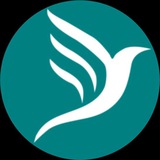This is where we will draw the curtain for today. So by tomorrow we shall explain pages and modals associated with the buttons
Don't forget to create your account today and graduate to creating your website on Pagerbird.
Once again the web portal is https://pagerbird.com
Any issues, contact us on:
Call: +2348054272979
Email: support@pagerbird.com
Telegram: https://t.me/pagerbird
Facebook: https://fb.me/pagerbird
WhatsApp: https://wa.me/message/QL7PSQUFIEGHI1
Thanks.
Don't forget to create your account today and graduate to creating your website on Pagerbird.
Once again the web portal is https://pagerbird.com
Any issues, contact us on:
Call: +2348054272979
Email: support@pagerbird.com
Telegram: https://t.me/pagerbird
Facebook: https://fb.me/pagerbird
WhatsApp: https://wa.me/message/QL7PSQUFIEGHI1
Thanks.
Pagerbird
Pagerbird Vendors Corner
Shop for quality products and services with ease at the best marketplace
Hello everyone
welcome to today's session of the training
welcome to today's session of the training
Now we are to continue, the training on the topic "how to create a business website & online store", from where we stop
We initially discussed on administrative buttons and today we are to discuss on the pages and modals each button opens
We initially discussed on administrative buttons and today we are to discuss on the pages and modals each button opens
Now let's go back to settings modal
Settings modal has seven (7) buttons
• Refresh
• Home
• About
• Contact
• Basics
• Configurations
• Meta Settings
• Coverage
Refresh button when clicked reload the page to the changes made
Let's explain other buttons in different divs
Settings modal has seven (7) buttons
• Refresh
• Home
• About
• Contact
• Basics
• Configurations
• Meta Settings
• Coverage
Refresh button when clicked reload the page to the changes made
Let's explain other buttons in different divs
Basics button when clicked brings out a form to edit basic inputs
It has the following features:
• Display In Categories select field where the display of store items is decided to in categories or not
• Trading Currency select field where trading currency is selected
• Amount Decimal Digit input field where price decimal digit is inputted
• Landing Page select field where the website landing page is selected
• Page Colour field where website primary colour is selected
• Text Colour field where website texts colour is selected•
It has the following features:
• Display In Categories select field where the display of store items is decided to in categories or not
• Trading Currency select field where trading currency is selected
• Amount Decimal Digit input field where price decimal digit is inputted
• Landing Page select field where the website landing page is selected
• Page Colour field where website primary colour is selected
• Text Colour field where website texts colour is selected•
Meta Settings button when clicked brings out a form to edit website meta data
It has the following fields:
• Title field where website title is inputted
• Description field where the description of the website is inputted
• Keywords field where different keywords of the website is inputted. Each keyword should be separated with comma. Keywords are the words when searched with on search engines like Google, Facebook, etc. the website would be visible among others
Note: Meta data are vital tools for SEO
It has the following fields:
• Title field where website title is inputted
• Description field where the description of the website is inputted
• Keywords field where different keywords of the website is inputted. Each keyword should be separated with comma. Keywords are the words when searched with on search engines like Google, Facebook, etc. the website would be visible among others
Note: Meta data are vital tools for SEO
This is where we will draw the curtain for today. We shall further discuss on navigation buttons by tomorrow
Don't forget to create your account today and graduate to creating your website on Pagerbird.
Once again the web portal is https://pagerbird.com
Any issues, contact us on:
Call: +2348054272979
Email: support@pagerbird.com
Telegram: https://t.me/pagerbird
Facebook: https://fb.me/pagerbird
WhatsApp: https://wa.me/message/QL7PSQUFIEGHI1
Thanks.
Don't forget to create your account today and graduate to creating your website on Pagerbird.
Once again the web portal is https://pagerbird.com
Any issues, contact us on:
Call: +2348054272979
Email: support@pagerbird.com
Telegram: https://t.me/pagerbird
Facebook: https://fb.me/pagerbird
WhatsApp: https://wa.me/message/QL7PSQUFIEGHI1
Thanks.
Pagerbird
Pagerbird Vendors Corner
Shop for quality products and services with ease at the best marketplace
Sorry for the delay of the commencement of today's training
We'll be with you shortly
We'll be with you shortly
We are so sorry that we cannot make it today but trust we'll make tomorrow and we'll start by creating a website from scratch with all it's components
We regret the inconvenience it has cost you
Once again, we are very sorry
Have a blissful night rest
We regret the inconvenience it has cost you
Once again, we are very sorry
Have a blissful night rest
Good evening everyone
This is another day if our training session and today we are to look into the practical aspect of business website & online store on Pagerbird
Stay tuned
This is another day if our training session and today we are to look into the practical aspect of business website & online store on Pagerbird
Stay tuned
As we discussed, before we create a website on Pagerbird we have to sign in to our account and after signing in we click on "Create Shop" link
Please refer to our previous session for this
Please refer to our previous session for this