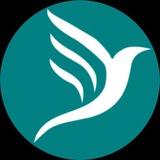Now let go back to the homepage so we can start creating the website
To create a website
• click on "Create Shop" link on the homepage
• wait for create website form to appear
• fill in the required details
• click on "Create" button
To create a website
• click on "Create Shop" link on the homepage
• wait for create website form to appear
• fill in the required details
• click on "Create" button
When the form is successfully submitted then the website is created.
In our next class we'll look into website configuration to meet up your expectations
Before we go let's look at the a typical website you'll be created
So by tomorrow we shall explain each section and it's features and function.
Don't forget to create your account today and graduate to creating your website on Pagerbird.
Once again the web portal is https://pagerbird.com
Any issues, contact us on:
Call: +2348054272979
Email: support@pagerbird.com
Telegram: https://t.me/pagerbird
Facebook: https://fb.me/pagerbird
WhatsApp: https://wa.me/message/QL7PSQUFIEGHI1
Thanks.
Don't forget to create your account today and graduate to creating your website on Pagerbird.
Once again the web portal is https://pagerbird.com
Any issues, contact us on:
Call: +2348054272979
Email: support@pagerbird.com
Telegram: https://t.me/pagerbird
Facebook: https://fb.me/pagerbird
WhatsApp: https://wa.me/message/QL7PSQUFIEGHI1
Thanks.
Pagerbird
Pagerbird Vendors Corner
Shop for quality products and services with ease at the best marketplace
Now we are to continue, the training on the topic "how to create a business website & online store", from where we stop
There are eight (7) website categories:
• products
• services
• events
• restaurants
• hotels
• properties
• web links
• products
• services
• events
• restaurants
• hotels
• properties
• web links
Some Key Sections:
• username button used to open username modal (visible to only administrator)
• cover page button used to upload cover page image (visible to only administrator)
• logo button used to upload logo (visible to only administrator)
• navigation buttons used to navigate through pages and some modals (visible to all)
• administrative buttons used for website configurations and sales management (visible to only administrator)
• website status indicates active status of the website (visible to only administrator)
• store status gives details of the website store items (visible to only administrator)
• store items are visible to all except some part of the items (to be explained later)
• username button used to open username modal (visible to only administrator)
• cover page button used to upload cover page image (visible to only administrator)
• logo button used to upload logo (visible to only administrator)
• navigation buttons used to navigate through pages and some modals (visible to all)
• administrative buttons used for website configurations and sales management (visible to only administrator)
• website status indicates active status of the website (visible to only administrator)
• store status gives details of the website store items (visible to only administrator)
• store items are visible to all except some part of the items (to be explained later)
Navigation Buttons:
• Home button is used to view the website homepage
• About button is used to view the website about us page
• Contact button is used to view the website contact page
• Store button is used to view the website store page
• Posts button is used to view the website posts attached to the website
• Connects button is used to open the connects modal containing e-contacts
• Share button is used to open the modal for social links where the website can be shared to social media and other web pages
• Home button is used to view the website homepage
• About button is used to view the website about us page
• Contact button is used to view the website contact page
• Store button is used to view the website store page
• Posts button is used to view the website posts attached to the website
• Connects button is used to open the connects modal containing e-contacts
• Share button is used to open the modal for social links where the website can be shared to social media and other web pages
Administrative Buttons:
• Category button is used to open store items category modal to add/modify categories
• Add Item button is used to open Add Item modal to add items to the store
• Settings button is used to open Settings modal modify website configurations and others
• Notifications button is used to open Notifications modal to view orders from customers
• Change Category button is used to change website category
• Button with padlock is an indicator showing the privacy status. If the padlock is locked it shows that the website is locked from receiving other website ads but if it is unlocked then the website would accommodate ads from other website
• Category button is used to open store items category modal to add/modify categories
• Add Item button is used to open Add Item modal to add items to the store
• Settings button is used to open Settings modal modify website configurations and others
• Notifications button is used to open Notifications modal to view orders from customers
• Change Category button is used to change website category
• Button with padlock is an indicator showing the privacy status. If the padlock is locked it shows that the website is locked from receiving other website ads but if it is unlocked then the website would accommodate ads from other website