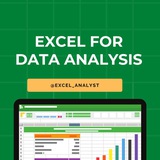Roadmap to become a data analyst
1. Foundation Skills:
•Strengthen Mathematics: Focus on statistics relevant to data analysis.
•Excel Basics: Master fundamental Excel functions and formulas.
2. SQL Proficiency:
•Learn SQL Basics: Understand SELECT statements, JOINs, and filtering.
•Practice Database Queries: Work with databases to retrieve and manipulate data.
3. Excel Advanced Techniques:
•Data Cleaning in Excel: Learn to handle missing data and outliers.
•PivotTables and PivotCharts: Master these powerful tools for data summarization.
4. Data Visualization with Excel:
•Create Visualizations: Learn to build charts and graphs in Excel.
•Dashboard Creation: Understand how to design effective dashboards.
5. Power BI Introduction:
•Install and Explore Power BI: Familiarize yourself with the interface.
•Import Data: Learn to import and transform data using Power BI.
6. Power BI Data Modeling:
•Relationships: Understand and establish relationships between tables.
•DAX (Data Analysis Expressions): Learn the basics of DAX for calculations.
7. Advanced Power BI Features:
•Advanced Visualizations: Explore complex visualizations in Power BI.
•Custom Measures and Columns: Utilize DAX for customized data calculations.
8. Integration of Excel, SQL, and Power BI:
•Importing Data from SQL to Power BI: Practice connecting and importing data.
•Excel and Power BI Integration: Learn how to use Excel data in Power BI.
9. Business Intelligence Best Practices:
•Data Storytelling: Develop skills in presenting insights effectively.
•Performance Optimization: Optimize reports and dashboards for efficiency.
10. Build a Portfolio:
•Showcase Excel Projects: Highlight your data analysis skills using Excel.
•Power BI Projects: Feature Power BI dashboards and reports in your portfolio.
11. Continuous Learning and Certification:
•Stay Updated: Keep track of new features in Excel, SQL, and Power BI.
•Consider Certifications: Obtain relevant certifications to validate your skills.
1. Foundation Skills:
•Strengthen Mathematics: Focus on statistics relevant to data analysis.
•Excel Basics: Master fundamental Excel functions and formulas.
2. SQL Proficiency:
•Learn SQL Basics: Understand SELECT statements, JOINs, and filtering.
•Practice Database Queries: Work with databases to retrieve and manipulate data.
3. Excel Advanced Techniques:
•Data Cleaning in Excel: Learn to handle missing data and outliers.
•PivotTables and PivotCharts: Master these powerful tools for data summarization.
4. Data Visualization with Excel:
•Create Visualizations: Learn to build charts and graphs in Excel.
•Dashboard Creation: Understand how to design effective dashboards.
5. Power BI Introduction:
•Install and Explore Power BI: Familiarize yourself with the interface.
•Import Data: Learn to import and transform data using Power BI.
6. Power BI Data Modeling:
•Relationships: Understand and establish relationships between tables.
•DAX (Data Analysis Expressions): Learn the basics of DAX for calculations.
7. Advanced Power BI Features:
•Advanced Visualizations: Explore complex visualizations in Power BI.
•Custom Measures and Columns: Utilize DAX for customized data calculations.
8. Integration of Excel, SQL, and Power BI:
•Importing Data from SQL to Power BI: Practice connecting and importing data.
•Excel and Power BI Integration: Learn how to use Excel data in Power BI.
9. Business Intelligence Best Practices:
•Data Storytelling: Develop skills in presenting insights effectively.
•Performance Optimization: Optimize reports and dashboards for efficiency.
10. Build a Portfolio:
•Showcase Excel Projects: Highlight your data analysis skills using Excel.
•Power BI Projects: Feature Power BI dashboards and reports in your portfolio.
11. Continuous Learning and Certification:
•Stay Updated: Keep track of new features in Excel, SQL, and Power BI.
•Consider Certifications: Obtain relevant certifications to validate your skills.
❤4
Becoming a Data Analyst in 2025 is more difficult than it was a couple of years ago. The competition has grown but so has the demand for Data Analysts!
There are 5 areas you need to excel at to land a career in data. (so punny...)
1. Skills
2. Experience
3. Networking
4. Job Search
5. Education
Let's dive into the first and most important area, skills.
Skills
Every data analytics job will require a different set of skills for their job description. To cover the majority of entry-level positions, you should focus on the core 3 (or 4 if you have time).
- Excel
- SQL
- Tableau or Power BI
- Python or R(optional)
No need to learn any more than this to get started. Start learning other skills AFTER you land your first job and see what data analytics path you really enjoy.
You might fall into a path that doesn't require Python at all and if you took 3 months to learn it, you wasted 3 months. Your goal should be to get your foot in the door.
Experience
So how do you show that you have experience if you have never worked as a Data Analyst professionally?
It's actually easier than you think!
There are a few ways you can gain experience. volunteer, freelance, or any analytics work at your current job.
First ask your friends, family, or even Reddit if anyone needs help with their data.
Second, you can join Upwork or Fiverr to land some freelance gigs to gain great experience and some extra money.
Thirdly, even if your title isn't "Data Analyst", you might analyze data anyway. Use this as experience!
Networking
I love this section the most. It has been proven by everyone I have mentored that this is one of the most important areas to learn.
Start talking to other Data Analysts, start connecting with the RIGHT people, start posting on LinkedIn, start following people in the field, and start commenting on posts.
All of this, over time, will continue to get "eyes" on your profile. This will lead to more calls, interviews, and like the people I teach, job offers.
Consistency is important here.
Job Search
I believe this is not a skill and is more like a "numbers game". And the ones who excel here, are the ones who are consistent.
I'm not saying you need to apply all day every day but you should spend SOME time applying every day.
This is important because you don't know when exactly a company will be posting their job posting. You also want to be one of the first people to apply so that means you need to check the job boards in multiple small chunks rather than spend all of your time applying in a single chunk of time.
The best way to do this is to open up all of the filters and select the most recent and posted within the last 3 days.
Education
If you have a degree or are currently on your way to getting one, this section doesn't really apply to you since you have a leg up on a lot more job opportunities.
So how else does someone show they are educated enough to become a Data Analyst?
You need to prove it by taking relevant courses in relation to the industry you want to enter. After the course, the actual certificate does not hold much weight unless it's an accredited certificate like a Tableau Professional Certificate.
To counter this, you need to use your project descriptions to explain how you used data to solve a business problem and explain it professionally.
There are so many other areas you could work on but focussing on these to start will definitely get you going in the right direction.
Take time to put these actions to work. Pivot when something isn't working and adapt.
It will take time but these actions will reduce the time it takes you to become a Data Analyst in 2025
Hope this helps you 😊
There are 5 areas you need to excel at to land a career in data. (so punny...)
1. Skills
2. Experience
3. Networking
4. Job Search
5. Education
Let's dive into the first and most important area, skills.
Skills
Every data analytics job will require a different set of skills for their job description. To cover the majority of entry-level positions, you should focus on the core 3 (or 4 if you have time).
- Excel
- SQL
- Tableau or Power BI
- Python or R(optional)
No need to learn any more than this to get started. Start learning other skills AFTER you land your first job and see what data analytics path you really enjoy.
You might fall into a path that doesn't require Python at all and if you took 3 months to learn it, you wasted 3 months. Your goal should be to get your foot in the door.
Experience
So how do you show that you have experience if you have never worked as a Data Analyst professionally?
It's actually easier than you think!
There are a few ways you can gain experience. volunteer, freelance, or any analytics work at your current job.
First ask your friends, family, or even Reddit if anyone needs help with their data.
Second, you can join Upwork or Fiverr to land some freelance gigs to gain great experience and some extra money.
Thirdly, even if your title isn't "Data Analyst", you might analyze data anyway. Use this as experience!
Networking
I love this section the most. It has been proven by everyone I have mentored that this is one of the most important areas to learn.
Start talking to other Data Analysts, start connecting with the RIGHT people, start posting on LinkedIn, start following people in the field, and start commenting on posts.
All of this, over time, will continue to get "eyes" on your profile. This will lead to more calls, interviews, and like the people I teach, job offers.
Consistency is important here.
Job Search
I believe this is not a skill and is more like a "numbers game". And the ones who excel here, are the ones who are consistent.
I'm not saying you need to apply all day every day but you should spend SOME time applying every day.
This is important because you don't know when exactly a company will be posting their job posting. You also want to be one of the first people to apply so that means you need to check the job boards in multiple small chunks rather than spend all of your time applying in a single chunk of time.
The best way to do this is to open up all of the filters and select the most recent and posted within the last 3 days.
Education
If you have a degree or are currently on your way to getting one, this section doesn't really apply to you since you have a leg up on a lot more job opportunities.
So how else does someone show they are educated enough to become a Data Analyst?
You need to prove it by taking relevant courses in relation to the industry you want to enter. After the course, the actual certificate does not hold much weight unless it's an accredited certificate like a Tableau Professional Certificate.
To counter this, you need to use your project descriptions to explain how you used data to solve a business problem and explain it professionally.
There are so many other areas you could work on but focussing on these to start will definitely get you going in the right direction.
Take time to put these actions to work. Pivot when something isn't working and adapt.
It will take time but these actions will reduce the time it takes you to become a Data Analyst in 2025
Hope this helps you 😊
❤5
Breaking into Data Analytics doesn’t need to be complicated.
If you’re just starting out,
Here’s how to simplify your approach:
Avoid:
🚫 Jumping into advanced tools like Hadoop or Spark before mastering the basics.
🚫 Focusing only on tools, not on business problem-solving.
🚫 Collecting certificates instead of solving real problems.
🚫 Thinking you need to know everything from SQL to machine learning right away.
Instead:
✅ Start with Excel, SQL, and one visualization tool (like Power BI or Tableau).
✅ Learn how to clean, explore, and interpret data to solve business questions.
✅ Understand core concepts like KPIs, dashboards, and business metrics.
✅ Pick real datasets and analyze them with clear goals and insights.
✅ Build a portfolio that shows you can translate data into decisions.
React ❤️ for more
If you’re just starting out,
Here’s how to simplify your approach:
Avoid:
🚫 Jumping into advanced tools like Hadoop or Spark before mastering the basics.
🚫 Focusing only on tools, not on business problem-solving.
🚫 Collecting certificates instead of solving real problems.
🚫 Thinking you need to know everything from SQL to machine learning right away.
Instead:
✅ Start with Excel, SQL, and one visualization tool (like Power BI or Tableau).
✅ Learn how to clean, explore, and interpret data to solve business questions.
✅ Understand core concepts like KPIs, dashboards, and business metrics.
✅ Pick real datasets and analyze them with clear goals and insights.
✅ Build a portfolio that shows you can translate data into decisions.
React ❤️ for more
❤11
9 tips to get started with Data Analysis:
Learn Excel, SQL, and a programming language (Python or R)
Understand basic statistics and probability
Practice with real-world datasets (Kaggle, Data.gov)
Clean and preprocess data effectively
Visualize data using charts and graphs
Ask the right questions before diving into data
Use libraries like Pandas, NumPy, and Matplotlib
Focus on storytelling with data insights
Build small projects to apply what you learn
Data Science & Machine Learning Resources: https://whatsapp.com/channel/0029Va8v3eo1NCrQfGMseL2D
ENJOY LEARNING 👍👍
Learn Excel, SQL, and a programming language (Python or R)
Understand basic statistics and probability
Practice with real-world datasets (Kaggle, Data.gov)
Clean and preprocess data effectively
Visualize data using charts and graphs
Ask the right questions before diving into data
Use libraries like Pandas, NumPy, and Matplotlib
Focus on storytelling with data insights
Build small projects to apply what you learn
Data Science & Machine Learning Resources: https://whatsapp.com/channel/0029Va8v3eo1NCrQfGMseL2D
ENJOY LEARNING 👍👍
❤2
Excel Cheat Sheet 📔
This Excel cheatsheet is designed to be your quick reference guide for using Microsoft Excel efficiently.
1. Basic Functions
- SUM:
- AVERAGE:
- COUNT:
- MAX:
- MIN:
2. Text Functions
- CONCATENATE:
- LEFT:
- RIGHT:
- MID:
- TRIM:
3. Logical Functions
- IF:
- AND:
- OR:
- NOT:
4. Lookup Functions
- VLOOKUP:
- HLOOKUP:
- INDEX:
- MATCH:
5. Data Sorting & Filtering
- Sort: *Data > Sort*
- Filter: *Data > Filter*
- Advanced Filter: *Data > Advanced*
6. Conditional Formatting
- Apply Formatting: *Home > Conditional Formatting > New Rule*
- Highlight Cells: *Home > Conditional Formatting > Highlight Cells Rules*
7. Charts and Graphs
- Insert Chart: *Insert > Select Chart Type*
- Customize Chart: *Chart Tools > Design/Format*
8. PivotTables
- Create PivotTable: *Insert > PivotTable*
- Refresh PivotTable: *Right-click on PivotTable > Refresh*
9. Data Validation
- Set Validation: *Data > Data Validation*
- List: *Allow: List > Source: range or items*
10. Protecting Data
- Protect Sheet: *Review > Protect Sheet*
- Protect Workbook: *Review > Protect Workbook*
11. Shortcuts
- Copy:
- Paste:
- Undo:
- Redo:
- Save:
12. Printing Options
- Print Area: *Page Layout > Print Area > Set Print Area*
- Page Setup: *Page Layout > Page Setup*
Checklist for Data Analyst: https://dataanalytics.beehiiv.com/p/data
I have curated best 80+ top-notch Data Analytics Resources 👇👇
https://t.me/DataSimplifier
Like for more Interview Resources ♥️
Share with credits: https://t.me/sqlspecialist
Hope it helps :)
This Excel cheatsheet is designed to be your quick reference guide for using Microsoft Excel efficiently.
1. Basic Functions
- SUM:
=SUM(range)- AVERAGE:
=AVERAGE(range)- COUNT:
=COUNT(range)- MAX:
=MAX(range)- MIN:
=MIN(range)2. Text Functions
- CONCATENATE:
=CONCATENATE(text1, text2, ...) or =TEXTJOIN(delimiter, ignore_empty, text1, text2, ...)- LEFT:
=LEFT(text, num_chars)- RIGHT:
=RIGHT(text, num_chars)- MID:
=MID(text, start_num, num_chars)- TRIM:
=TRIM(text)3. Logical Functions
- IF:
=IF(condition, true_value, false_value)- AND:
=AND(condition1, condition2, ...)- OR:
=OR(condition1, condition2, ...)- NOT:
=NOT(condition)4. Lookup Functions
- VLOOKUP:
=VLOOKUP(lookup_value, table_array, col_index_num, [range_lookup])- HLOOKUP:
=HLOOKUP(lookup_value, table_array, row_index_num, [range_lookup])- INDEX:
=INDEX(array, row_num, [column_num])- MATCH:
=MATCH(lookup_value, lookup_array, [match_type])5. Data Sorting & Filtering
- Sort: *Data > Sort*
- Filter: *Data > Filter*
- Advanced Filter: *Data > Advanced*
6. Conditional Formatting
- Apply Formatting: *Home > Conditional Formatting > New Rule*
- Highlight Cells: *Home > Conditional Formatting > Highlight Cells Rules*
7. Charts and Graphs
- Insert Chart: *Insert > Select Chart Type*
- Customize Chart: *Chart Tools > Design/Format*
8. PivotTables
- Create PivotTable: *Insert > PivotTable*
- Refresh PivotTable: *Right-click on PivotTable > Refresh*
9. Data Validation
- Set Validation: *Data > Data Validation*
- List: *Allow: List > Source: range or items*
10. Protecting Data
- Protect Sheet: *Review > Protect Sheet*
- Protect Workbook: *Review > Protect Workbook*
11. Shortcuts
- Copy:
Ctrl + C- Paste:
Ctrl + V- Undo:
Ctrl + Z- Redo:
Ctrl + Y- Save:
Ctrl + S12. Printing Options
- Print Area: *Page Layout > Print Area > Set Print Area*
- Page Setup: *Page Layout > Page Setup*
Checklist for Data Analyst: https://dataanalytics.beehiiv.com/p/data
I have curated best 80+ top-notch Data Analytics Resources 👇👇
https://t.me/DataSimplifier
Like for more Interview Resources ♥️
Share with credits: https://t.me/sqlspecialist
Hope it helps :)
❤5🍾1
📊 Master Excel Skills for Data Analytics!
Want to boost your Excel expertise? Here's a roadmap to guide you:
🔹 Basic Skills:
➡️ Cell operations and basic formulas (SUMIFS, COUNTIFS, AVERAGEIFS, IF, AND, OR, NOT, and nested IF functions)
➡️ Introduction to charts and basic data visualization
➡️ Data sorting and filtering
➡️ Conditional formatting
🔹 Intermediate Skills:
➡️ Advanced formulas (VLOOKUP, XLOOKUP, INDEX-MATCH, nested IF)
➡️ PivotTables and PivotCharts for data summarization
➡️ Data validation tools
➡️ What-if analysis tools (Data Tables, Goal Seek)
🔹 Advanced Skills:
➡️ Array formulas and advanced functions
➡️ Data Model and Power Pivot
➡️ Advanced filtering techniques
➡️ Slicers and Timelines in PivotTables
➡️ Dynamic charts and interactive dashboards
💡 Start practicing today to become an Excel pro and elevate your data analytics game!
#Excel
Want to boost your Excel expertise? Here's a roadmap to guide you:
🔹 Basic Skills:
➡️ Cell operations and basic formulas (SUMIFS, COUNTIFS, AVERAGEIFS, IF, AND, OR, NOT, and nested IF functions)
➡️ Introduction to charts and basic data visualization
➡️ Data sorting and filtering
➡️ Conditional formatting
🔹 Intermediate Skills:
➡️ Advanced formulas (VLOOKUP, XLOOKUP, INDEX-MATCH, nested IF)
➡️ PivotTables and PivotCharts for data summarization
➡️ Data validation tools
➡️ What-if analysis tools (Data Tables, Goal Seek)
🔹 Advanced Skills:
➡️ Array formulas and advanced functions
➡️ Data Model and Power Pivot
➡️ Advanced filtering techniques
➡️ Slicers and Timelines in PivotTables
➡️ Dynamic charts and interactive dashboards
💡 Start practicing today to become an Excel pro and elevate your data analytics game!
#Excel
❤4🍾1
15 Excel interview questions for freshers
1) What is Microsoft Excel and what is it used for?
Answer: A spreadsheet app used for organizing, analyzing, and visualizing data with cells, formulas, charts, and functions.
2) What are workbook, worksheet, and range?
Answer: A workbook is the Excel file; a workbook contains one or more worksheets; a range is a rectangular selection of cells.
3) What are some essential formulas/functions?
Answer: SUM, AVERAGE, COUNT, MIN, MAX, IF, VLOOKUP/XLOOKUP, INDEX, MATCH, CONCATENATE/CONCAT, TEXT.
4) What is relative vs absolute referencing?
Answer: Relative changes when copied; absolute uses $ (e.g., $A$1) and doesn’t shift.
5) What is VLOOKUP and what’s a limitation?
Answer: Looks up a value in the first column of a range and returns a value from another column. Limitation: can only search left-to-right; XLOOKUP/INDEX-MATCH are more flexible.
6) What is the difference between = and == in Excel?
Answer: In Excel, = starts a formula; there is no == operator for comparison like in programming languages.
7) How do you handle errors in formulas?
Answer: Use IFERROR(value, value_if_error) to show a friendly result instead of error messages.
8) What are pivot tables?
Answer: A tool to summarize, analyze, explore, and present data by dragging fields into rows, columns, values, and filters.
9) What is data validation?
Answer: A feature to control what can be entered into a cell (e.g., dropdown lists, date ranges).
10) How do you sort and filter data?
Answer: Data tab → Sort to arrange rows; Filter to show only matching rows with autofilter dropdowns.
11) What is conditional formatting?
Answer: Format cells based on rules (e.g., highlight top 10, cells above a threshold).
12) What are named ranges?
Answer: Assigns a meaningful name to a cell or range to make formulas easier to read and manage.
13) What is a formula auditing tool?
Answer: Shows dependencies and trace precedents/dependents to troubleshoot formulas.
14) How do you protect worksheets/workbooks?
Answer: Review tab → Protect Sheet/Protect Workbook to restrict changes with a password.
15) What are basic chart types and when to use them?
Answer: Column/Bar for comparisons, Line for trends, Pie for parts of a whole, Scatter for relationships.
💬 React with ❤️ for more! 😊
1) What is Microsoft Excel and what is it used for?
Answer: A spreadsheet app used for organizing, analyzing, and visualizing data with cells, formulas, charts, and functions.
2) What are workbook, worksheet, and range?
Answer: A workbook is the Excel file; a workbook contains one or more worksheets; a range is a rectangular selection of cells.
3) What are some essential formulas/functions?
Answer: SUM, AVERAGE, COUNT, MIN, MAX, IF, VLOOKUP/XLOOKUP, INDEX, MATCH, CONCATENATE/CONCAT, TEXT.
4) What is relative vs absolute referencing?
Answer: Relative changes when copied; absolute uses $ (e.g., $A$1) and doesn’t shift.
5) What is VLOOKUP and what’s a limitation?
Answer: Looks up a value in the first column of a range and returns a value from another column. Limitation: can only search left-to-right; XLOOKUP/INDEX-MATCH are more flexible.
6) What is the difference between = and == in Excel?
Answer: In Excel, = starts a formula; there is no == operator for comparison like in programming languages.
7) How do you handle errors in formulas?
Answer: Use IFERROR(value, value_if_error) to show a friendly result instead of error messages.
8) What are pivot tables?
Answer: A tool to summarize, analyze, explore, and present data by dragging fields into rows, columns, values, and filters.
9) What is data validation?
Answer: A feature to control what can be entered into a cell (e.g., dropdown lists, date ranges).
10) How do you sort and filter data?
Answer: Data tab → Sort to arrange rows; Filter to show only matching rows with autofilter dropdowns.
11) What is conditional formatting?
Answer: Format cells based on rules (e.g., highlight top 10, cells above a threshold).
12) What are named ranges?
Answer: Assigns a meaningful name to a cell or range to make formulas easier to read and manage.
13) What is a formula auditing tool?
Answer: Shows dependencies and trace precedents/dependents to troubleshoot formulas.
14) How do you protect worksheets/workbooks?
Answer: Review tab → Protect Sheet/Protect Workbook to restrict changes with a password.
15) What are basic chart types and when to use them?
Answer: Column/Bar for comparisons, Line for trends, Pie for parts of a whole, Scatter for relationships.
💬 React with ❤️ for more! 😊
❤6
📌Save Your time with Short Cuts
Ctrl + A - Select All
Ctrl + B - Bold
Ctrl + C - Copy
Ctrl + D - Fill
Ctrl + F - Find
Ctrl + G - Find next instance of text
Ctrl + H - Replace
Ctrl + I - Italic
Ctrl + K - Insert a hyperlink
Ctrl + N - New workbook
Ctrl + O - Open
Ctrl + P - Print
Ctrl + R - Nothing right
Ctrl + S - Save
Ctrl + U - Underlined
Ctrl + V - Paste
Ctrl W - Close
Ctrl + X - Cut
Ctrl + Y - Repeat
Ctrl + Z - Cancel
F1 - Help
F2 - Edition
F3 - Paste the name
F4 - Repeat the last action
F5 - Goto
F6 - Next Pane
F7 - Spell Check
F8 - Extension of the mode
F9 - Recalculate all workbooks
F10 - Activate Menubar
F11 - New graph
F12 - Save As
Shift + F1 - What is it?
Shift + F2 - Edit cell comment
Shift + F3 - Paste the function into the formula
Shift + F4 - Search Next
Shift + F5 - Find
Shift + F6 - Previous Panel
Shift + F8 - Add to the selection
Shift + F9 - Calculate the active worksheet
Shift + F10 - Popup menu display
Shift + F11 - New spreadsheet
Shift + F12 - Save
Ctrl + F3 - Set name
Ctrl + F4 - Close
Ctrl + F5 - XL, size of the restore window
Ctrl + F6 - Next Workbook Window
Shift + Ctrl + F6 - Previous Workbook Window
Ctrl + F7 - Move window
Ctrl + F8 - Resize Window
Ctrl + F9 - Minimize the workbook
Ctrl + F10 - Maximize or Restore Window
Ctrl + F11 - Inset 4.0 Macro sheet
Ctrl + F1 - Open File
Alt + F1 - Insert a graph
Alt + F2 - Save As
Alt + F4 - Output
Alt + F8 - Macro dialog
Alt + F11 - Visual Basic Editor
Ctrl + Shift + F3 - Create a name using the names of row and column labels
Ctrl + Shift + F6 - Previous Window
Ctrl + Shift + F12 - Printing
Alt + Shift + F1 - New spreadsheet
Alt + Shift + F2 - Save
Alt + = - AutoSum
Ctrl + `- Toggle value / display of the formula
Ctrl + Shift + A - Insert the argument names in the formula
Alt + down arrow - automatic view list
Alt + '- Format Style Dialog
Ctrl + Shift + ~ - General Format
React ❤️ if you like it
Ctrl + A - Select All
Ctrl + B - Bold
Ctrl + C - Copy
Ctrl + D - Fill
Ctrl + F - Find
Ctrl + G - Find next instance of text
Ctrl + H - Replace
Ctrl + I - Italic
Ctrl + K - Insert a hyperlink
Ctrl + N - New workbook
Ctrl + O - Open
Ctrl + P - Print
Ctrl + R - Nothing right
Ctrl + S - Save
Ctrl + U - Underlined
Ctrl + V - Paste
Ctrl W - Close
Ctrl + X - Cut
Ctrl + Y - Repeat
Ctrl + Z - Cancel
F1 - Help
F2 - Edition
F3 - Paste the name
F4 - Repeat the last action
F5 - Goto
F6 - Next Pane
F7 - Spell Check
F8 - Extension of the mode
F9 - Recalculate all workbooks
F10 - Activate Menubar
F11 - New graph
F12 - Save As
Shift + F1 - What is it?
Shift + F2 - Edit cell comment
Shift + F3 - Paste the function into the formula
Shift + F4 - Search Next
Shift + F5 - Find
Shift + F6 - Previous Panel
Shift + F8 - Add to the selection
Shift + F9 - Calculate the active worksheet
Shift + F10 - Popup menu display
Shift + F11 - New spreadsheet
Shift + F12 - Save
Ctrl + F3 - Set name
Ctrl + F4 - Close
Ctrl + F5 - XL, size of the restore window
Ctrl + F6 - Next Workbook Window
Shift + Ctrl + F6 - Previous Workbook Window
Ctrl + F7 - Move window
Ctrl + F8 - Resize Window
Ctrl + F9 - Minimize the workbook
Ctrl + F10 - Maximize or Restore Window
Ctrl + F11 - Inset 4.0 Macro sheet
Ctrl + F1 - Open File
Alt + F1 - Insert a graph
Alt + F2 - Save As
Alt + F4 - Output
Alt + F8 - Macro dialog
Alt + F11 - Visual Basic Editor
Ctrl + Shift + F3 - Create a name using the names of row and column labels
Ctrl + Shift + F6 - Previous Window
Ctrl + Shift + F12 - Printing
Alt + Shift + F1 - New spreadsheet
Alt + Shift + F2 - Save
Alt + = - AutoSum
Ctrl + `- Toggle value / display of the formula
Ctrl + Shift + A - Insert the argument names in the formula
Alt + down arrow - automatic view list
Alt + '- Format Style Dialog
Ctrl + Shift + ~ - General Format
React ❤️ if you like it
❤12🍾1
Complete step-by-step syllabus of #Excel for Data Analytics
Introduction to Excel for Data Analytics:
Overview of Excel's capabilities for data analysis
Introduction to Excel's interface: ribbons, worksheets, cells, etc.
Differences between Excel desktop version and Excel Online (web version)
Data Import and Preparation:
Importing data from various sources: CSV, text files, databases, web queries, etc.
Data cleaning and manipulation techniques: sorting, filtering, removing duplicates, etc.
Data types and formatting in Excel
Data validation and error handling
Data Analysis Techniques in Excel:
Basic formulas and functions: SUM, AVERAGE, COUNT, IF, VLOOKUP, etc.
Advanced functions for data analysis: INDEX-MATCH, SUMIFS, COUNTIFS, etc.
PivotTables and PivotCharts for summarizing and analyzing data
Advanced data analysis tools: Goal Seek, Solver, What-If Analysis, etc.
Data Visualization in Excel:
Creating basic charts: column, bar, line, pie, scatter, etc.
Formatting and customizing charts for better visualization
Using sparklines for visualizing trends in data
Creating interactive dashboards with slicers and timelines
Advanced Data Analysis Features:
Data modeling with Excel Tables and Relationships
Using Power Query for data transformation and cleaning
Introduction to Power Pivot for data modeling and DAX calculations
Advanced charting techniques: combination charts, waterfall charts, etc.
Statistical Analysis in Excel:
Descriptive statistics: mean, median, mode, standard deviation, etc.
Hypothesis testing: t-tests, chi-square tests, ANOVA, etc.
Regression analysis and correlation
Forecasting techniques: moving averages, exponential smoothing, etc.
Data Visualization Tools in Excel:
Introduction to Excel add-ins for enhanced visualization (e.g., Power Map, Power View)
Creating interactive reports with Excel add-ins
Introduction to Excel Data Model for handling large datasets
Real-world Projects and Case Studies:
Analyzing real-world datasets
Solving business problems with Excel
Portfolio development showcasing Excel skills
Share our channel link with your true friends: https://t.me/excel_analyst
Hope this helps you 😊
Introduction to Excel for Data Analytics:
Overview of Excel's capabilities for data analysis
Introduction to Excel's interface: ribbons, worksheets, cells, etc.
Differences between Excel desktop version and Excel Online (web version)
Data Import and Preparation:
Importing data from various sources: CSV, text files, databases, web queries, etc.
Data cleaning and manipulation techniques: sorting, filtering, removing duplicates, etc.
Data types and formatting in Excel
Data validation and error handling
Data Analysis Techniques in Excel:
Basic formulas and functions: SUM, AVERAGE, COUNT, IF, VLOOKUP, etc.
Advanced functions for data analysis: INDEX-MATCH, SUMIFS, COUNTIFS, etc.
PivotTables and PivotCharts for summarizing and analyzing data
Advanced data analysis tools: Goal Seek, Solver, What-If Analysis, etc.
Data Visualization in Excel:
Creating basic charts: column, bar, line, pie, scatter, etc.
Formatting and customizing charts for better visualization
Using sparklines for visualizing trends in data
Creating interactive dashboards with slicers and timelines
Advanced Data Analysis Features:
Data modeling with Excel Tables and Relationships
Using Power Query for data transformation and cleaning
Introduction to Power Pivot for data modeling and DAX calculations
Advanced charting techniques: combination charts, waterfall charts, etc.
Statistical Analysis in Excel:
Descriptive statistics: mean, median, mode, standard deviation, etc.
Hypothesis testing: t-tests, chi-square tests, ANOVA, etc.
Regression analysis and correlation
Forecasting techniques: moving averages, exponential smoothing, etc.
Data Visualization Tools in Excel:
Introduction to Excel add-ins for enhanced visualization (e.g., Power Map, Power View)
Creating interactive reports with Excel add-ins
Introduction to Excel Data Model for handling large datasets
Real-world Projects and Case Studies:
Analyzing real-world datasets
Solving business problems with Excel
Portfolio development showcasing Excel skills
Share our channel link with your true friends: https://t.me/excel_analyst
Hope this helps you 😊
❤1
Top Excel Formulas Every Data Analyst Should Know
SUM():
Purpose: Adds up a range of numbers.
Example: =SUM(A1:A10)
AVERAGE():
Purpose: Calculates the average of a range of numbers.
Example: =AVERAGE(B1:B10)
COUNT():
Purpose: Counts the number of cells containing numbers.
Example: =COUNT(C1:C10)
IF():
Purpose: Returns one value if a condition is true, and another if false.
Example: =IF(A1 > 10, "Yes", "No")
VLOOKUP():
Purpose: Searches for a value in the first column and returns a value in the same row from another column.
Example: =VLOOKUP(D1, A1:B10, 2, FALSE)
HLOOKUP():
Purpose: Searches for a value in the first row and returns a value in the same column from another row.
Example: =HLOOKUP("Sales", A1:F5, 3, FALSE)
INDEX():
Purpose: Returns the value of a cell based on row and column numbers.
Example: =INDEX(A1:C10, 2, 3)
MATCH():
Purpose: Searches for a value and returns its position in a range.
Example: =MATCH("Product B", A1:A10, 0)
CONCATENATE() or CONCAT():
Purpose: Joins multiple text strings into one.
Example: =CONCATENATE(A1, " ", B1)
TEXT():
Purpose: Formats numbers or dates as text.
Example: =TEXT(A1, "dd/mm/yyyy")
Excel Resources: t.me/excel_data
I have curated best 80+ top-notch Data Analytics Resources 👇👇
https://whatsapp.com/channel/0029VaGgzAk72WTmQFERKh02
Like this post for more content like this 👍♥️
Share with credits: https://t.me/sqlspecialist
Hope it helps :)
SUM():
Purpose: Adds up a range of numbers.
Example: =SUM(A1:A10)
AVERAGE():
Purpose: Calculates the average of a range of numbers.
Example: =AVERAGE(B1:B10)
COUNT():
Purpose: Counts the number of cells containing numbers.
Example: =COUNT(C1:C10)
IF():
Purpose: Returns one value if a condition is true, and another if false.
Example: =IF(A1 > 10, "Yes", "No")
VLOOKUP():
Purpose: Searches for a value in the first column and returns a value in the same row from another column.
Example: =VLOOKUP(D1, A1:B10, 2, FALSE)
HLOOKUP():
Purpose: Searches for a value in the first row and returns a value in the same column from another row.
Example: =HLOOKUP("Sales", A1:F5, 3, FALSE)
INDEX():
Purpose: Returns the value of a cell based on row and column numbers.
Example: =INDEX(A1:C10, 2, 3)
MATCH():
Purpose: Searches for a value and returns its position in a range.
Example: =MATCH("Product B", A1:A10, 0)
CONCATENATE() or CONCAT():
Purpose: Joins multiple text strings into one.
Example: =CONCATENATE(A1, " ", B1)
TEXT():
Purpose: Formats numbers or dates as text.
Example: =TEXT(A1, "dd/mm/yyyy")
Excel Resources: t.me/excel_data
I have curated best 80+ top-notch Data Analytics Resources 👇👇
https://whatsapp.com/channel/0029VaGgzAk72WTmQFERKh02
Like this post for more content like this 👍♥️
Share with credits: https://t.me/sqlspecialist
Hope it helps :)
❤4
Hey guys,
Today, I’m covering some Excel interview questions that often pop up in data analyst roles 👇👇
1. What are the most common functions used in Excel for data analysis?
- SUM(): Adds up values in a range.
- AVERAGE(): Finds the mean of a range of numbers.
- VLOOKUP() / XLOOKUP(): Searches for a value in a table and returns a related value.
- INDEX-MATCH: A more flexible alternative to VLOOKUP, allowing lookups in any direction.
- IF(): Performs logical tests and returns one value if TRUE, another if FALSE.
- COUNTIF(): Counts the number of cells that meet a specific condition.
- PivotTables: For summarizing, analyzing, and exploring large datasets.
2. What is the difference between VLOOKUP and XLOOKUP?
- VLOOKUP is an older function used to find data in a vertical column and return a value from another column to the right.
Example:
- XLOOKUP is more powerful, offering the flexibility to search both vertically and horizontally, and it doesn’t require the lookup value to be in the first column.
Example:
Tip: Explain the limitations of VLOOKUP (like not being able to search left or needing sorted data for approximate matches) and how XLOOKUP overcomes them.
3. How do you create a PivotTable in Excel, and why is it useful?
A PivotTable allows you to summarize large amounts of data quickly. Here’s how to create one:
1. Select your data.
2. Go to the Insert tab and click on PivotTable.
3. Choose where to place the PivotTable.
4. Drag and drop fields into the Rows, Columns, Values, and Filters sections.
4. What is conditional formatting, and how do you use it?
Conditional formatting is used to change the appearance of cells based on their content. It helps highlight trends, patterns, and outliers.
For example, to highlight cells greater than 1000:
1. Select the range of cells.
2. Go to the Home tab, click on Conditional Formatting.
3. Choose Highlight Cell Rules > Greater Than and enter 1000.
4. Choose a format (e.g., cell color) to apply.
5. How do you handle large datasets in Excel without slowing it down?
Here are some strategies to improve efficiency:
- Turn off automatic calculations: Use manual recalculation to prevent Excel from recalculating formulas every time you make a change.
- Use fewer volatile functions: Functions like NOW(), TODAY(), and INDIRECT() recalculate every time a change is made.
- Use tables instead of ranges: Structured references in tables are more efficient.
- Split large datasets: If feasible, split your data across multiple sheets or workbooks.
- Remove unnecessary formatting: Too much formatting can bloat file size and slow down processing.
6. How do you use Excel for data cleaning?
Data cleaning is one of the first and most important steps in data analysis, and Excel provides multiple ways to do this:
- Remove duplicates: Easily eliminate duplicate entries.
- Text to Columns: Split data in one column into multiple columns (e.g., splitting full names into first and last names).
- TRIM(): Remove extra spaces from text.
- FIND() and SUBSTITUTE(): For locating and replacing specific characters or substrings.
7. What are some advanced Excel functions you’ve used for data analysis?
Aside from the basics, some advanced Excel functions you might mention include:
- ARRAYFORMULA(): Allows multiple calculations to be performed at once.
- OFFSET(): Returns a range that is offset from a starting point.
- FORECAST(): Predicts future values based on historical data.
- POWER QUERY: For data extraction, transformation, and loading (ETL) tasks.
I have curated best 80+ top-notch Data Analytics Resources 👇👇
https://t.me/DataSimplifier
Like for more Interview Resources ♥️
Share with credits: https://t.me/sqlspecialist
Hope it helps :)
Today, I’m covering some Excel interview questions that often pop up in data analyst roles 👇👇
1. What are the most common functions used in Excel for data analysis?
- SUM(): Adds up values in a range.
- AVERAGE(): Finds the mean of a range of numbers.
- VLOOKUP() / XLOOKUP(): Searches for a value in a table and returns a related value.
- INDEX-MATCH: A more flexible alternative to VLOOKUP, allowing lookups in any direction.
- IF(): Performs logical tests and returns one value if TRUE, another if FALSE.
- COUNTIF(): Counts the number of cells that meet a specific condition.
- PivotTables: For summarizing, analyzing, and exploring large datasets.
2. What is the difference between VLOOKUP and XLOOKUP?
- VLOOKUP is an older function used to find data in a vertical column and return a value from another column to the right.
Example:
=VLOOKUP("A2", B2:D10, 3, FALSE)
- XLOOKUP is more powerful, offering the flexibility to search both vertically and horizontally, and it doesn’t require the lookup value to be in the first column.
Example:
=XLOOKUP(A2, B2:B10, C2:C10)
Tip: Explain the limitations of VLOOKUP (like not being able to search left or needing sorted data for approximate matches) and how XLOOKUP overcomes them.
3. How do you create a PivotTable in Excel, and why is it useful?
A PivotTable allows you to summarize large amounts of data quickly. Here’s how to create one:
1. Select your data.
2. Go to the Insert tab and click on PivotTable.
3. Choose where to place the PivotTable.
4. Drag and drop fields into the Rows, Columns, Values, and Filters sections.
4. What is conditional formatting, and how do you use it?
Conditional formatting is used to change the appearance of cells based on their content. It helps highlight trends, patterns, and outliers.
For example, to highlight cells greater than 1000:
1. Select the range of cells.
2. Go to the Home tab, click on Conditional Formatting.
3. Choose Highlight Cell Rules > Greater Than and enter 1000.
4. Choose a format (e.g., cell color) to apply.
5. How do you handle large datasets in Excel without slowing it down?
Here are some strategies to improve efficiency:
- Turn off automatic calculations: Use manual recalculation to prevent Excel from recalculating formulas every time you make a change.
File > Options > Formulas > Calculation Options > Manual
- Use fewer volatile functions: Functions like NOW(), TODAY(), and INDIRECT() recalculate every time a change is made.
- Use tables instead of ranges: Structured references in tables are more efficient.
- Split large datasets: If feasible, split your data across multiple sheets or workbooks.
- Remove unnecessary formatting: Too much formatting can bloat file size and slow down processing.
6. How do you use Excel for data cleaning?
Data cleaning is one of the first and most important steps in data analysis, and Excel provides multiple ways to do this:
- Remove duplicates: Easily eliminate duplicate entries.
- Text to Columns: Split data in one column into multiple columns (e.g., splitting full names into first and last names).
- TRIM(): Remove extra spaces from text.
- FIND() and SUBSTITUTE(): For locating and replacing specific characters or substrings.
7. What are some advanced Excel functions you’ve used for data analysis?
Aside from the basics, some advanced Excel functions you might mention include:
- ARRAYFORMULA(): Allows multiple calculations to be performed at once.
- OFFSET(): Returns a range that is offset from a starting point.
- FORECAST(): Predicts future values based on historical data.
- POWER QUERY: For data extraction, transformation, and loading (ETL) tasks.
I have curated best 80+ top-notch Data Analytics Resources 👇👇
https://t.me/DataSimplifier
Like for more Interview Resources ♥️
Share with credits: https://t.me/sqlspecialist
Hope it helps :)
❤3
Data Analyst Interview Questions
1. What do Tableau's sets and groups mean?
Data is grouped using sets and groups according to predefined criteria. The primary distinction between the two is that although a set can have only two options—either in or out—a group can divide the dataset into several groups. A user should decide which group or sets to apply based on the conditions.
2.What in Excel is a macro?
An Excel macro is an algorithm or a group of steps that helps automate an operation by capturing and replaying the steps needed to finish it. Once the steps have been saved, you may construct a Macro that the user can alter and replay as often as they like.
Macro is excellent for routine work because it also gets rid of mistakes. Consider the scenario when an account manager needs to share reports about staff members who owe the company money. If so, it can be automated by utilising a macro and making small adjustments each month as necessary.
3.Gantt chart in Tableau
A Tableau Gantt chart illustrates the duration of events as well as the progression of value across the period. Along with the time axis, it has bars. The Gantt chart is primarily used as a project management tool, with each bar representing a project job.
4.In Microsoft Excel, how do you create a drop-down list?
Start by selecting the Data tab from the ribbon.
Select Data Validation from the Data Tools group.
Go to Settings > Allow > List next.
Choose the source you want to offer in the form of a list array.
1. What do Tableau's sets and groups mean?
Data is grouped using sets and groups according to predefined criteria. The primary distinction between the two is that although a set can have only two options—either in or out—a group can divide the dataset into several groups. A user should decide which group or sets to apply based on the conditions.
2.What in Excel is a macro?
An Excel macro is an algorithm or a group of steps that helps automate an operation by capturing and replaying the steps needed to finish it. Once the steps have been saved, you may construct a Macro that the user can alter and replay as often as they like.
Macro is excellent for routine work because it also gets rid of mistakes. Consider the scenario when an account manager needs to share reports about staff members who owe the company money. If so, it can be automated by utilising a macro and making small adjustments each month as necessary.
3.Gantt chart in Tableau
A Tableau Gantt chart illustrates the duration of events as well as the progression of value across the period. Along with the time axis, it has bars. The Gantt chart is primarily used as a project management tool, with each bar representing a project job.
4.In Microsoft Excel, how do you create a drop-down list?
Start by selecting the Data tab from the ribbon.
Select Data Validation from the Data Tools group.
Go to Settings > Allow > List next.
Choose the source you want to offer in the form of a list array.
❤4
FREE Resources to learn Statistics
👇👇
Khan academy:
https://www.khanacademy.org/math/statistics-probability
Khan academy YouTube:
https://www.youtube.com/playlist?list=PL1328115D3D8A2566
Statistics by Marin :
https://www.youtube.com/playlist?list=PLqzoL9-eJTNBZDG8jaNuhap1C9q6VHyVa
Statquest YouTube channel:
https://www.youtube.com/user/joshstarmer
Free Statistics Books
http://www.sherrytowers.com/cowan_statistical_data_analysis.pdf
👇👇
Khan academy:
https://www.khanacademy.org/math/statistics-probability
Khan academy YouTube:
https://www.youtube.com/playlist?list=PL1328115D3D8A2566
Statistics by Marin :
https://www.youtube.com/playlist?list=PLqzoL9-eJTNBZDG8jaNuhap1C9q6VHyVa
Statquest YouTube channel:
https://www.youtube.com/user/joshstarmer
Free Statistics Books
http://www.sherrytowers.com/cowan_statistical_data_analysis.pdf
❤2
Excel Scenario-Based Questions Interview Questions and Answers :
Scenario 1) Imagine you have a dataset with missing values. How would you approach this problem in Excel?
Answer:
To handle missing values in Excel:
1. Identify Missing Data:
Use filters to quickly find blank cells.
Apply conditional formatting:
Home → Conditional Formatting → New Rule → Format only cells that are blank.
2. Handle Missing Data:
Delete rows with missing critical data (if appropriate).
Fill missing values:
Use =IF(A2="", "N/A", A2) to replace blanks with “N/A”.
Use Fill Down (Ctrl + D) if the previous value applies.
Use functions like =AVERAGEIF(range, "<>", range) to fill with average.
3. Use Power Query (for large datasets):
Load data into Power Query and use “Replace Values” or “Remove Empty” options.
Scenario 2) You are given a dataset with multiple sheets. How would you consolidate the data for analysis?
Answer:
Approach 1: Manual Consolidation
1. Use Copy-Paste from each sheet into a master sheet.
2. Add a new column to identify the source sheet (optional but useful).
3. Convert the master data into a table for analysis.
Approach 2: Use Power Query (Recommended for large datasets)
1. Go to Data → Get & Transform → Get Data → From Workbook.
2. Load each sheet into Power Query.
3. Use the Append Queries option to merge all sheets.
4. Clean and transform as needed, then load it back to Excel.
Approach 3: Use VBA (Advanced Users)
Write a macro to loop through all sheets and append data to a master sheet.
Hope it helps :)
Scenario 1) Imagine you have a dataset with missing values. How would you approach this problem in Excel?
Answer:
To handle missing values in Excel:
1. Identify Missing Data:
Use filters to quickly find blank cells.
Apply conditional formatting:
Home → Conditional Formatting → New Rule → Format only cells that are blank.
2. Handle Missing Data:
Delete rows with missing critical data (if appropriate).
Fill missing values:
Use =IF(A2="", "N/A", A2) to replace blanks with “N/A”.
Use Fill Down (Ctrl + D) if the previous value applies.
Use functions like =AVERAGEIF(range, "<>", range) to fill with average.
3. Use Power Query (for large datasets):
Load data into Power Query and use “Replace Values” or “Remove Empty” options.
Scenario 2) You are given a dataset with multiple sheets. How would you consolidate the data for analysis?
Answer:
Approach 1: Manual Consolidation
1. Use Copy-Paste from each sheet into a master sheet.
2. Add a new column to identify the source sheet (optional but useful).
3. Convert the master data into a table for analysis.
Approach 2: Use Power Query (Recommended for large datasets)
1. Go to Data → Get & Transform → Get Data → From Workbook.
2. Load each sheet into Power Query.
3. Use the Append Queries option to merge all sheets.
4. Clean and transform as needed, then load it back to Excel.
Approach 3: Use VBA (Advanced Users)
Write a macro to loop through all sheets and append data to a master sheet.
Hope it helps :)
❤5
Technical Skills Required to become a data analyst 😄👇
Tool 1: MS-Excel (Google sheets knowledge is a plus)
👉 Lookups (vlookup, xlookup, hlookup and its use cases)
👉 Pivot tables, Pivot charts
👉 Power Query, Power Pivot
👉 Conditional formatting
👉 Various charts and its formatting
👉 Basic VBA/Macro
👉 Major Excel functions/formulas (text, numeric, logical functions)
Tool 2: SQL (with any one RDBMS tool)
👉 Database fundamentals (primary key, foreign key, relationships, cardinality, etc.)
👉 DDL, DML statements (commonly used ones)
👉 Basic Select queries (single table queries)
👉 Joins and Unions (multiple table queries)
👉 Subqueries and CTEs
👉 Window functions (Rank, DenseRank, RowNumber, Lead, Lag)
👉 Views and Stored Procedures
👉 SQL Server/MySQL/PostGreSQL (any one RDBMS)
👉 Complete Roadmap for SQL
Tool 3: Power BI (equivalent topics in Tableau)
👉 Power Query, Power Pivot (data cleaning and modelling)
👉 Basic M-language and Intermediate DAX functions
👉 Filter and row context
👉 Measures and calculated columns
👉 Data modelling basics (with best practices)
👉 Types of charts/visuals (and its use cases)
👉 Bookmarks, Filters/Slicers (for creating buttons/page navigation)
👉 Advanced Tooltips, Drill through feature
👉 Power BI service basics (schedule refresh, license types, workspace roles, etc.)
👉 Power BI Interview Questions
Tool 4: Python (equivalent topics in R)
👉 Python basic syntax
👉 Python libraries/IDEs (Jupyter notebook)
👉 Pandas
👉 Numpy
👉 Matplotlib
👉 Scikitlearn
You may learn a combination of any 3 of these tools to secure an entry-level role and then upskill on the 4th one after getting a job.
➡ Excel + SQL + Power BI/ Tableau + Python/ R
So, in my learning series, I will focus on these tools mostly.
If we get time, I'll also try to cover other essential Topics like Statistics, Data Portfolio, etc.
Obviously everything will be free of cost.
Stay tuned for free learning
Share with credits: https://t.me/sqlspecialist
Hope it helps :)
Tool 1: MS-Excel (Google sheets knowledge is a plus)
👉 Lookups (vlookup, xlookup, hlookup and its use cases)
👉 Pivot tables, Pivot charts
👉 Power Query, Power Pivot
👉 Conditional formatting
👉 Various charts and its formatting
👉 Basic VBA/Macro
👉 Major Excel functions/formulas (text, numeric, logical functions)
Tool 2: SQL (with any one RDBMS tool)
👉 Database fundamentals (primary key, foreign key, relationships, cardinality, etc.)
👉 DDL, DML statements (commonly used ones)
👉 Basic Select queries (single table queries)
👉 Joins and Unions (multiple table queries)
👉 Subqueries and CTEs
👉 Window functions (Rank, DenseRank, RowNumber, Lead, Lag)
👉 Views and Stored Procedures
👉 SQL Server/MySQL/PostGreSQL (any one RDBMS)
👉 Complete Roadmap for SQL
Tool 3: Power BI (equivalent topics in Tableau)
👉 Power Query, Power Pivot (data cleaning and modelling)
👉 Basic M-language and Intermediate DAX functions
👉 Filter and row context
👉 Measures and calculated columns
👉 Data modelling basics (with best practices)
👉 Types of charts/visuals (and its use cases)
👉 Bookmarks, Filters/Slicers (for creating buttons/page navigation)
👉 Advanced Tooltips, Drill through feature
👉 Power BI service basics (schedule refresh, license types, workspace roles, etc.)
👉 Power BI Interview Questions
Tool 4: Python (equivalent topics in R)
👉 Python basic syntax
👉 Python libraries/IDEs (Jupyter notebook)
👉 Pandas
👉 Numpy
👉 Matplotlib
👉 Scikitlearn
You may learn a combination of any 3 of these tools to secure an entry-level role and then upskill on the 4th one after getting a job.
➡ Excel + SQL + Power BI/ Tableau + Python/ R
So, in my learning series, I will focus on these tools mostly.
If we get time, I'll also try to cover other essential Topics like Statistics, Data Portfolio, etc.
Obviously everything will be free of cost.
Stay tuned for free learning
Share with credits: https://t.me/sqlspecialist
Hope it helps :)
👍2
Top 15 Excel concepts for Interviews
1. Cell Referencing: Understand absolute ($A$1), relative (A1), and mixed ($A1, A$1) referencing for dynamic formulas.
2. Formulas and Functions: Master key functions like VLOOKUP, HLOOKUP, IF, INDEX, MATCH, TEXT, CONCATENATE, and XLOOKUP.
3. Pivot Tables: Summarize, analyze, and visualize data dynamically; learn grouping and calculated fields.
4. Conditional Formatting: Highlight cells based on specific criteria using colors, icons, or data bars.
5. Data Validation: Restrict inputs using rules like drop-down lists, numerical ranges, or text length.
6. Charts: Create visualizations such as bar charts, pie charts, scatter plots, line graphs, and combo charts.
7. Filters and Sorting: Organize data using filters and multi-level sorting by color, values, or custom lists.
8. Macros: Automate repetitive tasks using VBA or Excel’s macro recorder.
9. What-If Analysis: Use tools like Goal Seek, Scenario Manager, and Data Tables for forecasting.
10. Power Query: Import, clean, and transform data from various sources with ease.
11. Error Handling: Understand and resolve common errors like #DIV/0!, #N/A, #VALUE!, #REF!, and use IFERROR.
12. Dynamic Arrays: Work with functions like SORT, FILTER, SEQUENCE, and UNIQUE for scalable solutions.
13. Advanced Charts: Use sparklines, waterfall charts, heat maps, and histogram charts for advanced visualization.
14. Data Cleaning: Remove duplicates, trim excess spaces, clean inconsistent formatting, and split data with TEXT TO COLUMNS.
15. Workbook/Worksheet Protection: Protect cells, worksheets, or entire workbooks to prevent unintended changes.
Data Analytics Resources 👇👇
https://whatsapp.com/channel/0029VaGgzAk72WTmQFERKh02
Like this post for more content like this 👍♥️
Share with credits: https://t.me/sqlspecialist
Hope it helps :)
1. Cell Referencing: Understand absolute ($A$1), relative (A1), and mixed ($A1, A$1) referencing for dynamic formulas.
2. Formulas and Functions: Master key functions like VLOOKUP, HLOOKUP, IF, INDEX, MATCH, TEXT, CONCATENATE, and XLOOKUP.
3. Pivot Tables: Summarize, analyze, and visualize data dynamically; learn grouping and calculated fields.
4. Conditional Formatting: Highlight cells based on specific criteria using colors, icons, or data bars.
5. Data Validation: Restrict inputs using rules like drop-down lists, numerical ranges, or text length.
6. Charts: Create visualizations such as bar charts, pie charts, scatter plots, line graphs, and combo charts.
7. Filters and Sorting: Organize data using filters and multi-level sorting by color, values, or custom lists.
8. Macros: Automate repetitive tasks using VBA or Excel’s macro recorder.
9. What-If Analysis: Use tools like Goal Seek, Scenario Manager, and Data Tables for forecasting.
10. Power Query: Import, clean, and transform data from various sources with ease.
11. Error Handling: Understand and resolve common errors like #DIV/0!, #N/A, #VALUE!, #REF!, and use IFERROR.
12. Dynamic Arrays: Work with functions like SORT, FILTER, SEQUENCE, and UNIQUE for scalable solutions.
13. Advanced Charts: Use sparklines, waterfall charts, heat maps, and histogram charts for advanced visualization.
14. Data Cleaning: Remove duplicates, trim excess spaces, clean inconsistent formatting, and split data with TEXT TO COLUMNS.
15. Workbook/Worksheet Protection: Protect cells, worksheets, or entire workbooks to prevent unintended changes.
Data Analytics Resources 👇👇
https://whatsapp.com/channel/0029VaGgzAk72WTmQFERKh02
Like this post for more content like this 👍♥️
Share with credits: https://t.me/sqlspecialist
Hope it helps :)
❤2🔥1
Data Analyst INTERVIEW QUESTIONS AND ANSWERS
👇👇
1.Can you name the wildcards in Excel?
Ans: There are 3 wildcards in Excel that can ve used in formulas.
Asterisk (*) – 0 or more characters. For example, Ex* could mean Excel, Extra, Expertise, etc.
Question mark (?) – Represents any 1 character. For example, R?ain may mean Rain or Ruin.
Tilde (~) – Used to identify a wildcard character (~, *, ?). For example, If you need to find the exact phrase India* in a list. If you use India* as the search string, you may get any word with India at the beginning followed by different characters (such as Indian, Indiana). If you have to look for India” exclusively, use ~.
Hence, the search string will be india~*. ~ is used to ensure that the spreadsheet reads the following character as is, and not as a wildcard.
2.What is cascading filter in tableau?
Ans: Cascading filters can also be understood as giving preference to a particular filter and then applying other filters on previously filtered data source. Right-click on the filter you want to use as a main filter and make sure it is set as all values in dashboard then select the subsequent filter and select only relevant values to cascade the filters. This will improve the performance of the dashboard as you have decreased the time wasted in running all the filters over complete data source.
3.What is the difference between .twb and .twbx extension?
Ans:
A .twb file contains information on all the sheets, dashboards and stories, but it won’t contain any information regarding data source. Whereas .twbx file contains all the sheets, dashboards, stories and also compressed data sources. For saving a .twbx extract needs to be performed on the data source. If we forward .twb file to someone else than they will be able to see the worksheets and dashboards but won’t be able to look into the dataset.
4.What are the various Power BI versions?
Power BI Premium capacity-based license, for example, allows users with a free license to act on content in workspaces with Premium capacity. A user with a free license can only use the Power BI service to connect to data and produce reports and dashboards in My Workspace outside of Premium capacity. They are unable to exchange material or publish it in other workspaces. To process material, a Power BI license with a free or Pro per-user license only uses a shared and restricted capacity. Users with a Power BI Pro license can only work with other Power BI Pro users if the material is stored in that shared capacity. They may consume user-generated information, post material to app workspaces, share dashboards, and subscribe to dashboards and reports. Pro users can share material with users who don’t have a Power BI Pro subscription while workspaces are at Premium capacity.
ENJOY LEARNING 👍👍
👇👇
1.Can you name the wildcards in Excel?
Ans: There are 3 wildcards in Excel that can ve used in formulas.
Asterisk (*) – 0 or more characters. For example, Ex* could mean Excel, Extra, Expertise, etc.
Question mark (?) – Represents any 1 character. For example, R?ain may mean Rain or Ruin.
Tilde (~) – Used to identify a wildcard character (~, *, ?). For example, If you need to find the exact phrase India* in a list. If you use India* as the search string, you may get any word with India at the beginning followed by different characters (such as Indian, Indiana). If you have to look for India” exclusively, use ~.
Hence, the search string will be india~*. ~ is used to ensure that the spreadsheet reads the following character as is, and not as a wildcard.
2.What is cascading filter in tableau?
Ans: Cascading filters can also be understood as giving preference to a particular filter and then applying other filters on previously filtered data source. Right-click on the filter you want to use as a main filter and make sure it is set as all values in dashboard then select the subsequent filter and select only relevant values to cascade the filters. This will improve the performance of the dashboard as you have decreased the time wasted in running all the filters over complete data source.
3.What is the difference between .twb and .twbx extension?
Ans:
A .twb file contains information on all the sheets, dashboards and stories, but it won’t contain any information regarding data source. Whereas .twbx file contains all the sheets, dashboards, stories and also compressed data sources. For saving a .twbx extract needs to be performed on the data source. If we forward .twb file to someone else than they will be able to see the worksheets and dashboards but won’t be able to look into the dataset.
4.What are the various Power BI versions?
Power BI Premium capacity-based license, for example, allows users with a free license to act on content in workspaces with Premium capacity. A user with a free license can only use the Power BI service to connect to data and produce reports and dashboards in My Workspace outside of Premium capacity. They are unable to exchange material or publish it in other workspaces. To process material, a Power BI license with a free or Pro per-user license only uses a shared and restricted capacity. Users with a Power BI Pro license can only work with other Power BI Pro users if the material is stored in that shared capacity. They may consume user-generated information, post material to app workspaces, share dashboards, and subscribe to dashboards and reports. Pro users can share material with users who don’t have a Power BI Pro subscription while workspaces are at Premium capacity.
ENJOY LEARNING 👍👍
❤4👍1🔥1
Essential Excel Concepts for Beginners
1. VLOOKUP: VLOOKUP is a popular Excel function used to search for a value in the first column of a table and return a corresponding value in the same row from another column. It is commonly used for data lookup and retrieval tasks.
2. Pivot Tables: Pivot tables are powerful tools in Excel for summarizing and analyzing large datasets. They allow you to reorganize and summarize data, perform calculations, and create interactive reports with ease.
3. Conditional Formatting: Conditional formatting allows you to format cells based on specific conditions or criteria. It helps highlight important information, identify trends, and make data more visually appealing and easier to interpret.
4. INDEX-MATCH: INDEX-MATCH is an alternative to VLOOKUP that combines the INDEX and MATCH functions to perform more flexible and powerful lookups in Excel. It is often preferred over VLOOKUP for its versatility and robustness.
5. Data Validation: Data validation is a feature in Excel that allows you to control what type of data can be entered into a cell. You can set rules, create drop-down lists, and provide error messages to ensure data accuracy and consistency.
6. SUMIF: SUMIF is a function in Excel that allows you to sum values in a range based on a specific condition or criteria. It is useful for calculating totals based on certain criteria without the need for complex formulas.
7. CONCATENATE: CONCATENATE is a function in Excel used to combine multiple text strings into one. It is helpful for creating custom labels, joining data from different cells, and formatting text in a desired way.
8. Goal Seek: Goal Seek is a built-in tool in Excel that allows you to find the input value needed to achieve a desired result in a formula. It is useful for performing reverse calculations and solving what-if scenarios.
9. Data Tables: Data tables in Excel allow you to perform sensitivity analysis by calculating multiple results based on different input values. They help you analyze how changing variables impact the final outcome of a formula.
10. Sparklines: Sparklines are small, simple charts that provide visual representations of data trends within a single cell. They are useful for quickly visualizing patterns and trends in data without the need for larger charts or graphs.
1. VLOOKUP: VLOOKUP is a popular Excel function used to search for a value in the first column of a table and return a corresponding value in the same row from another column. It is commonly used for data lookup and retrieval tasks.
2. Pivot Tables: Pivot tables are powerful tools in Excel for summarizing and analyzing large datasets. They allow you to reorganize and summarize data, perform calculations, and create interactive reports with ease.
3. Conditional Formatting: Conditional formatting allows you to format cells based on specific conditions or criteria. It helps highlight important information, identify trends, and make data more visually appealing and easier to interpret.
4. INDEX-MATCH: INDEX-MATCH is an alternative to VLOOKUP that combines the INDEX and MATCH functions to perform more flexible and powerful lookups in Excel. It is often preferred over VLOOKUP for its versatility and robustness.
5. Data Validation: Data validation is a feature in Excel that allows you to control what type of data can be entered into a cell. You can set rules, create drop-down lists, and provide error messages to ensure data accuracy and consistency.
6. SUMIF: SUMIF is a function in Excel that allows you to sum values in a range based on a specific condition or criteria. It is useful for calculating totals based on certain criteria without the need for complex formulas.
7. CONCATENATE: CONCATENATE is a function in Excel used to combine multiple text strings into one. It is helpful for creating custom labels, joining data from different cells, and formatting text in a desired way.
8. Goal Seek: Goal Seek is a built-in tool in Excel that allows you to find the input value needed to achieve a desired result in a formula. It is useful for performing reverse calculations and solving what-if scenarios.
9. Data Tables: Data tables in Excel allow you to perform sensitivity analysis by calculating multiple results based on different input values. They help you analyze how changing variables impact the final outcome of a formula.
10. Sparklines: Sparklines are small, simple charts that provide visual representations of data trends within a single cell. They are useful for quickly visualizing patterns and trends in data without the need for larger charts or graphs.
❤4🔥1
Power BI vs Tableau: Which BI Tool is Right for You?
Ease of Use – Power BI is more beginner-friendly, especially for those familiar with Excel, while Tableau requires a steeper learning curve but offers advanced customization.
Pricing – Power BI is more affordable, making it ideal for small businesses, whereas Tableau is costlier but provides robust enterprise-level features.
Data Connectivity – Both tools support various data sources, but Tableau offers broader and deeper connectivity options for large-scale data analytics.
Visualization & Customization – Tableau excels in advanced visualizations and design flexibility, whereas Power BI provides a simpler drag-and-drop interface with strong AI-driven insights.
Performance & Speed – Tableau handles large datasets more efficiently, whereas Power BI can slow down with very complex models unless optimized.
Integration – Power BI integrates seamlessly with Microsoft products (Excel, Azure, Power Apps), while Tableau connects well with multiple platforms, including cloud services.
Community & Support – Tableau has a strong user community for data visualization, while Power BI benefits from Microsoft’s extensive support and frequent updates.
Ease of Use – Power BI is more beginner-friendly, especially for those familiar with Excel, while Tableau requires a steeper learning curve but offers advanced customization.
Pricing – Power BI is more affordable, making it ideal for small businesses, whereas Tableau is costlier but provides robust enterprise-level features.
Data Connectivity – Both tools support various data sources, but Tableau offers broader and deeper connectivity options for large-scale data analytics.
Visualization & Customization – Tableau excels in advanced visualizations and design flexibility, whereas Power BI provides a simpler drag-and-drop interface with strong AI-driven insights.
Performance & Speed – Tableau handles large datasets more efficiently, whereas Power BI can slow down with very complex models unless optimized.
Integration – Power BI integrates seamlessly with Microsoft products (Excel, Azure, Power Apps), while Tableau connects well with multiple platforms, including cloud services.
Community & Support – Tableau has a strong user community for data visualization, while Power BI benefits from Microsoft’s extensive support and frequent updates.
❤5🔥2