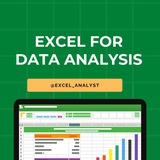✅ Top 10 Excel Interview Questions & Answers 📊💼
1️⃣ What is Excel and why is it used?
Excel is a spreadsheet program used for organizing, analyzing, and storing data in tabular form. It's widely used for data analysis, reporting, and financial modeling.
2️⃣ Key Excel components?
- Ribbon: Main menu
- Worksheet: A single sheet
- Workbook: A collection of worksheets
- Cell: Intersection of a row and column
3️⃣ What are Excel Functions?
Predefined formulas that perform specific calculations (e.g., SUM, AVERAGE, IF, VLOOKUP).
4️⃣ VLOOKUP vs. INDEX/MATCH?
- VLOOKUP: Searches for a value in the first column and returns a corresponding value.
- INDEX/MATCH: More flexible and overcomes VLOOKUP limitations, better for larger datasets.
5️⃣ What are Pivot Tables?
Interactive tables that summarize and analyze large datasets, allowing you to easily rearrange and filter data.
6️⃣ Conditional Formatting?
Applies formatting (e.g., colors, icons) to cells based on specific criteria, making it easier to identify trends and outliers.
7️⃣ How to remove duplicates?
Use the "Remove Duplicates" feature in the Data tab to eliminate redundant rows based on selected columns.
8️⃣ What are Excel Charts?
Visual representations of data (e.g., bar charts, line charts, pie charts) that help communicate trends and insights.
9️⃣ How to protect a worksheet?
Use the "Protect Sheet" feature in the Review tab to prevent unauthorized changes to the worksheet structure and content.
🔟 What are Macros?
Automated sequences of commands that can be recorded and replayed to perform repetitive tasks efficiently.
👍 React ❤️ if you found this helpful!
1️⃣ What is Excel and why is it used?
Excel is a spreadsheet program used for organizing, analyzing, and storing data in tabular form. It's widely used for data analysis, reporting, and financial modeling.
2️⃣ Key Excel components?
- Ribbon: Main menu
- Worksheet: A single sheet
- Workbook: A collection of worksheets
- Cell: Intersection of a row and column
3️⃣ What are Excel Functions?
Predefined formulas that perform specific calculations (e.g., SUM, AVERAGE, IF, VLOOKUP).
4️⃣ VLOOKUP vs. INDEX/MATCH?
- VLOOKUP: Searches for a value in the first column and returns a corresponding value.
- INDEX/MATCH: More flexible and overcomes VLOOKUP limitations, better for larger datasets.
5️⃣ What are Pivot Tables?
Interactive tables that summarize and analyze large datasets, allowing you to easily rearrange and filter data.
6️⃣ Conditional Formatting?
Applies formatting (e.g., colors, icons) to cells based on specific criteria, making it easier to identify trends and outliers.
7️⃣ How to remove duplicates?
Use the "Remove Duplicates" feature in the Data tab to eliminate redundant rows based on selected columns.
8️⃣ What are Excel Charts?
Visual representations of data (e.g., bar charts, line charts, pie charts) that help communicate trends and insights.
9️⃣ How to protect a worksheet?
Use the "Protect Sheet" feature in the Review tab to prevent unauthorized changes to the worksheet structure and content.
🔟 What are Macros?
Automated sequences of commands that can be recorded and replayed to perform repetitive tasks efficiently.
👍 React ❤️ if you found this helpful!
❤5
Essential Topics to Master Data Analytics Interviews: 🚀
SQL:
1. Foundations
- SELECT statements with WHERE, ORDER BY, GROUP BY, HAVING
- Basic JOINS (INNER, LEFT, RIGHT, FULL)
- Navigate through simple databases and tables
2. Intermediate SQL
- Utilize Aggregate functions (COUNT, SUM, AVG, MAX, MIN)
- Embrace Subqueries and nested queries
- Master Common Table Expressions (WITH clause)
- Implement CASE statements for logical queries
3. Advanced SQL
- Explore Advanced JOIN techniques (self-join, non-equi join)
- Dive into Window functions (OVER, PARTITION BY, ROW_NUMBER, RANK, DENSE_RANK, lead, lag)
- Optimize queries with indexing
- Execute Data manipulation (INSERT, UPDATE, DELETE)
Python:
1. Python Basics
- Grasp Syntax, variables, and data types
- Command Control structures (if-else, for and while loops)
- Understand Basic data structures (lists, dictionaries, sets, tuples)
- Master Functions, lambda functions, and error handling (try-except)
- Explore Modules and packages
2. Pandas & Numpy
- Create and manipulate DataFrames and Series
- Perfect Indexing, selecting, and filtering data
- Handle missing data (fillna, dropna)
- Aggregate data with groupby, summarizing data
- Merge, join, and concatenate datasets
3. Data Visualization with Python
- Plot with Matplotlib (line plots, bar plots, histograms)
- Visualize with Seaborn (scatter plots, box plots, pair plots)
- Customize plots (sizes, labels, legends, color palettes)
- Introduction to interactive visualizations (e.g., Plotly)
Excel:
1. Excel Essentials
- Conduct Cell operations, basic formulas (SUMIFS, COUNTIFS, AVERAGEIFS, IF, AND, OR, NOT & Nested Functions etc.)
- Dive into charts and basic data visualization
- Sort and filter data, use Conditional formatting
2. Intermediate Excel
- Master Advanced formulas (V/XLOOKUP, INDEX-MATCH, nested IF)
- Leverage PivotTables and PivotCharts for summarizing data
- Utilize data validation tools
- Employ What-if analysis tools (Data Tables, Goal Seek)
3. Advanced Excel
- Harness Array formulas and advanced functions
- Dive into Data Model & Power Pivot
- Explore Advanced Filter, Slicers, and Timelines in Pivot Tables
- Create dynamic charts and interactive dashboards
Power BI:
1. Data Modeling in Power BI
- Import data from various sources
- Establish and manage relationships between datasets
- Grasp Data modeling basics (star schema, snowflake schema)
2. Data Transformation in Power BI
- Use Power Query for data cleaning and transformation
- Apply advanced data shaping techniques
- Create Calculated columns and measures using DAX
3. Data Visualization and Reporting in Power BI
- Craft interactive reports and dashboards
- Utilize Visualizations (bar, line, pie charts, maps)
- Publish and share reports, schedule data refreshes
Statistics Fundamentals:
- Mean, Median, Mode
- Standard Deviation, Variance
- Probability Distributions, Hypothesis Testing
- P-values, Confidence Intervals
- Correlation, Simple Linear Regression
- Normal Distribution, Binomial Distribution, Poisson Distribution.
Show some ❤️ if you're ready to elevate your data analytics journey! 📊
ENJOY LEARNING 👍👍
SQL:
1. Foundations
- SELECT statements with WHERE, ORDER BY, GROUP BY, HAVING
- Basic JOINS (INNER, LEFT, RIGHT, FULL)
- Navigate through simple databases and tables
2. Intermediate SQL
- Utilize Aggregate functions (COUNT, SUM, AVG, MAX, MIN)
- Embrace Subqueries and nested queries
- Master Common Table Expressions (WITH clause)
- Implement CASE statements for logical queries
3. Advanced SQL
- Explore Advanced JOIN techniques (self-join, non-equi join)
- Dive into Window functions (OVER, PARTITION BY, ROW_NUMBER, RANK, DENSE_RANK, lead, lag)
- Optimize queries with indexing
- Execute Data manipulation (INSERT, UPDATE, DELETE)
Python:
1. Python Basics
- Grasp Syntax, variables, and data types
- Command Control structures (if-else, for and while loops)
- Understand Basic data structures (lists, dictionaries, sets, tuples)
- Master Functions, lambda functions, and error handling (try-except)
- Explore Modules and packages
2. Pandas & Numpy
- Create and manipulate DataFrames and Series
- Perfect Indexing, selecting, and filtering data
- Handle missing data (fillna, dropna)
- Aggregate data with groupby, summarizing data
- Merge, join, and concatenate datasets
3. Data Visualization with Python
- Plot with Matplotlib (line plots, bar plots, histograms)
- Visualize with Seaborn (scatter plots, box plots, pair plots)
- Customize plots (sizes, labels, legends, color palettes)
- Introduction to interactive visualizations (e.g., Plotly)
Excel:
1. Excel Essentials
- Conduct Cell operations, basic formulas (SUMIFS, COUNTIFS, AVERAGEIFS, IF, AND, OR, NOT & Nested Functions etc.)
- Dive into charts and basic data visualization
- Sort and filter data, use Conditional formatting
2. Intermediate Excel
- Master Advanced formulas (V/XLOOKUP, INDEX-MATCH, nested IF)
- Leverage PivotTables and PivotCharts for summarizing data
- Utilize data validation tools
- Employ What-if analysis tools (Data Tables, Goal Seek)
3. Advanced Excel
- Harness Array formulas and advanced functions
- Dive into Data Model & Power Pivot
- Explore Advanced Filter, Slicers, and Timelines in Pivot Tables
- Create dynamic charts and interactive dashboards
Power BI:
1. Data Modeling in Power BI
- Import data from various sources
- Establish and manage relationships between datasets
- Grasp Data modeling basics (star schema, snowflake schema)
2. Data Transformation in Power BI
- Use Power Query for data cleaning and transformation
- Apply advanced data shaping techniques
- Create Calculated columns and measures using DAX
3. Data Visualization and Reporting in Power BI
- Craft interactive reports and dashboards
- Utilize Visualizations (bar, line, pie charts, maps)
- Publish and share reports, schedule data refreshes
Statistics Fundamentals:
- Mean, Median, Mode
- Standard Deviation, Variance
- Probability Distributions, Hypothesis Testing
- P-values, Confidence Intervals
- Correlation, Simple Linear Regression
- Normal Distribution, Binomial Distribution, Poisson Distribution.
Show some ❤️ if you're ready to elevate your data analytics journey! 📊
ENJOY LEARNING 👍👍
❤6
📊 Complete Excel Syllabus Roadmap (Beginner to Expert) 📈
🔰 Beginner Level:
1. Excel Basics:
• Understanding the Excel Interface (Ribbon, Worksheet, Workbook)
• Navigating Cells, Rows, and Columns
2. Data Entry & Formatting:
• Entering Data (Text, Numbers, Dates)
• Formatting Cells (Font, Alignment, Number Formats)
3. Basic Formulas & Functions:
• Understanding Formulas and Cell References
• Using SUM, AVERAGE, COUNT, MIN, MAX Functions
4. Working with Worksheets:
• Inserting, Deleting, Renaming, and Moving Worksheets
• Grouping and Ungrouping Worksheets
5. Printing:
• Setting Print Area, Headers, Footers, and Margins
6. Basic Charts:
• Creating Bar Charts, Line Charts, and Pie Charts
• Customizing Chart Elements
7. Basic Projects: Creating a Budget Spreadsheet, Tracking Expenses
⚙️ Intermediate Level:
1. Advanced Formulas & Functions:
• Using IF, AND, OR, NOT Functions
• Text Functions (LEFT, RIGHT, MID, CONCATENATE)
• Date Functions (TODAY, NOW, YEAR, MONTH, DAY)
• Lookup Functions (VLOOKUP, HLOOKUP, INDEX, MATCH)
2. Data Validation:
• Creating Drop-Down Lists
• Setting Input Messages and Error Alerts
3. Conditional Formatting:
• Highlighting Cells Based on Criteria
• Using Data Bars, Color Scales, and Icon Sets
4. Pivot Tables:
• Creating Pivot Tables
• Summarizing and Analyzing Data with Pivot Tables
• Grouping Data in Pivot Tables
5. Sorting & Filtering:
• Sorting Data Based on Multiple Columns
• Filtering Data Based on Criteria
6. Working with Tables:
• Creating Tables
• Using Table Features (Total Row, Filter Buttons)
7. Intermediate Projects: Creating a Sales Analysis Report, Building a Project Management Tracker
🏆 Expert Level:
1. Advanced Formulas & Functions:
• Using Array Formulas
• Working with Dynamic Arrays (Excel 365)
• Financial Functions (PV, FV, PMT)
• Statistical Functions (STDEV, VAR, CORREL)
• INDEX/MATCH with Multiple Criteria
2. Power Query:
• Importing Data from Various Sources
• Transforming and Cleaning Data with Power Query
• Appending and Merging Queries
3. Power Pivot:
• Creating Data Models
• Defining Relationships between Tables
• Using DAX (Data Analysis Expressions)
4. Macros & VBA (Visual Basic for Applications):
• Recording and Editing Macros
• Writing VBA Code to Automate Tasks
• Creating Custom Functions
5. Data Analysis & Visualization:
• Creating Advanced Charts (Scatter Plots, Histograms, Box Plots)
• Using Trendlines and Forecasts
• Performing Statistical Analysis in Excel
6. Excel Security:
• Protecting Workbooks and Worksheets with Passwords
• Setting User Permissions
7. Expert Projects: Building a Financial Model, Creating an Interactive Dashboard, Automating Data Entry with Macros
💡 Bonus: Learn about Excel Add-ins, Cloud Collaboration (Excel Online), and Data Storytelling Techniques. Stay updated with the latest Excel features and functionalities.
👍 Tap ❤️ if you're learning Excel!
🔰 Beginner Level:
1. Excel Basics:
• Understanding the Excel Interface (Ribbon, Worksheet, Workbook)
• Navigating Cells, Rows, and Columns
2. Data Entry & Formatting:
• Entering Data (Text, Numbers, Dates)
• Formatting Cells (Font, Alignment, Number Formats)
3. Basic Formulas & Functions:
• Understanding Formulas and Cell References
• Using SUM, AVERAGE, COUNT, MIN, MAX Functions
4. Working with Worksheets:
• Inserting, Deleting, Renaming, and Moving Worksheets
• Grouping and Ungrouping Worksheets
5. Printing:
• Setting Print Area, Headers, Footers, and Margins
6. Basic Charts:
• Creating Bar Charts, Line Charts, and Pie Charts
• Customizing Chart Elements
7. Basic Projects: Creating a Budget Spreadsheet, Tracking Expenses
⚙️ Intermediate Level:
1. Advanced Formulas & Functions:
• Using IF, AND, OR, NOT Functions
• Text Functions (LEFT, RIGHT, MID, CONCATENATE)
• Date Functions (TODAY, NOW, YEAR, MONTH, DAY)
• Lookup Functions (VLOOKUP, HLOOKUP, INDEX, MATCH)
2. Data Validation:
• Creating Drop-Down Lists
• Setting Input Messages and Error Alerts
3. Conditional Formatting:
• Highlighting Cells Based on Criteria
• Using Data Bars, Color Scales, and Icon Sets
4. Pivot Tables:
• Creating Pivot Tables
• Summarizing and Analyzing Data with Pivot Tables
• Grouping Data in Pivot Tables
5. Sorting & Filtering:
• Sorting Data Based on Multiple Columns
• Filtering Data Based on Criteria
6. Working with Tables:
• Creating Tables
• Using Table Features (Total Row, Filter Buttons)
7. Intermediate Projects: Creating a Sales Analysis Report, Building a Project Management Tracker
🏆 Expert Level:
1. Advanced Formulas & Functions:
• Using Array Formulas
• Working with Dynamic Arrays (Excel 365)
• Financial Functions (PV, FV, PMT)
• Statistical Functions (STDEV, VAR, CORREL)
• INDEX/MATCH with Multiple Criteria
2. Power Query:
• Importing Data from Various Sources
• Transforming and Cleaning Data with Power Query
• Appending and Merging Queries
3. Power Pivot:
• Creating Data Models
• Defining Relationships between Tables
• Using DAX (Data Analysis Expressions)
4. Macros & VBA (Visual Basic for Applications):
• Recording and Editing Macros
• Writing VBA Code to Automate Tasks
• Creating Custom Functions
5. Data Analysis & Visualization:
• Creating Advanced Charts (Scatter Plots, Histograms, Box Plots)
• Using Trendlines and Forecasts
• Performing Statistical Analysis in Excel
6. Excel Security:
• Protecting Workbooks and Worksheets with Passwords
• Setting User Permissions
7. Expert Projects: Building a Financial Model, Creating an Interactive Dashboard, Automating Data Entry with Macros
💡 Bonus: Learn about Excel Add-ins, Cloud Collaboration (Excel Online), and Data Storytelling Techniques. Stay updated with the latest Excel features and functionalities.
👍 Tap ❤️ if you're learning Excel!
❤11👍1🔥1
Top WhatsApp channels for Free Learning 👇👇
Free Courses with Certificate: https://whatsapp.com/channel/0029Vamhzk5JENy1Zg9KmO2g
Data Analysts: https://whatsapp.com/channel/0029VaGgzAk72WTmQFERKh02
MS Excel: https://whatsapp.com/channel/0029VaifY548qIzv0u1AHz3i
Jobs & Internship Opportunities:
https://whatsapp.com/channel/0029VaI5CV93AzNUiZ5Tt226
Web Development: https://whatsapp.com/channel/0029VaiSdWu4NVis9yNEE72z
Python Free Books & Projects: https://whatsapp.com/channel/0029VaiM08SDuMRaGKd9Wv0L
Java Resources: https://whatsapp.com/channel/0029VamdH5mHAdNMHMSBwg1s
Coding Interviews: https://whatsapp.com/channel/0029VammZijATRSlLxywEC3X
SQL: https://whatsapp.com/channel/0029VanC5rODzgT6TiTGoa1v
Power BI: https://whatsapp.com/channel/0029Vai1xKf1dAvuk6s1v22c
Programming Free Resources: https://whatsapp.com/channel/0029VahiFZQ4o7qN54LTzB17
Data Science Projects: https://whatsapp.com/channel/0029Va4QUHa6rsQjhITHK82y
Learn Data Science & Machine Learning: https://whatsapp.com/channel/0029Va8v3eo1NCrQfGMseL2D
Improve your communication skills: https://whatsapp.com/channel/0029VaiaucV4NVik7Fx6HN2n
Learn Ethical Hacking and Cybersecurity: https://whatsapp.com/channel/0029VancSnGG8l5KQYOOyL1T
Don’t worry Guys your contact number will stay hidden!
ENJOY LEARNING 👍👍
Free Courses with Certificate: https://whatsapp.com/channel/0029Vamhzk5JENy1Zg9KmO2g
Data Analysts: https://whatsapp.com/channel/0029VaGgzAk72WTmQFERKh02
MS Excel: https://whatsapp.com/channel/0029VaifY548qIzv0u1AHz3i
Jobs & Internship Opportunities:
https://whatsapp.com/channel/0029VaI5CV93AzNUiZ5Tt226
Web Development: https://whatsapp.com/channel/0029VaiSdWu4NVis9yNEE72z
Python Free Books & Projects: https://whatsapp.com/channel/0029VaiM08SDuMRaGKd9Wv0L
Java Resources: https://whatsapp.com/channel/0029VamdH5mHAdNMHMSBwg1s
Coding Interviews: https://whatsapp.com/channel/0029VammZijATRSlLxywEC3X
SQL: https://whatsapp.com/channel/0029VanC5rODzgT6TiTGoa1v
Power BI: https://whatsapp.com/channel/0029Vai1xKf1dAvuk6s1v22c
Programming Free Resources: https://whatsapp.com/channel/0029VahiFZQ4o7qN54LTzB17
Data Science Projects: https://whatsapp.com/channel/0029Va4QUHa6rsQjhITHK82y
Learn Data Science & Machine Learning: https://whatsapp.com/channel/0029Va8v3eo1NCrQfGMseL2D
Improve your communication skills: https://whatsapp.com/channel/0029VaiaucV4NVik7Fx6HN2n
Learn Ethical Hacking and Cybersecurity: https://whatsapp.com/channel/0029VancSnGG8l5KQYOOyL1T
Don’t worry Guys your contact number will stay hidden!
ENJOY LEARNING 👍👍
❤3🔥1
Step-by-step guide to become a Data Analyst in 2025—📊
1. Learn the Fundamentals:
Start with Excel, basic statistics, and data visualization concepts.
2. Pick Up Key Tools & Languages:
Master SQL, Python (or R), and data visualization tools like Tableau or Power BI.
3. Get Formal Education or Certification:
A bachelor’s degree in a relevant field (like Computer Science, Math, or Economics) helps, but you can also do online courses or certifications in data analytics.
4. Build Hands-on Experience:
Work on real-world projects—use Kaggle datasets, internships, or freelance gigs to practice data cleaning, analysis, and visualization.
5. Create a Portfolio:
Showcase your projects on GitHub or a personal website. Include dashboards, reports, and code samples.
6. Develop Soft Skills:
Focus on communication, problem-solving, teamwork, and attention to detail—these are just as important as technical skills.
7. Apply for Entry-Level Jobs:
Look for roles like “Junior Data Analyst” or “Business Analyst.” Tailor your resume to highlight your skills and portfolio.
8. Keep Learning:
Stay updated with new tools (like AI-driven analytics), trends, and advanced topics such as machine learning or domain-specific analytics.
React ❤️ for more
1. Learn the Fundamentals:
Start with Excel, basic statistics, and data visualization concepts.
2. Pick Up Key Tools & Languages:
Master SQL, Python (or R), and data visualization tools like Tableau or Power BI.
3. Get Formal Education or Certification:
A bachelor’s degree in a relevant field (like Computer Science, Math, or Economics) helps, but you can also do online courses or certifications in data analytics.
4. Build Hands-on Experience:
Work on real-world projects—use Kaggle datasets, internships, or freelance gigs to practice data cleaning, analysis, and visualization.
5. Create a Portfolio:
Showcase your projects on GitHub or a personal website. Include dashboards, reports, and code samples.
6. Develop Soft Skills:
Focus on communication, problem-solving, teamwork, and attention to detail—these are just as important as technical skills.
7. Apply for Entry-Level Jobs:
Look for roles like “Junior Data Analyst” or “Business Analyst.” Tailor your resume to highlight your skills and portfolio.
8. Keep Learning:
Stay updated with new tools (like AI-driven analytics), trends, and advanced topics such as machine learning or domain-specific analytics.
React ❤️ for more
❤7
📚 Excel Roadmap: From Basics to Advanced ☑️
🟢 Beginner Level
1. Excel Overview
- What is Excel?
- Workbook, Worksheet, Cells
- Navigating the interface
2. Basic Data Entry
- Entering numbers, text, dates
- Autofill and Flash Fill
- Formatting cells (font, color, alignment)
3. Basic Formulas
- SUM, AVERAGE, MIN, MAX
- Simple arithmetic (+, -, *, /)
- Cell references (relative, absolute)
4. Basic Charts
- Bar, Column, Pie charts
- Inserting and customizing charts
- Using Chart Tools
🟡 Intermediate Level
5. Data Management
- Sorting and filtering data
- Conditional formatting
- Data validation (dropdowns)
6. Intermediate Formulas
- IF, COUNTIF, SUMIF
- Text functions: CONCATENATE, LEFT, RIGHT, MID
- Date functions: TODAY, NOW, DATE
7. Tables & Named Ranges
- Creating and managing Tables
- Using Named Ranges for easier formulas
8. Pivot Tables
- Creating PivotTables
- Grouping and summarizing data
- Using slicers and filters
🔵 Advanced Level
9. Advanced Formulas
- VLOOKUP, HLOOKUP, INDEX & MATCH
- Array formulas
- Nested IFs and logical formulas
10. Advanced Charts & Dashboards
- Combo charts
- Sparklines
- Interactive dashboards with slicers
11. Macros & VBA Basics
- Recording macros
- Basic VBA editing
- Automating repetitive tasks
12. Data Analysis Tools
- What-If Analysis (Goal Seek, Data Tables)
- Solver Add-in
- Power Query for data transformation
13. Collaboration & Security
- Sharing & protecting workbooks
- Track changes & comments
- Version history
14. Power Pivot & DAX
- Importing large datasets
- Creating relationships
- Writing basic DAX formulas
🔥 Pro Tip: Practice by building monthly budgets, sales reports, and dashboards.
React ❤️ for detailed explanation!
🟢 Beginner Level
1. Excel Overview
- What is Excel?
- Workbook, Worksheet, Cells
- Navigating the interface
2. Basic Data Entry
- Entering numbers, text, dates
- Autofill and Flash Fill
- Formatting cells (font, color, alignment)
3. Basic Formulas
- SUM, AVERAGE, MIN, MAX
- Simple arithmetic (+, -, *, /)
- Cell references (relative, absolute)
4. Basic Charts
- Bar, Column, Pie charts
- Inserting and customizing charts
- Using Chart Tools
🟡 Intermediate Level
5. Data Management
- Sorting and filtering data
- Conditional formatting
- Data validation (dropdowns)
6. Intermediate Formulas
- IF, COUNTIF, SUMIF
- Text functions: CONCATENATE, LEFT, RIGHT, MID
- Date functions: TODAY, NOW, DATE
7. Tables & Named Ranges
- Creating and managing Tables
- Using Named Ranges for easier formulas
8. Pivot Tables
- Creating PivotTables
- Grouping and summarizing data
- Using slicers and filters
🔵 Advanced Level
9. Advanced Formulas
- VLOOKUP, HLOOKUP, INDEX & MATCH
- Array formulas
- Nested IFs and logical formulas
10. Advanced Charts & Dashboards
- Combo charts
- Sparklines
- Interactive dashboards with slicers
11. Macros & VBA Basics
- Recording macros
- Basic VBA editing
- Automating repetitive tasks
12. Data Analysis Tools
- What-If Analysis (Goal Seek, Data Tables)
- Solver Add-in
- Power Query for data transformation
13. Collaboration & Security
- Sharing & protecting workbooks
- Track changes & comments
- Version history
14. Power Pivot & DAX
- Importing large datasets
- Creating relationships
- Writing basic DAX formulas
🔥 Pro Tip: Practice by building monthly budgets, sales reports, and dashboards.
React ❤️ for detailed explanation!
❤24
✅ Master Exploratory Data Analysis (EDA) 🔍💡
1️⃣ Understand Your Dataset
› Check shape, column types, missing values
› Use:
2️⃣ Handle Missing & Duplicate Data
› Remove or fill missing values
› Use:
3️⃣ Univariate Analysis
› Analyze one feature at a time
› Tools: histograms, box plots,
4️⃣ Bivariate & Multivariate Analysis
› Explore relations between features
› Tools: scatter plots, heatmaps, pair plots (Seaborn)
5️⃣ Outlier Detection
› Use box plots, Z-score, IQR method
› Crucial for clean modeling
6️⃣ Correlation Check
› Find highly correlated features
› Use:
7️⃣ Feature Engineering Ideas
› Create or remove features based on insights
🛠 Tools: Python (Pandas, Matplotlib, Seaborn)
🎯 Mini Project: Try EDA on Titanic or Iris dataset!
Data Science Roadmap:
https://whatsapp.com/channel/0029Va8v3eo1NCrQfGMseL2D/1210
💬 Double Tap ❤️ for more!
1️⃣ Understand Your Dataset
› Check shape, column types, missing values
› Use:
df.info(), df.describe(), df.isnull().sum()2️⃣ Handle Missing & Duplicate Data
› Remove or fill missing values
› Use:
dropna(), fillna(), drop_duplicates()3️⃣ Univariate Analysis
› Analyze one feature at a time
› Tools: histograms, box plots,
value_counts()4️⃣ Bivariate & Multivariate Analysis
› Explore relations between features
› Tools: scatter plots, heatmaps, pair plots (Seaborn)
5️⃣ Outlier Detection
› Use box plots, Z-score, IQR method
› Crucial for clean modeling
6️⃣ Correlation Check
› Find highly correlated features
› Use:
df.corr() + Seaborn heatmap7️⃣ Feature Engineering Ideas
› Create or remove features based on insights
🛠 Tools: Python (Pandas, Matplotlib, Seaborn)
🎯 Mini Project: Try EDA on Titanic or Iris dataset!
Data Science Roadmap:
https://whatsapp.com/channel/0029Va8v3eo1NCrQfGMseL2D/1210
💬 Double Tap ❤️ for more!
❤5
Q1: How would you handle real-time data streaming for analyzing user listening patterns?
Ans: I'd use platforms like Apache Kafka for real-time data ingestion. Using Python, I'd process this stream to identify real-time patterns and store aggregated data for further analysis.
Q2: Describe a situation where you had to use time series analysis to forecast a trend.
Ans: I analyzed monthly active users to forecast future growth. Using Python's statsmodels, I applied ARIMA modeling to the time series data and provided a forecast for the next six months.
Q3: How would you segment and analyze user behavior based on their music preferences?
Ans: I'd cluster users based on their listening history using unsupervised machine learning techniques like K-means clustering. This would help in creating personalized playlists or recommendations.
Q4: How do you handle missing or incomplete data in user listening logs?
Ans: I'd use imputation methods based on the nature of the missing data. For instance, if a user's listening time is missing, I might impute it based on their average listening time or use collaborative filtering methods to estimate it based on similar users.
Ans: I'd use platforms like Apache Kafka for real-time data ingestion. Using Python, I'd process this stream to identify real-time patterns and store aggregated data for further analysis.
Q2: Describe a situation where you had to use time series analysis to forecast a trend.
Ans: I analyzed monthly active users to forecast future growth. Using Python's statsmodels, I applied ARIMA modeling to the time series data and provided a forecast for the next six months.
Q3: How would you segment and analyze user behavior based on their music preferences?
Ans: I'd cluster users based on their listening history using unsupervised machine learning techniques like K-means clustering. This would help in creating personalized playlists or recommendations.
Q4: How do you handle missing or incomplete data in user listening logs?
Ans: I'd use imputation methods based on the nature of the missing data. For instance, if a user's listening time is missing, I might impute it based on their average listening time or use collaborative filtering methods to estimate it based on similar users.
❤6
📚 Excel Roadmap: From Basics to Advanced ☑️
🟢 Beginner Level
1. Excel Overview
- What is Excel?
- Workbook, Worksheet, Cells
- Navigating the interface
2. Basic Data Entry
- Entering numbers, text, dates
- Autofill and Flash Fill
- Formatting cells (font, color, alignment)
3. Basic Formulas
- SUM, AVERAGE, MIN, MAX
- Simple arithmetic (+, -, *, /)
- Cell references (relative, absolute)
4. Basic Charts
- Bar, Column, Pie charts
- Inserting and customizing charts
- Using Chart Tools
🟡 Intermediate Level
5. Data Management
- Sorting and filtering data
- Conditional formatting
- Data validation (dropdowns)
6. Intermediate Formulas
- IF, COUNTIF, SUMIF
- Text functions: CONCATENATE, LEFT, RIGHT, MID
- Date functions: TODAY, NOW, DATE
7. Tables & Named Ranges
- Creating and managing Tables
- Using Named Ranges for easier formulas
8. Pivot Tables
- Creating PivotTables
- Grouping and summarizing data
- Using slicers and filters
🔵 Advanced Level
9. Advanced Formulas
- VLOOKUP, HLOOKUP, INDEX & MATCH
- Array formulas
- Nested IFs and logical formulas
10. Advanced Charts & Dashboards
- Combo charts
- Sparklines
- Interactive dashboards with slicers
11. Macros & VBA Basics
- Recording macros
- Basic VBA editing
- Automating repetitive tasks
12. Data Analysis Tools
- What-If Analysis (Goal Seek, Data Tables)
- Solver Add-in
- Power Query for data transformation
13. Collaboration & Security
- Sharing & protecting workbooks
- Track changes & comments
- Version history
14. Power Pivot & DAX
- Importing large datasets
- Creating relationships
- Writing basic DAX formulas
🔥 Pro Tip: Practice by building monthly budgets, sales reports, and dashboards.
React ❤️ for detailed explanation!
🟢 Beginner Level
1. Excel Overview
- What is Excel?
- Workbook, Worksheet, Cells
- Navigating the interface
2. Basic Data Entry
- Entering numbers, text, dates
- Autofill and Flash Fill
- Formatting cells (font, color, alignment)
3. Basic Formulas
- SUM, AVERAGE, MIN, MAX
- Simple arithmetic (+, -, *, /)
- Cell references (relative, absolute)
4. Basic Charts
- Bar, Column, Pie charts
- Inserting and customizing charts
- Using Chart Tools
🟡 Intermediate Level
5. Data Management
- Sorting and filtering data
- Conditional formatting
- Data validation (dropdowns)
6. Intermediate Formulas
- IF, COUNTIF, SUMIF
- Text functions: CONCATENATE, LEFT, RIGHT, MID
- Date functions: TODAY, NOW, DATE
7. Tables & Named Ranges
- Creating and managing Tables
- Using Named Ranges for easier formulas
8. Pivot Tables
- Creating PivotTables
- Grouping and summarizing data
- Using slicers and filters
🔵 Advanced Level
9. Advanced Formulas
- VLOOKUP, HLOOKUP, INDEX & MATCH
- Array formulas
- Nested IFs and logical formulas
10. Advanced Charts & Dashboards
- Combo charts
- Sparklines
- Interactive dashboards with slicers
11. Macros & VBA Basics
- Recording macros
- Basic VBA editing
- Automating repetitive tasks
12. Data Analysis Tools
- What-If Analysis (Goal Seek, Data Tables)
- Solver Add-in
- Power Query for data transformation
13. Collaboration & Security
- Sharing & protecting workbooks
- Track changes & comments
- Version history
14. Power Pivot & DAX
- Importing large datasets
- Creating relationships
- Writing basic DAX formulas
🔥 Pro Tip: Practice by building monthly budgets, sales reports, and dashboards.
React ❤️ for detailed explanation!
❤23
📊 Excel Scenario Based Questions 👇👇
📈 Scenario 1:
Question: You're given a huge dataset of customer orders. How would you identify the top 5 customers by total sales?
Answer:
I would use a Pivot Table to summarize sales by customer. Then, I’d sort the sales column in descending order and filter the top 5 customers using the "Top 10 Filter" option in the Pivot Table.
🔄 Scenario 2:
Question: You find duplicate entries in your Excel sheet. How would you identify and remove them efficiently?
Answer:
I’d select the relevant data range, go to the Data tab, and use the Remove Duplicates feature. Before removing, I might highlight duplicates using Conditional Formatting for visual confirmation.
📆 Scenario 3:
Question: You need to calculate the number of working days between two dates excluding weekends and holidays. What function would you use?
Answer:
I would use the NETWORKDAYS() function.
Example:
📊 Scenario 4:
Question: You want to track monthly sales trends over time. How would you visualize this in Excel?
Answer:
I’d summarize the data in a Pivot Table by month, then insert a Line Chart or Column Chart to visualize trends clearly.
⚙️ Scenario 5:
Question: You need to apply the same formula across thousands of rows. What's the best way?
Answer:
I’d write the formula in the first cell and double-click the fill handle to auto-fill it down. Alternatively, I could use structured tables or dynamic arrays for efficiency.
👍 Double Tap ♥️ For More
📈 Scenario 1:
Question: You're given a huge dataset of customer orders. How would you identify the top 5 customers by total sales?
Answer:
I would use a Pivot Table to summarize sales by customer. Then, I’d sort the sales column in descending order and filter the top 5 customers using the "Top 10 Filter" option in the Pivot Table.
🔄 Scenario 2:
Question: You find duplicate entries in your Excel sheet. How would you identify and remove them efficiently?
Answer:
I’d select the relevant data range, go to the Data tab, and use the Remove Duplicates feature. Before removing, I might highlight duplicates using Conditional Formatting for visual confirmation.
📆 Scenario 3:
Question: You need to calculate the number of working days between two dates excluding weekends and holidays. What function would you use?
Answer:
I would use the NETWORKDAYS() function.
Example:
=NETWORKDAYS(start_date, end_date, holidays_range)📊 Scenario 4:
Question: You want to track monthly sales trends over time. How would you visualize this in Excel?
Answer:
I’d summarize the data in a Pivot Table by month, then insert a Line Chart or Column Chart to visualize trends clearly.
⚙️ Scenario 5:
Question: You need to apply the same formula across thousands of rows. What's the best way?
Answer:
I’d write the formula in the first cell and double-click the fill handle to auto-fill it down. Alternatively, I could use structured tables or dynamic arrays for efficiency.
👍 Double Tap ♥️ For More
❤14
✅ 20 Excel Interview Questions (with Detailed Answers)
1. What is Microsoft Excel
A spreadsheet application used for organizing, analyzing, and visualizing data. It supports formulas, charts, pivot tables, and automation.
2. What is the difference between a workbook and a worksheet
• Workbook: The entire Excel file
• Worksheet: Individual tabs/sheets within the workbook
3. What is a cell in Excel
The intersection of a row and column. Each cell has a unique address (e.g., A1) and can hold text, numbers, or formulas.
4. How do you merge cells in Excel
Select cells → Click “Merge & Center” on the Home tab. Useful for headings or formatting.
5. What is the difference between absolute and relative cell referencing
• Absolute ($A$1): Fixed reference
• Relative (A1): Adjusts when copied to other cells
6. What is a pivot table
A dynamic summary table that allows grouping, filtering, and aggregating large datasets easily.
7. How do you remove duplicates in Excel
Select data → Go to Data tab → Click “Remove Duplicates” → Choose columns to check
8. What is the use of VLOOKUP
Searches for a value in the first column of a range and returns a value in the same row from another column
Example:
9. What is the difference between VLOOKUP and INDEX-MATCH
• VLOOKUP: Less flexible, only searches left to right
• INDEX-MATCH: More powerful, can search in any direction
10. What is conditional formatting
Automatically changes cell appearance based on rules (e.g., highlight values> 1000)
11. What is the IF function in Excel
Used for logical comparisons
Example:
12. What is the difference between COUNT, COUNTA, and COUNTIF
• COUNT: Counts numeric cells
• COUNTA: Counts non-empty cells
• COUNTIF: Counts cells that meet a condition
13. How do you protect a worksheet
Go to Review tab → Click “Protect Sheet” → Set password and choose permissions
14. What is the use of the CONCATENATE or CONCAT function
Joins multiple strings into one
Example:
15. What is the difference between charts and sparklines
• Charts: Full visual graphs
• Sparklines: Mini charts inside a cell
16. What is data validation in Excel
Restricts the type of data entered in a cell (e.g., dropdown list, number range)
17. How do you use the TEXT function
Formats numbers or dates as text
Example:
18. What is the use of the TODAY and NOW functions
• TODAY(): Returns current date
• NOW(): Returns current date and time
19. What is the difference between FILTER and SORT
• FILTER: Displays rows that meet criteria
• SORT: Rearranges rows based on column values
20. How do you use Excel for basic data analysis
• Use formulas (SUM, AVERAGE, COUNTIF)
• Apply filters and pivot tables
• Create charts and conditional formatting
• Use functions like IF, INDEX-MATCH, and TEXT
👍 React for more Interview Resources
1. What is Microsoft Excel
A spreadsheet application used for organizing, analyzing, and visualizing data. It supports formulas, charts, pivot tables, and automation.
2. What is the difference between a workbook and a worksheet
• Workbook: The entire Excel file
• Worksheet: Individual tabs/sheets within the workbook
3. What is a cell in Excel
The intersection of a row and column. Each cell has a unique address (e.g., A1) and can hold text, numbers, or formulas.
4. How do you merge cells in Excel
Select cells → Click “Merge & Center” on the Home tab. Useful for headings or formatting.
5. What is the difference between absolute and relative cell referencing
• Absolute ($A$1): Fixed reference
• Relative (A1): Adjusts when copied to other cells
6. What is a pivot table
A dynamic summary table that allows grouping, filtering, and aggregating large datasets easily.
7. How do you remove duplicates in Excel
Select data → Go to Data tab → Click “Remove Duplicates” → Choose columns to check
8. What is the use of VLOOKUP
Searches for a value in the first column of a range and returns a value in the same row from another column
Example:
=VLOOKUP(101, A2:D10, 2, FALSE)9. What is the difference between VLOOKUP and INDEX-MATCH
• VLOOKUP: Less flexible, only searches left to right
• INDEX-MATCH: More powerful, can search in any direction
10. What is conditional formatting
Automatically changes cell appearance based on rules (e.g., highlight values> 1000)
11. What is the IF function in Excel
Used for logical comparisons
Example:
=IF(A1>100, "High", "Low")12. What is the difference between COUNT, COUNTA, and COUNTIF
• COUNT: Counts numeric cells
• COUNTA: Counts non-empty cells
• COUNTIF: Counts cells that meet a condition
13. How do you protect a worksheet
Go to Review tab → Click “Protect Sheet” → Set password and choose permissions
14. What is the use of the CONCATENATE or CONCAT function
Joins multiple strings into one
Example:
=CONCAT(A1, " ", B1)15. What is the difference between charts and sparklines
• Charts: Full visual graphs
• Sparklines: Mini charts inside a cell
16. What is data validation in Excel
Restricts the type of data entered in a cell (e.g., dropdown list, number range)
17. How do you use the TEXT function
Formats numbers or dates as text
Example:
=TEXT(TODAY(), "dd-mm-yyyy")18. What is the use of the TODAY and NOW functions
• TODAY(): Returns current date
• NOW(): Returns current date and time
19. What is the difference between FILTER and SORT
• FILTER: Displays rows that meet criteria
• SORT: Rearranges rows based on column values
20. How do you use Excel for basic data analysis
• Use formulas (SUM, AVERAGE, COUNTIF)
• Apply filters and pivot tables
• Create charts and conditional formatting
• Use functions like IF, INDEX-MATCH, and TEXT
👍 React for more Interview Resources
❤11👍4🔥3
Keyboard #Shortcut Keys
Ctrl+A - Select All
Ctrl+B - Bold
Ctrl+C - Copy
Ctrl+D - Fill Down
Ctrl+F - Find
Ctrl+G - Goto
Ctrl+H - Replace
Ctrl+I - Italic
Ctrl+K - Insert Hyperlink
Ctrl+N - New Workbook
Ctrl+O - Open
Ctrl+P - Print
Ctrl+R - Fill Right
Ctrl+S - Save
Ctrl+U - Underline
Ctrl+V - Paste
Ctrl W - Close
Ctrl+X - Cut
Ctrl+Y - Repeat
Ctrl+Z - Undo
F1 - Help
F2 - Edit
F3 - Paste Name
F4 - Repeat last action
F4 - While typing a formula, switch between absolute/relative refs
F5 - Goto
F6 - Next Pane
F7 - Spell check
F8 - Extend mode
F9 - Recalculate all workbooks
F10 - Activate Menu bar
F11 - New Chart
F12 - Save As
Ctrl+: - Insert Current Time
Ctrl+; - Insert Current Date
Ctrl+" - Copy Value from Cell Above
Ctrl+’ - Copy Formula from Cell Above
Shift - Hold down shift for additional functions in Excel’s menu
Shift+F1 - What’s This?
Shift+F2 - Edit cell comment
Shift+F3 - Paste function into formula
Shift+F4 - Find Next
Shift+F5 - Find
Shift+F6 - Previous Pane
Shift+F8 - Add to selection
Shift+F9 - Calculate active worksheet
Shift+F10 - Display shortcut menu
Shift+F11 - New worksheet
Ctrl+F3 - Define name
Ctrl+F4 - Close
Ctrl+F5 - XL, Restore window size
Ctrl+F6 - Next workbook window
Shift+Ctrl+F6 - Previous workbook window
Ctrl+F7 - Move window
Ctrl+F8 - Resize window
Ctrl+F9 - Minimize workbook
Ctrl+F10 - Maximize or restore window
Ctrl+F11 - Inset 4.0 Macro sheet
Ctrl+F1 - File Open
Alt+F1 - Insert Chart
Alt+F2 - Save As
Alt+F4 - Exit
Alt+Down arrow - Display AutoComplete list
Alt+’ - Format Style dialog box
Ctrl+Shift+~ - General format
Ctrl+Shift+! - Comma format
Ctrl+Shift+@ - Time format
Ctrl+Shift+# - Date format
Ctrl+Shift+$ - Currency format
Ctrl+Shift+% - Percent format
Ctrl+Shift+^ - Exponential format
Ctrl+Shift+& - Place outline border around selected cells
Ctrl+Shift+_ - Remove outline border
Ctrl+Shift+* - Select current region
Ctrl++ - Insert
Ctrl+- - Delete
Ctrl+1 - Format cells dialog box
Ctrl+2 - Bold
Ctrl+3 - Italic
Ctrl+4 - Underline
Ctrl+5 - Strikethrough
Ctrl+6 - Show/Hide objects
Ctrl+7 - Show/Hide Standard toolbar
Ctrl+8 - Toggle Outline symbols
Ctrl+9 - Hide rows
Ctrl+0 - Hide columns
Ctrl+Shift+( - Unhide rows
Ctrl+Shift+) - Unhide columns
Alt or F10 - Activate the menu
Ctrl+Tab - In toolbar: next toolbar
Shift+Ctrl+Tab - In toolbar: previous toolbar
Ctrl+Tab - In a workbook: activate next workbook
Shift+Ctrl+Tab - In a workbook: activate previous workbook
Tab - Next tool
Shift+Tab - Previous tool
Enter - Do the command
Shift+Ctrl+F - Font Drop down List
Shift+Ctrl+F+F - Font tab of Format Cell Dialog box
Shift+Ctrl+P - Point size Drop down List
Ctrl + E - Align center
Ctrl + J - justify
Ctrl + L - align
Ctrl + R - align right
Alt + Tab - switch applications
Windows + P - Project screen
Windows + E - open file explorer
Windows + D - go to desktop
Windows + M - minimize all windows
Windows + S - search
Ctrl+A - Select All
Ctrl+B - Bold
Ctrl+C - Copy
Ctrl+D - Fill Down
Ctrl+F - Find
Ctrl+G - Goto
Ctrl+H - Replace
Ctrl+I - Italic
Ctrl+K - Insert Hyperlink
Ctrl+N - New Workbook
Ctrl+O - Open
Ctrl+P - Print
Ctrl+R - Fill Right
Ctrl+S - Save
Ctrl+U - Underline
Ctrl+V - Paste
Ctrl W - Close
Ctrl+X - Cut
Ctrl+Y - Repeat
Ctrl+Z - Undo
F1 - Help
F2 - Edit
F3 - Paste Name
F4 - Repeat last action
F4 - While typing a formula, switch between absolute/relative refs
F5 - Goto
F6 - Next Pane
F7 - Spell check
F8 - Extend mode
F9 - Recalculate all workbooks
F10 - Activate Menu bar
F11 - New Chart
F12 - Save As
Ctrl+: - Insert Current Time
Ctrl+; - Insert Current Date
Ctrl+" - Copy Value from Cell Above
Ctrl+’ - Copy Formula from Cell Above
Shift - Hold down shift for additional functions in Excel’s menu
Shift+F1 - What’s This?
Shift+F2 - Edit cell comment
Shift+F3 - Paste function into formula
Shift+F4 - Find Next
Shift+F5 - Find
Shift+F6 - Previous Pane
Shift+F8 - Add to selection
Shift+F9 - Calculate active worksheet
Shift+F10 - Display shortcut menu
Shift+F11 - New worksheet
Ctrl+F3 - Define name
Ctrl+F4 - Close
Ctrl+F5 - XL, Restore window size
Ctrl+F6 - Next workbook window
Shift+Ctrl+F6 - Previous workbook window
Ctrl+F7 - Move window
Ctrl+F8 - Resize window
Ctrl+F9 - Minimize workbook
Ctrl+F10 - Maximize or restore window
Ctrl+F11 - Inset 4.0 Macro sheet
Ctrl+F1 - File Open
Alt+F1 - Insert Chart
Alt+F2 - Save As
Alt+F4 - Exit
Alt+Down arrow - Display AutoComplete list
Alt+’ - Format Style dialog box
Ctrl+Shift+~ - General format
Ctrl+Shift+! - Comma format
Ctrl+Shift+@ - Time format
Ctrl+Shift+# - Date format
Ctrl+Shift+$ - Currency format
Ctrl+Shift+% - Percent format
Ctrl+Shift+^ - Exponential format
Ctrl+Shift+& - Place outline border around selected cells
Ctrl+Shift+_ - Remove outline border
Ctrl+Shift+* - Select current region
Ctrl++ - Insert
Ctrl+- - Delete
Ctrl+1 - Format cells dialog box
Ctrl+2 - Bold
Ctrl+3 - Italic
Ctrl+4 - Underline
Ctrl+5 - Strikethrough
Ctrl+6 - Show/Hide objects
Ctrl+7 - Show/Hide Standard toolbar
Ctrl+8 - Toggle Outline symbols
Ctrl+9 - Hide rows
Ctrl+0 - Hide columns
Ctrl+Shift+( - Unhide rows
Ctrl+Shift+) - Unhide columns
Alt or F10 - Activate the menu
Ctrl+Tab - In toolbar: next toolbar
Shift+Ctrl+Tab - In toolbar: previous toolbar
Ctrl+Tab - In a workbook: activate next workbook
Shift+Ctrl+Tab - In a workbook: activate previous workbook
Tab - Next tool
Shift+Tab - Previous tool
Enter - Do the command
Shift+Ctrl+F - Font Drop down List
Shift+Ctrl+F+F - Font tab of Format Cell Dialog box
Shift+Ctrl+P - Point size Drop down List
Ctrl + E - Align center
Ctrl + J - justify
Ctrl + L - align
Ctrl + R - align right
Alt + Tab - switch applications
Windows + P - Project screen
Windows + E - open file explorer
Windows + D - go to desktop
Windows + M - minimize all windows
Windows + S - search
❤17🔥1
Excel Cheat Sheet 📔
This Excel cheatsheet is designed to be your quick reference guide for using Microsoft Excel efficiently.
1. Basic Functions
- SUM:
- AVERAGE:
- COUNT:
- MAX:
- MIN:
2. Text Functions
- CONCATENATE:
- LEFT:
- RIGHT:
- MID:
- TRIM:
3. Logical Functions
- IF:
- AND:
- OR:
- NOT:
4. Lookup Functions
- VLOOKUP:
- HLOOKUP:
- INDEX:
- MATCH:
5. Data Sorting & Filtering
- Sort: *Data > Sort*
- Filter: *Data > Filter*
- Advanced Filter: *Data > Advanced*
6. Conditional Formatting
- Apply Formatting: *Home > Conditional Formatting > New Rule*
- Highlight Cells: *Home > Conditional Formatting > Highlight Cells Rules*
7. Charts and Graphs
- Insert Chart: *Insert > Select Chart Type*
- Customize Chart: *Chart Tools > Design/Format*
8. PivotTables
- Create PivotTable: *Insert > PivotTable*
- Refresh PivotTable: *Right-click on PivotTable > Refresh*
9. Data Validation
- Set Validation: *Data > Data Validation*
- List: *Allow: List > Source: range or items*
10. Protecting Data
- Protect Sheet: *Review > Protect Sheet*
- Protect Workbook: *Review > Protect Workbook*
11. Shortcuts
- Copy:
- Paste:
- Undo:
- Redo:
- Save:
12. Printing Options
- Print Area: *Page Layout > Print Area > Set Print Area*
- Page Setup: *Page Layout > Page Setup*
Checklist for Data Analyst: https://dataanalytics.beehiiv.com/p/data
I have curated best 80+ top-notch Data Analytics Resources 👇👇
https://t.me/DataSimplifier
Like for more Interview Resources ♥️
Share with credits: https://t.me/sqlspecialist
Hope it helps :)
This Excel cheatsheet is designed to be your quick reference guide for using Microsoft Excel efficiently.
1. Basic Functions
- SUM:
=SUM(range)- AVERAGE:
=AVERAGE(range)- COUNT:
=COUNT(range)- MAX:
=MAX(range)- MIN:
=MIN(range)2. Text Functions
- CONCATENATE:
=CONCATENATE(text1, text2, ...) or =TEXTJOIN(delimiter, ignore_empty, text1, text2, ...)- LEFT:
=LEFT(text, num_chars)- RIGHT:
=RIGHT(text, num_chars)- MID:
=MID(text, start_num, num_chars)- TRIM:
=TRIM(text)3. Logical Functions
- IF:
=IF(condition, true_value, false_value)- AND:
=AND(condition1, condition2, ...)- OR:
=OR(condition1, condition2, ...)- NOT:
=NOT(condition)4. Lookup Functions
- VLOOKUP:
=VLOOKUP(lookup_value, table_array, col_index_num, [range_lookup])- HLOOKUP:
=HLOOKUP(lookup_value, table_array, row_index_num, [range_lookup])- INDEX:
=INDEX(array, row_num, [column_num])- MATCH:
=MATCH(lookup_value, lookup_array, [match_type])5. Data Sorting & Filtering
- Sort: *Data > Sort*
- Filter: *Data > Filter*
- Advanced Filter: *Data > Advanced*
6. Conditional Formatting
- Apply Formatting: *Home > Conditional Formatting > New Rule*
- Highlight Cells: *Home > Conditional Formatting > Highlight Cells Rules*
7. Charts and Graphs
- Insert Chart: *Insert > Select Chart Type*
- Customize Chart: *Chart Tools > Design/Format*
8. PivotTables
- Create PivotTable: *Insert > PivotTable*
- Refresh PivotTable: *Right-click on PivotTable > Refresh*
9. Data Validation
- Set Validation: *Data > Data Validation*
- List: *Allow: List > Source: range or items*
10. Protecting Data
- Protect Sheet: *Review > Protect Sheet*
- Protect Workbook: *Review > Protect Workbook*
11. Shortcuts
- Copy:
Ctrl + C- Paste:
Ctrl + V- Undo:
Ctrl + Z- Redo:
Ctrl + Y- Save:
Ctrl + S12. Printing Options
- Print Area: *Page Layout > Print Area > Set Print Area*
- Page Setup: *Page Layout > Page Setup*
Checklist for Data Analyst: https://dataanalytics.beehiiv.com/p/data
I have curated best 80+ top-notch Data Analytics Resources 👇👇
https://t.me/DataSimplifier
Like for more Interview Resources ♥️
Share with credits: https://t.me/sqlspecialist
Hope it helps :)
❤11
✅Excel Checklist for Data Analysts 📀🧠
1️⃣ Excel Basics
▪ Formulas & Functions (SUM, IF, VLOOKUP, INDEX-MATCH)
▪ Cell references: Relative, Absolute & Mixed
▪ Data types & formatting
2️⃣ Data Manipulation
▪ Sorting & Filtering data
▪ Remove duplicates & data validation
▪ Conditional formatting for insights
3️⃣ Pivot Tables & Charts
▪ Create & customize Pivot Tables for summaries
▪ Use slicers & filters in Pivot Tables
▪ Build charts: Bar, Line, Pie, Histograms
4️⃣ Advanced Formulas
▪ Nested IF, COUNTIF, SUMIF, AND/OR logic
▪ Text functions: LEFT, RIGHT, MID, CONCATENATE
▪ Date & Time functions
5️⃣ Data Cleaning
▪ Handling blanks/missing values
▪ TRIM, CLEAN functions to fix data
▪ Find & replace, Flash fill
6️⃣ Automation
▪ Macros & VBA basics (record & edit)
▪ Use formula-driven automation
▪ Dynamic named ranges for flexibility
7️⃣ Collaboration & Sharing
▪ Protect sheets & workbooks
▪ Track changes & comments
▪ Export data for reporting
8️⃣ Data Analysis Tools
▪ What-if analysis, Goal Seek, Solver
▪ Data Tables and Scenario Manager
▪ Power Query basics (optional)
9️⃣ Dashboard Basics
▪ Combine Pivot Tables & Charts
▪ Use form controls & slicers
▪ Design interactive, user-friendly dashboards
🔟 Practice & Projects
▪ Analyze sample datasets (sales, finance)
▪ Automate monthly reporting tasks
▪ Build a portfolio with Excel files & dashboards
💡 Tips:
⦁ Practice with real datasets to apply functions & Pivot Tables
⦁ Learn shortcuts to boost speed
⦁ Combine Excel skills with Python & SQL for powerful analysis
Excel Learning Resources:
https://whatsapp.com/channel/0029VaifY548qIzv0u1AHz3i
Double Tap ♥️ For More
1️⃣ Excel Basics
▪ Formulas & Functions (SUM, IF, VLOOKUP, INDEX-MATCH)
▪ Cell references: Relative, Absolute & Mixed
▪ Data types & formatting
2️⃣ Data Manipulation
▪ Sorting & Filtering data
▪ Remove duplicates & data validation
▪ Conditional formatting for insights
3️⃣ Pivot Tables & Charts
▪ Create & customize Pivot Tables for summaries
▪ Use slicers & filters in Pivot Tables
▪ Build charts: Bar, Line, Pie, Histograms
4️⃣ Advanced Formulas
▪ Nested IF, COUNTIF, SUMIF, AND/OR logic
▪ Text functions: LEFT, RIGHT, MID, CONCATENATE
▪ Date & Time functions
5️⃣ Data Cleaning
▪ Handling blanks/missing values
▪ TRIM, CLEAN functions to fix data
▪ Find & replace, Flash fill
6️⃣ Automation
▪ Macros & VBA basics (record & edit)
▪ Use formula-driven automation
▪ Dynamic named ranges for flexibility
7️⃣ Collaboration & Sharing
▪ Protect sheets & workbooks
▪ Track changes & comments
▪ Export data for reporting
8️⃣ Data Analysis Tools
▪ What-if analysis, Goal Seek, Solver
▪ Data Tables and Scenario Manager
▪ Power Query basics (optional)
9️⃣ Dashboard Basics
▪ Combine Pivot Tables & Charts
▪ Use form controls & slicers
▪ Design interactive, user-friendly dashboards
🔟 Practice & Projects
▪ Analyze sample datasets (sales, finance)
▪ Automate monthly reporting tasks
▪ Build a portfolio with Excel files & dashboards
💡 Tips:
⦁ Practice with real datasets to apply functions & Pivot Tables
⦁ Learn shortcuts to boost speed
⦁ Combine Excel skills with Python & SQL for powerful analysis
Excel Learning Resources:
https://whatsapp.com/channel/0029VaifY548qIzv0u1AHz3i
Double Tap ♥️ For More
❤13
How you can learn Data Analytics in 28 days:
Week 1: Excel
• Learn functions (VLOOKUP, Pivot Tables)
• Clean and format data
• Analyze trends
Week 2: SQL
• Learn SELECT, WHERE, JOIN
• Query real datasets
• Aggregate and filter data
Week 3: Power BI/Tableau
• Build dashboards
• Create data visualizations
• Tell stories with data
Week 4: Real-World Project
• Analyze a data
• Share insights
• Build a portfolio
One skill at a time → Real progress in a month! Start today
Week 1: Excel
• Learn functions (VLOOKUP, Pivot Tables)
• Clean and format data
• Analyze trends
Week 2: SQL
• Learn SELECT, WHERE, JOIN
• Query real datasets
• Aggregate and filter data
Week 3: Power BI/Tableau
• Build dashboards
• Create data visualizations
• Tell stories with data
Week 4: Real-World Project
• Analyze a data
• Share insights
• Build a portfolio
One skill at a time → Real progress in a month! Start today
❤15✍1
Hey guys 👋
I was working on something big from last few days.
Finally, I have curated best 80+ top-notch Data Analytics Resources 👇👇
https://topmate.io/analyst/861634
If you go on purchasing these books, it will cost you more than 15000 but I kept the minimal price for everyone's benefit.
I hope these resources will help you in data analytics journey.
I will add more resources here in the future without any additional cost.
All the best for your career ❤️
I was working on something big from last few days.
Finally, I have curated best 80+ top-notch Data Analytics Resources 👇👇
https://topmate.io/analyst/861634
If you go on purchasing these books, it will cost you more than 15000 but I kept the minimal price for everyone's benefit.
I hope these resources will help you in data analytics journey.
I will add more resources here in the future without any additional cost.
All the best for your career ❤️
❤6👏2👍1🥰1
✅ Top Excel Interview Questions & Answers 📊💻
📍 1. What are the key features of Excel?
Answer: Excel provides functionalities like formulas, functions, pivot tables, charts, conditional formatting, and data filtering to analyze and visualize data efficiently.
📍 2. How do you use VLOOKUP and what are its limitations?
Answer: VLOOKUP searches for a value in the first column of a range and returns a value in the same row from a specified column. Limitations include searching only from left to right and it stops at the first match.
📍 3. What is a Pivot Table and why is it used?
Answer: A Pivot Table summarizes large datasets dynamically, allowing quick grouping, sorting, and aggregations like sums or averages.
📍 4. How can you handle missing or incorrect data in Excel?
Answer: Use filters to identify blanks, functions like IFERROR, ISNA, and tools like Data Validation or Conditional Formatting to highlight or correct data.
📍 5. Explain how to use IF statements in Excel.
Answer: IF checks a condition and returns one value if TRUE and another if FALSE, e.g.,
📍 6. What are absolute and relative cell references?
Answer: Relative references change when copied (like
📍 7. Describe how to create charts in Excel.
Answer: Select data range and pick chart type; customize axes, legends, and styles to visualize data insights.
📍 8. What is conditional formatting?
Answer: Tool to apply formatting to cells automatically based on rules (e.g., highlight all values above 100).
📍 9. How do you perform data validation in Excel?
Answer: Set rules on cells to restrict input types or ranges, ensuring data quality.
📍 🔟 Describe the use of INDEX and MATCH functions together.
Answer: Combined to perform flexible lookups allowing searches in any column or row, overcoming VLOOKUP limitations.
💡 Pro Tip: Practice common Excel formulas and visualize datasets to discuss your answers confidently. Share examples from your own work to stand out.
❤️ Tap for more!
📍 1. What are the key features of Excel?
Answer: Excel provides functionalities like formulas, functions, pivot tables, charts, conditional formatting, and data filtering to analyze and visualize data efficiently.
📍 2. How do you use VLOOKUP and what are its limitations?
Answer: VLOOKUP searches for a value in the first column of a range and returns a value in the same row from a specified column. Limitations include searching only from left to right and it stops at the first match.
📍 3. What is a Pivot Table and why is it used?
Answer: A Pivot Table summarizes large datasets dynamically, allowing quick grouping, sorting, and aggregations like sums or averages.
📍 4. How can you handle missing or incorrect data in Excel?
Answer: Use filters to identify blanks, functions like IFERROR, ISNA, and tools like Data Validation or Conditional Formatting to highlight or correct data.
📍 5. Explain how to use IF statements in Excel.
Answer: IF checks a condition and returns one value if TRUE and another if FALSE, e.g.,
=IF(A1>50, "Pass", "Fail").📍 6. What are absolute and relative cell references?
Answer: Relative references change when copied (like
A1), whereas absolute references stay fixed using $ signs (like $A$1).📍 7. Describe how to create charts in Excel.
Answer: Select data range and pick chart type; customize axes, legends, and styles to visualize data insights.
📍 8. What is conditional formatting?
Answer: Tool to apply formatting to cells automatically based on rules (e.g., highlight all values above 100).
📍 9. How do you perform data validation in Excel?
Answer: Set rules on cells to restrict input types or ranges, ensuring data quality.
📍 🔟 Describe the use of INDEX and MATCH functions together.
Answer: Combined to perform flexible lookups allowing searches in any column or row, overcoming VLOOKUP limitations.
💡 Pro Tip: Practice common Excel formulas and visualize datasets to discuss your answers confidently. Share examples from your own work to stand out.
❤️ Tap for more!
❤16🔥1👏1
📚 Top 50 Excel Interview Questions (2025) ✅
1. What is Microsoft Excel?
2. Explain the key features of Excel.
3. What are the different types of data you can enter in Excel?
4. How do you use formulas and functions in Excel?
5. What is the difference between a relative, absolute, and mixed cell reference?
6. What are common Excel functions you have used?
7. Explain how to create and use Pivot Tables.
8. How can you filter and sort data in Excel?
9. What is conditional formatting and how is it used?
10. How do you protect a worksheet or workbook?
11. What is data validation in Excel?
12. Explain VLOOKUP and HLOOKUP functions.
13. What is the difference between Excel tables and ranges?
14. How do you create charts and graphs?
15. What are macros and how do you create them?
16. How do you record and run a macro?
17. What is the purpose of the IF function?
18. Explain nested functions with an example.
19. How do you use INDEX and MATCH functions together?
20. What are array formulas?
21. How do you handle errors in Excel formulas?
22. What is Power Query in Excel?
23. Explain how to consolidate data from multiple worksheets.
24. What is the difference between CONCATENATE and TEXTJOIN?
25. Describe how to use the SUBTOTAL function.
26. What are slicers and timelines in Excel?
27. How do you create dynamic named ranges?
28. What are Excel add-ins and how do you use them?
29. How do you import and export data in Excel?
30. Explain how to use Goal Seek and Solver.
31. What is the difference between XLS and XLSX files?
32. How do you freeze panes and split windows?
33. What are sparklines?
34. How do you use the Remove Duplicates feature?
35. What is the difference between COUNT, COUNTA, COUNTIF, and COUNTBLANK?
36. How do you link data between different Excel workbooks?
37. What is conditional formatting with formulas?
38. How can you create dashboards in Excel?
39. Explain the protection levels available in Excel.
40. What is the difference between Workbook and Worksheet events in VBA?
41. How do you troubleshoot slow-performing Excel files?
42. What are pivot charts?
43. Explain the difference between Power Pivot and Power Query in Excel.
44. How do you use slicers with Pivot Tables?
45. What is the use of the Data Model in Excel?
46. How do you import data from a database into Excel?
47. What is Flash Fill and how does it work?
48. How can you automate repetitive tasks in Excel?
49. What are dynamic arrays and how do they work in newer Excel versions?
50. What are some latest features in Excel 2025/Office 365?
Double tap ❤️ for detailed answers!
1. What is Microsoft Excel?
2. Explain the key features of Excel.
3. What are the different types of data you can enter in Excel?
4. How do you use formulas and functions in Excel?
5. What is the difference between a relative, absolute, and mixed cell reference?
6. What are common Excel functions you have used?
7. Explain how to create and use Pivot Tables.
8. How can you filter and sort data in Excel?
9. What is conditional formatting and how is it used?
10. How do you protect a worksheet or workbook?
11. What is data validation in Excel?
12. Explain VLOOKUP and HLOOKUP functions.
13. What is the difference between Excel tables and ranges?
14. How do you create charts and graphs?
15. What are macros and how do you create them?
16. How do you record and run a macro?
17. What is the purpose of the IF function?
18. Explain nested functions with an example.
19. How do you use INDEX and MATCH functions together?
20. What are array formulas?
21. How do you handle errors in Excel formulas?
22. What is Power Query in Excel?
23. Explain how to consolidate data from multiple worksheets.
24. What is the difference between CONCATENATE and TEXTJOIN?
25. Describe how to use the SUBTOTAL function.
26. What are slicers and timelines in Excel?
27. How do you create dynamic named ranges?
28. What are Excel add-ins and how do you use them?
29. How do you import and export data in Excel?
30. Explain how to use Goal Seek and Solver.
31. What is the difference between XLS and XLSX files?
32. How do you freeze panes and split windows?
33. What are sparklines?
34. How do you use the Remove Duplicates feature?
35. What is the difference between COUNT, COUNTA, COUNTIF, and COUNTBLANK?
36. How do you link data between different Excel workbooks?
37. What is conditional formatting with formulas?
38. How can you create dashboards in Excel?
39. Explain the protection levels available in Excel.
40. What is the difference between Workbook and Worksheet events in VBA?
41. How do you troubleshoot slow-performing Excel files?
42. What are pivot charts?
43. Explain the difference between Power Pivot and Power Query in Excel.
44. How do you use slicers with Pivot Tables?
45. What is the use of the Data Model in Excel?
46. How do you import data from a database into Excel?
47. What is Flash Fill and how does it work?
48. How can you automate repetitive tasks in Excel?
49. What are dynamic arrays and how do they work in newer Excel versions?
50. What are some latest features in Excel 2025/Office 365?
Double tap ❤️ for detailed answers!
❤59
𝗔𝗜/𝗠𝗟 𝗙𝗥𝗘𝗘 𝗢𝗻𝗹𝗶𝗻𝗲 𝗠𝗮𝘀𝘁𝗲𝗿𝗹𝗰𝗹𝗮𝘀𝘀😍
Kickstart Your AI & Machine Learning Career
- Leverage your skills in the AI-driven job market
- Get exposed to the Generative AI Tools, Technologies, and Platforms
Eligibility :- Working Professionals & Graduates
𝗥𝗲𝗴𝗶𝘀𝘁𝗲𝗿 𝗙𝗼𝗿 𝗙𝗥𝗘𝗘👇:-
https://pdlink.in/47fcsF5
Date :- October 30, 2025 Time:-7:00 PM
Kickstart Your AI & Machine Learning Career
- Leverage your skills in the AI-driven job market
- Get exposed to the Generative AI Tools, Technologies, and Platforms
Eligibility :- Working Professionals & Graduates
𝗥𝗲𝗴𝗶𝘀𝘁𝗲𝗿 𝗙𝗼𝗿 𝗙𝗥𝗘𝗘👇:-
https://pdlink.in/47fcsF5
Date :- October 30, 2025 Time:-7:00 PM
❤2
✅ Excel Interview Mini-Challenge! 📊💼
𝗜𝗻𝘁𝗲𝗿𝘃𝗶𝗲𝘄𝗲𝗿: How would you fetch the department name for each employee using Excel? Some employees may not be assigned a department.
𝗠𝗲: I'd use VLOOKUP or XLOOKUP depending on the Excel version.
🔹 Using XLOOKUP (recommended for modern Excel):
– A2: Employee's department ID
– Departments!A:A: Column with department IDs
– Departments!B:B: Column with department names
– "No Department": Shown if no match found
✔ Why it works:
– XLOOKUP returns department names while handling missing matches gracefully.
– Cleaner and more flexible than older functions.
🔎 Bonus Insight:
Older Excel? Use VLOOKUP with IFERROR:
💬 Tap ❤️ for more!
𝗜𝗻𝘁𝗲𝗿𝘃𝗶𝗲𝘄𝗲𝗿: How would you fetch the department name for each employee using Excel? Some employees may not be assigned a department.
𝗠𝗲: I'd use VLOOKUP or XLOOKUP depending on the Excel version.
🔹 Using XLOOKUP (recommended for modern Excel):
=XLOOKUP(A2, Departments!A:A, Departments!B:B, "No Department") – A2: Employee's department ID
– Departments!A:A: Column with department IDs
– Departments!B:B: Column with department names
– "No Department": Shown if no match found
✔ Why it works:
– XLOOKUP returns department names while handling missing matches gracefully.
– Cleaner and more flexible than older functions.
🔎 Bonus Insight:
Older Excel? Use VLOOKUP with IFERROR:
=IFERROR(VLOOKUP(A2, Departments!A:B, 2, FALSE), "No Department")💬 Tap ❤️ for more!
❤13👍2🔥2