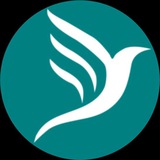Sorry for the delay of the commencement of today's training
We'll be with you shortly
We'll be with you shortly
We are so sorry that we cannot make it today but trust we'll make tomorrow and we'll start by creating a website from scratch with all it's components
We regret the inconvenience it has cost you
Once again, we are very sorry
Have a blissful night rest
We regret the inconvenience it has cost you
Once again, we are very sorry
Have a blissful night rest
Good evening everyone
This is another day if our training session and today we are to look into the practical aspect of business website & online store on Pagerbird
Stay tuned
This is another day if our training session and today we are to look into the practical aspect of business website & online store on Pagerbird
Stay tuned
As we discussed, before we create a website on Pagerbird we have to sign in to our account and after signing in we click on "Create Shop" link
Please refer to our previous session for this
Please refer to our previous session for this
Then we graduate to adding some product to our store since we on product store category
Note: A product category doesn't have items category
Note: A product category doesn't have items category
This is where we will draw the curtain for today. We shall further discuss on other configurations by tomorrow
Don't forget to create your account today and graduate to creating your website on Pagerbird.
Once again the web portal is https://pagerbird.com
Any challenges, contact us on:
Call: +2348054272979
Email: support@pagerbird.com
Telegram: https://t.me/pagerbird
Facebook: https://fb.me/pagerbird
WhatsApp: https://wa.me/message/QL7PSQUFIEGHI1
Thanks.
Don't forget to create your account today and graduate to creating your website on Pagerbird.
Once again the web portal is https://pagerbird.com
Any challenges, contact us on:
Call: +2348054272979
Email: support@pagerbird.com
Telegram: https://t.me/pagerbird
Facebook: https://fb.me/pagerbird
WhatsApp: https://wa.me/message/QL7PSQUFIEGHI1
Thanks.
Pagerbird
Pagerbird Vendors Corner
Shop for quality products and services with ease at the best marketplace
Good evening everyone
You're welcome to today's session of the training on the topic "how to create a business website & online store"
We are to continue from where we stop yesterday
You're welcome to today's session of the training on the topic "how to create a business website & online store"
We are to continue from where we stop yesterday
Now to add a product we click on "Add Item" button on the administrative buttons section to open add services item modal
Product item form contains:
• image button for product image uploading
• name field
• amount field (optional if negotiable)
• short description field
• long description field
• add now button
Note all fields are required except amount if negotiable
Product item form contains:
• image button for product image uploading
• name field
• amount field (optional if negotiable)
• short description field
• long description field
• add now button
Note all fields are required except amount if negotiable
We've now successfully added two services items to the website store and the store status section we can see 2 total items
We can add as many product items as possible
Note:
Only administrator of the website can edit and delete any service item by click on the edit and delete buttons respectively below the product and also click review button
We can add as many product items as possible
Note:
Only administrator of the website can edit and delete any service item by click on the edit and delete buttons respectively below the product and also click review button