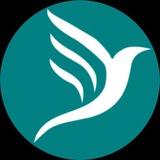Meta Settings button when clicked brings out a form to edit website meta data
It has the following fields:
• Title field where website title is inputted
• Description field where the description of the website is inputted
• Keywords field where different keywords of the website is inputted. Each keyword should be separated with comma. Keywords are the words when searched with on search engines like Google, Facebook, etc. the website would be visible among others
Note: Meta data are vital tools for SEO
It has the following fields:
• Title field where website title is inputted
• Description field where the description of the website is inputted
• Keywords field where different keywords of the website is inputted. Each keyword should be separated with comma. Keywords are the words when searched with on search engines like Google, Facebook, etc. the website would be visible among others
Note: Meta data are vital tools for SEO
This is where we will draw the curtain for today. We shall further discuss on navigation buttons by tomorrow
Don't forget to create your account today and graduate to creating your website on Pagerbird.
Once again the web portal is https://pagerbird.com
Any issues, contact us on:
Call: +2348054272979
Email: support@pagerbird.com
Telegram: https://t.me/pagerbird
Facebook: https://fb.me/pagerbird
WhatsApp: https://wa.me/message/QL7PSQUFIEGHI1
Thanks.
Don't forget to create your account today and graduate to creating your website on Pagerbird.
Once again the web portal is https://pagerbird.com
Any issues, contact us on:
Call: +2348054272979
Email: support@pagerbird.com
Telegram: https://t.me/pagerbird
Facebook: https://fb.me/pagerbird
WhatsApp: https://wa.me/message/QL7PSQUFIEGHI1
Thanks.
Pagerbird
Pagerbird Vendors Corner
Shop for quality products and services with ease at the best marketplace
Sorry for the delay of the commencement of today's training
We'll be with you shortly
We'll be with you shortly
We are so sorry that we cannot make it today but trust we'll make tomorrow and we'll start by creating a website from scratch with all it's components
We regret the inconvenience it has cost you
Once again, we are very sorry
Have a blissful night rest
We regret the inconvenience it has cost you
Once again, we are very sorry
Have a blissful night rest
Good evening everyone
This is another day if our training session and today we are to look into the practical aspect of business website & online store on Pagerbird
Stay tuned
This is another day if our training session and today we are to look into the practical aspect of business website & online store on Pagerbird
Stay tuned
As we discussed, before we create a website on Pagerbird we have to sign in to our account and after signing in we click on "Create Shop" link
Please refer to our previous session for this
Please refer to our previous session for this
Then we graduate to adding some product to our store since we on product store category
Note: A product category doesn't have items category
Note: A product category doesn't have items category