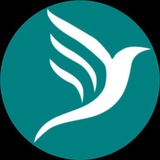To create, first login to your Pagerbird account if you have already signed up
How to sign in to your account:
• click on "Sign In" button at the top right of the page
• wait for sign in modal to open the form
• enter your account email or phone number
• enter your account password
• click on "Sign In
How to sign in to your account:
• click on "Sign In" button at the top right of the page
• wait for sign in modal to open the form
• enter your account email or phone number
• enter your account password
• click on "Sign In
If you don't have account already sign up to your account by:
• click on "Sign In" button at the top right of the page
• click on "Sign Up" link at the bottom of the sign in modal
• wait for sign up modal to open the form
• enter your required details
• click on "Sign Up" button
• click on "Sign In" button at the top right of the page
• click on "Sign Up" link at the bottom of the sign in modal
• wait for sign up modal to open the form
• enter your required details
• click on "Sign Up" button
Now let go back to the homepage so we can start creating the website
To create a website
• click on "Create Shop" link on the homepage
• wait for create website form to appear
• fill in the required details
• click on "Create" button
To create a website
• click on "Create Shop" link on the homepage
• wait for create website form to appear
• fill in the required details
• click on "Create" button
When the form is successfully submitted then the website is created.
In our next class we'll look into website configuration to meet up your expectations
Before we go let's look at the a typical website you'll be created
So by tomorrow we shall explain each section and it's features and function.
Don't forget to create your account today and graduate to creating your website on Pagerbird.
Once again the web portal is https://pagerbird.com
Any issues, contact us on:
Call: +2348054272979
Email: support@pagerbird.com
Telegram: https://t.me/pagerbird
Facebook: https://fb.me/pagerbird
WhatsApp: https://wa.me/message/QL7PSQUFIEGHI1
Thanks.
Don't forget to create your account today and graduate to creating your website on Pagerbird.
Once again the web portal is https://pagerbird.com
Any issues, contact us on:
Call: +2348054272979
Email: support@pagerbird.com
Telegram: https://t.me/pagerbird
Facebook: https://fb.me/pagerbird
WhatsApp: https://wa.me/message/QL7PSQUFIEGHI1
Thanks.
Pagerbird
Pagerbird Vendors Corner
Shop for quality products and services with ease at the best marketplace
Now we are to continue, the training on the topic "how to create a business website & online store", from where we stop
There are eight (7) website categories:
• products
• services
• events
• restaurants
• hotels
• properties
• web links
• products
• services
• events
• restaurants
• hotels
• properties
• web links
Some Key Sections:
• username button used to open username modal (visible to only administrator)
• cover page button used to upload cover page image (visible to only administrator)
• logo button used to upload logo (visible to only administrator)
• navigation buttons used to navigate through pages and some modals (visible to all)
• administrative buttons used for website configurations and sales management (visible to only administrator)
• website status indicates active status of the website (visible to only administrator)
• store status gives details of the website store items (visible to only administrator)
• store items are visible to all except some part of the items (to be explained later)
• username button used to open username modal (visible to only administrator)
• cover page button used to upload cover page image (visible to only administrator)
• logo button used to upload logo (visible to only administrator)
• navigation buttons used to navigate through pages and some modals (visible to all)
• administrative buttons used for website configurations and sales management (visible to only administrator)
• website status indicates active status of the website (visible to only administrator)
• store status gives details of the website store items (visible to only administrator)
• store items are visible to all except some part of the items (to be explained later)