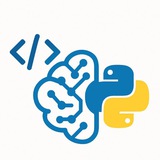Python | Machine Learning | Coding | R
Photo
### 2. Handling Complex EPUBs
For problematic EPUBs, try this pre-processing:
---
## 🔹 Full Usage Example
Run from command line:
---
## 🔹 Troubleshooting Common Issues
| Problem | Solution |
|---------|----------|
| Missing images | Ensure
| Broken CSS paths | Use absolute paths in CSS references |
| Encoding issues | Specify UTF-8 in both HTML and pdfkit options |
| Large file sizes | Optimize images before conversion |
| Layout problems | Add CSS media queries for print |
---
## 🔹 Alternative Libraries
If
1. WeasyPrint (pure Python)
2. PyMuPDF (fitz)
3. Calibre's
---
## 🔹 Best Practices
1. Always clean temporary files after conversion
2. Validate input EPUBs before processing
3. Handle metadata (title, author, etc.)
4. Batch process multiple files with threading
5. Log conversion results for debugging
---
### 📚 Final Notes
This solution preserves:
✔️ All images in original quality
✔️ Chapter structure and formatting
✔️ Text encoding and special characters
For production use, consider adding:
- Progress tracking
- Parallel conversion of chapters
- EPUB metadata preservation
- Custom cover page support
#PythonAutomation #EbookTools #PDFConversion 🚀
Try enhancing this script by:
1. Adding a progress bar
2. Preserving table of contents
3. Supporting custom cover pages
4. Creating a GUI version
https://t.me/CodeProgrammer ❤️
For problematic EPUBs, try this pre-processing:
def clean_html(html_file):
with open(html_file, 'r+', encoding='utf-8') as f:
content = f.read()
soup = BeautifulSoup(content, 'html.parser')
# Remove problematic elements
for element in soup(['script', 'iframe', 'object']):
element.decompose()
# Fix image paths
for img in soup.find_all('img'):
if not os.path.isabs(img['src']):
img['src'] = os.path.abspath(os.path.join(os.path.dirname(html_file), img['src']))
# Write back cleaned HTML
f.seek(0)
f.write(str(soup))
f.truncate()
---
## 🔹 Full Usage Example
if __name__ == "__main__":
import argparse
parser = argparse.ArgumentParser(description='Convert EPUB to PDF')
parser.add_argument('epub_file', help='Input EPUB file path')
parser.add_argument('pdf_file', help='Output PDF file path')
args = parser.parse_args()
success = epub_to_pdf(args.epub_file, args.pdf_file)
if not success:
exit(1)
Run from command line:
python epub_to_pdf.py input.epub output.pdf
---
## 🔹 Troubleshooting Common Issues
| Problem | Solution |
|---------|----------|
| Missing images | Ensure
enable-local-file-access is set || Broken CSS paths | Use absolute paths in CSS references |
| Encoding issues | Specify UTF-8 in both HTML and pdfkit options |
| Large file sizes | Optimize images before conversion |
| Layout problems | Add CSS media queries for print |
---
## 🔹 Alternative Libraries
If
pdfkit doesn't meet your needs:1. WeasyPrint (pure Python)
pip install weasyprint
2. PyMuPDF (fitz)
pip install pymupdf
3. Calibre's
ebook-convert CLIebook-convert input.epub output.pdf
---
## 🔹 Best Practices
1. Always clean temporary files after conversion
2. Validate input EPUBs before processing
3. Handle metadata (title, author, etc.)
4. Batch process multiple files with threading
5. Log conversion results for debugging
---
### 📚 Final Notes
This solution preserves:
✔️ All images in original quality
✔️ Chapter structure and formatting
✔️ Text encoding and special characters
For production use, consider adding:
- Progress tracking
- Parallel conversion of chapters
- EPUB metadata preservation
- Custom cover page support
#PythonAutomation #EbookTools #PDFConversion 🚀
Try enhancing this script by:
1. Adding a progress bar
2. Preserving table of contents
3. Supporting custom cover pages
4. Creating a GUI version
https://t.me/CodeProgrammer ❤️
❤18