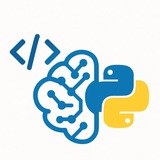كود #Python لقراءة ملف #PDF وعرض النصوص وعدد الصفحات داخل الملف على #الشاشة باستخدام مكتبة #PyPDF2 مرفقا بالشرح ضمن الكود.
للمزيد قم بمشاركة المنشور ودعوة اصدقاءك للاستفادة والافادة: @CodeProgrammer
للمزيد قم بمشاركة المنشور ودعوة اصدقاءك للاستفادة والافادة: @CodeProgrammer
Title: Encrypt PDF File Using #Python.
#منشور_علمي متقدم يتحدث عن كيفية #تشفير ملف #PDF وتعيين كلمة سر له باستخدام مكتبة #PyPDF2
كافة التفاصيل والشروحات والاكواد البرمجية متوفرة ضمن المنشور.
🔴 قناة لتحميل الكتب البرمجية:
@DataScience_Books
🟢 مجموعة القناة:
@PythonArab
🟡 للمزيد قم بدعوة اصدقاءك للاستفادة:
@CodeProgrammer
#منشور_علمي متقدم يتحدث عن كيفية #تشفير ملف #PDF وتعيين كلمة سر له باستخدام مكتبة #PyPDF2
كافة التفاصيل والشروحات والاكواد البرمجية متوفرة ضمن المنشور.
🔴 قناة لتحميل الكتب البرمجية:
@DataScience_Books
🟢 مجموعة القناة:
@PythonArab
🟡 للمزيد قم بدعوة اصدقاءك للاستفادة:
@CodeProgrammer
👍1
Title: Convert #PDF file text to #audio using #Python.
#منشور_برمجي يتحدث عن طريقة قراءة ملف PDF بشكل صوتي وذلك باستخدام مكتبتي #pyttsx3 و #PyPDF2.
جميع الشروحات والتفاصيل اللازمة والاكواد متوفرة ضمن المنشور.
🔴 انضم لقناة الباحثين البرمجية:
@DataScience_Books
🟢 انضم لمجتمع بايثون العربي:
@PythonArab
🟡 شارك القناة للآخرين:
@CodeProgrammer
#منشور_برمجي يتحدث عن طريقة قراءة ملف PDF بشكل صوتي وذلك باستخدام مكتبتي #pyttsx3 و #PyPDF2.
جميع الشروحات والتفاصيل اللازمة والاكواد متوفرة ضمن المنشور.
🔴 انضم لقناة الباحثين البرمجية:
@DataScience_Books
🟢 انضم لمجتمع بايثون العربي:
@PythonArab
🟡 شارك القناة للآخرين:
@CodeProgrammer
👍2
Topic: Python Script to Convert a Shared ChatGPT Link to PDF – Step-by-Step Guide
---
### Objective
In this lesson, we’ll build a Python script that:
• Takes a ChatGPT share link (e.g.,
• Downloads the HTML content of the chat
• Converts it to a PDF file using
This is useful for archiving, sharing, or printing ChatGPT conversations in a clean format.
---
### 1. Prerequisites
Before starting, you need the following libraries and tools:
#### • Install
#### • Install
Download from:
https://wkhtmltopdf.org/downloads.html
Make sure to add the path of the installed binary to your system PATH.
---
### 2. Python Script: Convert Shared ChatGPT URL to PDF
---
### 3. Notes
• This approach works only if the shared page is publicly accessible (which ChatGPT share links are).
• The PDF output will contain the web page version, including theme and layout.
• You can customize the PDF output using
---
### 4. Optional Enhancements
• Add GUI with Tkinter
• Accept multiple URLs
• Add PDF metadata (title, author, etc.)
• Add support for offline rendering using
---
### Exercise
• Try converting multiple ChatGPT share links to PDF
• Customize the styling with your own CSS
• Add a timestamp or watermark to the PDF
---
#Python #ChatGPT #PDF #WebScraping #Automation #pdfkit #tkinter
https://t.me/CodeProgrammer✅
---
### Objective
In this lesson, we’ll build a Python script that:
• Takes a ChatGPT share link (e.g.,
https://chat.openai.com/share/abc123)• Downloads the HTML content of the chat
• Converts it to a PDF file using
pdfkit and wkhtmltopdfThis is useful for archiving, sharing, or printing ChatGPT conversations in a clean format.
---
### 1. Prerequisites
Before starting, you need the following libraries and tools:
#### • Install
pdfkit and requestspip install pdfkit requests
#### • Install
wkhtmltopdfDownload from:
https://wkhtmltopdf.org/downloads.html
Make sure to add the path of the installed binary to your system PATH.
---
### 2. Python Script: Convert Shared ChatGPT URL to PDF
import pdfkit
import requests
import os
# Define output filename
output_file = "chatgpt_conversation.pdf"
# ChatGPT shared URL (user input)
chat_url = input("Enter the ChatGPT share URL: ").strip()
# Verify the URL format
if not chat_url.startswith("https://chat.openai.com/share/"):
print("Invalid URL. Must start with https://chat.openai.com/share/")
exit()
try:
# Download HTML content
response = requests.get(chat_url)
if response.status_code != 200:
raise Exception(f"Failed to load the chat: {response.status_code}")
html_content = response.text
# Save HTML to temporary file
with open("temp_chat.html", "w", encoding="utf-8") as f:
f.write(html_content)
# Convert HTML to PDF
pdfkit.from_file("temp_chat.html", output_file)
print(f"\n✅ PDF saved as: {output_file}")
# Optional: remove temp file
os.remove("temp_chat.html")
except Exception as e:
print(f"❌ Error: {e}")
---
### 3. Notes
• This approach works only if the shared page is publicly accessible (which ChatGPT share links are).
• The PDF output will contain the web page version, including theme and layout.
• You can customize the PDF output using
pdfkit options (like page size, margins, etc.).---
### 4. Optional Enhancements
• Add GUI with Tkinter
• Accept multiple URLs
• Add PDF metadata (title, author, etc.)
• Add support for offline rendering using
BeautifulSoup to clean content---
### Exercise
• Try converting multiple ChatGPT share links to PDF
• Customize the styling with your own CSS
• Add a timestamp or watermark to the PDF
---
#Python #ChatGPT #PDF #WebScraping #Automation #pdfkit #tkinter
https://t.me/CodeProgrammer
Please open Telegram to view this post
VIEW IN TELEGRAM
❤23💯1
Python | Machine Learning | Coding | R
Photo
# 📚 Python Tutorial: Convert EPUB to PDF (Preserving Images)
#Python #EPUB #PDF #EbookConversion #Automation
This comprehensive guide will show you how to convert EPUB files (including those with images) to high-quality PDFs using Python.
---
## 🔹 Required Tools & Libraries
We'll use these Python packages:
-
-
-
Also install system dependencies:
---
## 🔹 Step 1: Extract EPUB Contents
First, we'll unpack the EPUB file to access its HTML and images.
---
## 🔹 Step 2: Convert HTML to PDF
Now we'll convert the extracted HTML files to PDF while preserving images.
---
## 🔹 Step 3: Complete Conversion Function
Combine everything into a single workflow.
---
## 🔹 Advanced Options
### 1. Custom Styling
Add CSS to improve PDF appearance:
#Python #EPUB #PDF #EbookConversion #Automation
This comprehensive guide will show you how to convert EPUB files (including those with images) to high-quality PDFs using Python.
---
## 🔹 Required Tools & Libraries
We'll use these Python packages:
-
ebooklib - For EPUB parsing-
pdfkit (wrapper for wkhtmltopdf) - For PDF generation-
Pillow - For image handling (optional)pip install ebooklib pdfkit pillow
Also install system dependencies:
# On Ubuntu/Debian
sudo apt-get install wkhtmltopdf
# On MacOS
brew install wkhtmltopdf
# On Windows (download from wkhtmltopdf.org)
---
## 🔹 Step 1: Extract EPUB Contents
First, we'll unpack the EPUB file to access its HTML and images.
from ebooklib import epub
from bs4 import BeautifulSoup
import os
def extract_epub(epub_path, output_dir):
book = epub.read_epub(epub_path)
# Create output directory
os.makedirs(output_dir, exist_ok=True)
# Extract all items (chapters, images, styles)
for item in book.get_items():
if item.get_type() == epub.ITEM_IMAGE:
# Save images
with open(os.path.join(output_dir, item.get_name()), 'wb') as f:
f.write(item.get_content())
elif item.get_type() == epub.ITEM_DOCUMENT:
# Save HTML chapters
with open(os.path.join(output_dir, item.get_name()), 'wb') as f:
f.write(item.get_content())
return [item.get_name() for item in book.get_items() if item.get_type() == epub.ITEM_DOCUMENT]
---
## 🔹 Step 2: Convert HTML to PDF
Now we'll convert the extracted HTML files to PDF while preserving images.
import pdfkit
from PIL import Image # For image validation (optional)
def html_to_pdf(html_files, output_pdf, base_dir):
options = {
'encoding': "UTF-8",
'quiet': '',
'enable-local-file-access': '', # Critical for local images
'no-outline': None,
'margin-top': '15mm',
'margin-right': '15mm',
'margin-bottom': '15mm',
'margin-left': '15mm',
}
# Validate images (optional)
for html_file in html_files:
soup = BeautifulSoup(open(os.path.join(base_dir, html_file)), 'html.parser')
for img in soup.find_all('img'):
img_path = os.path.join(base_dir, img['src'])
try:
Image.open(img_path) # Validate image
except Exception as e:
print(f"Image error in {html_file}: {e}")
img.decompose() # Remove broken images
# Convert to PDF
pdfkit.from_file(
[os.path.join(base_dir, f) for f in html_files],
output_pdf,
options=options
)
---
## 🔹 Step 3: Complete Conversion Function
Combine everything into a single workflow.
def epub_to_pdf(epub_path, output_pdf, temp_dir="temp_epub"):
try:
print(f"Converting {epub_path} to PDF...")
# Step 1: Extract EPUB
print("Extracting EPUB contents...")
html_files = extract_epub(epub_path, temp_dir)
# Step 2: Convert to PDF
print("Generating PDF...")
html_to_pdf(html_files, output_pdf, temp_dir)
print(f"Success! PDF saved to {output_pdf}")
return True
except Exception as e:
print(f"Conversion failed: {str(e)}")
return False
finally:
# Clean up temporary files
if os.path.exists(temp_dir):
import shutil
shutil.rmtree(temp_dir)
---
## 🔹 Advanced Options
### 1. Custom Styling
Add CSS to improve PDF appearance:
def html_to_pdf(html_files, output_pdf, base_dir):
options = {
# ... previous options ...
'user-style-sheet': 'styles.css', # Custom CSS
}
# Create CSS file if needed
css = """
body { font-family: "Times New Roman", serif; font-size: 12pt; }
img { max-width: 100%; height: auto; }
"""
with open(os.path.join(base_dir, 'styles.css'), 'w') as f:
f.write(css)
pdfkit.from_file(/* ... */)
🔥1