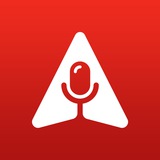We've started the group call, talking about IELTS and practicing Speaking!
https://t.me/wsechannel?voicechat
https://t.me/wsechannel/895
https://t.me/wsechannel?voicechat
https://t.me/wsechannel/895
Telegram
World Speaks English (IELTS Prep)
To open the 🌍 you need 2 things: IELTS and support. You will find both here.
Join the community of strong English learners created by Darian Sandmartin🌿
Our chat is here https://t.me/wsecommunity
Your personal trainer: @D_Sandmartin
Join the community of strong English learners created by Darian Sandmartin🌿
Our chat is here https://t.me/wsecommunity
Your personal trainer: @D_Sandmartin
FAQ: What voice chat hosts need to know
— To start a voice chat, you need to update your Telegram app to the latest version, then go to your channel info and click on "Start Voice Chat".
— You can set a title for a voice chat. Express the general point of the meeting with your subscribers: specify a title which matches the topic of the conversation.
— Launch audio chats in your channels: In contrast to groups, channels will attract larger audience. Thought, even if you start a voice chat in your group, you can change permission settings to "Only administrators can speak", as it works in channels.
— Announce your voice chat in advance: your subscribers will have time to find it out and plan their time, while you will have time to prepare a conversation plan. In the announcement use the "Voice chat" phrase — it will be easier for us to find your announcement that way and tell our subscribers about the upcoming event.
— The link to your voice chat does not change: if you want to invite listeners, just add
The link will start working as soon as you start the voice chat.
You can create individual invite links for speakers which will stop working at the end of the voice chat. You can generate these only when your voice chat is already running.
— Find a moderator for your voice chat. A moderator will deal with technical tasks on your broadcast. You may ask one of your administrators to do it. The administrator can adjust the sound level of speakers and it will change simultaneously for all listeners.
— Voice chat can be recorded so that other subscribers of your channel can listen to the conversation later: just click on the voice chat recording button at the very beginning of the broadcast. The recording process is being indicated by the flashing red dot at the top (next to the name of the chat). The recording of the voice chat will appear in your Saved Messages as soon as you finish it.
— If you want to let your listeners speak, explain them how to do it. They need to press the "Raise Hand" button and activate their microphone after being approved. Also advise to non-speaking participants to mute their microphones so that they won't produce noise. The same way, turn off your microphone to prevent echo.
#FAQ
— To start a voice chat, you need to update your Telegram app to the latest version, then go to your channel info and click on "Start Voice Chat".
— You can set a title for a voice chat. Express the general point of the meeting with your subscribers: specify a title which matches the topic of the conversation.
— Launch audio chats in your channels: In contrast to groups, channels will attract larger audience. Thought, even if you start a voice chat in your group, you can change permission settings to "Only administrators can speak", as it works in channels.
— Announce your voice chat in advance: your subscribers will have time to find it out and plan their time, while you will have time to prepare a conversation plan. In the announcement use the "Voice chat" phrase — it will be easier for us to find your announcement that way and tell our subscribers about the upcoming event.
— The link to your voice chat does not change: if you want to invite listeners, just add
?voicechat to your own channel address. The complete link will look like this: t.me/voiceinfoen?voicechat.The link will start working as soon as you start the voice chat.
You can create individual invite links for speakers which will stop working at the end of the voice chat. You can generate these only when your voice chat is already running.
— Find a moderator for your voice chat. A moderator will deal with technical tasks on your broadcast. You may ask one of your administrators to do it. The administrator can adjust the sound level of speakers and it will change simultaneously for all listeners.
— Voice chat can be recorded so that other subscribers of your channel can listen to the conversation later: just click on the voice chat recording button at the very beginning of the broadcast. The recording process is being indicated by the flashing red dot at the top (next to the name of the chat). The recording of the voice chat will appear in your Saved Messages as soon as you finish it.
— If you want to let your listeners speak, explain them how to do it. They need to press the "Raise Hand" button and activate their microphone after being approved. Also advise to non-speaking participants to mute their microphones so that they won't produce noise. The same way, turn off your microphone to prevent echo.
#FAQ