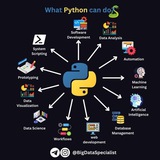Learning Python for FREE pinned «Harvard University offers a ton of FREE online courses. From Computer Science to Artificial Intelligence. Here are 10 FREE courses you don't want to miss 1. Introduction to Computer Science An introduction to the intellectual enterprises of computer science…»
This media is not supported in your browser
VIEW IN TELEGRAM
Où en sommes nous ?😅
Anonymous Poll
59%
Waiting for the next videos
21%
I have some questions
7%
I don't understand
14%
Other..
Forwarded from Learning Python for FREE (Nde Dilan)
Où en sommes nous ?😅
Anonymous Poll
59%
Waiting for the next videos
21%
I have some questions
7%
I don't understand
14%
Other..
🤯Python interview questions can cover a broad range of topics depending on the specific role and company.
👀👉Here's a list of some common and important Python interview questions:
1. Basics of Python:
- What are the key features of Python?
- Explain the differences between Python 2.x and Python 3.x.
- How is memory managed in Python?
2. Data Types and Data Structures:
- Describe Python's basic data types.
- Explain lists, tuples, sets, and dictionaries in Python.
- What is the difference between shallow copy and deep copy?
3. Control Structures:
- Explain the difference between if-else and elif statements.
- How does a for loop differ from a while loop?
- What is the use of break and continue statements?
4. Functions and Modules:
- Define a function in Python. How do you pass arguments to a function?
- What are lambda functions and how are they used?
- Explain the use of import and how Python searches for modules.
5. Object-Oriented Programming (OOP):
- What is OOP, and how is it implemented in Python?
- Describe inheritance, encapsulation, and polymorphism.
- What is the purpose of self in Python classes?
6. Exception Handling:
- How do you handle exceptions in Python?
- Explain the use of try, except, finally blocks.
7. File Handling:
- How do you open and read/write a file in Python?
- What is the difference between read() and readline()?
8. Advanced Topics:
- What are decorators in Python?
- Explain generators and iterators.
- Describe the map, filter, and reduce functions.
9. Libraries and Frameworks:
- What are some popular Python libraries used for data analysis?
- Have you worked with any web frameworks in Python (like Django or Flask)?
10. Testing and Debugging:
- How do you perform unit testing in Python?
- What tools are available for debugging Python code?
These questions cover a wide array of Python concepts and are often used to gauge a candidate's familiarity and proficiency with the language.
It's important to not just memorize answers but understand the underlying principles and be able to apply them to real-world problems.
👀👉Here's a list of some common and important Python interview questions:
1. Basics of Python:
- What are the key features of Python?
- Explain the differences between Python 2.x and Python 3.x.
- How is memory managed in Python?
2. Data Types and Data Structures:
- Describe Python's basic data types.
- Explain lists, tuples, sets, and dictionaries in Python.
- What is the difference between shallow copy and deep copy?
3. Control Structures:
- Explain the difference between if-else and elif statements.
- How does a for loop differ from a while loop?
- What is the use of break and continue statements?
4. Functions and Modules:
- Define a function in Python. How do you pass arguments to a function?
- What are lambda functions and how are they used?
- Explain the use of import and how Python searches for modules.
5. Object-Oriented Programming (OOP):
- What is OOP, and how is it implemented in Python?
- Describe inheritance, encapsulation, and polymorphism.
- What is the purpose of self in Python classes?
6. Exception Handling:
- How do you handle exceptions in Python?
- Explain the use of try, except, finally blocks.
7. File Handling:
- How do you open and read/write a file in Python?
- What is the difference between read() and readline()?
8. Advanced Topics:
- What are decorators in Python?
- Explain generators and iterators.
- Describe the map, filter, and reduce functions.
9. Libraries and Frameworks:
- What are some popular Python libraries used for data analysis?
- Have you worked with any web frameworks in Python (like Django or Flask)?
10. Testing and Debugging:
- How do you perform unit testing in Python?
- What tools are available for debugging Python code?
These questions cover a wide array of Python concepts and are often used to gauge a candidate's familiarity and proficiency with the language.
It's important to not just memorize answers but understand the underlying principles and be able to apply them to real-world problems.
👍2❤1
🔅 Learning SOLID Programming Principles
🌐 Author: Steven Lott
🔰 Level: Intermediate
⏰ Duration: 1h 49m
🌀 Learn the SOLID programming principles to write more stable, scalable code. Get detailed examples and real-world examples of SOLID in action.
📗 Topics: Programming, SOLID Design Principles
📤 Join Learn Python for FREE more courses
🌐 Author: Steven Lott
🔰 Level: Intermediate
⏰ Duration: 1h 49m
🌀 Learn the SOLID programming principles to write more stable, scalable code. Get detailed examples and real-world examples of SOLID in action.
📗 Topics: Programming, SOLID Design Principles
📤 Join Learn Python for FREE more courses
👍2🔥1
Ex_Files_Learning_SOLID_Programming_Principles.zip
44 KB
📦 Exercise Files
This media is not supported in your browser
VIEW IN TELEGRAM
🔰 COMMENT CRÉER UN RÉSEAU LOCAL SANS FIL POUR PARTAGER DES RESSOURCES ENTRE ORDINATEURS🔰.
✅ Exécuter la COMMANDE PROMPT en tant qu'administrateur
✅ Créez un réseau hébergé en utilisant les commandes ci-dessous.
- netsh wlan set hostednetwork mode=allow ssid=your network name key=your password
example:
netsh wlan set hostednetwork mode=allow ssid=semignitebootcamp key=password
- netsh wlan start hostednetwork
✅ Votre wlan hébergé a été ouvert avec succès et rendu découvrable par les appareils autour de vous.
✅ Recherchez les réseaux disponibles sur le ou les autres ordinateurs.
✅ Connectez-vous au réseau hébergé votre nom de réseau que vous avez récemment créé en entrant le mot de passe.
✅ Sur l'ordinateur hôte ;
- Cliquez avec le bouton droit de la souris sur la ressource que vous souhaitez partager sur votre réseau hébergé (dossier, fichier, bureau, lecteur, partition de disque, etc.)
- Sélectionnez "Donner accès à..." dans le menu déroulant qui s'affiche.
- Passez à l'onglet "Partager", cliquez sur l'icône déroulante en haut du tableau et sélectionnez "donner accès à tous" ou sélectionnez les périphériques auxquels vous souhaitez donner accès.
✅ Sur les autres PC connectés à votre réseau hébergé, cliquez sur "Mon PC".
- Faites défiler le menu déroulant le plus à gauche jusqu'à la fin et cliquez sur "Partage du réseau".
- Sélectionnez ensuite le PC qui héberge le réseau (Notez que, vous devez faire un clic droit sur "Ce PC" " "Propriétés" sur le PC qui héberge le réseau afin de voir son nom).
✅ Entrez le nom d'utilisateur et le mot de passe du compte utilisateur auquel vous voulez vous connecter sur le PC qui héberge le réseau.
✅ Les ressources (fichiers, dossiers, lecteurs etc...) qui ont été partagées vous seront visibles.
✅ Exécuter la COMMANDE PROMPT en tant qu'administrateur
✅ Créez un réseau hébergé en utilisant les commandes ci-dessous.
- netsh wlan set hostednetwork mode=allow ssid=your network name key=your password
example:
netsh wlan set hostednetwork mode=allow ssid=semignitebootcamp key=password
- netsh wlan start hostednetwork
✅ Votre wlan hébergé a été ouvert avec succès et rendu découvrable par les appareils autour de vous.
✅ Recherchez les réseaux disponibles sur le ou les autres ordinateurs.
✅ Connectez-vous au réseau hébergé votre nom de réseau que vous avez récemment créé en entrant le mot de passe.
✅ Sur l'ordinateur hôte ;
- Cliquez avec le bouton droit de la souris sur la ressource que vous souhaitez partager sur votre réseau hébergé (dossier, fichier, bureau, lecteur, partition de disque, etc.)
- Sélectionnez "Donner accès à..." dans le menu déroulant qui s'affiche.
- Passez à l'onglet "Partager", cliquez sur l'icône déroulante en haut du tableau et sélectionnez "donner accès à tous" ou sélectionnez les périphériques auxquels vous souhaitez donner accès.
✅ Sur les autres PC connectés à votre réseau hébergé, cliquez sur "Mon PC".
- Faites défiler le menu déroulant le plus à gauche jusqu'à la fin et cliquez sur "Partage du réseau".
- Sélectionnez ensuite le PC qui héberge le réseau (Notez que, vous devez faire un clic droit sur "Ce PC" " "Propriétés" sur le PC qui héberge le réseau afin de voir son nom).
✅ Entrez le nom d'utilisateur et le mot de passe du compte utilisateur auquel vous voulez vous connecter sur le PC qui héberge le réseau.
✅ Les ressources (fichiers, dossiers, lecteurs etc...) qui ont été partagées vous seront visibles.
❤4