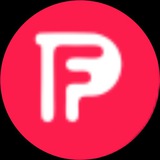Let’s go live on voice chat, here on telegram!
I’ll use this opportunity to talk about importance of trading station as a Forex Trader!
I’ll use this opportunity to talk about importance of trading station as a Forex Trader!
Steps to Setup TDI on MT4 Mobile App:
Overview of Steps:
A. Add RSI indicator
B. Add 7-period Moving Average
C. Add 34-period Bollinger Bands
D. Add 50-period 1-shifted Moving Average
E. Add 5 TDI Horizontal Line levels
A. Add RSI indicator:
Enter the Indicator selection window (‘f’) and add the “Relative Strength Index” indicator.
Set the “Period” to 21.
Set “Apply to” to Close.
Select “Levels” and add 20, 30, 50, 70, and 80.
Set the color to Lime.
B. Add 7-period Moving Average:
Enter the Indicator selection window (‘f’) then “Indicator Window 1.”
Set “Period” to 7.
Set “Method” to Exponential.
Set “Apply to” to First Indicator’s Data.
Set the color to Red.
C. Add 34-period Bollinger Bands:
Enter the Indicator selection window (‘f’) and add the “Bollinger Band” indicator.
Set the “Period” to 34.
Set “Apply to” to First Indicator’s Data.
Select “Levels” and add 0, 32, 50, 68, and 100.
Set the color to Dark Blue.
D. Add 50-period 1-shifted Moving Average:
Enter the Indicator selection window (‘f’) then “Indicator Window 1.”
Set “Period” to 50.
Set “Shift” to 1.
Set “Method” to Linear Weighted.
Set the color to Yellow.
E. Add 5 TDI Horizontal Line levels:
On the chart window, expand the indicator sub-window by tapping and holding down on the line between the main window and sub-window.
Add the 80-Horizontal Line by selecting the “Objects” (in the top right of the screen) and tapping the horizontal line tool. Next, tap the indicator sub-window on the charts to place the line.
After placing the line, press and hold it until a window appears…select “Properties.”
Set “Point” to 80.00.
Set “Symbol” to All Symbols.
Set appropriate colors.
Repeat for the previous steps for 70, 50, 30, and 20 levels.
Overview of Steps:
A. Add RSI indicator
B. Add 7-period Moving Average
C. Add 34-period Bollinger Bands
D. Add 50-period 1-shifted Moving Average
E. Add 5 TDI Horizontal Line levels
A. Add RSI indicator:
Enter the Indicator selection window (‘f’) and add the “Relative Strength Index” indicator.
Set the “Period” to 21.
Set “Apply to” to Close.
Select “Levels” and add 20, 30, 50, 70, and 80.
Set the color to Lime.
B. Add 7-period Moving Average:
Enter the Indicator selection window (‘f’) then “Indicator Window 1.”
Set “Period” to 7.
Set “Method” to Exponential.
Set “Apply to” to First Indicator’s Data.
Set the color to Red.
C. Add 34-period Bollinger Bands:
Enter the Indicator selection window (‘f’) and add the “Bollinger Band” indicator.
Set the “Period” to 34.
Set “Apply to” to First Indicator’s Data.
Select “Levels” and add 0, 32, 50, 68, and 100.
Set the color to Dark Blue.
D. Add 50-period 1-shifted Moving Average:
Enter the Indicator selection window (‘f’) then “Indicator Window 1.”
Set “Period” to 50.
Set “Shift” to 1.
Set “Method” to Linear Weighted.
Set the color to Yellow.
E. Add 5 TDI Horizontal Line levels:
On the chart window, expand the indicator sub-window by tapping and holding down on the line between the main window and sub-window.
Add the 80-Horizontal Line by selecting the “Objects” (in the top right of the screen) and tapping the horizontal line tool. Next, tap the indicator sub-window on the charts to place the line.
After placing the line, press and hold it until a window appears…select “Properties.”
Set “Point” to 80.00.
Set “Symbol” to All Symbols.
Set appropriate colors.
Repeat for the previous steps for 70, 50, 30, and 20 levels.
Visit firepipsfx.com to start learning forex for free!
Steps to access the free courses:
1. Sign up ( create your personal account)
2. Enroll for the course ( this helps you unlock 🔐 the courses)
3. Start learning for free! 💻
Steps to access the free courses:
1. Sign up ( create your personal account)
2. Enroll for the course ( this helps you unlock 🔐 the courses)
3. Start learning for free! 💻
Click this link https://bit.ly/3aRSTEP to join mentorship of today!
Time: 8AM (less than 22 mins from now)
Paid mentorship only *
Time: 8AM (less than 22 mins from now)
Paid mentorship only *
We’re going live on YouTube
How to pass prop firm account !
How to pass prop firm account !