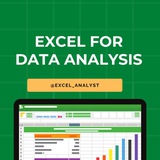How you can learn Data Analytics in 28 days:
Week 1: Excel
• Learn functions (VLOOKUP, Pivot Tables)
• Clean and format data
• Analyze trends
Week 2: SQL
• Learn SELECT, WHERE, JOIN
• Query real datasets
• Aggregate and filter data
Week 3: Power BI/Tableau
• Build dashboards
• Create data visualizations
• Tell stories with data
Week 4: Real-World Project
• Analyze a data
• Share insights
• Build a portfolio
One skill at a time → Real progress in a month! Start today
Week 1: Excel
• Learn functions (VLOOKUP, Pivot Tables)
• Clean and format data
• Analyze trends
Week 2: SQL
• Learn SELECT, WHERE, JOIN
• Query real datasets
• Aggregate and filter data
Week 3: Power BI/Tableau
• Build dashboards
• Create data visualizations
• Tell stories with data
Week 4: Real-World Project
• Analyze a data
• Share insights
• Build a portfolio
One skill at a time → Real progress in a month! Start today
❤15✍1
Hey guys 👋
I was working on something big from last few days.
Finally, I have curated best 80+ top-notch Data Analytics Resources 👇👇
https://topmate.io/analyst/861634
If you go on purchasing these books, it will cost you more than 15000 but I kept the minimal price for everyone's benefit.
I hope these resources will help you in data analytics journey.
I will add more resources here in the future without any additional cost.
All the best for your career ❤️
I was working on something big from last few days.
Finally, I have curated best 80+ top-notch Data Analytics Resources 👇👇
https://topmate.io/analyst/861634
If you go on purchasing these books, it will cost you more than 15000 but I kept the minimal price for everyone's benefit.
I hope these resources will help you in data analytics journey.
I will add more resources here in the future without any additional cost.
All the best for your career ❤️
❤6👏2👍1🥰1
✅ Top Excel Interview Questions & Answers 📊💻
📍 1. What are the key features of Excel?
Answer: Excel provides functionalities like formulas, functions, pivot tables, charts, conditional formatting, and data filtering to analyze and visualize data efficiently.
📍 2. How do you use VLOOKUP and what are its limitations?
Answer: VLOOKUP searches for a value in the first column of a range and returns a value in the same row from a specified column. Limitations include searching only from left to right and it stops at the first match.
📍 3. What is a Pivot Table and why is it used?
Answer: A Pivot Table summarizes large datasets dynamically, allowing quick grouping, sorting, and aggregations like sums or averages.
📍 4. How can you handle missing or incorrect data in Excel?
Answer: Use filters to identify blanks, functions like IFERROR, ISNA, and tools like Data Validation or Conditional Formatting to highlight or correct data.
📍 5. Explain how to use IF statements in Excel.
Answer: IF checks a condition and returns one value if TRUE and another if FALSE, e.g.,
📍 6. What are absolute and relative cell references?
Answer: Relative references change when copied (like
📍 7. Describe how to create charts in Excel.
Answer: Select data range and pick chart type; customize axes, legends, and styles to visualize data insights.
📍 8. What is conditional formatting?
Answer: Tool to apply formatting to cells automatically based on rules (e.g., highlight all values above 100).
📍 9. How do you perform data validation in Excel?
Answer: Set rules on cells to restrict input types or ranges, ensuring data quality.
📍 🔟 Describe the use of INDEX and MATCH functions together.
Answer: Combined to perform flexible lookups allowing searches in any column or row, overcoming VLOOKUP limitations.
💡 Pro Tip: Practice common Excel formulas and visualize datasets to discuss your answers confidently. Share examples from your own work to stand out.
❤️ Tap for more!
📍 1. What are the key features of Excel?
Answer: Excel provides functionalities like formulas, functions, pivot tables, charts, conditional formatting, and data filtering to analyze and visualize data efficiently.
📍 2. How do you use VLOOKUP and what are its limitations?
Answer: VLOOKUP searches for a value in the first column of a range and returns a value in the same row from a specified column. Limitations include searching only from left to right and it stops at the first match.
📍 3. What is a Pivot Table and why is it used?
Answer: A Pivot Table summarizes large datasets dynamically, allowing quick grouping, sorting, and aggregations like sums or averages.
📍 4. How can you handle missing or incorrect data in Excel?
Answer: Use filters to identify blanks, functions like IFERROR, ISNA, and tools like Data Validation or Conditional Formatting to highlight or correct data.
📍 5. Explain how to use IF statements in Excel.
Answer: IF checks a condition and returns one value if TRUE and another if FALSE, e.g.,
=IF(A1>50, "Pass", "Fail").📍 6. What are absolute and relative cell references?
Answer: Relative references change when copied (like
A1), whereas absolute references stay fixed using $ signs (like $A$1).📍 7. Describe how to create charts in Excel.
Answer: Select data range and pick chart type; customize axes, legends, and styles to visualize data insights.
📍 8. What is conditional formatting?
Answer: Tool to apply formatting to cells automatically based on rules (e.g., highlight all values above 100).
📍 9. How do you perform data validation in Excel?
Answer: Set rules on cells to restrict input types or ranges, ensuring data quality.
📍 🔟 Describe the use of INDEX and MATCH functions together.
Answer: Combined to perform flexible lookups allowing searches in any column or row, overcoming VLOOKUP limitations.
💡 Pro Tip: Practice common Excel formulas and visualize datasets to discuss your answers confidently. Share examples from your own work to stand out.
❤️ Tap for more!
❤16🔥1👏1
📚 Top 50 Excel Interview Questions (2025) ✅
1. What is Microsoft Excel?
2. Explain the key features of Excel.
3. What are the different types of data you can enter in Excel?
4. How do you use formulas and functions in Excel?
5. What is the difference between a relative, absolute, and mixed cell reference?
6. What are common Excel functions you have used?
7. Explain how to create and use Pivot Tables.
8. How can you filter and sort data in Excel?
9. What is conditional formatting and how is it used?
10. How do you protect a worksheet or workbook?
11. What is data validation in Excel?
12. Explain VLOOKUP and HLOOKUP functions.
13. What is the difference between Excel tables and ranges?
14. How do you create charts and graphs?
15. What are macros and how do you create them?
16. How do you record and run a macro?
17. What is the purpose of the IF function?
18. Explain nested functions with an example.
19. How do you use INDEX and MATCH functions together?
20. What are array formulas?
21. How do you handle errors in Excel formulas?
22. What is Power Query in Excel?
23. Explain how to consolidate data from multiple worksheets.
24. What is the difference between CONCATENATE and TEXTJOIN?
25. Describe how to use the SUBTOTAL function.
26. What are slicers and timelines in Excel?
27. How do you create dynamic named ranges?
28. What are Excel add-ins and how do you use them?
29. How do you import and export data in Excel?
30. Explain how to use Goal Seek and Solver.
31. What is the difference between XLS and XLSX files?
32. How do you freeze panes and split windows?
33. What are sparklines?
34. How do you use the Remove Duplicates feature?
35. What is the difference between COUNT, COUNTA, COUNTIF, and COUNTBLANK?
36. How do you link data between different Excel workbooks?
37. What is conditional formatting with formulas?
38. How can you create dashboards in Excel?
39. Explain the protection levels available in Excel.
40. What is the difference between Workbook and Worksheet events in VBA?
41. How do you troubleshoot slow-performing Excel files?
42. What are pivot charts?
43. Explain the difference between Power Pivot and Power Query in Excel.
44. How do you use slicers with Pivot Tables?
45. What is the use of the Data Model in Excel?
46. How do you import data from a database into Excel?
47. What is Flash Fill and how does it work?
48. How can you automate repetitive tasks in Excel?
49. What are dynamic arrays and how do they work in newer Excel versions?
50. What are some latest features in Excel 2025/Office 365?
Double tap ❤️ for detailed answers!
1. What is Microsoft Excel?
2. Explain the key features of Excel.
3. What are the different types of data you can enter in Excel?
4. How do you use formulas and functions in Excel?
5. What is the difference between a relative, absolute, and mixed cell reference?
6. What are common Excel functions you have used?
7. Explain how to create and use Pivot Tables.
8. How can you filter and sort data in Excel?
9. What is conditional formatting and how is it used?
10. How do you protect a worksheet or workbook?
11. What is data validation in Excel?
12. Explain VLOOKUP and HLOOKUP functions.
13. What is the difference between Excel tables and ranges?
14. How do you create charts and graphs?
15. What are macros and how do you create them?
16. How do you record and run a macro?
17. What is the purpose of the IF function?
18. Explain nested functions with an example.
19. How do you use INDEX and MATCH functions together?
20. What are array formulas?
21. How do you handle errors in Excel formulas?
22. What is Power Query in Excel?
23. Explain how to consolidate data from multiple worksheets.
24. What is the difference between CONCATENATE and TEXTJOIN?
25. Describe how to use the SUBTOTAL function.
26. What are slicers and timelines in Excel?
27. How do you create dynamic named ranges?
28. What are Excel add-ins and how do you use them?
29. How do you import and export data in Excel?
30. Explain how to use Goal Seek and Solver.
31. What is the difference between XLS and XLSX files?
32. How do you freeze panes and split windows?
33. What are sparklines?
34. How do you use the Remove Duplicates feature?
35. What is the difference between COUNT, COUNTA, COUNTIF, and COUNTBLANK?
36. How do you link data between different Excel workbooks?
37. What is conditional formatting with formulas?
38. How can you create dashboards in Excel?
39. Explain the protection levels available in Excel.
40. What is the difference between Workbook and Worksheet events in VBA?
41. How do you troubleshoot slow-performing Excel files?
42. What are pivot charts?
43. Explain the difference between Power Pivot and Power Query in Excel.
44. How do you use slicers with Pivot Tables?
45. What is the use of the Data Model in Excel?
46. How do you import data from a database into Excel?
47. What is Flash Fill and how does it work?
48. How can you automate repetitive tasks in Excel?
49. What are dynamic arrays and how do they work in newer Excel versions?
50. What are some latest features in Excel 2025/Office 365?
Double tap ❤️ for detailed answers!
❤64
𝗔𝗜/𝗠𝗟 𝗙𝗥𝗘𝗘 𝗢𝗻𝗹𝗶𝗻𝗲 𝗠𝗮𝘀𝘁𝗲𝗿𝗹𝗰𝗹𝗮𝘀𝘀😍
Kickstart Your AI & Machine Learning Career
- Leverage your skills in the AI-driven job market
- Get exposed to the Generative AI Tools, Technologies, and Platforms
Eligibility :- Working Professionals & Graduates
𝗥𝗲𝗴𝗶𝘀𝘁𝗲𝗿 𝗙𝗼𝗿 𝗙𝗥𝗘𝗘👇:-
https://pdlink.in/47fcsF5
Date :- October 30, 2025 Time:-7:00 PM
Kickstart Your AI & Machine Learning Career
- Leverage your skills in the AI-driven job market
- Get exposed to the Generative AI Tools, Technologies, and Platforms
Eligibility :- Working Professionals & Graduates
𝗥𝗲𝗴𝗶𝘀𝘁𝗲𝗿 𝗙𝗼𝗿 𝗙𝗥𝗘𝗘👇:-
https://pdlink.in/47fcsF5
Date :- October 30, 2025 Time:-7:00 PM
❤2
✅ Excel Interview Mini-Challenge! 📊💼
𝗜𝗻𝘁𝗲𝗿𝘃𝗶𝗲𝘄𝗲𝗿: How would you fetch the department name for each employee using Excel? Some employees may not be assigned a department.
𝗠𝗲: I'd use VLOOKUP or XLOOKUP depending on the Excel version.
🔹 Using XLOOKUP (recommended for modern Excel):
– A2: Employee's department ID
– Departments!A:A: Column with department IDs
– Departments!B:B: Column with department names
– "No Department": Shown if no match found
✔ Why it works:
– XLOOKUP returns department names while handling missing matches gracefully.
– Cleaner and more flexible than older functions.
🔎 Bonus Insight:
Older Excel? Use VLOOKUP with IFERROR:
💬 Tap ❤️ for more!
𝗜𝗻𝘁𝗲𝗿𝘃𝗶𝗲𝘄𝗲𝗿: How would you fetch the department name for each employee using Excel? Some employees may not be assigned a department.
𝗠𝗲: I'd use VLOOKUP or XLOOKUP depending on the Excel version.
🔹 Using XLOOKUP (recommended for modern Excel):
=XLOOKUP(A2, Departments!A:A, Departments!B:B, "No Department") – A2: Employee's department ID
– Departments!A:A: Column with department IDs
– Departments!B:B: Column with department names
– "No Department": Shown if no match found
✔ Why it works:
– XLOOKUP returns department names while handling missing matches gracefully.
– Cleaner and more flexible than older functions.
🔎 Bonus Insight:
Older Excel? Use VLOOKUP with IFERROR:
=IFERROR(VLOOKUP(A2, Departments!A:B, 2, FALSE), "No Department")💬 Tap ❤️ for more!
❤15👍2🔥2