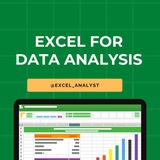Essential Skills Excel for Data Analysts 🚀
1️⃣ Data Cleaning & Transformation
Remove Duplicates – Ensure unique records.
Find & Replace – Quick data modifications.
Text Functions – TRIM, LEN, LEFT, RIGHT, MID, PROPER.
Data Validation – Restrict input values.
2️⃣ Data Analysis & Manipulation
Sorting & Filtering – Organize and extract key insights.
Conditional Formatting – Highlight trends, outliers.
Pivot Tables – Summarize large datasets efficiently.
Power Query – Automate data transformation.
3️⃣ Essential Formulas & Functions
Lookup Functions – VLOOKUP, HLOOKUP, XLOOKUP, INDEX-MATCH.
Logical Functions – IF, AND, OR, IFERROR, IFS.
Aggregation Functions – SUM, AVERAGE, MIN, MAX, COUNT, COUNTA.
Text Functions – CONCATENATE, TEXTJOIN, SUBSTITUTE.
4️⃣ Data Visualization
Charts & Graphs – Bar, Line, Pie, Scatter, Histogram.
Sparklines – Miniature charts inside cells.
Conditional Formatting – Color scales, data bars.
Dashboard Creation – Interactive and dynamic reports.
5️⃣ Advanced Excel Techniques
Array Formulas – Dynamic calculations with multiple values.
Power Pivot & DAX – Advanced data modeling.
What-If Analysis – Goal Seek, Scenario Manager.
Macros & VBA – Automate repetitive tasks.
6️⃣ Data Import & Export
CSV & TXT Files – Import and clean raw data.
Power Query – Connect to databases, web sources.
Exporting Reports – PDF, CSV, Excel formats.
Here you can find some free Excel books & useful resources: https://t.me/excel_data
Hope it helps :)
#dataanalyst
1️⃣ Data Cleaning & Transformation
Remove Duplicates – Ensure unique records.
Find & Replace – Quick data modifications.
Text Functions – TRIM, LEN, LEFT, RIGHT, MID, PROPER.
Data Validation – Restrict input values.
2️⃣ Data Analysis & Manipulation
Sorting & Filtering – Organize and extract key insights.
Conditional Formatting – Highlight trends, outliers.
Pivot Tables – Summarize large datasets efficiently.
Power Query – Automate data transformation.
3️⃣ Essential Formulas & Functions
Lookup Functions – VLOOKUP, HLOOKUP, XLOOKUP, INDEX-MATCH.
Logical Functions – IF, AND, OR, IFERROR, IFS.
Aggregation Functions – SUM, AVERAGE, MIN, MAX, COUNT, COUNTA.
Text Functions – CONCATENATE, TEXTJOIN, SUBSTITUTE.
4️⃣ Data Visualization
Charts & Graphs – Bar, Line, Pie, Scatter, Histogram.
Sparklines – Miniature charts inside cells.
Conditional Formatting – Color scales, data bars.
Dashboard Creation – Interactive and dynamic reports.
5️⃣ Advanced Excel Techniques
Array Formulas – Dynamic calculations with multiple values.
Power Pivot & DAX – Advanced data modeling.
What-If Analysis – Goal Seek, Scenario Manager.
Macros & VBA – Automate repetitive tasks.
6️⃣ Data Import & Export
CSV & TXT Files – Import and clean raw data.
Power Query – Connect to databases, web sources.
Exporting Reports – PDF, CSV, Excel formats.
Here you can find some free Excel books & useful resources: https://t.me/excel_data
Hope it helps :)
#dataanalyst
❤5👍2
Q1: How do you ensure data consistency and integrity in a data warehousing environment?
Ans: I implement data validation checks, use constraints like primary and foreign keys, and ensure that ETL processes have error-handling mechanisms. Regular audits and data reconciliation processes are also set up to ensure data accuracy and consistency.
Q2: Describe a situation where you had to design a star schema for a data warehousing project.
Ans: For a retail sales data warehousing project, I designed a star schema with a central fact table containing sales transactions. Surrounding this were dimension tables like Products, Stores, Time, and Customers. This structure allowed for efficient querying and reporting of sales metrics across various dimensions.
Q3: How would you use data analytics to assess credit risk for loan applicants?
Ans: I'd analyze the applicant's financial history, including credit score, income, employment stability, and existing debts. Using predictive modeling, I'd assess the probability of default based on historical data of similar applicants. This would help in making informed lending decisions.
Q4: Describe a situation where you had to ensure data security for sensitive financial data.
Ans: While working on a project involving customer transaction data, I ensured that all data was encrypted both at rest and in transit. I also implemented role-based access controls, ensuring that only authorized personnel could access specific data sets. Regular audits and penetration tests were conducted to identify and rectify potential vulnerabilities.
Ans: I implement data validation checks, use constraints like primary and foreign keys, and ensure that ETL processes have error-handling mechanisms. Regular audits and data reconciliation processes are also set up to ensure data accuracy and consistency.
Q2: Describe a situation where you had to design a star schema for a data warehousing project.
Ans: For a retail sales data warehousing project, I designed a star schema with a central fact table containing sales transactions. Surrounding this were dimension tables like Products, Stores, Time, and Customers. This structure allowed for efficient querying and reporting of sales metrics across various dimensions.
Q3: How would you use data analytics to assess credit risk for loan applicants?
Ans: I'd analyze the applicant's financial history, including credit score, income, employment stability, and existing debts. Using predictive modeling, I'd assess the probability of default based on historical data of similar applicants. This would help in making informed lending decisions.
Q4: Describe a situation where you had to ensure data security for sensitive financial data.
Ans: While working on a project involving customer transaction data, I ensured that all data was encrypted both at rest and in transit. I also implemented role-based access controls, ensuring that only authorized personnel could access specific data sets. Regular audits and penetration tests were conducted to identify and rectify potential vulnerabilities.
❤5
Please open Telegram to view this post
VIEW IN TELEGRAM
❤3
Keyboard #Shortcut Keys
Ctrl+A - Select All
Ctrl+B - Bold
Ctrl+C - Copy
Ctrl+D - Fill Down
Ctrl+F - Find
Ctrl+G - Goto
Ctrl+H - Replace
Ctrl+I - Italic
Ctrl+K - Insert Hyperlink
Ctrl+N - New Workbook
Ctrl+O - Open
Ctrl+P - Print
Ctrl+R - Fill Right
Ctrl+S - Save
Ctrl+U - Underline
Ctrl+V - Paste
Ctrl W - Close
Ctrl+X - Cut
Ctrl+Y - Repeat
Ctrl+Z - Undo
F1 - Help
F2 - Edit
F3 - Paste Name
F4 - Repeat last action
F4 - While typing a formula, switch between absolute/relative refs
F5 - Goto
F6 - Next Pane
F7 - Spell check
F8 - Extend mode
F9 - Recalculate all workbooks
F10 - Activate Menu bar
F11 - New Chart
F12 - Save As
Ctrl+: - Insert Current Time
Ctrl+; - Insert Current Date
Ctrl+" - Copy Value from Cell Above
Ctrl+’ - Copy Formula from Cell Above
Shift - Hold down shift for additional functions in Excel’s menu
Shift+F1 - What’s This?
Shift+F2 - Edit cell comment
Shift+F3 - Paste function into formula
Shift+F4 - Find Next
Shift+F5 - Find
Shift+F6 - Previous Pane
Shift+F8 - Add to selection
Shift+F9 - Calculate active worksheet
Shift+F10 - Display shortcut menu
Shift+F11 - New worksheet
Ctrl+F3 - Define name
Ctrl+F4 - Close
Ctrl+F5 - XL, Restore window size
Ctrl+F6 - Next workbook window
Shift+Ctrl+F6 - Previous workbook window
Ctrl+F7 - Move window
Ctrl+F8 - Resize window
Ctrl+F9 - Minimize workbook
Ctrl+F10 - Maximize or restore window
Ctrl+F11 - Inset 4.0 Macro sheet
Ctrl+F1 - File Open
Alt+F1 - Insert Chart
Alt+F2 - Save As
Alt+F4 - Exit
Alt+Down arrow - Display AutoComplete list
Alt+’ - Format Style dialog box
Ctrl+Shift+~ - General format
Ctrl+Shift+! - Comma format
Ctrl+Shift+@ - Time format
Ctrl+Shift+# - Date format
Ctrl+Shift+$ - Currency format
Ctrl+Shift+% - Percent format
Ctrl+Shift+^ - Exponential format
Ctrl+Shift+& - Place outline border around selected cells
Ctrl+Shift+_ - Remove outline border
Ctrl+Shift+* - Select current region
Ctrl++ - Insert
Ctrl+- - Delete
Ctrl+1 - Format cells dialog box
Ctrl+2 - Bold
Ctrl+3 - Italic
Ctrl+4 - Underline
Ctrl+5 - Strikethrough
Ctrl+6 - Show/Hide objects
Ctrl+7 - Show/Hide Standard toolbar
Ctrl+8 - Toggle Outline symbols
Ctrl+9 - Hide rows
Ctrl+0 - Hide columns
Ctrl+Shift+( - Unhide rows
Ctrl+Shift+) - Unhide columns
Alt or F10 - Activate the menu
Ctrl+Tab - In toolbar: next toolbar
Shift+Ctrl+Tab - In toolbar: previous toolbar
Ctrl+Tab - In a workbook: activate next workbook
Shift+Ctrl+Tab - In a workbook: activate previous workbook
Tab - Next tool
Shift+Tab - Previous tool
Enter - Do the command
Shift+Ctrl+F - Font Drop down List
Shift+Ctrl+F+F - Font tab of Format Cell Dialog box
Shift+Ctrl+P - Point size Drop down List
Ctrl + E - Align center
Ctrl + J - justify
Ctrl + L - align
Ctrl + R - align right
Alt + Tab - switch applications
Windows + P - Project screen
Windows + E - open file explorer
Windows + D - go to desktop
Windows + M - minimize all windows
Windows + S - search
Ctrl+A - Select All
Ctrl+B - Bold
Ctrl+C - Copy
Ctrl+D - Fill Down
Ctrl+F - Find
Ctrl+G - Goto
Ctrl+H - Replace
Ctrl+I - Italic
Ctrl+K - Insert Hyperlink
Ctrl+N - New Workbook
Ctrl+O - Open
Ctrl+P - Print
Ctrl+R - Fill Right
Ctrl+S - Save
Ctrl+U - Underline
Ctrl+V - Paste
Ctrl W - Close
Ctrl+X - Cut
Ctrl+Y - Repeat
Ctrl+Z - Undo
F1 - Help
F2 - Edit
F3 - Paste Name
F4 - Repeat last action
F4 - While typing a formula, switch between absolute/relative refs
F5 - Goto
F6 - Next Pane
F7 - Spell check
F8 - Extend mode
F9 - Recalculate all workbooks
F10 - Activate Menu bar
F11 - New Chart
F12 - Save As
Ctrl+: - Insert Current Time
Ctrl+; - Insert Current Date
Ctrl+" - Copy Value from Cell Above
Ctrl+’ - Copy Formula from Cell Above
Shift - Hold down shift for additional functions in Excel’s menu
Shift+F1 - What’s This?
Shift+F2 - Edit cell comment
Shift+F3 - Paste function into formula
Shift+F4 - Find Next
Shift+F5 - Find
Shift+F6 - Previous Pane
Shift+F8 - Add to selection
Shift+F9 - Calculate active worksheet
Shift+F10 - Display shortcut menu
Shift+F11 - New worksheet
Ctrl+F3 - Define name
Ctrl+F4 - Close
Ctrl+F5 - XL, Restore window size
Ctrl+F6 - Next workbook window
Shift+Ctrl+F6 - Previous workbook window
Ctrl+F7 - Move window
Ctrl+F8 - Resize window
Ctrl+F9 - Minimize workbook
Ctrl+F10 - Maximize or restore window
Ctrl+F11 - Inset 4.0 Macro sheet
Ctrl+F1 - File Open
Alt+F1 - Insert Chart
Alt+F2 - Save As
Alt+F4 - Exit
Alt+Down arrow - Display AutoComplete list
Alt+’ - Format Style dialog box
Ctrl+Shift+~ - General format
Ctrl+Shift+! - Comma format
Ctrl+Shift+@ - Time format
Ctrl+Shift+# - Date format
Ctrl+Shift+$ - Currency format
Ctrl+Shift+% - Percent format
Ctrl+Shift+^ - Exponential format
Ctrl+Shift+& - Place outline border around selected cells
Ctrl+Shift+_ - Remove outline border
Ctrl+Shift+* - Select current region
Ctrl++ - Insert
Ctrl+- - Delete
Ctrl+1 - Format cells dialog box
Ctrl+2 - Bold
Ctrl+3 - Italic
Ctrl+4 - Underline
Ctrl+5 - Strikethrough
Ctrl+6 - Show/Hide objects
Ctrl+7 - Show/Hide Standard toolbar
Ctrl+8 - Toggle Outline symbols
Ctrl+9 - Hide rows
Ctrl+0 - Hide columns
Ctrl+Shift+( - Unhide rows
Ctrl+Shift+) - Unhide columns
Alt or F10 - Activate the menu
Ctrl+Tab - In toolbar: next toolbar
Shift+Ctrl+Tab - In toolbar: previous toolbar
Ctrl+Tab - In a workbook: activate next workbook
Shift+Ctrl+Tab - In a workbook: activate previous workbook
Tab - Next tool
Shift+Tab - Previous tool
Enter - Do the command
Shift+Ctrl+F - Font Drop down List
Shift+Ctrl+F+F - Font tab of Format Cell Dialog box
Shift+Ctrl+P - Point size Drop down List
Ctrl + E - Align center
Ctrl + J - justify
Ctrl + L - align
Ctrl + R - align right
Alt + Tab - switch applications
Windows + P - Project screen
Windows + E - open file explorer
Windows + D - go to desktop
Windows + M - minimize all windows
Windows + S - search
❤13
These keywords should match in the resume when you apply on Naukri.
This 100% working trick to get resume shortlisted.
This 100% working trick to get resume shortlisted.
❤8
Junior-level Data Analyst interview questions:
Introduction and Background
1. Can you tell me about your background and how you became interested in data analysis?
2. What do you know about our company/organization?
3. Why do you want to work as a data analyst?
Data Analysis and Interpretation
1. What is your experience with data analysis tools like Excel, SQL, or Tableau?
2. How would you approach analyzing a large dataset to identify trends and patterns?
3. Can you explain the concept of correlation versus causation?
4. How do you handle missing or incomplete data?
5. Can you walk me through a time when you had to interpret complex data results?
Technical Skills
1. Write a SQL query to extract data from a database.
2. How do you create a pivot table in Excel?
3. Can you explain the difference between a histogram and a box plot?
4. How do you perform data visualization using Tableau or Power BI?
5. Can you write a simple Python or R script to manipulate data?
Statistics and Math
1. What is the difference between mean, median, and mode?
2. Can you explain the concept of standard deviation and variance?
3. How do you calculate probability and confidence intervals?
4. Can you describe a time when you applied statistical concepts to a real-world problem?
5. How do you approach hypothesis testing?
Communication and Storytelling
1. Can you explain a complex data concept to a non-technical person?
2. How do you present data insights to stakeholders?
3. Can you walk me through a time when you had to communicate data results to a team?
4. How do you create effective data visualizations?
5. Can you tell a story using data?
Case Studies and Scenarios
1. You are given a dataset with customer purchase history. How would you analyze it to identify trends?
2. A company wants to increase sales. How would you use data to inform marketing strategies?
3. You notice a discrepancy in sales data. How would you investigate and resolve the issue?
4. Can you describe a time when you had to work with a stakeholder to understand their data needs?
5. How would you prioritize data projects with limited resources?
Behavioral Questions
1. Can you describe a time when you overcame a difficult data analysis challenge?
2. How do you handle tight deadlines and multiple projects?
3. Can you tell me about a project you worked on and your role in it?
4. How do you stay up-to-date with new data tools and technologies?
5. Can you describe a time when you received feedback on your data analysis work?
Final Questions
1. Do you have any questions about the company or role?
2. What do you think sets you apart from other candidates?
3. Can you summarize your experience and qualifications?
4. What are your long-term career goals?
Hope this helps you 😊
Introduction and Background
1. Can you tell me about your background and how you became interested in data analysis?
2. What do you know about our company/organization?
3. Why do you want to work as a data analyst?
Data Analysis and Interpretation
1. What is your experience with data analysis tools like Excel, SQL, or Tableau?
2. How would you approach analyzing a large dataset to identify trends and patterns?
3. Can you explain the concept of correlation versus causation?
4. How do you handle missing or incomplete data?
5. Can you walk me through a time when you had to interpret complex data results?
Technical Skills
1. Write a SQL query to extract data from a database.
2. How do you create a pivot table in Excel?
3. Can you explain the difference between a histogram and a box plot?
4. How do you perform data visualization using Tableau or Power BI?
5. Can you write a simple Python or R script to manipulate data?
Statistics and Math
1. What is the difference between mean, median, and mode?
2. Can you explain the concept of standard deviation and variance?
3. How do you calculate probability and confidence intervals?
4. Can you describe a time when you applied statistical concepts to a real-world problem?
5. How do you approach hypothesis testing?
Communication and Storytelling
1. Can you explain a complex data concept to a non-technical person?
2. How do you present data insights to stakeholders?
3. Can you walk me through a time when you had to communicate data results to a team?
4. How do you create effective data visualizations?
5. Can you tell a story using data?
Case Studies and Scenarios
1. You are given a dataset with customer purchase history. How would you analyze it to identify trends?
2. A company wants to increase sales. How would you use data to inform marketing strategies?
3. You notice a discrepancy in sales data. How would you investigate and resolve the issue?
4. Can you describe a time when you had to work with a stakeholder to understand their data needs?
5. How would you prioritize data projects with limited resources?
Behavioral Questions
1. Can you describe a time when you overcame a difficult data analysis challenge?
2. How do you handle tight deadlines and multiple projects?
3. Can you tell me about a project you worked on and your role in it?
4. How do you stay up-to-date with new data tools and technologies?
5. Can you describe a time when you received feedback on your data analysis work?
Final Questions
1. Do you have any questions about the company or role?
2. What do you think sets you apart from other candidates?
3. Can you summarize your experience and qualifications?
4. What are your long-term career goals?
Hope this helps you 😊
❤8
35 Important SQL Interview Questions with Detailed Answers:
1. Explain order of execution of SQL.
Order: FROM → JOIN → ON → WHERE → GROUP BY → HAVING → SELECT → DISTINCT → ORDER BY → LIMIT. SQL queries are processed in this logical sequence, not the way they are written.
2. What is difference between WHERE and HAVING?
WHERE filters rows before aggregation, while HAVING filters groups after aggregation.
3. What is the use of GROUP BY?
GROUP BY aggregates data across rows with the same values in specified columns, commonly used with aggregate functions.
4. Explain all types of joins in SQL?
INNER JOIN: Returns matching rows from both tables.
LEFT JOIN: All rows from the left, matched rows from right.
RIGHT JOIN: All rows from the right, matched rows from left.
FULL JOIN: All rows from both, with NULLs where no match.
SELF JOIN: Joins table to itself.
CROSS JOIN: Cartesian product of both tables.
5. What are triggers in SQL?
Triggers are procedural code executed automatically in response to certain events on a table or view (INSERT, UPDATE, DELETE).
6. What is stored procedure in SQL?
A stored procedure is a set of SQL statements saved and executed on demand, useful for modularizing code.
7. Explain all types of window functions?
RANK(): Gives rank with gaps.
DENSE_RANK(): Ranks without gaps.
ROW_NUMBER(): Unique row index.
LEAD(): Access next row.
LAG(): Access previous row.
8. What is difference between DELETE and TRUNCATE?
DELETE: Row-wise deletion, can have WHERE clause, logs each row.
TRUNCATE: Deletes all rows, faster, minimal logging, cannot rollback easily.
9. What is difference between DML, DDL and DCL?
DML: Data Manipulation Language (SELECT, INSERT, UPDATE, DELETE).
DDL: Data Definition Language (CREATE, ALTER, DROP).
DCL: Data Control Language (GRANT, REVOKE).
10. What are aggregate functions?
Functions that return a single value: SUM(), AVG(), COUNT(), MIN(), MAX().
11. Which is faster: CTE or Subquery?
Performance depends on context, but subqueries are sometimes faster as CTEs may be materialized.
12. What are constraints and types?
Rules to maintain data integrity. Types: NOT NULL, UNIQUE, PRIMARY KEY, FOREIGN KEY, CHECK, DEFAULT.
13. Types of Keys?
Primary Key
Foreign Key
Unique Key
Composite Key
Candidate Key
14. Different types of Operators?
Arithmetic: +, -, *, /
Comparison: =, <>, >, <, >=, <=
Logical: AND, OR, NOT
Bitwise, LIKE, IN, BETWEEN
15. Difference between GROUP BY and WHERE?
WHERE filters before aggregation. GROUP BY groups after filtering.
16. What are Views?
Virtual tables based on SQL queries. They store only query definition.
17. What are different types of constraints?
Same as Q12: NOT NULL, UNIQUE, PRIMARY KEY, FOREIGN KEY, CHECK, DEFAULT.
18. What is difference between VARCHAR and NVARCHAR?
VARCHAR: ASCII, 1 byte per char.
NVARCHAR: Unicode, 2 bytes per char, supports multiple languages.
19. Similarity for CHAR and NCHAR?
CHAR: Fixed-length ASCII.
NCHAR: Fixed-length Unicode.
20. What are indexes and their types?
Used for faster retrieval.
Types:
- Clustered
- Non-clustered
- Unique
- Composite
- Full-text
21. What is an index? Explain its types.
Same as above. Indexes speed up queries by creating pointers to data.
22. List different types of relationships in SQL.
One-to-One
One-to-Many
Many-to-Many
23. Differentiate between UNION and UNION ALL.
UNION: Removes duplicates.
UNION ALL: Includes duplicates.
24. How many types of clauses in SQL?
Common clauses: SELECT, FROM, WHERE, GROUP BY, HAVING, ORDER BY, LIMIT, OFFSET, JOIN, ON.
25. What is the difference between UNION and UNION ALL in SQL?
Same as Q23.
26. What are various types of relationships in SQL?
Same as Q22.
27. Difference between Primary Key and Secondary Key?
Primary Key: Uniquely identifies rows.
Secondary Key: May not be unique, used for lookup.
Credits: https://whatsapp.com/channel/0029VanC5rODzgT6TiTGoa1v/1000
1. Explain order of execution of SQL.
Order: FROM → JOIN → ON → WHERE → GROUP BY → HAVING → SELECT → DISTINCT → ORDER BY → LIMIT. SQL queries are processed in this logical sequence, not the way they are written.
2. What is difference between WHERE and HAVING?
WHERE filters rows before aggregation, while HAVING filters groups after aggregation.
3. What is the use of GROUP BY?
GROUP BY aggregates data across rows with the same values in specified columns, commonly used with aggregate functions.
4. Explain all types of joins in SQL?
INNER JOIN: Returns matching rows from both tables.
LEFT JOIN: All rows from the left, matched rows from right.
RIGHT JOIN: All rows from the right, matched rows from left.
FULL JOIN: All rows from both, with NULLs where no match.
SELF JOIN: Joins table to itself.
CROSS JOIN: Cartesian product of both tables.
5. What are triggers in SQL?
Triggers are procedural code executed automatically in response to certain events on a table or view (INSERT, UPDATE, DELETE).
6. What is stored procedure in SQL?
A stored procedure is a set of SQL statements saved and executed on demand, useful for modularizing code.
7. Explain all types of window functions?
RANK(): Gives rank with gaps.
DENSE_RANK(): Ranks without gaps.
ROW_NUMBER(): Unique row index.
LEAD(): Access next row.
LAG(): Access previous row.
8. What is difference between DELETE and TRUNCATE?
DELETE: Row-wise deletion, can have WHERE clause, logs each row.
TRUNCATE: Deletes all rows, faster, minimal logging, cannot rollback easily.
9. What is difference between DML, DDL and DCL?
DML: Data Manipulation Language (SELECT, INSERT, UPDATE, DELETE).
DDL: Data Definition Language (CREATE, ALTER, DROP).
DCL: Data Control Language (GRANT, REVOKE).
10. What are aggregate functions?
Functions that return a single value: SUM(), AVG(), COUNT(), MIN(), MAX().
11. Which is faster: CTE or Subquery?
Performance depends on context, but subqueries are sometimes faster as CTEs may be materialized.
12. What are constraints and types?
Rules to maintain data integrity. Types: NOT NULL, UNIQUE, PRIMARY KEY, FOREIGN KEY, CHECK, DEFAULT.
13. Types of Keys?
Primary Key
Foreign Key
Unique Key
Composite Key
Candidate Key
14. Different types of Operators?
Arithmetic: +, -, *, /
Comparison: =, <>, >, <, >=, <=
Logical: AND, OR, NOT
Bitwise, LIKE, IN, BETWEEN
15. Difference between GROUP BY and WHERE?
WHERE filters before aggregation. GROUP BY groups after filtering.
16. What are Views?
Virtual tables based on SQL queries. They store only query definition.
17. What are different types of constraints?
Same as Q12: NOT NULL, UNIQUE, PRIMARY KEY, FOREIGN KEY, CHECK, DEFAULT.
18. What is difference between VARCHAR and NVARCHAR?
VARCHAR: ASCII, 1 byte per char.
NVARCHAR: Unicode, 2 bytes per char, supports multiple languages.
19. Similarity for CHAR and NCHAR?
CHAR: Fixed-length ASCII.
NCHAR: Fixed-length Unicode.
20. What are indexes and their types?
Used for faster retrieval.
Types:
- Clustered
- Non-clustered
- Unique
- Composite
- Full-text
21. What is an index? Explain its types.
Same as above. Indexes speed up queries by creating pointers to data.
22. List different types of relationships in SQL.
One-to-One
One-to-Many
Many-to-Many
23. Differentiate between UNION and UNION ALL.
UNION: Removes duplicates.
UNION ALL: Includes duplicates.
24. How many types of clauses in SQL?
Common clauses: SELECT, FROM, WHERE, GROUP BY, HAVING, ORDER BY, LIMIT, OFFSET, JOIN, ON.
25. What is the difference between UNION and UNION ALL in SQL?
Same as Q23.
26. What are various types of relationships in SQL?
Same as Q22.
27. Difference between Primary Key and Secondary Key?
Primary Key: Uniquely identifies rows.
Secondary Key: May not be unique, used for lookup.
Credits: https://whatsapp.com/channel/0029VanC5rODzgT6TiTGoa1v/1000
❤11👏1
Top 8 Excel interview questions data analysts 👇👇
1. Advanced Formulas:
- Can you explain the difference between VLOOKUP and INDEX-MATCH functions? When would you prefer one over the other?
- How would you use the SUMIFS function to analyze data with multiple criteria?
2. Data Cleaning and Manipulation:
- Describe a scenario where you had to clean and transform messy data in Excel. What techniques did you use?
- How do you remove duplicates from a dataset, and what considerations should be taken into account?
3. Pivot Tables:
- Explain the purpose of a pivot table. Provide an example of when you used a pivot table to derive meaningful insights.
- What are slicers in a pivot table, and how can they be beneficial in data analysis?
4. Data Visualization:
- Share your approach to creating effective charts and graphs in Excel to communicate data trends.
- How would you use conditional formatting to highlight key information in a dataset?
5. Statistical Analysis:
- Discuss a situation where you applied statistical analysis in Excel to draw conclusions from a dataset.
- Explain the steps you would take to perform regression analysis in Excel.
6. Macros and Automation:
- Have you ever used Excel macros to automate a repetitive task? If so, provide an example.
- What are the potential risks and benefits of using macros in a data analysis workflow?
7. Data Validation:
- How do you implement data validation in Excel, and why is it important in data analysis?
- Can you give an example of when you used Excel's data validation to improve data accuracy?
8. Data Linking and External Data Sources:
- Describe a situation where you had to link data from multiple Excel workbooks. How did you approach this task?
- How would you import data from an external database into Excel for analysis?
ENJOY LEARNING 👍👍
1. Advanced Formulas:
- Can you explain the difference between VLOOKUP and INDEX-MATCH functions? When would you prefer one over the other?
- How would you use the SUMIFS function to analyze data with multiple criteria?
2. Data Cleaning and Manipulation:
- Describe a scenario where you had to clean and transform messy data in Excel. What techniques did you use?
- How do you remove duplicates from a dataset, and what considerations should be taken into account?
3. Pivot Tables:
- Explain the purpose of a pivot table. Provide an example of when you used a pivot table to derive meaningful insights.
- What are slicers in a pivot table, and how can they be beneficial in data analysis?
4. Data Visualization:
- Share your approach to creating effective charts and graphs in Excel to communicate data trends.
- How would you use conditional formatting to highlight key information in a dataset?
5. Statistical Analysis:
- Discuss a situation where you applied statistical analysis in Excel to draw conclusions from a dataset.
- Explain the steps you would take to perform regression analysis in Excel.
6. Macros and Automation:
- Have you ever used Excel macros to automate a repetitive task? If so, provide an example.
- What are the potential risks and benefits of using macros in a data analysis workflow?
7. Data Validation:
- How do you implement data validation in Excel, and why is it important in data analysis?
- Can you give an example of when you used Excel's data validation to improve data accuracy?
8. Data Linking and External Data Sources:
- Describe a situation where you had to link data from multiple Excel workbooks. How did you approach this task?
- How would you import data from an external database into Excel for analysis?
ENJOY LEARNING 👍👍
❤5
🚀 How to Land a Data Analyst Job Without Experience?
Many people asked me this question, so I thought to answer it here to help everyone. Here is the step-by-step approach i would recommend:
✅ Step 1: Master the Essential Skills
You need to build a strong foundation in:
🔹 SQL – Learn how to extract and manipulate data
🔹 Excel – Master formulas, Pivot Tables, and dashboards
🔹 Python – Focus on Pandas, NumPy, and Matplotlib for data analysis
🔹 Power BI/Tableau – Learn to create interactive dashboards
🔹 Statistics & Business Acumen – Understand data trends and insights
Where to learn?
📌 Google Data Analytics Course
📌 SQL – Mode Analytics (Free)
📌 Python – Kaggle or DataCamp
✅ Step 2: Work on Real-World Projects
Employers care more about what you can do rather than just your degree. Build 3-4 projects to showcase your skills.
🔹 Project Ideas:
✅ Analyze sales data to find profitable products
✅ Clean messy datasets using SQL or Python
✅ Build an interactive Power BI dashboard
✅ Predict customer churn using machine learning (optional)
Use Kaggle, Data.gov, or Google Dataset Search to find free datasets!
✅ Step 3: Build an Impressive Portfolio
Once you have projects, showcase them! Create:
📌 A GitHub repository to store your SQL/Python code
📌 A Tableau or Power BI Public Profile for dashboards
📌 A Medium or LinkedIn post explaining your projects
A strong portfolio = More job opportunities! 💡
✅ Step 4: Get Hands-On Experience
If you don’t have experience, create your own!
📌 Do freelance projects on Upwork/Fiverr
📌 Join an internship or volunteer for NGOs
📌 Participate in Kaggle competitions
📌 Contribute to open-source projects
Real-world practice > Theoretical knowledge!
✅ Step 5: Optimize Your Resume & LinkedIn Profile
Your resume should highlight:
✔️ Skills (SQL, Python, Power BI, etc.)
✔️ Projects (Brief descriptions with links)
✔️ Certifications (Google Data Analytics, Coursera, etc.)
Bonus Tip:
🔹 Write "Data Analyst in Training" on LinkedIn
🔹 Start posting insights from your learning journey
🔹 Engage with recruiters & join LinkedIn groups
✅ Step 6: Start Applying for Jobs
Don’t wait for the perfect job—start applying!
📌 Apply on LinkedIn, Indeed, and company websites
📌 Network with professionals in the industry
📌 Be ready for SQL & Excel assessments
Pro Tip: Even if you don’t meet 100% of the job requirements, apply anyway! Many companies are open to hiring self-taught analysts.
You don’t need a fancy degree to become a Data Analyst. Skills + Projects + Networking = Your job offer!
🔥 Your Challenge: Start your first project today and track your progress!
Share with credits: https://t.me/sqlspecialist
Hope it helps :)
Many people asked me this question, so I thought to answer it here to help everyone. Here is the step-by-step approach i would recommend:
✅ Step 1: Master the Essential Skills
You need to build a strong foundation in:
🔹 SQL – Learn how to extract and manipulate data
🔹 Excel – Master formulas, Pivot Tables, and dashboards
🔹 Python – Focus on Pandas, NumPy, and Matplotlib for data analysis
🔹 Power BI/Tableau – Learn to create interactive dashboards
🔹 Statistics & Business Acumen – Understand data trends and insights
Where to learn?
📌 Google Data Analytics Course
📌 SQL – Mode Analytics (Free)
📌 Python – Kaggle or DataCamp
✅ Step 2: Work on Real-World Projects
Employers care more about what you can do rather than just your degree. Build 3-4 projects to showcase your skills.
🔹 Project Ideas:
✅ Analyze sales data to find profitable products
✅ Clean messy datasets using SQL or Python
✅ Build an interactive Power BI dashboard
✅ Predict customer churn using machine learning (optional)
Use Kaggle, Data.gov, or Google Dataset Search to find free datasets!
✅ Step 3: Build an Impressive Portfolio
Once you have projects, showcase them! Create:
📌 A GitHub repository to store your SQL/Python code
📌 A Tableau or Power BI Public Profile for dashboards
📌 A Medium or LinkedIn post explaining your projects
A strong portfolio = More job opportunities! 💡
✅ Step 4: Get Hands-On Experience
If you don’t have experience, create your own!
📌 Do freelance projects on Upwork/Fiverr
📌 Join an internship or volunteer for NGOs
📌 Participate in Kaggle competitions
📌 Contribute to open-source projects
Real-world practice > Theoretical knowledge!
✅ Step 5: Optimize Your Resume & LinkedIn Profile
Your resume should highlight:
✔️ Skills (SQL, Python, Power BI, etc.)
✔️ Projects (Brief descriptions with links)
✔️ Certifications (Google Data Analytics, Coursera, etc.)
Bonus Tip:
🔹 Write "Data Analyst in Training" on LinkedIn
🔹 Start posting insights from your learning journey
🔹 Engage with recruiters & join LinkedIn groups
✅ Step 6: Start Applying for Jobs
Don’t wait for the perfect job—start applying!
📌 Apply on LinkedIn, Indeed, and company websites
📌 Network with professionals in the industry
📌 Be ready for SQL & Excel assessments
Pro Tip: Even if you don’t meet 100% of the job requirements, apply anyway! Many companies are open to hiring self-taught analysts.
You don’t need a fancy degree to become a Data Analyst. Skills + Projects + Networking = Your job offer!
🔥 Your Challenge: Start your first project today and track your progress!
Share with credits: https://t.me/sqlspecialist
Hope it helps :)
❤4
Don't waste your lot of time when learning data analysis.
Here's how you may start your Data analysis journey
1️⃣ - Avoid learning a programming language (e.g., SQL, R, or Python) for as long as possible.
This advice might seem strange coming from a former software engineer, so let me explain.
The vast majority of data analyses conducted each day worldwide are performed in the "solo analyst" scenario.
In this scenario, nobody cares about how the analysis was completed.
Only the results matter.
Also, the analysis methods (e.g., code) are rarely shared in this scenario.
2️⃣ Use Microsoft Excel for as long as possible.
Again, on the surface, strange advice from someone who loves SQL and Python.
When I first started learning data analysis, I ignored Microsoft Excel.
I was a coder, and I looked down on Excel.
I was 100% wrong.
Over the years, Excel has become an exceedingly powerful data analysis tool.
For many professionals, it can be all the analytical tooling they need.
For example, Excel is a wonderful tool for visually analyzing data (e.g., PivotCharts).
You can use Excel to conduct powerful Diagnostic Analytics.
The simple reality is that many professionals will never hit Excel's data limit - especially if they have a decent laptop.
3️⃣ Microsoft Excel might be your hammer, but not every problem is a nail.
Please, please, please use Excel where it makes sense!
If you reach a point where Excel doesn't make sense, know that you can quickly move on to technologies that are better suited for your needs....
#dataanalysis
4️⃣ SQL is your friend.
If you're unfamiliar, SQL is the language used to query databases.
After Microsoft Excel, SQL is the world's most commonly used data technology.
SQL is easily integrated into Excel, allowing you to leverage the power of the database server to acquire and wrangle data.
The results of all this goodness then show up in your workbook.
Also, SQL is straightforward for Excel users to learn.
5️⃣ Python in Excel.
Microsoft is providing you with just what you need to scale beyond Excel limitations.
At first, you use Python in Excel because it's the easiest way to scale and tap into a vast amount of DIY data science goodness.
As 99% of the code you write for Python in Excel translates to any tool, you now have a path to move off of Excel if needed.
For example, Jupyter Notebooks and VS Code.
Hope it helps :)
Here's how you may start your Data analysis journey
1️⃣ - Avoid learning a programming language (e.g., SQL, R, or Python) for as long as possible.
This advice might seem strange coming from a former software engineer, so let me explain.
The vast majority of data analyses conducted each day worldwide are performed in the "solo analyst" scenario.
In this scenario, nobody cares about how the analysis was completed.
Only the results matter.
Also, the analysis methods (e.g., code) are rarely shared in this scenario.
2️⃣ Use Microsoft Excel for as long as possible.
Again, on the surface, strange advice from someone who loves SQL and Python.
When I first started learning data analysis, I ignored Microsoft Excel.
I was a coder, and I looked down on Excel.
I was 100% wrong.
Over the years, Excel has become an exceedingly powerful data analysis tool.
For many professionals, it can be all the analytical tooling they need.
For example, Excel is a wonderful tool for visually analyzing data (e.g., PivotCharts).
You can use Excel to conduct powerful Diagnostic Analytics.
The simple reality is that many professionals will never hit Excel's data limit - especially if they have a decent laptop.
3️⃣ Microsoft Excel might be your hammer, but not every problem is a nail.
Please, please, please use Excel where it makes sense!
If you reach a point where Excel doesn't make sense, know that you can quickly move on to technologies that are better suited for your needs....
#dataanalysis
4️⃣ SQL is your friend.
If you're unfamiliar, SQL is the language used to query databases.
After Microsoft Excel, SQL is the world's most commonly used data technology.
SQL is easily integrated into Excel, allowing you to leverage the power of the database server to acquire and wrangle data.
The results of all this goodness then show up in your workbook.
Also, SQL is straightforward for Excel users to learn.
5️⃣ Python in Excel.
Microsoft is providing you with just what you need to scale beyond Excel limitations.
At first, you use Python in Excel because it's the easiest way to scale and tap into a vast amount of DIY data science goodness.
As 99% of the code you write for Python in Excel translates to any tool, you now have a path to move off of Excel if needed.
For example, Jupyter Notebooks and VS Code.
Hope it helps :)
❤12👍1
5 Essential Skills Every Data Analyst Must Master in 2025
Data analytics continues to evolve rapidly, and as a data analyst, it's crucial to stay ahead of the curve. In 2025, the skills that were once optional are now essential to stand out in this competitive field. Here are five must-have skills for every data analyst this year.
1. Data Wrangling & Cleaning:
The ability to clean, organize, and prepare data for analysis is critical. No matter how sophisticated your tools are, they can't work with messy, inconsistent data. Mastering data wrangling—removing duplicates, handling missing values, and standardizing formats—will help you deliver accurate and actionable insights.
Tools to master: Python (Pandas), R, SQL
2. Advanced Excel Skills:
Excel remains one of the most widely used tools in the data analysis world. Beyond the basics, you should master advanced formulas, pivot tables, and Power Query. Excel continues to be indispensable for quick analyses and prototype dashboards.
Key skills to learn: VLOOKUP, INDEX/MATCH, Power Pivot, advanced charting
3. Data Visualization:
The ability to convey your findings through compelling data visuals is what sets top analysts apart. Learn how to use tools like Tableau, Power BI, or even D3.js for web-based visualization. Your visuals should tell a story that’s easy for stakeholders to understand at a glance.
Focus areas: Interactive dashboards, storytelling with data, advanced chart types (heat maps, scatter plots)
4. Statistical Analysis & Hypothesis Testing:
Understanding statistics is fundamental for any data analyst. Master concepts like regression analysis, probability theory, and hypothesis testing. This skill will help you not only describe trends but also make data-driven predictions and assess the significance of your findings.
Skills to focus on: T-tests, ANOVA, correlation, regression models
5. Machine Learning Basics:
While you don’t need to be a data scientist, having a basic understanding of machine learning algorithms is increasingly important. Knowledge of supervised vs unsupervised learning, decision trees, and clustering techniques will allow you to push your analysis to the next level.
Begin with: Linear regression, K-means clustering, decision trees (using Python libraries like Scikit-learn)
In 2025, data analysts must embrace a multi-faceted skill set that combines technical expertise, statistical knowledge, and the ability to communicate findings effectively.
Keep learning and adapting to these emerging trends to ensure you're ready for the challenges of tomorrow.
I have curated best 80+ top-notch Data Analytics Resources 👇👇
https://whatsapp.com/channel/0029VaGgzAk72WTmQFERKh02
Like this post for more content like this 👍♥️
Share with credits: https://t.me/sqlspecialist
Hope it helps :)
Data analytics continues to evolve rapidly, and as a data analyst, it's crucial to stay ahead of the curve. In 2025, the skills that were once optional are now essential to stand out in this competitive field. Here are five must-have skills for every data analyst this year.
1. Data Wrangling & Cleaning:
The ability to clean, organize, and prepare data for analysis is critical. No matter how sophisticated your tools are, they can't work with messy, inconsistent data. Mastering data wrangling—removing duplicates, handling missing values, and standardizing formats—will help you deliver accurate and actionable insights.
Tools to master: Python (Pandas), R, SQL
2. Advanced Excel Skills:
Excel remains one of the most widely used tools in the data analysis world. Beyond the basics, you should master advanced formulas, pivot tables, and Power Query. Excel continues to be indispensable for quick analyses and prototype dashboards.
Key skills to learn: VLOOKUP, INDEX/MATCH, Power Pivot, advanced charting
3. Data Visualization:
The ability to convey your findings through compelling data visuals is what sets top analysts apart. Learn how to use tools like Tableau, Power BI, or even D3.js for web-based visualization. Your visuals should tell a story that’s easy for stakeholders to understand at a glance.
Focus areas: Interactive dashboards, storytelling with data, advanced chart types (heat maps, scatter plots)
4. Statistical Analysis & Hypothesis Testing:
Understanding statistics is fundamental for any data analyst. Master concepts like regression analysis, probability theory, and hypothesis testing. This skill will help you not only describe trends but also make data-driven predictions and assess the significance of your findings.
Skills to focus on: T-tests, ANOVA, correlation, regression models
5. Machine Learning Basics:
While you don’t need to be a data scientist, having a basic understanding of machine learning algorithms is increasingly important. Knowledge of supervised vs unsupervised learning, decision trees, and clustering techniques will allow you to push your analysis to the next level.
Begin with: Linear regression, K-means clustering, decision trees (using Python libraries like Scikit-learn)
In 2025, data analysts must embrace a multi-faceted skill set that combines technical expertise, statistical knowledge, and the ability to communicate findings effectively.
Keep learning and adapting to these emerging trends to ensure you're ready for the challenges of tomorrow.
I have curated best 80+ top-notch Data Analytics Resources 👇👇
https://whatsapp.com/channel/0029VaGgzAk72WTmQFERKh02
Like this post for more content like this 👍♥️
Share with credits: https://t.me/sqlspecialist
Hope it helps :)
❤10👍3
Forwarded from Data Analytics
🟢 Beginner Level
1. Excel Overview
- What is Excel?
- Workbook, Worksheet, Cells
- Navigating the interface
2. Basic Data Entry
- Entering numbers, text, dates
- Autofill and Flash Fill
- Formatting cells (font, color, alignment)
3. Basic Formulas
- SUM, AVERAGE, MIN, MAX
- Simple arithmetic (+, -, *, /)
- Cell references (relative, absolute)
4. Basic Charts
- Bar, Column, Pie charts
- Inserting and customizing charts
- Using Chart Tools
🟡 Intermediate Level
5. Data Management
- Sorting and filtering data
- Conditional formatting
- Data validation (dropdowns)
6. Intermediate Formulas
- IF, COUNTIF, SUMIF
- Text functions: CONCATENATE, LEFT, RIGHT, MID
- Date functions: TODAY, NOW, DATE
7. Tables & Named Ranges
- Creating and managing Tables
- Using Named Ranges for easier formulas
8. Pivot Tables
- Creating PivotTables
- Grouping and summarizing data
- Using slicers and filters
🔵 Advanced Level
9. Advanced Formulas
- VLOOKUP, HLOOKUP, INDEX & MATCH
- Array formulas
- Nested IFs and logical formulas
10. Advanced Charts & Dashboards
- Combo charts
- Sparklines
- Interactive dashboards with slicers
11. Macros & VBA Basics
- Recording macros
- Basic VBA editing
- Automating repetitive tasks
12. Data Analysis Tools
- What-If Analysis (Goal Seek, Data Tables)
- Solver Add-in
- Power Query for data transformation
13. Collaboration & Security
- Sharing & protecting workbooks
- Track changes & comments
- Version history
14. Power Pivot & DAX
- Importing large datasets
- Creating relationships
- Writing basic DAX formulas
🔥 Pro Tip: Practice by building monthly budgets, sales reports, and dashboards.
React ❤️ for detailed explanation!
Please open Telegram to view this post
VIEW IN TELEGRAM
❤8👌2