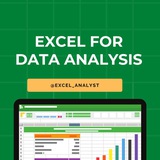1. What is the difference between the RANK() and DENSE_RANK() functions?
The RANK() function in the result set defines the rank of each row within your ordered partition. If both rows have the same rank, the next number in the ranking will be the previous rank plus a number of duplicates. If we have three records at rank 4, for example, the next level indicated is 7. The DENSE_RANK() function assigns a distinct rank to each row within a partition based on the provided column value, with no gaps. If we have three records at rank 4, for example, the next level indicated is 5.
2. Explain One-hot encoding and Label Encoding. How do they affect the dimensionality of the given dataset?
One-hot encoding is the representation of categorical variables as binary vectors. Label Encoding is converting labels/words into numeric form. Using one-hot encoding increases the dimensionality of the data set. Label encoding doesn’t affect the dimensionality of the data set. One-hot encoding creates a new variable for each level in the variable whereas, in Label encoding, the levels of a variable get encoded as 1 and 0.
3. What is the shortcut to add a filter to a table in EXCEL?
The filter mechanism is used when you want to display only specific data from the entire dataset. By doing so, there is no change being made to the data. The shortcut to add a filter to a table is Ctrl+Shift+L.
4. What is DAX in Power BI?
DAX stands for Data Analysis Expressions. It's a collection of functions, operators, and constants used in formulas to calculate and return values. In other words, it helps you create new info from data you already have.
5. Define shelves and sets in Tableau?
Shelves: Every worksheet in Tableau will have shelves such as columns, rows, marks, filters, pages, and more. By placing filters on shelves we can build our own visualization structure. We can control the marks by including or excluding data.
Sets: The sets are used to compute a condition on which the dataset will be prepared. Data will be grouped together based on a condition. Fields which is responsible for grouping are known assets. For example – students having grades of more than 70%.
The RANK() function in the result set defines the rank of each row within your ordered partition. If both rows have the same rank, the next number in the ranking will be the previous rank plus a number of duplicates. If we have three records at rank 4, for example, the next level indicated is 7. The DENSE_RANK() function assigns a distinct rank to each row within a partition based on the provided column value, with no gaps. If we have three records at rank 4, for example, the next level indicated is 5.
2. Explain One-hot encoding and Label Encoding. How do they affect the dimensionality of the given dataset?
One-hot encoding is the representation of categorical variables as binary vectors. Label Encoding is converting labels/words into numeric form. Using one-hot encoding increases the dimensionality of the data set. Label encoding doesn’t affect the dimensionality of the data set. One-hot encoding creates a new variable for each level in the variable whereas, in Label encoding, the levels of a variable get encoded as 1 and 0.
3. What is the shortcut to add a filter to a table in EXCEL?
The filter mechanism is used when you want to display only specific data from the entire dataset. By doing so, there is no change being made to the data. The shortcut to add a filter to a table is Ctrl+Shift+L.
4. What is DAX in Power BI?
DAX stands for Data Analysis Expressions. It's a collection of functions, operators, and constants used in formulas to calculate and return values. In other words, it helps you create new info from data you already have.
5. Define shelves and sets in Tableau?
Shelves: Every worksheet in Tableau will have shelves such as columns, rows, marks, filters, pages, and more. By placing filters on shelves we can build our own visualization structure. We can control the marks by including or excluding data.
Sets: The sets are used to compute a condition on which the dataset will be prepared. Data will be grouped together based on a condition. Fields which is responsible for grouping are known assets. For example – students having grades of more than 70%.
❤6
Keyboard #Shortcut Keys
Ctrl+A - Select All
Ctrl+B - Bold
Ctrl+C - Copy
Ctrl+D - Fill Down
Ctrl+F - Find
Ctrl+G - Goto
Ctrl+H - Replace
Ctrl+I - Italic
Ctrl+K - Insert Hyperlink
Ctrl+N - New Workbook
Ctrl+O - Open
Ctrl+P - Print
Ctrl+R - Fill Right
Ctrl+S - Save
Ctrl+U - Underline
Ctrl+V - Paste
Ctrl W - Close
Ctrl+X - Cut
Ctrl+Y - Repeat
Ctrl+Z - Undo
F1 - Help
F2 - Edit
F3 - Paste Name
F4 - Repeat last action
F4 - While typing a formula, switch between absolute/relative refs
F5 - Goto
F6 - Next Pane
F7 - Spell check
F8 - Extend mode
F9 - Recalculate all workbooks
F10 - Activate Menu bar
F11 - New Chart
F12 - Save As
Ctrl+: - Insert Current Time
Ctrl+; - Insert Current Date
Ctrl+" - Copy Value from Cell Above
Ctrl+’ - Copy Formula from Cell Above
Shift - Hold down shift for additional functions in Excel’s menu
Shift+F1 - What’s This?
Shift+F2 - Edit cell comment
Shift+F3 - Paste function into formula
Shift+F4 - Find Next
Shift+F5 - Find
Shift+F6 - Previous Pane
Shift+F8 - Add to selection
Shift+F9 - Calculate active worksheet
Shift+F10 - Display shortcut menu
Shift+F11 - New worksheet
Ctrl+F3 - Define name
Ctrl+F4 - Close
Ctrl+F5 - XL, Restore window size
Ctrl+F6 - Next workbook window
Shift+Ctrl+F6 - Previous workbook window
Ctrl+F7 - Move window
Ctrl+F8 - Resize window
Ctrl+F9 - Minimize workbook
Ctrl+F10 - Maximize or restore window
Ctrl+F11 - Inset 4.0 Macro sheet
Ctrl+F1 - File Open
Alt+F1 - Insert Chart
Alt+F2 - Save As
Alt+F4 - Exit
Alt+Down arrow - Display AutoComplete list
Alt+’ - Format Style dialog box
Ctrl+Shift+~ - General format
Ctrl+Shift+! - Comma format
Ctrl+Shift+@ - Time format
Ctrl+Shift+# - Date format
Ctrl+Shift+$ - Currency format
Ctrl+Shift+% - Percent format
Ctrl+Shift+^ - Exponential format
Ctrl+Shift+& - Place outline border around selected cells
Ctrl+Shift+_ - Remove outline border
Ctrl+Shift+* - Select current region
Ctrl++ - Insert
Ctrl+- - Delete
Ctrl+1 - Format cells dialog box
Ctrl+2 - Bold
Ctrl+3 - Italic
Ctrl+4 - Underline
Ctrl+5 - Strikethrough
Ctrl+6 - Show/Hide objects
Ctrl+7 - Show/Hide Standard toolbar
Ctrl+8 - Toggle Outline symbols
Ctrl+9 - Hide rows
Ctrl+0 - Hide columns
Ctrl+Shift+( - Unhide rows
Ctrl+Shift+) - Unhide columns
Alt or F10 - Activate the menu
Ctrl+Tab - In toolbar: next toolbar
Shift+Ctrl+Tab - In toolbar: previous toolbar
Ctrl+Tab - In a workbook: activate next workbook
Shift+Ctrl+Tab - In a workbook: activate previous workbook
Tab - Next tool
Shift+Tab - Previous tool
Enter - Do the command
Shift+Ctrl+F - Font Drop down List
Shift+Ctrl+F+F - Font tab of Format Cell Dialog box
Shift+Ctrl+P - Point size Drop down List
Ctrl + E - Align center
Ctrl + J - justify
Ctrl + L - align
Ctrl + R - align right
Alt + Tab - switch applications
Windows + P - Project screen
Windows + E - open file explorer
Windows + D - go to desktop
Windows + M - minimize all windows
Windows + S - search
Ctrl+A - Select All
Ctrl+B - Bold
Ctrl+C - Copy
Ctrl+D - Fill Down
Ctrl+F - Find
Ctrl+G - Goto
Ctrl+H - Replace
Ctrl+I - Italic
Ctrl+K - Insert Hyperlink
Ctrl+N - New Workbook
Ctrl+O - Open
Ctrl+P - Print
Ctrl+R - Fill Right
Ctrl+S - Save
Ctrl+U - Underline
Ctrl+V - Paste
Ctrl W - Close
Ctrl+X - Cut
Ctrl+Y - Repeat
Ctrl+Z - Undo
F1 - Help
F2 - Edit
F3 - Paste Name
F4 - Repeat last action
F4 - While typing a formula, switch between absolute/relative refs
F5 - Goto
F6 - Next Pane
F7 - Spell check
F8 - Extend mode
F9 - Recalculate all workbooks
F10 - Activate Menu bar
F11 - New Chart
F12 - Save As
Ctrl+: - Insert Current Time
Ctrl+; - Insert Current Date
Ctrl+" - Copy Value from Cell Above
Ctrl+’ - Copy Formula from Cell Above
Shift - Hold down shift for additional functions in Excel’s menu
Shift+F1 - What’s This?
Shift+F2 - Edit cell comment
Shift+F3 - Paste function into formula
Shift+F4 - Find Next
Shift+F5 - Find
Shift+F6 - Previous Pane
Shift+F8 - Add to selection
Shift+F9 - Calculate active worksheet
Shift+F10 - Display shortcut menu
Shift+F11 - New worksheet
Ctrl+F3 - Define name
Ctrl+F4 - Close
Ctrl+F5 - XL, Restore window size
Ctrl+F6 - Next workbook window
Shift+Ctrl+F6 - Previous workbook window
Ctrl+F7 - Move window
Ctrl+F8 - Resize window
Ctrl+F9 - Minimize workbook
Ctrl+F10 - Maximize or restore window
Ctrl+F11 - Inset 4.0 Macro sheet
Ctrl+F1 - File Open
Alt+F1 - Insert Chart
Alt+F2 - Save As
Alt+F4 - Exit
Alt+Down arrow - Display AutoComplete list
Alt+’ - Format Style dialog box
Ctrl+Shift+~ - General format
Ctrl+Shift+! - Comma format
Ctrl+Shift+@ - Time format
Ctrl+Shift+# - Date format
Ctrl+Shift+$ - Currency format
Ctrl+Shift+% - Percent format
Ctrl+Shift+^ - Exponential format
Ctrl+Shift+& - Place outline border around selected cells
Ctrl+Shift+_ - Remove outline border
Ctrl+Shift+* - Select current region
Ctrl++ - Insert
Ctrl+- - Delete
Ctrl+1 - Format cells dialog box
Ctrl+2 - Bold
Ctrl+3 - Italic
Ctrl+4 - Underline
Ctrl+5 - Strikethrough
Ctrl+6 - Show/Hide objects
Ctrl+7 - Show/Hide Standard toolbar
Ctrl+8 - Toggle Outline symbols
Ctrl+9 - Hide rows
Ctrl+0 - Hide columns
Ctrl+Shift+( - Unhide rows
Ctrl+Shift+) - Unhide columns
Alt or F10 - Activate the menu
Ctrl+Tab - In toolbar: next toolbar
Shift+Ctrl+Tab - In toolbar: previous toolbar
Ctrl+Tab - In a workbook: activate next workbook
Shift+Ctrl+Tab - In a workbook: activate previous workbook
Tab - Next tool
Shift+Tab - Previous tool
Enter - Do the command
Shift+Ctrl+F - Font Drop down List
Shift+Ctrl+F+F - Font tab of Format Cell Dialog box
Shift+Ctrl+P - Point size Drop down List
Ctrl + E - Align center
Ctrl + J - justify
Ctrl + L - align
Ctrl + R - align right
Alt + Tab - switch applications
Windows + P - Project screen
Windows + E - open file explorer
Windows + D - go to desktop
Windows + M - minimize all windows
Windows + S - search
❤9
1. What are the ways to detect outliers?
Outliers are detected using two methods:
Box Plot Method: According to this method, the value is considered an outlier if it exceeds or falls below 1.5*IQR (interquartile range), that is, if it lies above the top quartile (Q3) or below the bottom quartile (Q1).
Standard Deviation Method: According to this method, an outlier is defined as a value that is greater or lower than the mean ± (3*standard deviation).
2. What is a Recursive Stored Procedure?
A stored procedure that calls itself until a boundary condition is reached, is called a recursive stored procedure. This recursive function helps the programmers to deploy the same set of code several times as and when required.
3. What is the shortcut to add a filter to a table in EXCEL?
The filter mechanism is used when you want to display only specific data from the entire dataset. By doing so, there is no change being made to the data. The shortcut to add a filter to a table is Ctrl+Shift+L.
4. What is DAX in Power BI?
DAX stands for Data Analysis Expressions. It's a collection of functions, operators, and constants used in formulas to calculate and return values. In other words, it helps you create new info from data you already have.
Outliers are detected using two methods:
Box Plot Method: According to this method, the value is considered an outlier if it exceeds or falls below 1.5*IQR (interquartile range), that is, if it lies above the top quartile (Q3) or below the bottom quartile (Q1).
Standard Deviation Method: According to this method, an outlier is defined as a value that is greater or lower than the mean ± (3*standard deviation).
2. What is a Recursive Stored Procedure?
A stored procedure that calls itself until a boundary condition is reached, is called a recursive stored procedure. This recursive function helps the programmers to deploy the same set of code several times as and when required.
3. What is the shortcut to add a filter to a table in EXCEL?
The filter mechanism is used when you want to display only specific data from the entire dataset. By doing so, there is no change being made to the data. The shortcut to add a filter to a table is Ctrl+Shift+L.
4. What is DAX in Power BI?
DAX stands for Data Analysis Expressions. It's a collection of functions, operators, and constants used in formulas to calculate and return values. In other words, it helps you create new info from data you already have.
❤5👏1
Interviewer : How good are you at Power Point?
Me : I Excel at it
Interviewer : Was that a Microsoft office pun?
Me : Word
Me : I Excel at it
Interviewer : Was that a Microsoft office pun?
Me : Word
❤11😁4
How you can learn Data Analytics in 28 days:
Week 1: Excel
• Learn functions (VLOOKUP, Pivot Tables)
• Clean and format data
• Analyze trends
Week 2: SQL
• Learn SELECT, WHERE, JOIN
• Query real datasets
• Aggregate and filter data
Week 3: Power BI/Tableau
• Build dashboards
• Create data visualizations
• Tell stories with data
Week 4: Real-World Project
• Analyze a data
• Share insights
• Build a portfolio
One skill at a time → Real progress in a month! Start today
Week 1: Excel
• Learn functions (VLOOKUP, Pivot Tables)
• Clean and format data
• Analyze trends
Week 2: SQL
• Learn SELECT, WHERE, JOIN
• Query real datasets
• Aggregate and filter data
Week 3: Power BI/Tableau
• Build dashboards
• Create data visualizations
• Tell stories with data
Week 4: Real-World Project
• Analyze a data
• Share insights
• Build a portfolio
One skill at a time → Real progress in a month! Start today
❤4🔥1
Essential Excel Functions for Data Analysts 🚀
1️⃣ Basic Functions
SUM() – Adds a range of numbers. =SUM(A1:A10)
AVERAGE() – Calculates the average. =AVERAGE(A1:A10)
MIN() / MAX() – Finds the smallest/largest value. =MIN(A1:A10)
2️⃣ Logical Functions
IF() – Conditional logic. =IF(A1>50, "Pass", "Fail")
IFS() – Multiple conditions. =IFS(A1>90, "A", A1>80, "B", TRUE, "C")
AND() / OR() – Checks multiple conditions. =AND(A1>50, B1<100)
3️⃣ Text Functions
LEFT() / RIGHT() / MID() – Extract text from a string.
=LEFT(A1, 3) (First 3 characters)
=MID(A1, 3, 2) (2 characters from the 3rd position)
LEN() – Counts characters. =LEN(A1)
TRIM() – Removes extra spaces. =TRIM(A1)
UPPER() / LOWER() / PROPER() – Changes text case.
4️⃣ Lookup Functions
VLOOKUP() – Searches for a value in a column.
=VLOOKUP(1001, A2:B10, 2, FALSE)
HLOOKUP() – Searches in a row.
XLOOKUP() – Advanced lookup replacing VLOOKUP.
=XLOOKUP(1001, A2:A10, B2:B10, "Not Found")
5️⃣ Date & Time Functions
TODAY() – Returns the current date.
NOW() – Returns the current date and time.
YEAR(), MONTH(), DAY() – Extracts parts of a date.
DATEDIF() – Calculates the difference between two dates.
6️⃣ Data Cleaning Functions
REMOVE DUPLICATES – Found in the "Data" tab.
CLEAN() – Removes non-printable characters.
SUBSTITUTE() – Replaces text within a string.
=SUBSTITUTE(A1, "old", "new")
7️⃣ Advanced Functions
INDEX() & MATCH() – More flexible alternative to VLOOKUP.
TEXTJOIN() – Joins text with a delimiter.
UNIQUE() – Returns unique values from a range.
FILTER() – Filters data dynamically.
=FILTER(A2:B10, B2:B10>50)
8️⃣ Pivot Tables & Power Query
PIVOT TABLES – Summarizes data dynamically.
GETPIVOTDATA() – Extracts data from a Pivot Table.
POWER QUERY – Automates data cleaning & transformation.
You can find Free Excel Resources here: https://t.me/excel_data
Hope it helps :)
#dataanalytics
1️⃣ Basic Functions
SUM() – Adds a range of numbers. =SUM(A1:A10)
AVERAGE() – Calculates the average. =AVERAGE(A1:A10)
MIN() / MAX() – Finds the smallest/largest value. =MIN(A1:A10)
2️⃣ Logical Functions
IF() – Conditional logic. =IF(A1>50, "Pass", "Fail")
IFS() – Multiple conditions. =IFS(A1>90, "A", A1>80, "B", TRUE, "C")
AND() / OR() – Checks multiple conditions. =AND(A1>50, B1<100)
3️⃣ Text Functions
LEFT() / RIGHT() / MID() – Extract text from a string.
=LEFT(A1, 3) (First 3 characters)
=MID(A1, 3, 2) (2 characters from the 3rd position)
LEN() – Counts characters. =LEN(A1)
TRIM() – Removes extra spaces. =TRIM(A1)
UPPER() / LOWER() / PROPER() – Changes text case.
4️⃣ Lookup Functions
VLOOKUP() – Searches for a value in a column.
=VLOOKUP(1001, A2:B10, 2, FALSE)
HLOOKUP() – Searches in a row.
XLOOKUP() – Advanced lookup replacing VLOOKUP.
=XLOOKUP(1001, A2:A10, B2:B10, "Not Found")
5️⃣ Date & Time Functions
TODAY() – Returns the current date.
NOW() – Returns the current date and time.
YEAR(), MONTH(), DAY() – Extracts parts of a date.
DATEDIF() – Calculates the difference between two dates.
6️⃣ Data Cleaning Functions
REMOVE DUPLICATES – Found in the "Data" tab.
CLEAN() – Removes non-printable characters.
SUBSTITUTE() – Replaces text within a string.
=SUBSTITUTE(A1, "old", "new")
7️⃣ Advanced Functions
INDEX() & MATCH() – More flexible alternative to VLOOKUP.
TEXTJOIN() – Joins text with a delimiter.
UNIQUE() – Returns unique values from a range.
FILTER() – Filters data dynamically.
=FILTER(A2:B10, B2:B10>50)
8️⃣ Pivot Tables & Power Query
PIVOT TABLES – Summarizes data dynamically.
GETPIVOTDATA() – Extracts data from a Pivot Table.
POWER QUERY – Automates data cleaning & transformation.
You can find Free Excel Resources here: https://t.me/excel_data
Hope it helps :)
#dataanalytics
❤2
🚨 WALK-IN HIRING DRIVE 🚨
🧑🏻💻Role: Data Analyst Intern
🎓 Eligibility:
* Degree: All degrees eligible
* Branches: All branches
* Graduation Year: 2023–2025
💼 Stipend & CTC:
* Internship Stipend: ₹20,000/month
* CTC After Internship: ₹5–6 LPA
📍 Offline Assessment at:
* Greater Noida | Noida | Delhi
🔥Apply Now: https://go.acciojob.com/RPN2L4
✅Apply Via App :https://go.acciojob.com/Xt9zxY
🧑🏻💻Role: Data Analyst Intern
🎓 Eligibility:
* Degree: All degrees eligible
* Branches: All branches
* Graduation Year: 2023–2025
💼 Stipend & CTC:
* Internship Stipend: ₹20,000/month
* CTC After Internship: ₹5–6 LPA
📍 Offline Assessment at:
* Greater Noida | Noida | Delhi
🔥Apply Now: https://go.acciojob.com/RPN2L4
✅Apply Via App :https://go.acciojob.com/Xt9zxY
❤2
🚀 Excel vs SQL vs Python (Pandas):
1️⃣ Filtering Data
↳ Excel: =FILTER(A2:D100, B2:B100>50) (Excel 365 users)
↳ SQL: SELECT * FROM table WHERE column > 50;
↳ Python: df_filtered = df[df['column'] > 50]
2️⃣ Sorting Data
↳ Excel: Data → Sort (or =SORT(A2:A100, 1, TRUE))
↳ SQL: SELECT * FROM table ORDER BY column ASC;
↳ Python: df_sorted = df.sort_values(by="column")
3️⃣ Counting Rows
↳ Excel: =COUNTA(A:A)
↳ SQL: SELECT COUNT(*) FROM table;
↳ Python: row_count = len(df)
4️⃣ Removing Duplicates
↳ Excel: Data → Remove Duplicates
↳ SQL: SELECT DISTINCT * FROM table;
↳ Python: df_unique = df.drop_duplicates()
5️⃣ Joining Tables
↳ Excel: Power Query → Merge Queries (or VLOOKUP/XLOOKUP)
↳ SQL: SELECT * FROM table1 JOIN table2 ON table1.id = table2.id;
↳ Python: df_merged = pd.merge(df1, df2, on="id")
6️⃣ Ranking Data
↳ Excel: =RANK.EQ(A2, $A$2:$A$100)
↳ SQL: SELECT column, RANK() OVER (ORDER BY column DESC) AS rank FROM table;
↳ Python: df["rank"] = df["column"].rank(method="min", ascending=False)
7️⃣ Moving Average Calculation
↳ Excel: =AVERAGE(B2:B4) (manually for rolling window)
↳ SQL: SELECT date, AVG(value) OVER (ORDER BY date ROWS BETWEEN 2 PRECEDING AND CURRENT ROW) AS moving_avg FROM table;
↳ Python: df["moving_avg"] = df["value"].rolling(window=3).mean()
8️⃣ Running Total
↳ Excel: =SUM($B$2:B2) (drag down)
↳ SQL: SELECT date, SUM(value) OVER (ORDER BY date) AS running_total FROM table;
↳ Python: df["running_total"] = df["value"].cumsum()
1️⃣ Filtering Data
↳ Excel: =FILTER(A2:D100, B2:B100>50) (Excel 365 users)
↳ SQL: SELECT * FROM table WHERE column > 50;
↳ Python: df_filtered = df[df['column'] > 50]
2️⃣ Sorting Data
↳ Excel: Data → Sort (or =SORT(A2:A100, 1, TRUE))
↳ SQL: SELECT * FROM table ORDER BY column ASC;
↳ Python: df_sorted = df.sort_values(by="column")
3️⃣ Counting Rows
↳ Excel: =COUNTA(A:A)
↳ SQL: SELECT COUNT(*) FROM table;
↳ Python: row_count = len(df)
4️⃣ Removing Duplicates
↳ Excel: Data → Remove Duplicates
↳ SQL: SELECT DISTINCT * FROM table;
↳ Python: df_unique = df.drop_duplicates()
5️⃣ Joining Tables
↳ Excel: Power Query → Merge Queries (or VLOOKUP/XLOOKUP)
↳ SQL: SELECT * FROM table1 JOIN table2 ON table1.id = table2.id;
↳ Python: df_merged = pd.merge(df1, df2, on="id")
6️⃣ Ranking Data
↳ Excel: =RANK.EQ(A2, $A$2:$A$100)
↳ SQL: SELECT column, RANK() OVER (ORDER BY column DESC) AS rank FROM table;
↳ Python: df["rank"] = df["column"].rank(method="min", ascending=False)
7️⃣ Moving Average Calculation
↳ Excel: =AVERAGE(B2:B4) (manually for rolling window)
↳ SQL: SELECT date, AVG(value) OVER (ORDER BY date ROWS BETWEEN 2 PRECEDING AND CURRENT ROW) AS moving_avg FROM table;
↳ Python: df["moving_avg"] = df["value"].rolling(window=3).mean()
8️⃣ Running Total
↳ Excel: =SUM($B$2:B2) (drag down)
↳ SQL: SELECT date, SUM(value) OVER (ORDER BY date) AS running_total FROM table;
↳ Python: df["running_total"] = df["value"].cumsum()
❤6🔥1
Data Analytics Pattern Identification....;;
Trend Analysis: Examining data over time to identify upward or downward trends.
Seasonal Patterns: Identifying recurring patterns or trends based on seasons or specific time periods
Correlation: Understanding relationships between variables and how changes in one may affect another.
Outlier Detection: Identifying data points that deviate significantly from the overall pattern.
Clustering: Grouping similar data points together to find natural patterns within the data.
Classification: Categorizing data into predefined classes or groups based on certain features.
Regression Analysis: Predicting a dependent variable based on the values of independent variables.
Frequency Distribution: Analyzing the distribution of values within a dataset.
Pattern Recognition: Identifying recurring structures or shapes within the data.
Text Analysis: Extracting insights from unstructured text data through techniques like sentiment analysis or topic modeling.
These patterns help organizations make informed decisions, optimize processes, and gain a deeper understanding of their data.
Trend Analysis: Examining data over time to identify upward or downward trends.
Seasonal Patterns: Identifying recurring patterns or trends based on seasons or specific time periods
Correlation: Understanding relationships between variables and how changes in one may affect another.
Outlier Detection: Identifying data points that deviate significantly from the overall pattern.
Clustering: Grouping similar data points together to find natural patterns within the data.
Classification: Categorizing data into predefined classes or groups based on certain features.
Regression Analysis: Predicting a dependent variable based on the values of independent variables.
Frequency Distribution: Analyzing the distribution of values within a dataset.
Pattern Recognition: Identifying recurring structures or shapes within the data.
Text Analysis: Extracting insights from unstructured text data through techniques like sentiment analysis or topic modeling.
These patterns help organizations make informed decisions, optimize processes, and gain a deeper understanding of their data.
❤5
Essential Excel Functions for Data Analysts 🚀
1️⃣ Basic Functions
SUM() – Adds a range of numbers. =SUM(A1:A10)
AVERAGE() – Calculates the average. =AVERAGE(A1:A10)
MIN() / MAX() – Finds the smallest/largest value. =MIN(A1:A10)
2️⃣ Logical Functions
IF() – Conditional logic. =IF(A1>50, "Pass", "Fail")
IFS() – Multiple conditions. =IFS(A1>90, "A", A1>80, "B", TRUE, "C")
AND() / OR() – Checks multiple conditions. =AND(A1>50, B1<100)
3️⃣ Text Functions
LEFT() / RIGHT() / MID() – Extract text from a string.
=LEFT(A1, 3) (First 3 characters)
=MID(A1, 3, 2) (2 characters from the 3rd position)
LEN() – Counts characters. =LEN(A1)
TRIM() – Removes extra spaces. =TRIM(A1)
UPPER() / LOWER() / PROPER() – Changes text case.
4️⃣ Lookup Functions
VLOOKUP() – Searches for a value in a column.
=VLOOKUP(1001, A2:B10, 2, FALSE)
HLOOKUP() – Searches in a row.
XLOOKUP() – Advanced lookup replacing VLOOKUP.
=XLOOKUP(1001, A2:A10, B2:B10, "Not Found")
5️⃣ Date & Time Functions
TODAY() – Returns the current date.
NOW() – Returns the current date and time.
YEAR(), MONTH(), DAY() – Extracts parts of a date.
DATEDIF() – Calculates the difference between two dates.
6️⃣ Data Cleaning Functions
REMOVE DUPLICATES – Found in the "Data" tab.
CLEAN() – Removes non-printable characters.
SUBSTITUTE() – Replaces text within a string.
=SUBSTITUTE(A1, "old", "new")
7️⃣ Advanced Functions
INDEX() & MATCH() – More flexible alternative to VLOOKUP.
TEXTJOIN() – Joins text with a delimiter.
UNIQUE() – Returns unique values from a range.
FILTER() – Filters data dynamically.
=FILTER(A2:B10, B2:B10>50)
8️⃣ Pivot Tables & Power Query
PIVOT TABLES – Summarizes data dynamically.
GETPIVOTDATA() – Extracts data from a Pivot Table.
POWER QUERY – Automates data cleaning & transformation.
You can find Free Excel Resources here: https://t.me/excel_data
Hope it helps :)
#dataanalytics
1️⃣ Basic Functions
SUM() – Adds a range of numbers. =SUM(A1:A10)
AVERAGE() – Calculates the average. =AVERAGE(A1:A10)
MIN() / MAX() – Finds the smallest/largest value. =MIN(A1:A10)
2️⃣ Logical Functions
IF() – Conditional logic. =IF(A1>50, "Pass", "Fail")
IFS() – Multiple conditions. =IFS(A1>90, "A", A1>80, "B", TRUE, "C")
AND() / OR() – Checks multiple conditions. =AND(A1>50, B1<100)
3️⃣ Text Functions
LEFT() / RIGHT() / MID() – Extract text from a string.
=LEFT(A1, 3) (First 3 characters)
=MID(A1, 3, 2) (2 characters from the 3rd position)
LEN() – Counts characters. =LEN(A1)
TRIM() – Removes extra spaces. =TRIM(A1)
UPPER() / LOWER() / PROPER() – Changes text case.
4️⃣ Lookup Functions
VLOOKUP() – Searches for a value in a column.
=VLOOKUP(1001, A2:B10, 2, FALSE)
HLOOKUP() – Searches in a row.
XLOOKUP() – Advanced lookup replacing VLOOKUP.
=XLOOKUP(1001, A2:A10, B2:B10, "Not Found")
5️⃣ Date & Time Functions
TODAY() – Returns the current date.
NOW() – Returns the current date and time.
YEAR(), MONTH(), DAY() – Extracts parts of a date.
DATEDIF() – Calculates the difference between two dates.
6️⃣ Data Cleaning Functions
REMOVE DUPLICATES – Found in the "Data" tab.
CLEAN() – Removes non-printable characters.
SUBSTITUTE() – Replaces text within a string.
=SUBSTITUTE(A1, "old", "new")
7️⃣ Advanced Functions
INDEX() & MATCH() – More flexible alternative to VLOOKUP.
TEXTJOIN() – Joins text with a delimiter.
UNIQUE() – Returns unique values from a range.
FILTER() – Filters data dynamically.
=FILTER(A2:B10, B2:B10>50)
8️⃣ Pivot Tables & Power Query
PIVOT TABLES – Summarizes data dynamically.
GETPIVOTDATA() – Extracts data from a Pivot Table.
POWER QUERY – Automates data cleaning & transformation.
You can find Free Excel Resources here: https://t.me/excel_data
Hope it helps :)
#dataanalytics
❤5
Roadmap to become a data analyst
1. Foundation Skills:
•Strengthen Mathematics: Focus on statistics relevant to data analysis.
•Excel Basics: Master fundamental Excel functions and formulas.
2. SQL Proficiency:
•Learn SQL Basics: Understand SELECT statements, JOINs, and filtering.
•Practice Database Queries: Work with databases to retrieve and manipulate data.
3. Excel Advanced Techniques:
•Data Cleaning in Excel: Learn to handle missing data and outliers.
•PivotTables and PivotCharts: Master these powerful tools for data summarization.
4. Data Visualization with Excel:
•Create Visualizations: Learn to build charts and graphs in Excel.
•Dashboard Creation: Understand how to design effective dashboards.
5. Power BI Introduction:
•Install and Explore Power BI: Familiarize yourself with the interface.
•Import Data: Learn to import and transform data using Power BI.
6. Power BI Data Modeling:
•Relationships: Understand and establish relationships between tables.
•DAX (Data Analysis Expressions): Learn the basics of DAX for calculations.
7. Advanced Power BI Features:
•Advanced Visualizations: Explore complex visualizations in Power BI.
•Custom Measures and Columns: Utilize DAX for customized data calculations.
8. Integration of Excel, SQL, and Power BI:
•Importing Data from SQL to Power BI: Practice connecting and importing data.
•Excel and Power BI Integration: Learn how to use Excel data in Power BI.
9. Business Intelligence Best Practices:
•Data Storytelling: Develop skills in presenting insights effectively.
•Performance Optimization: Optimize reports and dashboards for efficiency.
10. Build a Portfolio:
•Showcase Excel Projects: Highlight your data analysis skills using Excel.
•Power BI Projects: Feature Power BI dashboards and reports in your portfolio.
11. Continuous Learning and Certification:
•Stay Updated: Keep track of new features in Excel, SQL, and Power BI.
•Consider Certifications: Obtain relevant certifications to validate your skills.
1. Foundation Skills:
•Strengthen Mathematics: Focus on statistics relevant to data analysis.
•Excel Basics: Master fundamental Excel functions and formulas.
2. SQL Proficiency:
•Learn SQL Basics: Understand SELECT statements, JOINs, and filtering.
•Practice Database Queries: Work with databases to retrieve and manipulate data.
3. Excel Advanced Techniques:
•Data Cleaning in Excel: Learn to handle missing data and outliers.
•PivotTables and PivotCharts: Master these powerful tools for data summarization.
4. Data Visualization with Excel:
•Create Visualizations: Learn to build charts and graphs in Excel.
•Dashboard Creation: Understand how to design effective dashboards.
5. Power BI Introduction:
•Install and Explore Power BI: Familiarize yourself with the interface.
•Import Data: Learn to import and transform data using Power BI.
6. Power BI Data Modeling:
•Relationships: Understand and establish relationships between tables.
•DAX (Data Analysis Expressions): Learn the basics of DAX for calculations.
7. Advanced Power BI Features:
•Advanced Visualizations: Explore complex visualizations in Power BI.
•Custom Measures and Columns: Utilize DAX for customized data calculations.
8. Integration of Excel, SQL, and Power BI:
•Importing Data from SQL to Power BI: Practice connecting and importing data.
•Excel and Power BI Integration: Learn how to use Excel data in Power BI.
9. Business Intelligence Best Practices:
•Data Storytelling: Develop skills in presenting insights effectively.
•Performance Optimization: Optimize reports and dashboards for efficiency.
10. Build a Portfolio:
•Showcase Excel Projects: Highlight your data analysis skills using Excel.
•Power BI Projects: Feature Power BI dashboards and reports in your portfolio.
11. Continuous Learning and Certification:
•Stay Updated: Keep track of new features in Excel, SQL, and Power BI.
•Consider Certifications: Obtain relevant certifications to validate your skills.
❤4
Becoming a Data Analyst in 2025 is more difficult than it was a couple of years ago. The competition has grown but so has the demand for Data Analysts!
There are 5 areas you need to excel at to land a career in data. (so punny...)
1. Skills
2. Experience
3. Networking
4. Job Search
5. Education
Let's dive into the first and most important area, skills.
Skills
Every data analytics job will require a different set of skills for their job description. To cover the majority of entry-level positions, you should focus on the core 3 (or 4 if you have time).
- Excel
- SQL
- Tableau or Power BI
- Python or R(optional)
No need to learn any more than this to get started. Start learning other skills AFTER you land your first job and see what data analytics path you really enjoy.
You might fall into a path that doesn't require Python at all and if you took 3 months to learn it, you wasted 3 months. Your goal should be to get your foot in the door.
Experience
So how do you show that you have experience if you have never worked as a Data Analyst professionally?
It's actually easier than you think!
There are a few ways you can gain experience. volunteer, freelance, or any analytics work at your current job.
First ask your friends, family, or even Reddit if anyone needs help with their data.
Second, you can join Upwork or Fiverr to land some freelance gigs to gain great experience and some extra money.
Thirdly, even if your title isn't "Data Analyst", you might analyze data anyway. Use this as experience!
Networking
I love this section the most. It has been proven by everyone I have mentored that this is one of the most important areas to learn.
Start talking to other Data Analysts, start connecting with the RIGHT people, start posting on LinkedIn, start following people in the field, and start commenting on posts.
All of this, over time, will continue to get "eyes" on your profile. This will lead to more calls, interviews, and like the people I teach, job offers.
Consistency is important here.
Job Search
I believe this is not a skill and is more like a "numbers game". And the ones who excel here, are the ones who are consistent.
I'm not saying you need to apply all day every day but you should spend SOME time applying every day.
This is important because you don't know when exactly a company will be posting their job posting. You also want to be one of the first people to apply so that means you need to check the job boards in multiple small chunks rather than spend all of your time applying in a single chunk of time.
The best way to do this is to open up all of the filters and select the most recent and posted within the last 3 days.
Education
If you have a degree or are currently on your way to getting one, this section doesn't really apply to you since you have a leg up on a lot more job opportunities.
So how else does someone show they are educated enough to become a Data Analyst?
You need to prove it by taking relevant courses in relation to the industry you want to enter. After the course, the actual certificate does not hold much weight unless it's an accredited certificate like a Tableau Professional Certificate.
To counter this, you need to use your project descriptions to explain how you used data to solve a business problem and explain it professionally.
There are so many other areas you could work on but focussing on these to start will definitely get you going in the right direction.
Take time to put these actions to work. Pivot when something isn't working and adapt.
It will take time but these actions will reduce the time it takes you to become a Data Analyst in 2025
Hope this helps you 😊
There are 5 areas you need to excel at to land a career in data. (so punny...)
1. Skills
2. Experience
3. Networking
4. Job Search
5. Education
Let's dive into the first and most important area, skills.
Skills
Every data analytics job will require a different set of skills for their job description. To cover the majority of entry-level positions, you should focus on the core 3 (or 4 if you have time).
- Excel
- SQL
- Tableau or Power BI
- Python or R(optional)
No need to learn any more than this to get started. Start learning other skills AFTER you land your first job and see what data analytics path you really enjoy.
You might fall into a path that doesn't require Python at all and if you took 3 months to learn it, you wasted 3 months. Your goal should be to get your foot in the door.
Experience
So how do you show that you have experience if you have never worked as a Data Analyst professionally?
It's actually easier than you think!
There are a few ways you can gain experience. volunteer, freelance, or any analytics work at your current job.
First ask your friends, family, or even Reddit if anyone needs help with their data.
Second, you can join Upwork or Fiverr to land some freelance gigs to gain great experience and some extra money.
Thirdly, even if your title isn't "Data Analyst", you might analyze data anyway. Use this as experience!
Networking
I love this section the most. It has been proven by everyone I have mentored that this is one of the most important areas to learn.
Start talking to other Data Analysts, start connecting with the RIGHT people, start posting on LinkedIn, start following people in the field, and start commenting on posts.
All of this, over time, will continue to get "eyes" on your profile. This will lead to more calls, interviews, and like the people I teach, job offers.
Consistency is important here.
Job Search
I believe this is not a skill and is more like a "numbers game". And the ones who excel here, are the ones who are consistent.
I'm not saying you need to apply all day every day but you should spend SOME time applying every day.
This is important because you don't know when exactly a company will be posting their job posting. You also want to be one of the first people to apply so that means you need to check the job boards in multiple small chunks rather than spend all of your time applying in a single chunk of time.
The best way to do this is to open up all of the filters and select the most recent and posted within the last 3 days.
Education
If you have a degree or are currently on your way to getting one, this section doesn't really apply to you since you have a leg up on a lot more job opportunities.
So how else does someone show they are educated enough to become a Data Analyst?
You need to prove it by taking relevant courses in relation to the industry you want to enter. After the course, the actual certificate does not hold much weight unless it's an accredited certificate like a Tableau Professional Certificate.
To counter this, you need to use your project descriptions to explain how you used data to solve a business problem and explain it professionally.
There are so many other areas you could work on but focussing on these to start will definitely get you going in the right direction.
Take time to put these actions to work. Pivot when something isn't working and adapt.
It will take time but these actions will reduce the time it takes you to become a Data Analyst in 2025
Hope this helps you 😊
❤5