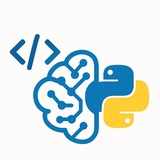💡 Top 50 Pillow Operations for Image Processing
I. File & Basic Operations
• Open an image file.
• Save an image.
• Display an image (opens in default viewer).
• Create a new blank image.
• Get image format (e.g., 'JPEG').
• Get image dimensions as a (width, height) tuple.
• Get pixel format (e.g., 'RGB', 'L' for grayscale).
• Convert image mode.
• Get a pixel's color value at (x, y).
• Set a pixel's color value at (x, y).
II. Cropping, Resizing & Pasting
• Crop a rectangular region.
• Resize an image to an exact size.
• Create a thumbnail (maintains aspect ratio).
• Paste one image onto another.
III. Rotation & Transformation
• Rotate an image (counter-clockwise).
• Flip an image horizontally.
• Flip an image vertically.
• Rotate by 90, 180, or 270 degrees.
• Apply an affine transformation.
IV. ImageOps Module Helpers
• Invert image colors.
• Flip an image horizontally (mirror).
• Flip an image vertically.
• Convert to grayscale.
• Colorize a grayscale image.
• Reduce the number of bits for each color channel.
• Auto-adjust image contrast.
• Equalize the image histogram.
• Add a border to an image.
V. Color & Pixel Operations
• Split image into individual bands (e.g., R, G, B).
• Merge bands back into an image.
• Apply a function to each pixel.
• Get a list of colors used in the image.
• Blend two images with alpha compositing.
VI. Filters (ImageFilter)
I. File & Basic Operations
• Open an image file.
from PIL import Image
img = Image.open("image.jpg")
• Save an image.
img.save("new_image.png")• Display an image (opens in default viewer).
img.show()
• Create a new blank image.
new_img = Image.new("RGB", (200, 100), "blue")• Get image format (e.g., 'JPEG').
print(img.format)
• Get image dimensions as a (width, height) tuple.
width, height = img.size
• Get pixel format (e.g., 'RGB', 'L' for grayscale).
print(img.mode)
• Convert image mode.
grayscale_img = img.convert("L")• Get a pixel's color value at (x, y).
r, g, b = img.getpixel((10, 20))
• Set a pixel's color value at (x, y).
img.putpixel((10, 20), (255, 0, 0))
II. Cropping, Resizing & Pasting
• Crop a rectangular region.
box = (100, 100, 400, 400)
cropped_img = img.crop(box)
• Resize an image to an exact size.
resized_img = img.resize((200, 200))
• Create a thumbnail (maintains aspect ratio).
img.thumbnail((128, 128))
• Paste one image onto another.
img.paste(another_img, (50, 50))
III. Rotation & Transformation
• Rotate an image (counter-clockwise).
rotated_img = img.rotate(45, expand=True)
• Flip an image horizontally.
flipped_img = img.transpose(Image.FLIP_LEFT_RIGHT)
• Flip an image vertically.
flipped_img = img.transpose(Image.FLIP_TOP_BOTTOM)
• Rotate by 90, 180, or 270 degrees.
img_90 = img.transpose(Image.ROTATE_90)
• Apply an affine transformation.
transformed = img.transform(img.size, Image.AFFINE, (1, 0.5, 0, 0, 1, 0))
IV. ImageOps Module Helpers
• Invert image colors.
from PIL import ImageOps
inverted_img = ImageOps.invert(img)
• Flip an image horizontally (mirror).
mirrored_img = ImageOps.mirror(img)
• Flip an image vertically.
flipped_v_img = ImageOps.flip(img)
• Convert to grayscale.
grayscale = ImageOps.grayscale(img)
• Colorize a grayscale image.
colorized = ImageOps.colorize(grayscale, black="blue", white="yellow")
• Reduce the number of bits for each color channel.
posterized = ImageOps.posterize(img, 4)
• Auto-adjust image contrast.
adjusted_img = ImageOps.autocontrast(img)
• Equalize the image histogram.
equalized_img = ImageOps.equalize(img)
• Add a border to an image.
bordered = ImageOps.expand(img, border=10, fill='black')
V. Color & Pixel Operations
• Split image into individual bands (e.g., R, G, B).
r, g, b = img.split()
• Merge bands back into an image.
merged_img = Image.merge("RGB", (r, g, b))• Apply a function to each pixel.
brighter_img = img.point(lambda i: i * 1.2)
• Get a list of colors used in the image.
colors = img.getcolors(maxcolors=256)
• Blend two images with alpha compositing.
# Both images must be in RGBA mode
blended = Image.alpha_composite(img1_rgba, img2_rgba)
VI. Filters (ImageFilter)
❤3
• Apply a simple blur filter.
• Apply a box blur with a given radius.
• Apply a Gaussian blur.
• Sharpen the image.
• Find edges.
• Enhance edges.
• Emboss the image.
• Find contours.
VII. Image Enhancement (ImageEnhance)
• Adjust color saturation.
• Adjust brightness.
• Adjust contrast.
• Adjust sharpness.
VIII. Drawing (ImageDraw & ImageFont)
• Draw text on an image.
• Draw a line.
• Draw a rectangle (outline).
• Draw a filled ellipse.
• Draw a polygon.
#Python #Pillow #ImageProcessing #PIL #CheatSheet
━━━━━━━━━━━━━━━
By: @CodeProgrammer ✨
from PIL import ImageFilter
blurred_img = img.filter(ImageFilter.BLUR)
• Apply a box blur with a given radius.
box_blur = img.filter(ImageFilter.BoxBlur(5))
• Apply a Gaussian blur.
gaussian_blur = img.filter(ImageFilter.GaussianBlur(radius=2))
• Sharpen the image.
sharpened = img.filter(ImageFilter.SHARPEN)
• Find edges.
edges = img.filter(ImageFilter.FIND_EDGES)
• Enhance edges.
edge_enhanced = img.filter(ImageFilter.EDGE_ENHANCE)
• Emboss the image.
embossed = img.filter(ImageFilter.EMBOSS)
• Find contours.
contours = img.filter(ImageFilter.CONTOUR)
VII. Image Enhancement (ImageEnhance)
• Adjust color saturation.
from PIL import ImageEnhance
enhancer = ImageEnhance.Color(img)
vibrant_img = enhancer.enhance(2.0)
• Adjust brightness.
enhancer = ImageEnhance.Brightness(img)
bright_img = enhancer.enhance(1.5)
• Adjust contrast.
enhancer = ImageEnhance.Contrast(img)
contrast_img = enhancer.enhance(1.5)
• Adjust sharpness.
enhancer = ImageEnhance.Sharpness(img)
sharp_img = enhancer.enhance(2.0)
VIII. Drawing (ImageDraw & ImageFont)
• Draw text on an image.
from PIL import ImageDraw, ImageFont
draw = ImageDraw.Draw(img)
font = ImageFont.truetype("arial.ttf", 36)
draw.text((10, 10), "Hello", font=font, fill="red")
• Draw a line.
draw.line((0, 0, 100, 200), fill="blue", width=3)
• Draw a rectangle (outline).
draw.rectangle([10, 10, 90, 60], outline="green", width=2)
• Draw a filled ellipse.
draw.ellipse([100, 100, 180, 150], fill="yellow")
• Draw a polygon.
draw.polygon([(10,10), (20,50), (60,10)], fill="purple")
#Python #Pillow #ImageProcessing #PIL #CheatSheet
━━━━━━━━━━━━━━━
By: @CodeProgrammer ✨
❤9🔥6👍2🎉2
Core Python Cheatsheet.pdf
173.3 KB
Python is a high-level, interpreted programming language known for its simplicity, readability, and
versatility. It was first released in 1991 by Guido van Rossum and has since become one of the most
popular programming languages in the world.
Python’s syntax emphasizes readability, with code written in a clear and concise manner using whitespace and indentation to define blocks of code. It is an interpreted language, meaning that
code is executed line-by-line rather than compiled into machine code. This makes it easy to write and test code quickly, without needing to worry about the details of low-level hardware.
Python is a general-purpose language, meaning that it can be used for a wide variety of applications, from web development to scientific computing to artificial intelligence and machine learning. Its simplicity and ease of use make it a popular choice for beginners, while its power and flexibility make it a favorite of experienced developers.
Python’s standard library contains a wide range of modules and packages, providing support for
everything from basic data types and control structures to advanced data manipulation and visualization. Additionally, there are countless third-party packages available through Python’s package manager, pip, allowing developers to easily extend Python’s capabilities to suit their needs.
Overall, Python’s combination of simplicity, power, and flexibility makes it an ideal language for a wide range of applications and skill levels.
https://t.me/CodeProgrammer
Please open Telegram to view this post
VIEW IN TELEGRAM
❤7👍2👎1
🏆 150 Python Clean Code Essentials
📢 Elevate your Python skills! Discover 150 essential Clean Code principles for writing readable, understandable, and maintainable code.
⚡ Tap to unlock the complete answer and gain instant insight.
━━━━━━━━━━━━━━━
By: @CodeProgrammer ✨
📢 Elevate your Python skills! Discover 150 essential Clean Code principles for writing readable, understandable, and maintainable code.
⚡ Tap to unlock the complete answer and gain instant insight.
━━━━━━━━━━━━━━━
By: @CodeProgrammer ✨
Telegraph
150 Python Clean Code Essentials
A Comprehensive Guide to 150 Python Clean Code Principles What is Clean Code? Clean Code is a software development philosophy that emphasizes writing code that is easy to read, understand, and maintain. It's not a framework or a library, but a set of principles…
❤2👍1🏆1