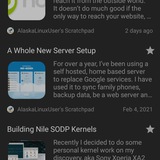AlaskaLinuxUser's Scratchpad
Photo
AlaskaLinuxUser's Scratchpad
Updating UT apps: uHome and Lomiri action
https://alaskalinuxuser3.ddns.net/images/2025/uhome4.jpg
As I continue on my journey to update about 200 Ubuntu Touch apps from Xenial to Focal, I once again released more apps on the open-store. One of those updates was for an app called uHome, which is sort of like an old school Android launcher application, making your screen …
Updating UT apps: uHome and Lomiri action
https://alaskalinuxuser3.ddns.net/images/2025/uhome4.jpg
As I continue on my journey to update about 200 Ubuntu Touch apps from Xenial to Focal, I once again released more apps on the open-store. One of those updates was for an app called uHome, which is sort of like an old school Android launcher application, making your screen …
AlaskaLinuxUser's Scratchpad
Photo
AlaskaLinuxUser's Scratchpad
Updating UT apps: Blackjack and more
https://alaskalinuxuser3.ddns.net/images/2025/blackjack1.jpg
I am nearing the end of my journey to update about 200 Ubuntu Touch apps from Xenial to Focal. All of the apps have been updated that I can update. However, to clarify, that means I have updated them, not that they are released on the open-store yet. You can …
Updating UT apps: Blackjack and more
https://alaskalinuxuser3.ddns.net/images/2025/blackjack1.jpg
I am nearing the end of my journey to update about 200 Ubuntu Touch apps from Xenial to Focal. All of the apps have been updated that I can update. However, to clarify, that means I have updated them, not that they are released on the open-store yet. You can …
AlaskaLinuxUser's Scratchpad
Photo
AlaskaLinuxUser's Scratchpad
Updating UT apps: More to do lists and some errors
https://alaskalinuxuser3.ddns.net/images/2025/todolist1.jpg
Now that I am done with updating the 199 Ubuntu Touch apps from Xenial to Focal, I am waiting 7 days for a response from each developer, and then releasing the clicks on the open-store. You can check out the progress table below, but I'm really close to closing out …
Updating UT apps: More to do lists and some errors
https://alaskalinuxuser3.ddns.net/images/2025/todolist1.jpg
Now that I am done with updating the 199 Ubuntu Touch apps from Xenial to Focal, I am waiting 7 days for a response from each developer, and then releasing the clicks on the open-store. You can check out the progress table below, but I'm really close to closing out …
AlaskaLinuxUser's Scratchpad
Photo
AlaskaLinuxUser's Scratchpad
All those Pelican themes
https://alaskalinuxuser3.ddns.net/images/2025/pelicanthemes.jpg
As you've already read in previous posts, I switched my blog from Wordpress to Pelican, for a simpler, smoother, static page interface that can still be built in an automated way. One of the cool things about Pelican is that it does allow themes and there are a lot of …
All those Pelican themes
https://alaskalinuxuser3.ddns.net/images/2025/pelicanthemes.jpg
As you've already read in previous posts, I switched my blog from Wordpress to Pelican, for a simpler, smoother, static page interface that can still be built in an automated way. One of the cool things about Pelican is that it does allow themes and there are a lot of …
AlaskaLinuxUser's Scratchpad
Photo
AlaskaLinuxUser's Scratchpad
Updating and Emerald for Noble
https://alaskalinuxuser3.ddns.net/images/2025/emerald1a.jpg
Now that Ubuntu Touch has upgraded from Focal (20.04) to Noble (24.04) as their base, all of those apps that I updated from Xenial (16.XX) to Focal have to be updated again. Fortunately for me, the list is much shorter this time!
I decided to start with …
Updating and Emerald for Noble
https://alaskalinuxuser3.ddns.net/images/2025/emerald1a.jpg
Now that Ubuntu Touch has upgraded from Focal (20.04) to Noble (24.04) as their base, all of those apps that I updated from Xenial (16.XX) to Focal have to be updated again. Fortunately for me, the list is much shorter this time!
I decided to start with …
AlaskaLinuxUser's Scratchpad
Photo
AlaskaLinuxUser's Scratchpad
Gitlab CI for building clicks
https://alaskalinuxuser3.ddns.net/images/2025/youwin.jpg
Since Ubuntu Touch has upgraded from Focal to Noble, all of those apps that I updated to Focal have to be updated, again. Fortunately, the process is going fairly quickly, with most apps just requiring minor tweaking here and there to be Noble ready.
I have been going through the …
Gitlab CI for building clicks
https://alaskalinuxuser3.ddns.net/images/2025/youwin.jpg
Since Ubuntu Touch has upgraded from Focal to Noble, all of those apps that I updated to Focal have to be updated, again. Fortunately, the process is going fairly quickly, with most apps just requiring minor tweaking here and there to be Noble ready.
I have been going through the …
AlaskaLinuxUser's Scratchpad
Photo
AlaskaLinuxUser's Scratchpad
An IPP printer app for Ubuntu Touch
https://alaskalinuxuser3.ddns.net/images/2025/ipprint.jpg
One of the things that is a must have for me, when it comes to cell phones and using them, is the ability to print something from my phone. People will email me something, or send me a file in a message that I need to print while I am …
An IPP printer app for Ubuntu Touch
https://alaskalinuxuser3.ddns.net/images/2025/ipprint.jpg
One of the things that is a must have for me, when it comes to cell phones and using them, is the ability to print something from my phone. People will email me something, or send me a file in a message that I need to print while I am …
AlaskaLinuxUser's Scratchpad
Photo
AlaskaLinuxUser's Scratchpad
Fix clipping and build for Focal and Noble
https://alaskalinuxuser3.ddns.net/images/2025/20251121.jpg
One of the apps I upgraded from Xenial to Focal needed a little bit of attention. Fortunately for me, a fellow Ubuntu Touch enthusiast was quick to help point out some of the bugs/issues with the click, so I had a good idea of where to start looking. The …
Fix clipping and build for Focal and Noble
https://alaskalinuxuser3.ddns.net/images/2025/20251121.jpg
One of the apps I upgraded from Xenial to Focal needed a little bit of attention. Fortunately for me, a fellow Ubuntu Touch enthusiast was quick to help point out some of the bugs/issues with the click, so I had a good idea of where to start looking. The …
AlaskaLinuxUser's Scratchpad
Photo
AlaskaLinuxUser's Scratchpad
picoEngine gets an update
https://alaskalinuxuser3.ddns.net/images/2025/20251126.jpg
If you've been around my blog for a long while, you may remember my old chess engine I made back in 2019. It was called picoEngine [1] and was written in C++. It wasn't a very good engine, to be honest, mostly making weighted moves, but could handle searching for …
picoEngine gets an update
https://alaskalinuxuser3.ddns.net/images/2025/20251126.jpg
If you've been around my blog for a long while, you may remember my old chess engine I made back in 2019. It was called picoEngine [1] and was written in C++. It wasn't a very good engine, to be honest, mostly making weighted moves, but could handle searching for …
AlaskaLinuxUser's Scratchpad
Photo
AlaskaLinuxUser's Scratchpad
Speeding up x11vnc
https://alaskalinuxuser3.ddns.net/images/2025/20251127.png
A while back, I had made a post about making my own x11vnc service. The service file I made was called /lib/systemd/system/x11vnc.service
Speeding up x11vnc
https://alaskalinuxuser3.ddns.net/images/2025/20251127.png
A while back, I had made a post about making my own x11vnc service. The service file I made was called /lib/systemd/system/x11vnc.service
[Unit] Description=x11vnc service After=display-manager.service network.target syslog.target [Service] Type=simple ExecStart=/usr/bin/x11vnc -forever -create -display :0 -auth <edited