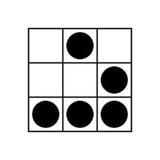🌐 MikroTik: Show WiFi Password
A MikroTik router's WiFi password can be found in the "Wireless" menu of the WinBox/WinFig interface.
But if you look for the WiFi password there, it could be hidden behind asterisks and the only you could do is to changed it.
This short note shows how to unhide the MikroTik router's WiFi password in the WinBox/WinFig interface or how to display it through a command line interface (terminal).
📖 Continue Reading
A MikroTik router's WiFi password can be found in the "Wireless" menu of the WinBox/WinFig interface.
But if you look for the WiFi password there, it could be hidden behind asterisks and the only you could do is to changed it.
This short note shows how to unhide the MikroTik router's WiFi password in the WinBox/WinFig interface or how to display it through a command line interface (terminal).
📖 Continue Reading
ShellHacks
MikroTik: Show WiFi Password - ShellHacks
How to unhide a MikroTik router's WiFi password in the WinBox/WinFig interface and how to show it through a command line interface (terminal).
👍2
🌐 Nslookup: Specify DNS Server – Windows, Linux & macOS
The
This tool is used for resolving domain names, IP addresses and other specific DNS records.
By default, the
Though with the
This short note shows how to specify the DNS server with the
📖 Continue Reading
The
nslookup (Name Server Lookup) - is a command-line tool for querying DNS (Domain Name System) servers, that is usually can be found on Windows, Linux and macOS systems out of the box.This tool is used for resolving domain names, IP addresses and other specific DNS records.
By default, the
nslookup command is using a DNS server configured locally, e.g. a DNS server provided by an ISP (Internet Service Provider).Though with the
nslookup you can change the default DNS server and query a specific one.This short note shows how to specify the DNS server with the
nslookup command. 📖 Continue Reading
ShellHacks
Nslookup: Specify DNS Server - Windows, Linux & macOS - ShellHacks
How to specify a DNS server with the `nslookup` command on Windows, Linux and macOS operating systems.
👍1
🌐 MikroTik: Firewall – Default Config & Basics For Dummies
MikroTik RouterOS has a very powerful firewall implementation and for ones who are not very familiar with networking it may be complex to figure out how to configure it properly.
In this note you will find a basic information that can help you to understand better how MikroTik firewall works.
Also, on the example of the default MikroTik firewall config, I will explain each of the rules.
📖 Continue Reading
MikroTik RouterOS has a very powerful firewall implementation and for ones who are not very familiar with networking it may be complex to figure out how to configure it properly.
In this note you will find a basic information that can help you to understand better how MikroTik firewall works.
Also, on the example of the default MikroTik firewall config, I will explain each of the rules.
📖 Continue Reading
ShellHacks
MikroTik: Firewall - Default Config & Basics For Dummies - ShellHacks
How to show default & current MikroTik firewall config. MikroTik firewall basics with examples and detailed explanations.
👍1
🌐 IPv6 Ping – How to Ping an IPv6 Address in Linux
IPv6 is a preferred protocol over IPv4 in modern Windows and Linux systems.
In Linux, you can
This short note shows how to
📖 Continue Reading
IPv6 is a preferred protocol over IPv4 in modern Windows and Linux systems.
In Linux, you can
ping IPv6 addresses using a standard ping command as well as a special ping6 command.This short note shows how to
ping the IPv6 addresses in Linux. 📖 Continue Reading
ShellHacks
IPv6 Ping - How to Ping an IPv6 Address in Linux
How to `ping` IPv6 addresses in Linux using the `ping`, `ping -6` and `ping6` commands with examples. How to check if IPv6 support is enabled.
🌐 IPv6 Ping – How to Ping an IPv6 Address in Windows
An IPv6 is a preferred protocol over IPv4 in modern Windows and Linux systems.
In Windows, you can
If the
This short note shows how to
📖 Continue Reading
An IPv6 is a preferred protocol over IPv4 in modern Windows and Linux systems.
In Windows, you can
ping IPv6 addresses using a standard ping command.If the
ping command fails to ping the IPv6 address, it could be that the IPv6 protocol is disabled or it is not supported by your computer or the router it is connected to, or by your ISP (Internet Service Provider).This short note shows how to
ping the IPv6 addresses in Windows and how to check if the IPv6 protocol is enabled. 📖 Continue Reading
ShellHacks
IPv6 Ping - How to Ping an IPv6 Address in Windows - ShellHacks
How to `ping` IPv6 addresses in Windows using the `ping` and `ping -6` commands with examples. How to check if the IPv6 support is enabled.
🌐 MikroTik: Safe Mode – CLI, WinBox & WebFig
When setting up a network device, there is always a chance to lose a communication with it due to applying an incorrect configuration.
If you are far away from the device, this can be especially bad 😱.
Lucky owners of MikroTik routers can minimize such risks by using a safe mode feature.
From this note you will find out what is the MikroTik safe mode feature, how to use it and how to change the default timeout.
📖 Continue Reading
When setting up a network device, there is always a chance to lose a communication with it due to applying an incorrect configuration.
If you are far away from the device, this can be especially bad 😱.
Lucky owners of MikroTik routers can minimize such risks by using a safe mode feature.
From this note you will find out what is the MikroTik safe mode feature, how to use it and how to change the default timeout.
📖 Continue Reading
ShellHacks
MikroTik: Safe Mode - CLI, WinBox & WebFig - ShellHacks
What is a MikroTik safe mode feature and how to use it in a command-line interface (CLI), WinBox and WinFig. How to change the default safe mode timeout.
🔥1
🌐 ArgoCD: Get Default (Initial) Admin Password
The first time you deploy an ArgoCD application to a Kubernetes cluster, it creates an initial default administrator account, that can be used to access the ArgoCD using a user interface (UI) or over a command-line interface (CLI).
The ArgoCD stores the initial password for the default admin account in a Kubernetes Secret resource, named
This short note shows how to get the default (initial) admin password for the ArgoCD.
📖 Continue Reading
The first time you deploy an ArgoCD application to a Kubernetes cluster, it creates an initial default administrator account, that can be used to access the ArgoCD using a user interface (UI) or over a command-line interface (CLI).
The ArgoCD stores the initial password for the default admin account in a Kubernetes Secret resource, named
argocd-initial-admin-secret.This short note shows how to get the default (initial) admin password for the ArgoCD.
📖 Continue Reading
ShellHacks
ArgoCD: Get Default (Initial) Admin Password - ShellHacks
How to get the default (initial) admin password to access the ArgoCD using a user interface (UI) or over a command-line interface (CLI).
👍1
🌐 ArgoCD: FATA[0060] context deadline exceeded [SOLVED]
While trying to log in to the ArgoCD server from a command-line interface (CLI), the connection attempt may hang for some time and then fail with the error as follows: "FATA[0060] context deadline exceeded".
This error usually occurs when the ArgoCD instance is setup behind a load balancer or reverse proxy which doesn't support HTTP2.
Besides of this, the
This short note shows how to resolve these issues.
📖 Continue Reading
While trying to log in to the ArgoCD server from a command-line interface (CLI), the connection attempt may hang for some time and then fail with the error as follows: "FATA[0060] context deadline exceeded".
This error usually occurs when the ArgoCD instance is setup behind a load balancer or reverse proxy which doesn't support HTTP2.
Besides of this, the
argocd login command may hang for no apparent reason while testing whether the server is configured with TLS.This short note shows how to resolve these issues.
📖 Continue Reading
ShellHacks
ArgoCD: FATA[0060] context deadline exceeded [SOLVED] - ShellHacks
[SOLVED] How to resolve the "FATA[0060] context deadline exceeded" error while executing the `argocd login` command to log in to the ArgoCD server.
👍1
🌐 Check Windows License Type – Volume | OEM | Retail
There are three types of Windows licenses: Retail, OEM (Original Equipment Manufacturer) and Volume.
If you wonder which of these licenses is applied to your system, you can easily find this out using a command-line prompt (CMD) or Windows PowerShell.
📖 Continue Reading
There are three types of Windows licenses: Retail, OEM (Original Equipment Manufacturer) and Volume.
If you wonder which of these licenses is applied to your system, you can easily find this out using a command-line prompt (CMD) or Windows PowerShell.
📖 Continue Reading
ShellHacks
Check Windows License Type - Volume | OEM | Retail - ShellHacks
How to check a Windows license type (Volume, OEM or Retail) using a Windows command prompt (CMD) or PowerShell.
🔥1
🌐 How To Find Windows Product Key using CMD
A Windows product key is a 25-character code used to activate Windows, that looks like:
When Windows is getting installed on a computer, it stores its product key in a registry from where anyone can view it.
This short note shows how to find your Windows product key using a Windows command prompt (CMD).
📖 Continue Reading
A Windows product key is a 25-character code used to activate Windows, that looks like:
XXXXX-XXXXX-XXXXX-XXXXX-XXXXXWhen Windows is getting installed on a computer, it stores its product key in a registry from where anyone can view it.
This short note shows how to find your Windows product key using a Windows command prompt (CMD).
📖 Continue Reading
ShellHacks
How To Find Windows Product Key using CMD - ShellHacks
How to find a Windows product key using a Windows command prompt (CMD).
🔥1
🌐 How Old Is My Computer/Laptop (Windows)
Knowing how to find out a manufacture date of a Windows computer (laptop or desktop) can be useful in many ways.
For example, if you are purchasing a second-hand computer you may want to know how old is it to determine the warranty or to negotiate the price.
This note shows 3 different ways of how to find out how old your Windows computer is.
📖 Continue Reading
Knowing how to find out a manufacture date of a Windows computer (laptop or desktop) can be useful in many ways.
For example, if you are purchasing a second-hand computer you may want to know how old is it to determine the warranty or to negotiate the price.
This note shows 3 different ways of how to find out how old your Windows computer is.
📖 Continue Reading
ShellHacks
How Old Is My Computer/Laptop (Windows) - ShellHacks
How to find out how old is my computer (laptop/desktop). Get the manufacture date: by Serial Number, by BIOS version, by Windows installation date.
🌐 Remove Password From PDF – Unlock for FREE
If you have a PDF file protected by a password, you may wonder how to unlock it and remove the password protection so you don't have to enter the password every time you want to open the file.
The PDF file protection can be easily removed by using a "Print" feature that is present in any web-browser on any operation system, incl. Windows, MacOS and Linux.
Below you will find an easy to follow step-by-step guide on how to unlock the password-protected PDF file using the web-browser's "Print" feature.
📖 Continue Reading
If you have a PDF file protected by a password, you may wonder how to unlock it and remove the password protection so you don't have to enter the password every time you want to open the file.
The PDF file protection can be easily removed by using a "Print" feature that is present in any web-browser on any operation system, incl. Windows, MacOS and Linux.
Below you will find an easy to follow step-by-step guide on how to unlock the password-protected PDF file using the web-browser's "Print" feature.
📖 Continue Reading
ShellHacks
Remove Password From PDF - Unlock for FREE - ShellHacks
How to remove password from PDF and unlock PDF for free by using a web-browser's "Print" feature on Windows, MacOS and Linux.
🔥1
🌐 Convert JPG/PNG Image to PDF on Windows for FREE
Windows allows to convert JPG/PNG images to PDF for free without having to install any additional software.
There are also many sites offering to convert JPG/PNG images to PDF online, but do you really trust them enough to upload your personal documents to their servers, especially when there is an easy way to create a PDF from a JPG/PNG image yourself?
Below I will show you how to convert JPG/PNG images to PDF on Windows for free.
📖 Continue Reading
Windows allows to convert JPG/PNG images to PDF for free without having to install any additional software.
There are also many sites offering to convert JPG/PNG images to PDF online, but do you really trust them enough to upload your personal documents to their servers, especially when there is an easy way to create a PDF from a JPG/PNG image yourself?
Below I will show you how to convert JPG/PNG images to PDF on Windows for free.
📖 Continue Reading
ShellHacks
Convert JPG/PNG Image to PDF on Windows for FREE - ShellHacks
How to convert a JPG/PNG image to PDF on Windows for FREE by using a built-in "Microsoft Print to PDF" feature.
👍1
🌐 MikroTik: Change MAC Address – CLI, WinBox & WebFig
Some Internet service providers (ISPs) only allow devices with particular media access control (MAC) addresses to connect to the Internet.
If you've decided to replace your ISP's router with a MikroTik, you may need to clone the MAC address of a wide area network (WAN) interface to the new device.
Below I will show how to change the MAC address of the MikroTik router through a command-line interface (CLI), WinBox and WebFig.
📖 Continue Reading
Some Internet service providers (ISPs) only allow devices with particular media access control (MAC) addresses to connect to the Internet.
If you've decided to replace your ISP's router with a MikroTik, you may need to clone the MAC address of a wide area network (WAN) interface to the new device.
Below I will show how to change the MAC address of the MikroTik router through a command-line interface (CLI), WinBox and WebFig.
📖 Continue Reading
ShellHacks
MikroTik: Change MAC Address - CLI, WinBox & WebFig - ShellHacks
How to change a MAC address of a MikroTik router through a command-line interface (CLI), WinBox and WebFig.
👍2
🌐 MikroTik: Backup & Restore System Configuration
MikroTik routers have a backup feature that allows to save and restore a system configuration.
This is one of the most important features in MikroTik as it allows to restore the device's configuration after a software crash or to re-apply the same configuration on a backup device (with the same model name and number) after a hardware failure.
This note shows how to backup and restore the MikroTik routers through a command-line interface (CLI), WinBox and WebFig.
📖 Continue Reading
MikroTik routers have a backup feature that allows to save and restore a system configuration.
This is one of the most important features in MikroTik as it allows to restore the device's configuration after a software crash or to re-apply the same configuration on a backup device (with the same model name and number) after a hardware failure.
This note shows how to backup and restore the MikroTik routers through a command-line interface (CLI), WinBox and WebFig.
📖 Continue Reading
ShellHacks
MikroTik: Backup & Restore System Configuration - ShellHacks
How to backup and restore a MikroTik router through a command-line interface (CLI), WinBox and WebFig.
👍2
🌐 Disable IPTables Temporary – Ubuntu, Debian, CentOS
If you can't access some service on a remote Linux machine with enabled
To troubleshoot connectivity issues, you can temporary disable
This short note shows how to temporary disable
📖 Continue Reading
If you can't access some service on a remote Linux machine with enabled
iptables, this may be caused by the firewall rules.To troubleshoot connectivity issues, you can temporary disable
iptables to see if it is causing them, and then re-enable it.This short note shows how to temporary disable
iptables on Linux (Ubuntu, Debian, CentOS, etc.) for maintenance or troubleshooting, and then re-enable it. 📖 Continue Reading
ShellHacks
Disable IPTables Temporary - Ubuntu, Debian, CentOS - ShellHacks
How to temporary disable `iptables` firewall on Linux (Ubuntu, Debian, CentOS, etc.) for maintenance or troubleshooting, and then re-enable it.
🌐 TCPDump Examples – 30 Best Commands Ever!
It is used to display network packets transmitted over network interfaces connected to the system on which
Below you will find a collection of the best examples of the
📖 Continue Reading
tcpdump is a command-line network packet analyzing tool, that is absolutely essential for troubleshooting networking issues.It is used to display network packets transmitted over network interfaces connected to the system on which
tcpdump is installed. tcpdump has a large set of flags and arguments used to specify various options, which can be pretty overwhelming for beginners.Below you will find a collection of the best examples of the
tcpdump command. 📖 Continue Reading
ShellHacks
TCPDump Examples - 30 Best Commands Ever! - ShellHacks
A collection of the best `tcpdump` command examples. The most useful `tcpdump` options and the most popular `tcpdump` filters.
❤🔥2
🌐 MikroTik: Show Connected Devices IP & MAC
If you wonder how to find out which devices are connected to a MikriTik router, you will find the answer in this note.
Below I am showing 3 different ways of getting MAC and IP addresses of the devices connected to the MikroTik router, using a terminal or a Winbox/Winfig.
It is up to you to decide which way of identifying the connected devices is the best.
📖 Continue Reading
If you wonder how to find out which devices are connected to a MikriTik router, you will find the answer in this note.
Below I am showing 3 different ways of getting MAC and IP addresses of the devices connected to the MikroTik router, using a terminal or a Winbox/Winfig.
It is up to you to decide which way of identifying the connected devices is the best.
📖 Continue Reading
ShellHacks
MikroTik: Show Connected Devices IP & MAC - ShellHacks
How to show devices connected to a MIkroTik router and get their MAC and IP addresses using a terminal (command-line) or Winbox/Winfig.
🌐 IPTables: Monitor Network Traffic in Real-Time
In a combination with a
This is especially useful for troubleshooting various network issues.
Bellow you will find some examples of how to monitor the network traffic in a real-time using the
📖 Continue Reading
In a combination with a
watch command an iptables can be used to monitor a network traffic in a real-time.This is especially useful for troubleshooting various network issues.
Bellow you will find some examples of how to monitor the network traffic in a real-time using the
iptables and watch commands. 📖 Continue Reading
ShellHacks
IPTables: Monitor Network Traffic in Real-Time - ShellHacks
How to monitor a network traffic in a real-time using a combo of `iptables` and `watch` commands.
🔥2
🌐 Kubectl: Get Logs From All Pods
Pod logs are a vital component of any Kubernetes cluster as they contain a detailed record of activities and events that occur inside containers.
During some maintenance or troubleshooting you might want to get logs from all Pods using a
This note shows how to get the logs from all the Pods using the
📖 Continue Reading
Pod logs are a vital component of any Kubernetes cluster as they contain a detailed record of activities and events that occur inside containers.
During some maintenance or troubleshooting you might want to get logs from all Pods using a
kubectl or to watch/follow them in a real-time.This note shows how to get the logs from all the Pods using the
kubectl command and how to monitor them in the real-time. 📖 Continue Reading
ShellHacks
Kubectl: Get Logs From All Pods - ShellHacks
How to get logs from all pods using `kubectl` command and how to follow/watch them in a real-time.