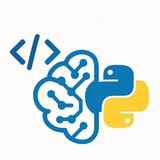In Python, image processing unlocks powerful capabilities for computer vision, data augmentation, and automation—master these techniques to excel in ML engineering interviews and real-world applications! 🖼
more explain: https://hackmd.io/@husseinsheikho/imageprocessing
#Python #ImageProcessing #ComputerVision #Pillow #OpenCV #MachineLearning #CodingInterview #DataScience #Programming #TechJobs #DeveloperTips #AI #DeepLearning #CloudComputing #Docker #BackendDevelopment #SoftwareEngineering #CareerGrowth #TechTips #Python3
# PIL/Pillow Basics - The essential image library
from PIL import Image
# Open and display image
img = Image.open("input.jpg")
img.show()
# Convert formats
img.save("output.png")
img.convert("L").save("grayscale.jpg") # RGB to grayscale
# Basic transformations
img.rotate(90).save("rotated.jpg")
img.resize((300, 300)).save("resized.jpg")
img.transpose(Image.FLIP_LEFT_RIGHT).save("mirrored.jpg")
more explain: https://hackmd.io/@husseinsheikho/imageprocessing
#Python #ImageProcessing #ComputerVision #Pillow #OpenCV #MachineLearning #CodingInterview #DataScience #Programming #TechJobs #DeveloperTips #AI #DeepLearning #CloudComputing #Docker #BackendDevelopment #SoftwareEngineering #CareerGrowth #TechTips #Python3
❤5👍1
• Apply a simple blur filter.
• Apply a box blur with a given radius.
• Apply a Gaussian blur.
• Sharpen the image.
• Find edges.
• Enhance edges.
• Emboss the image.
• Find contours.
VII. Image Enhancement (ImageEnhance)
• Adjust color saturation.
• Adjust brightness.
• Adjust contrast.
• Adjust sharpness.
VIII. Drawing (ImageDraw & ImageFont)
• Draw text on an image.
• Draw a line.
• Draw a rectangle (outline).
• Draw a filled ellipse.
• Draw a polygon.
#Python #Pillow #ImageProcessing #PIL #CheatSheet
━━━━━━━━━━━━━━━
By: @CodeProgrammer ✨
from PIL import ImageFilter
blurred_img = img.filter(ImageFilter.BLUR)
• Apply a box blur with a given radius.
box_blur = img.filter(ImageFilter.BoxBlur(5))
• Apply a Gaussian blur.
gaussian_blur = img.filter(ImageFilter.GaussianBlur(radius=2))
• Sharpen the image.
sharpened = img.filter(ImageFilter.SHARPEN)
• Find edges.
edges = img.filter(ImageFilter.FIND_EDGES)
• Enhance edges.
edge_enhanced = img.filter(ImageFilter.EDGE_ENHANCE)
• Emboss the image.
embossed = img.filter(ImageFilter.EMBOSS)
• Find contours.
contours = img.filter(ImageFilter.CONTOUR)
VII. Image Enhancement (ImageEnhance)
• Adjust color saturation.
from PIL import ImageEnhance
enhancer = ImageEnhance.Color(img)
vibrant_img = enhancer.enhance(2.0)
• Adjust brightness.
enhancer = ImageEnhance.Brightness(img)
bright_img = enhancer.enhance(1.5)
• Adjust contrast.
enhancer = ImageEnhance.Contrast(img)
contrast_img = enhancer.enhance(1.5)
• Adjust sharpness.
enhancer = ImageEnhance.Sharpness(img)
sharp_img = enhancer.enhance(2.0)
VIII. Drawing (ImageDraw & ImageFont)
• Draw text on an image.
from PIL import ImageDraw, ImageFont
draw = ImageDraw.Draw(img)
font = ImageFont.truetype("arial.ttf", 36)
draw.text((10, 10), "Hello", font=font, fill="red")
• Draw a line.
draw.line((0, 0, 100, 200), fill="blue", width=3)
• Draw a rectangle (outline).
draw.rectangle([10, 10, 90, 60], outline="green", width=2)
• Draw a filled ellipse.
draw.ellipse([100, 100, 180, 150], fill="yellow")
• Draw a polygon.
draw.polygon([(10,10), (20,50), (60,10)], fill="purple")
#Python #Pillow #ImageProcessing #PIL #CheatSheet
━━━━━━━━━━━━━━━
By: @CodeProgrammer ✨
❤5🔥4👍2🎉2