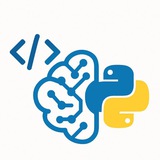Please open Telegram to view this post
VIEW IN TELEGRAM
❤1
💡 Top 50 Pillow Operations for Image Processing
I. File & Basic Operations
• Open an image file.
• Save an image.
• Display an image (opens in default viewer).
• Create a new blank image.
• Get image format (e.g., 'JPEG').
• Get image dimensions as a (width, height) tuple.
• Get pixel format (e.g., 'RGB', 'L' for grayscale).
• Convert image mode.
• Get a pixel's color value at (x, y).
• Set a pixel's color value at (x, y).
II. Cropping, Resizing & Pasting
• Crop a rectangular region.
• Resize an image to an exact size.
• Create a thumbnail (maintains aspect ratio).
• Paste one image onto another.
III. Rotation & Transformation
• Rotate an image (counter-clockwise).
• Flip an image horizontally.
• Flip an image vertically.
• Rotate by 90, 180, or 270 degrees.
• Apply an affine transformation.
IV. ImageOps Module Helpers
• Invert image colors.
• Flip an image horizontally (mirror).
• Flip an image vertically.
• Convert to grayscale.
• Colorize a grayscale image.
• Reduce the number of bits for each color channel.
• Auto-adjust image contrast.
• Equalize the image histogram.
• Add a border to an image.
V. Color & Pixel Operations
• Split image into individual bands (e.g., R, G, B).
• Merge bands back into an image.
• Apply a function to each pixel.
• Get a list of colors used in the image.
• Blend two images with alpha compositing.
VI. Filters (ImageFilter)
I. File & Basic Operations
• Open an image file.
from PIL import Image
img = Image.open("image.jpg")
• Save an image.
img.save("new_image.png")• Display an image (opens in default viewer).
img.show()
• Create a new blank image.
new_img = Image.new("RGB", (200, 100), "blue")• Get image format (e.g., 'JPEG').
print(img.format)
• Get image dimensions as a (width, height) tuple.
width, height = img.size
• Get pixel format (e.g., 'RGB', 'L' for grayscale).
print(img.mode)
• Convert image mode.
grayscale_img = img.convert("L")• Get a pixel's color value at (x, y).
r, g, b = img.getpixel((10, 20))
• Set a pixel's color value at (x, y).
img.putpixel((10, 20), (255, 0, 0))
II. Cropping, Resizing & Pasting
• Crop a rectangular region.
box = (100, 100, 400, 400)
cropped_img = img.crop(box)
• Resize an image to an exact size.
resized_img = img.resize((200, 200))
• Create a thumbnail (maintains aspect ratio).
img.thumbnail((128, 128))
• Paste one image onto another.
img.paste(another_img, (50, 50))
III. Rotation & Transformation
• Rotate an image (counter-clockwise).
rotated_img = img.rotate(45, expand=True)
• Flip an image horizontally.
flipped_img = img.transpose(Image.FLIP_LEFT_RIGHT)
• Flip an image vertically.
flipped_img = img.transpose(Image.FLIP_TOP_BOTTOM)
• Rotate by 90, 180, or 270 degrees.
img_90 = img.transpose(Image.ROTATE_90)
• Apply an affine transformation.
transformed = img.transform(img.size, Image.AFFINE, (1, 0.5, 0, 0, 1, 0))
IV. ImageOps Module Helpers
• Invert image colors.
from PIL import ImageOps
inverted_img = ImageOps.invert(img)
• Flip an image horizontally (mirror).
mirrored_img = ImageOps.mirror(img)
• Flip an image vertically.
flipped_v_img = ImageOps.flip(img)
• Convert to grayscale.
grayscale = ImageOps.grayscale(img)
• Colorize a grayscale image.
colorized = ImageOps.colorize(grayscale, black="blue", white="yellow")
• Reduce the number of bits for each color channel.
posterized = ImageOps.posterize(img, 4)
• Auto-adjust image contrast.
adjusted_img = ImageOps.autocontrast(img)
• Equalize the image histogram.
equalized_img = ImageOps.equalize(img)
• Add a border to an image.
bordered = ImageOps.expand(img, border=10, fill='black')
V. Color & Pixel Operations
• Split image into individual bands (e.g., R, G, B).
r, g, b = img.split()
• Merge bands back into an image.
merged_img = Image.merge("RGB", (r, g, b))• Apply a function to each pixel.
brighter_img = img.point(lambda i: i * 1.2)
• Get a list of colors used in the image.
colors = img.getcolors(maxcolors=256)
• Blend two images with alpha compositing.
# Both images must be in RGBA mode
blended = Image.alpha_composite(img1_rgba, img2_rgba)
VI. Filters (ImageFilter)
❤2
• Apply a simple blur filter.
• Apply a box blur with a given radius.
• Apply a Gaussian blur.
• Sharpen the image.
• Find edges.
• Enhance edges.
• Emboss the image.
• Find contours.
VII. Image Enhancement (ImageEnhance)
• Adjust color saturation.
• Adjust brightness.
• Adjust contrast.
• Adjust sharpness.
VIII. Drawing (ImageDraw & ImageFont)
• Draw text on an image.
• Draw a line.
• Draw a rectangle (outline).
• Draw a filled ellipse.
• Draw a polygon.
#Python #Pillow #ImageProcessing #PIL #CheatSheet
━━━━━━━━━━━━━━━
By: @CodeProgrammer ✨
from PIL import ImageFilter
blurred_img = img.filter(ImageFilter.BLUR)
• Apply a box blur with a given radius.
box_blur = img.filter(ImageFilter.BoxBlur(5))
• Apply a Gaussian blur.
gaussian_blur = img.filter(ImageFilter.GaussianBlur(radius=2))
• Sharpen the image.
sharpened = img.filter(ImageFilter.SHARPEN)
• Find edges.
edges = img.filter(ImageFilter.FIND_EDGES)
• Enhance edges.
edge_enhanced = img.filter(ImageFilter.EDGE_ENHANCE)
• Emboss the image.
embossed = img.filter(ImageFilter.EMBOSS)
• Find contours.
contours = img.filter(ImageFilter.CONTOUR)
VII. Image Enhancement (ImageEnhance)
• Adjust color saturation.
from PIL import ImageEnhance
enhancer = ImageEnhance.Color(img)
vibrant_img = enhancer.enhance(2.0)
• Adjust brightness.
enhancer = ImageEnhance.Brightness(img)
bright_img = enhancer.enhance(1.5)
• Adjust contrast.
enhancer = ImageEnhance.Contrast(img)
contrast_img = enhancer.enhance(1.5)
• Adjust sharpness.
enhancer = ImageEnhance.Sharpness(img)
sharp_img = enhancer.enhance(2.0)
VIII. Drawing (ImageDraw & ImageFont)
• Draw text on an image.
from PIL import ImageDraw, ImageFont
draw = ImageDraw.Draw(img)
font = ImageFont.truetype("arial.ttf", 36)
draw.text((10, 10), "Hello", font=font, fill="red")
• Draw a line.
draw.line((0, 0, 100, 200), fill="blue", width=3)
• Draw a rectangle (outline).
draw.rectangle([10, 10, 90, 60], outline="green", width=2)
• Draw a filled ellipse.
draw.ellipse([100, 100, 180, 150], fill="yellow")
• Draw a polygon.
draw.polygon([(10,10), (20,50), (60,10)], fill="purple")
#Python #Pillow #ImageProcessing #PIL #CheatSheet
━━━━━━━━━━━━━━━
By: @CodeProgrammer ✨
❤7🔥6🎉2👍1
🏆 Top 25 Python Clean Code Practices
📢 Unlock the secrets to writing elegant Python code! Discover the top 25 clean code practices to make your programs more readable and efficient.
⚡ Tap to unlock the complete answer and gain instant insight.
━━━━━━━━━━━━━━━
By: @CodeProgrammer ✨
📢 Unlock the secrets to writing elegant Python code! Discover the top 25 clean code practices to make your programs more readable and efficient.
⚡ Tap to unlock the complete answer and gain instant insight.
━━━━━━━━━━━━━━━
By: @CodeProgrammer ✨
Telegraph
Top 25 Python Clean Code Practices
#Top_25_Python_Clean_Code_Practices#Python #CleanCode #Programming #BestPractices #Developer • Use List Comprehensions for Creating Lists * More concise and readable than for loops. Bad: squares = [] for i in range(10): squares.append(i * i)
❤1