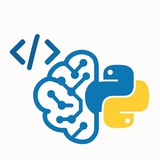💡 {{Python Exam}}
Python dictionaries are a fundamental data structure used to store data as key-value pairs. They are mutable (can be changed), dynamic, and since Python 3.7, they maintain the order of insertion. Keys must be unique and of an immutable type (like strings or numbers), while values can be of any type.
1. Creating and Accessing Dictionaries
• A dictionary is created using curly braces
•
•
•
2. Modifying a Dictionary
• A new key-value pair is added using simple assignment
• The value of an existing key is updated by assigning a new value to it.
• The
3. Looping Through Dictionaries
•
•
•
#Python #DataStructures #Dictionaries #Programming #PythonBasics
━━━━━━━━━━━━━━━
By: @CodeProgrammer ✨
Python dictionaries are a fundamental data structure used to store data as key-value pairs. They are mutable (can be changed), dynamic, and since Python 3.7, they maintain the order of insertion. Keys must be unique and of an immutable type (like strings or numbers), while values can be of any type.
1. Creating and Accessing Dictionaries
# Creating a dictionary
student = {
"name": "Alex",
"age": 21,
"courses": ["Math", "CompSci"]
}
# Accessing values
print(f"Name: {student['name']}")
print(f"Age: {student.get('age')}")
# Safe access for a non-existent key
print(f"Major: {student.get('major', 'Not specified')}")
# --- Sample Output ---
# Name: Alex
# Age: 21
# Major: Not specified
• A dictionary is created using curly braces
{} with key: value pairs.•
student['name'] accesses the value using its key. This will raise a KeyError if the key doesn't exist.•
student.get('age') is a safer way to access a value, returning None if the key is not found.•
.get() can also take a second argument as a default value to return if the key is missing.2. Modifying a Dictionary
user_profile = {
"username": "coder_01",
"level": 5
}
# Add a new key-value pair
user_profile["email"] = "coder@example.com"
print(f"After adding: {user_profile}")
# Update an existing value
user_profile["level"] = 6
print(f"After updating: {user_profile}")
# Remove a key-value pair
del user_profile["email"]
print(f"After deleting: {user_profile}")
# --- Sample Output ---
# After adding: {'username': 'coder_01', 'level': 5, 'email': 'coder@example.com'}
# After updating: {'username': 'coder_01', 'level': 6, 'email': 'coder@example.com'}
# After deleting: {'username': 'coder_01', 'level': 6}• A new key-value pair is added using simple assignment
dict[new_key] = new_value.• The value of an existing key is updated by assigning a new value to it.
• The
del keyword completely removes a key-value pair from the dictionary.3. Looping Through Dictionaries
inventory = {
"apples": 430,
"bananas": 312,
"oranges": 525
}
# Loop through keys
print("--- Keys ---")
for item in inventory.keys():
print(item)
# Loop through values
print("\n--- Values ---")
for quantity in inventory.values():
print(quantity)
# Loop through key-value pairs
print("\n--- Items ---")
for item, quantity in inventory.items():
print(f"{item}: {quantity}")
# --- Sample Output ---
# --- Keys ---
# apples
# bananas
# oranges
#
# --- Values ---
# 430
# 312
# 525
#
# --- Items ---
# apples: 430
# bananas: 312
# oranges: 525•
.keys() returns a view object of all keys, which can be looped over.•
.values() returns a view object of all values.•
.items() returns a view object of key-value tuple pairs, allowing you to easily access both in each loop iteration.#Python #DataStructures #Dictionaries #Programming #PythonBasics
━━━━━━━━━━━━━━━
By: @CodeProgrammer ✨
❤4👍1
#NLP #Lesson #SentimentAnalysis #MachineLearning
Building an NLP Model from Scratch: Sentiment Analysis
This lesson will guide you through creating a complete Natural Language Processing (NLP) project. We will build a sentiment analysis classifier that can determine if a piece of text is positive or negative.
---
Step 1: Setup and Data Preparation
First, we need to import the necessary libraries and prepare our dataset. For simplicity, we'll use a small, hard-coded list of sentences. In a real-world project, you would load this data from a file (e.g., a CSV).
#Python #DataPreparation
---
Step 2: Text Preprocessing
Computers don't understand words, so we must clean and process our text data first. This involves making text lowercase, removing punctuation, and filtering out common "stop words" (like 'the', 'a', 'is') that don't add much meaning.
#TextPreprocessing #DataCleaning
---
Step 3: Splitting the Data
We must split our data into a training set (to teach the model) and a testing set (to evaluate its performance on unseen data).
#MachineLearning #TrainTestSplit
---
Step 4: Feature Extraction (Vectorization)
We need to convert our cleaned text into a numerical format. We'll use TF-IDF (Term Frequency-Inverse Document Frequency). This technique converts text into vectors of numbers, giving more weight to words that are important to a document but not common across all documents.
#FeatureEngineering #TFIDF #Vectorization
Building an NLP Model from Scratch: Sentiment Analysis
This lesson will guide you through creating a complete Natural Language Processing (NLP) project. We will build a sentiment analysis classifier that can determine if a piece of text is positive or negative.
---
Step 1: Setup and Data Preparation
First, we need to import the necessary libraries and prepare our dataset. For simplicity, we'll use a small, hard-coded list of sentences. In a real-world project, you would load this data from a file (e.g., a CSV).
#Python #DataPreparation
# Imports and Data
import re
from sklearn.model_selection import train_test_split
from sklearn.feature_extraction.text import TfidfVectorizer
from sklearn.naive_bayes import MultinomialNB
from sklearn.metrics import accuracy_score, classification_report
import nltk
from nltk.corpus import stopwords
# You may need to download stopwords for the first time
# nltk.download('stopwords')
# Sample Data (In a real project, load this from a file)
texts = [
"I love this movie, it's fantastic!",
"This was a terrible film.",
"The acting was superb and the plot was great.",
"I would not recommend this to anyone.",
"It was an okay movie, not the best but enjoyable.",
"Absolutely brilliant, a must-see!",
"A complete waste of time and money.",
"The story was compelling and engaging."
]
# Labels: 1 for Positive, 0 for Negative
labels = [1, 0, 1, 0, 1, 1, 0, 1]
---
Step 2: Text Preprocessing
Computers don't understand words, so we must clean and process our text data first. This involves making text lowercase, removing punctuation, and filtering out common "stop words" (like 'the', 'a', 'is') that don't add much meaning.
#TextPreprocessing #DataCleaning
# Text Preprocessing Function
stop_words = set(stopwords.words('english'))
def preprocess_text(text):
# Make text lowercase
text = text.lower()
# Remove punctuation
text = re.sub(r'[^\w\s]', '', text)
# Tokenize and remove stopwords
tokens = text.split()
filtered_tokens = [word for word in tokens if word not in stop_words]
return " ".join(filtered_tokens)
# Apply preprocessing to our dataset
processed_texts = [preprocess_text(text) for text in texts]
print("--- Original vs. Processed ---")
for i in range(3):
print(f"Original: {texts[i]}")
print(f"Processed: {processed_texts[i]}\n")
---
Step 3: Splitting the Data
We must split our data into a training set (to teach the model) and a testing set (to evaluate its performance on unseen data).
#MachineLearning #TrainTestSplit
# Splitting data into training and testing sets
X_train, X_test, y_train, y_test = train_test_split(
processed_texts,
labels,
test_size=0.25, # Use 25% of data for testing
random_state=42 # for reproducibility
)
print(f"Training samples: {len(X_train)}")
print(f"Testing samples: {len(X_test)}")
---
Step 4: Feature Extraction (Vectorization)
We need to convert our cleaned text into a numerical format. We'll use TF-IDF (Term Frequency-Inverse Document Frequency). This technique converts text into vectors of numbers, giving more weight to words that are important to a document but not common across all documents.
#FeatureEngineering #TFIDF #Vectorization
❤2
#YOLOv8 #ComputerVision #TrafficManagement #Python #AI #SmartCity
Lesson: Detecting Traffic Congestion in Road Lanes with YOLOv8
This tutorial will guide you through building a system to monitor traffic on a highway from a video feed. We'll use YOLOv8 to detect vehicles and then define specific zones (lanes) to count the number of vehicles within them, determining if a lane is congested.
---
We need to install
Create a Python script (e.g.,
---
We'll load a pre-trained YOLOv8 model, which is excellent at detecting common objects like cars, trucks, and buses. The most critical part of this step is defining the zones of interest (our lanes) as polygons on the video frame. You will need to adjust these coordinates to match the perspective of your specific video.
You will also need a video file, for example,
---
This is the core of our program. We will loop through each frame of the video, run vehicle detection, and then check if the center of each detected vehicle falls inside our predefined lane polygons. We will keep a count for each lane.
(Note: The code below should be placed inside the
---
Lesson: Detecting Traffic Congestion in Road Lanes with YOLOv8
This tutorial will guide you through building a system to monitor traffic on a highway from a video feed. We'll use YOLOv8 to detect vehicles and then define specific zones (lanes) to count the number of vehicles within them, determining if a lane is congested.
---
#Step 1: Project Setup and DependenciesWe need to install
ultralytics for YOLOv8 and opencv-python for video and image processing. numpy is also essential for handling the coordinates of our detection zones.pip install ultralytics opencv-python numpy
Create a Python script (e.g.,
traffic_monitor.py) and import the necessary libraries.import cv2
import numpy as np
from ultralytics import YOLO
# Hashtags: #Setup #Python #OpenCV #YOLOv8
---
#Step 2: Model Loading and Lane DefinitionWe'll load a pre-trained YOLOv8 model, which is excellent at detecting common objects like cars, trucks, and buses. The most critical part of this step is defining the zones of interest (our lanes) as polygons on the video frame. You will need to adjust these coordinates to match the perspective of your specific video.
You will also need a video file, for example,
traffic_video.mp4.# Load a pre-trained YOLOv8 model (yolov8n.pt is small and fast)
model = YOLO('yolov8n.pt')
# Path to your video file
VIDEO_PATH = 'traffic_video.mp4'
# Define the polygons for two lanes.
# IMPORTANT: You MUST adjust these coordinates for your video's perspective.
# Each polygon is a numpy array of [x, y] coordinates.
LANE_1_POLYGON = np.array([[20, 400], [450, 400], [450, 250], [20, 250]], np.int32)
LANE_2_POLYGON = np.array([[500, 400], [980, 400], [980, 250], [500, 250]], np.int32)
# Define the congestion threshold. If vehicle count > this, the lane is congested.
CONGESTION_THRESHOLD = 10
# Hashtags: #Configuration #AIModel #SmartCity
---
#Step 3: Main Loop for Detection and CountingThis is the core of our program. We will loop through each frame of the video, run vehicle detection, and then check if the center of each detected vehicle falls inside our predefined lane polygons. We will keep a count for each lane.
cap = cv2.VideoCapture(VIDEO_PATH)
while cap.isOpened():
success, frame = cap.read()
if not success:
break
# Run YOLOv8 inference on the frame
results = model(frame)
# Initialize vehicle counts for each lane for the current frame
lane_1_count = 0
lane_2_count = 0
# Process detection results
for r in results:
for box in r.boxes:
# Check if the detected object is a vehicle
class_id = int(box.cls[0])
class_name = model.names[class_id]
if class_name in ['car', 'truck', 'bus', 'motorbike']:
# Get bounding box coordinates
x1, y1, x2, y2 = map(int, box.xyxy[0])
# Calculate the center point of the bounding box
center_x = (x1 + x2) // 2
center_y = (y1 + y2) // 2
# Check if the center point is inside Lane 1
if cv2.pointPolygonTest(LANE_1_POLYGON, (center_x, center_y), False) >= 0:
lane_1_count += 1
# Check if the center point is inside Lane 2
elif cv2.pointPolygonTest(LANE_2_POLYGON, (center_x, center_y), False) >= 0:
lane_2_count += 1
# Hashtags: #RealTime #ObjectDetection #VideoProcessing
(Note: The code below should be placed inside the
while loop of Step 3)---
#Step 4: Visualization and Displaying Results❤3
#TelegramBot #Python #SQLite #DataExport #CSV #API
Lesson: Creating a Telegram Bot to Export Channel Members to a CSV File
This tutorial guides you through building a Telegram bot from scratch. When added as an administrator to a channel, the bot will respond to an
IMPORTANT NOTE: Due to Telegram's privacy policy, bots CANNOT access users' phone numbers. This field will be marked as "N/A".
---
First, create a bot via the @BotFather on Telegram. Send it the
Next, set up your Python environment. Install the necessary library:
Create a new Python file named
---
To fulfill the requirement of using a database, we will log every export request. Create a new file named
---
Now, we'll write the core function in
Lesson: Creating a Telegram Bot to Export Channel Members to a CSV File
This tutorial guides you through building a Telegram bot from scratch. When added as an administrator to a channel, the bot will respond to an
/export command from the channel owner, exporting the list of members (Username, User ID, etc.) to a CSV file and storing a log of the action in a SQLite database.IMPORTANT NOTE: Due to Telegram's privacy policy, bots CANNOT access users' phone numbers. This field will be marked as "N/A".
---
#Step 1: Bot Creation and Project SetupFirst, create a bot via the @BotFather on Telegram. Send it the
/newbot command, follow the instructions, and save the HTTP API token it gives you.Next, set up your Python environment. Install the necessary library:
python-telegram-bot.pip install python-telegram-bot
Create a new Python file named
bot.py and add the basic structure. Replace 'YOUR_TELEGRAM_API_TOKEN' with the token you got from BotFather.import logging
from telegram import Update
from telegram.ext import Application, CommandHandler, ContextTypes
# Enable logging
logging.basicConfig(format="%(asctime)s - %(name)s - %(levelname)s - %(message)s", level=logging.INFO)
TOKEN = 'YOUR_TELEGRAM_API_TOKEN'
def main() -> None:
"""Start the bot."""
application = Application.builder().token(TOKEN).build()
# We will add command handlers here in the next steps
# application.add_handler(CommandHandler("export", export_members))
print("Bot is running...")
application.run_polling()
if __name__ == "__main__":
main()
# Hashtags: #Setup #TelegramAPI #PythonBot #BotFather
---
#Step 2: Database Setup for Logging (database.py)To fulfill the requirement of using a database, we will log every export request. Create a new file named
database.py. This separates our data logic from the bot logic.import sqlite3
from datetime import datetime
DB_NAME = 'bot_logs.db'
def setup_database():
"""Creates the database table if it doesn't exist."""
conn = sqlite3.connect(DB_NAME)
cursor = conn.cursor()
cursor.execute('''
CREATE TABLE IF NOT EXISTS export_logs (
id INTEGER PRIMARY KEY AUTOINCREMENT,
chat_id INTEGER NOT NULL,
chat_title TEXT,
requested_by_id INTEGER NOT NULL,
requested_by_username TEXT,
timestamp TEXT NOT NULL
)
''')
conn.commit()
conn.close()
def log_export_action(chat_id, chat_title, user_id, username):
"""Logs a successful export action to the database."""
conn = sqlite3.connect(DB_NAME)
cursor = conn.cursor()
timestamp = datetime.now().strftime("%Y-%m-%d %H:%M:%S")
cursor.execute(
"INSERT INTO export_logs (chat_id, chat_title, requested_by_id, requested_by_username, timestamp) VALUES (?, ?, ?, ?, ?)",
(chat_id, chat_title, user_id, username, timestamp)
)
conn.commit()
conn.close()
# Hashtags: #SQLite #DatabaseDesign #Logging #DataPersistence
---
#Step 3: Implementing the Export Command and Permission CheckNow, we'll write the core function in
bot.py. This function will handle the /export command. The most crucial part is to check if the user who sent the command is the creator of the channel. This prevents any admin from exporting the data.❤4
#PDF #EPUB #TelegramBot #Python #SQLite #Project
Lesson: Building a PDF <> EPUB Telegram Converter Bot
This lesson walks you through creating a fully functional Telegram bot from scratch. The bot will accept PDF or EPUB files, convert them to the other format, and log each transaction in an SQLite database.
---
Part 1: Prerequisites & Setup
First, we need to install the necessary Python library for the Telegram Bot API. We will also rely on Calibre's command-line tools for conversion.
Important: You must install Calibre on the system where the bot will run and ensure its
#Setup #Prerequisites
---
Part 2: Database Initialization
We'll use SQLite to log every successful conversion. Create a file named
#Database #SQLite #Initialization
---
Part 3: The Main Bot Script - Imports & Basic Commands
Now, let's create our main bot file,
#TelegramBot #Python #Boilerplate
---
Part 4: The Core Conversion Logic
This function will be the heart of our bot. It uses the
Lesson: Building a PDF <> EPUB Telegram Converter Bot
This lesson walks you through creating a fully functional Telegram bot from scratch. The bot will accept PDF or EPUB files, convert them to the other format, and log each transaction in an SQLite database.
---
Part 1: Prerequisites & Setup
First, we need to install the necessary Python library for the Telegram Bot API. We will also rely on Calibre's command-line tools for conversion.
Important: You must install Calibre on the system where the bot will run and ensure its
ebook-convert tool is in your system's PATH.pip install python-telegram-bot==20.3#Setup #Prerequisites
---
Part 2: Database Initialization
We'll use SQLite to log every successful conversion. Create a file named
database_setup.py and run it once to create the database file and the table.# database_setup.py
import sqlite3
def setup_database():
conn = sqlite3.connect('conversions.db')
cursor = conn.cursor()
# Create table to store conversion logs
cursor.execute('''
CREATE TABLE IF NOT EXISTS conversions (
id INTEGER PRIMARY KEY AUTOINCREMENT,
user_id INTEGER NOT NULL,
original_filename TEXT NOT NULL,
converted_filename TEXT NOT NULL,
conversion_type TEXT NOT NULL,
timestamp DATETIME DEFAULT CURRENT_TIMESTAMP
)
''')
conn.commit()
conn.close()
print("Database setup complete. 'conversions.db' is ready.")
if __name__ == '__main__':
setup_database()
#Database #SQLite #Initialization
---
Part 3: The Main Bot Script - Imports & Basic Commands
Now, let's create our main bot file,
converter_bot.py. We'll start with imports and the initial /start and /help commands.# converter_bot.py
import logging
import os
import sqlite3
import subprocess
from telegram import Update
from telegram.ext import Application, CommandHandler, MessageHandler, filters, ContextTypes
# Enable logging
logging.basicConfig(format='%(asctime)s - %(name)s - %(levelname)s - %(message)s', level=logging.INFO)
# --- Bot Token ---
TELEGRAM_TOKEN = "YOUR_TELEGRAM_BOT_TOKEN"
# --- Command Handlers ---
async def start(update: Update, context: ContextTypes.DEFAULT_TYPE) -> None:
user = update.effective_user
await update.message.reply_html(
rf"Hi {user.mention_html()}! Send me a PDF or EPUB file to convert.",
)
async def help_command(update: Update, context: ContextTypes.DEFAULT_TYPE) -> None:
await update.message.reply_text("Simply send a .pdf file to get an .epub, or send an .epub file to get a .pdf. Note: Conversion quality depends on the source file's structure.")
#TelegramBot #Python #Boilerplate
---
Part 4: The Core Conversion Logic
This function will be the heart of our bot. It uses the
ebook-convert command-line tool (from Calibre) to perform the conversion. It's crucial that Calibre is installed correctly for this to work.❤1
• Apply a simple blur filter.
• Apply a box blur with a given radius.
• Apply a Gaussian blur.
• Sharpen the image.
• Find edges.
• Enhance edges.
• Emboss the image.
• Find contours.
VII. Image Enhancement (ImageEnhance)
• Adjust color saturation.
• Adjust brightness.
• Adjust contrast.
• Adjust sharpness.
VIII. Drawing (ImageDraw & ImageFont)
• Draw text on an image.
• Draw a line.
• Draw a rectangle (outline).
• Draw a filled ellipse.
• Draw a polygon.
#Python #Pillow #ImageProcessing #PIL #CheatSheet
━━━━━━━━━━━━━━━
By: @CodeProgrammer ✨
from PIL import ImageFilter
blurred_img = img.filter(ImageFilter.BLUR)
• Apply a box blur with a given radius.
box_blur = img.filter(ImageFilter.BoxBlur(5))
• Apply a Gaussian blur.
gaussian_blur = img.filter(ImageFilter.GaussianBlur(radius=2))
• Sharpen the image.
sharpened = img.filter(ImageFilter.SHARPEN)
• Find edges.
edges = img.filter(ImageFilter.FIND_EDGES)
• Enhance edges.
edge_enhanced = img.filter(ImageFilter.EDGE_ENHANCE)
• Emboss the image.
embossed = img.filter(ImageFilter.EMBOSS)
• Find contours.
contours = img.filter(ImageFilter.CONTOUR)
VII. Image Enhancement (ImageEnhance)
• Adjust color saturation.
from PIL import ImageEnhance
enhancer = ImageEnhance.Color(img)
vibrant_img = enhancer.enhance(2.0)
• Adjust brightness.
enhancer = ImageEnhance.Brightness(img)
bright_img = enhancer.enhance(1.5)
• Adjust contrast.
enhancer = ImageEnhance.Contrast(img)
contrast_img = enhancer.enhance(1.5)
• Adjust sharpness.
enhancer = ImageEnhance.Sharpness(img)
sharp_img = enhancer.enhance(2.0)
VIII. Drawing (ImageDraw & ImageFont)
• Draw text on an image.
from PIL import ImageDraw, ImageFont
draw = ImageDraw.Draw(img)
font = ImageFont.truetype("arial.ttf", 36)
draw.text((10, 10), "Hello", font=font, fill="red")
• Draw a line.
draw.line((0, 0, 100, 200), fill="blue", width=3)
• Draw a rectangle (outline).
draw.rectangle([10, 10, 90, 60], outline="green", width=2)
• Draw a filled ellipse.
draw.ellipse([100, 100, 180, 150], fill="yellow")
• Draw a polygon.
draw.polygon([(10,10), (20,50), (60,10)], fill="purple")
#Python #Pillow #ImageProcessing #PIL #CheatSheet
━━━━━━━━━━━━━━━
By: @CodeProgrammer ✨
❤4🔥3🎉2