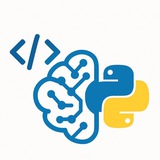Don't forget to subscribe to the Premium channel, we are your guide to the future.
A huge warehouse of books and courses
https://t.me/+r_Tcx2c-oVU1OWNi
A huge warehouse of books and courses
https://t.me/+r_Tcx2c-oVU1OWNi
Telegram
Data Science Premium (Books & Courses)
access to thousands of valuable resources, including essential books and courses.
Paid books
Paid courses from coursera and Udemy
Paid project
Paid books
Paid courses from coursera and Udemy
Paid project
Forwarded from Python | Machine Learning | Coding | R
This channels is for Programmers, Coders, Software Engineers.
0️⃣ Python
1️⃣ Data Science
2️⃣ Machine Learning
3️⃣ Data Visualization
4️⃣ Artificial Intelligence
5️⃣ Data Analysis
6️⃣ Statistics
7️⃣ Deep Learning
8️⃣ programming Languages
✅ https://t.me/addlist/8_rRW2scgfRhOTc0
✅ https://t.me/Codeprogrammer
Please open Telegram to view this post
VIEW IN TELEGRAM
❤9
🤖🧠 Reflex: Build Full-Stack Web Apps in Pure Python — Fast, Flexible and Powerful
🗓️ 29 Oct 2025
📚 AI News & Trends
Building modern web applications has traditionally required mastering multiple languages and frameworks from JavaScript for the frontend to Python, Java or Node.js for the backend. For many developers, switching between different technologies can slow down productivity and increase complexity. Reflex eliminates that problem. It is an innovative open-source full-stack web framework that allows developers to ...
#Reflex #FullStack #WebDevelopment #Python #OpenSource #WebApps
🗓️ 29 Oct 2025
📚 AI News & Trends
Building modern web applications has traditionally required mastering multiple languages and frameworks from JavaScript for the frontend to Python, Java or Node.js for the backend. For many developers, switching between different technologies can slow down productivity and increase complexity. Reflex eliminates that problem. It is an innovative open-source full-stack web framework that allows developers to ...
#Reflex #FullStack #WebDevelopment #Python #OpenSource #WebApps
❤2
🤖🧠 MLOps Basics: A Complete Guide to Building, Deploying and Monitoring Machine Learning Models
🗓️ 30 Oct 2025
📚 AI News & Trends
Machine Learning models are powerful but building them is only half the story. The true challenge lies in deploying, scaling and maintaining these models in production environments – a process that requires collaboration between data scientists, developers and operations teams. This is where MLOps (Machine Learning Operations) comes in. MLOps combines the principles of DevOps ...
#MLOps #MachineLearning #DevOps #ModelDeployment #DataScience #ProductionAI
🗓️ 30 Oct 2025
📚 AI News & Trends
Machine Learning models are powerful but building them is only half the story. The true challenge lies in deploying, scaling and maintaining these models in production environments – a process that requires collaboration between data scientists, developers and operations teams. This is where MLOps (Machine Learning Operations) comes in. MLOps combines the principles of DevOps ...
#MLOps #MachineLearning #DevOps #ModelDeployment #DataScience #ProductionAI
🤖🧠 MiniMax-M2: The Open-Source Revolution Powering Coding and Agentic Intelligence
🗓️ 30 Oct 2025
📚 AI News & Trends
Artificial intelligence is evolving faster than ever, but not every innovation needs to be enormous to make an impact. MiniMax-M2, the latest release from MiniMax-AI, demonstrates that efficiency and power can coexist within a streamlined framework. MiniMax-M2 is an open-source Mixture of Experts (MoE) model designed for coding tasks, multi-agent collaboration and automation workflows. With ...
#MiniMaxM2 #OpenSource #MachineLearning #CodingAI #AgenticIntelligence #MixtureOfExperts
🗓️ 30 Oct 2025
📚 AI News & Trends
Artificial intelligence is evolving faster than ever, but not every innovation needs to be enormous to make an impact. MiniMax-M2, the latest release from MiniMax-AI, demonstrates that efficiency and power can coexist within a streamlined framework. MiniMax-M2 is an open-source Mixture of Experts (MoE) model designed for coding tasks, multi-agent collaboration and automation workflows. With ...
#MiniMaxM2 #OpenSource #MachineLearning #CodingAI #AgenticIntelligence #MixtureOfExperts
❤1👍1🔥1
💡 NumPy Tip: Efficient Filtering with Boolean Masks
Avoid slow Python loops for filtering data. Instead, create a "mask" array of
Code explanation: A NumPy array
#Python #NumPy #DataScience #CodingTips #Programming
━━━━━━━━━━━━━━━
By: @CodeProgrammer ✨
Avoid slow Python loops for filtering data. Instead, create a "mask" array of
True/False values based on a condition. Applying this mask to your original array instantly selects only the elements where the mask is True, which is significantly faster.import numpy as np
# Create an array of data
data = np.array([10, 55, 8, 92, 43, 77, 15])
# Create a boolean mask for values greater than 50
high_values_mask = data > 50
# Use the mask to select elements
filtered_data = data[high_values_mask]
print(filtered_data)
# Output: [55 92 77]
Code explanation: A NumPy array
data is created. Then, a boolean array high_values_mask is generated, which is True for every element in data greater than 50. This mask is used as an index to efficiently extract and print only those matching elements from the original array.#Python #NumPy #DataScience #CodingTips #Programming
━━━━━━━━━━━━━━━
By: @CodeProgrammer ✨
❤2
💡 Python F-Strings Cheatsheet
F-strings (formatted string literals) provide a concise and powerful way to embed expressions inside string literals for formatting. Just prefix the string with an
1. Basic Variable and Expression Embedding
• Place variables or expressions directly inside curly braces
2. Number Formatting
Control the appearance of numbers, such as padding with zeros or setting decimal precision.
•
•
3. Alignment and Padding
Align text within a specified width, which is useful for creating tables or neatly formatted output.
• Use
4. Date and Time Formatting
Directly format
• Use a colon
#Python #Programming #CodingTips #FStrings #PythonTips
━━━━━━━━━━━━━━━
By: @CodeProgrammer ✨
F-strings (formatted string literals) provide a concise and powerful way to embed expressions inside string literals for formatting. Just prefix the string with an
f or F.1. Basic Variable and Expression Embedding
name = "Alice"
quantity = 5
print(f"Hello, {name}. You have {quantity * 2} items in your cart.")
# Output: Hello, Alice. You have 10 items in your cart.
• Place variables or expressions directly inside curly braces
{}. Python evaluates the expression and inserts the result into the string.2. Number Formatting
Control the appearance of numbers, such as padding with zeros or setting decimal precision.
pi_value = 3.14159
order_id = 42
print(f"Pi: {pi_value:.2f}")
print(f"Order ID: {order_id:04d}")
# Output:
# Pi: 3.14
# Order ID: 0042
•
:.2f formats the float to have exactly two decimal places.•
:04d formats the integer to be at least 4 digits long, padding with leading zeros if necessary.3. Alignment and Padding
Align text within a specified width, which is useful for creating tables or neatly formatted output.
item = "Docs"
print(f"|{item:<10}|") # Left-aligned
print(f"|{item:^10}|") # Center-aligned
print(f"|{item:>10}|") # Right-aligned
# Output:
# |Docs |
# | Docs |
# | Docs|
• Use
< for left, ^ for center, and > for right alignment, followed by the total width.4. Date and Time Formatting
Directly format
datetime objects within an f-string.from datetime import datetime
now = datetime.now()
print(f"Current time: {now:%Y-%m-%d %H:%M}")
# Output: Current time: 2023-10-27 14:30
• Use a colon
: followed by standard strftime formatting codes to display dates and times as you wish.#Python #Programming #CodingTips #FStrings #PythonTips
━━━━━━━━━━━━━━━
By: @CodeProgrammer ✨
❤3🎉1
💡 Keras: Building Neural Networks Simply
Keras is a high-level deep learning API, now part of TensorFlow, designed for fast and easy experimentation. This guide covers the fundamental workflow: defining, compiling, training, and using a neural network model.
• Model Definition:
•
•
• Compilation:
•
•
•
• Training: The
•
•
•
• Prediction:
• For a classification model with a softmax output, this returns an array of probabilities for each class.
•
#Keras #TensorFlow #DeepLearning #MachineLearning #Python
━━━━━━━━━━━━━━━
By: @CodeProgrammer ✨
Keras is a high-level deep learning API, now part of TensorFlow, designed for fast and easy experimentation. This guide covers the fundamental workflow: defining, compiling, training, and using a neural network model.
from tensorflow import keras
from tensorflow.keras import layers
# Define a Sequential model
model = keras.Sequential([
# Input layer with 64 neurons, expecting flat input data
layers.Dense(64, activation="relu", input_shape=(784,)),
# A hidden layer with 32 neurons
layers.Dense(32, activation="relu"),
# Output layer with 10 neurons for 10-class classification
layers.Dense(10, activation="softmax")
])
model.summary()
• Model Definition:
keras.Sequential creates a simple, layer-by-layer model.•
layers.Dense is a standard fully-connected layer. The first layer must specify the input_shape.•
activation functions like "relu" introduce non-linearity, while "softmax" is used on the output layer for multi-class classification to produce probabilities.# (Continuing from the previous step)
model.compile(
optimizer='adam',
loss='sparse_categorical_crossentropy',
metrics=['accuracy']
)
print("Model compiled successfully.")
• Compilation:
.compile() configures the model for training.•
optimizer is the algorithm used to update the model's weights (e.g., 'adam' is a popular choice).•
loss is the function the model tries to minimize during training. sparse_categorical_crossentropy is common for integer-based classification labels.•
metrics are used to monitor the training and testing steps. Here, we track accuracy.import numpy as np
# Create dummy training data
x_train = np.random.random((1000, 784))
y_train = np.random.randint(10, size=(1000,))
# Train the model
history = model.fit(
x_train,
y_train,
epochs=5,
batch_size=32,
verbose=0 # Hides the progress bar for a cleaner output
)
print(f"Training complete. Final accuracy: {history.history['accuracy'][-1]:.4f}")
# Output (will vary):
# Training complete. Final accuracy: 0.4570
• Training: The
.fit() method trains the model on your data.•
x_train and y_train are your input features and target labels.•
epochs defines how many times the model will see the entire dataset.•
batch_size is the number of samples processed before the model is updated.# Create a single dummy sample to test
x_test = np.random.random((1, 784))
# Get the model's prediction
predictions = model.predict(x_test)
predicted_class = np.argmax(predictions[0])
print(f"Predicted class: {predicted_class}")
print(f"Confidence scores: {predictions[0].round(2)}")
# Output (will vary):
# Predicted class: 3
# Confidence scores: [0.09 0.1 0.1 0.12 0.1 0.09 0.11 0.1 0.09 0.1 ]
• Prediction:
.predict() is used to make predictions on new, unseen data.• For a classification model with a softmax output, this returns an array of probabilities for each class.
•
np.argmax() is used to find the index (the class) with the highest probability score.#Keras #TensorFlow #DeepLearning #MachineLearning #Python
━━━━━━━━━━━━━━━
By: @CodeProgrammer ✨
❤3🔥3👍1
💡 {{Python Exam}}
Python dictionaries are a fundamental data structure used to store data as key-value pairs. They are mutable (can be changed), dynamic, and since Python 3.7, they maintain the order of insertion. Keys must be unique and of an immutable type (like strings or numbers), while values can be of any type.
1. Creating and Accessing Dictionaries
• A dictionary is created using curly braces
•
•
•
2. Modifying a Dictionary
• A new key-value pair is added using simple assignment
• The value of an existing key is updated by assigning a new value to it.
• The
3. Looping Through Dictionaries
•
•
•
#Python #DataStructures #Dictionaries #Programming #PythonBasics
━━━━━━━━━━━━━━━
By: @CodeProgrammer ✨
Python dictionaries are a fundamental data structure used to store data as key-value pairs. They are mutable (can be changed), dynamic, and since Python 3.7, they maintain the order of insertion. Keys must be unique and of an immutable type (like strings or numbers), while values can be of any type.
1. Creating and Accessing Dictionaries
# Creating a dictionary
student = {
"name": "Alex",
"age": 21,
"courses": ["Math", "CompSci"]
}
# Accessing values
print(f"Name: {student['name']}")
print(f"Age: {student.get('age')}")
# Safe access for a non-existent key
print(f"Major: {student.get('major', 'Not specified')}")
# --- Sample Output ---
# Name: Alex
# Age: 21
# Major: Not specified
• A dictionary is created using curly braces
{} with key: value pairs.•
student['name'] accesses the value using its key. This will raise a KeyError if the key doesn't exist.•
student.get('age') is a safer way to access a value, returning None if the key is not found.•
.get() can also take a second argument as a default value to return if the key is missing.2. Modifying a Dictionary
user_profile = {
"username": "coder_01",
"level": 5
}
# Add a new key-value pair
user_profile["email"] = "coder@example.com"
print(f"After adding: {user_profile}")
# Update an existing value
user_profile["level"] = 6
print(f"After updating: {user_profile}")
# Remove a key-value pair
del user_profile["email"]
print(f"After deleting: {user_profile}")
# --- Sample Output ---
# After adding: {'username': 'coder_01', 'level': 5, 'email': 'coder@example.com'}
# After updating: {'username': 'coder_01', 'level': 6, 'email': 'coder@example.com'}
# After deleting: {'username': 'coder_01', 'level': 6}• A new key-value pair is added using simple assignment
dict[new_key] = new_value.• The value of an existing key is updated by assigning a new value to it.
• The
del keyword completely removes a key-value pair from the dictionary.3. Looping Through Dictionaries
inventory = {
"apples": 430,
"bananas": 312,
"oranges": 525
}
# Loop through keys
print("--- Keys ---")
for item in inventory.keys():
print(item)
# Loop through values
print("\n--- Values ---")
for quantity in inventory.values():
print(quantity)
# Loop through key-value pairs
print("\n--- Items ---")
for item, quantity in inventory.items():
print(f"{item}: {quantity}")
# --- Sample Output ---
# --- Keys ---
# apples
# bananas
# oranges
#
# --- Values ---
# 430
# 312
# 525
#
# --- Items ---
# apples: 430
# bananas: 312
# oranges: 525•
.keys() returns a view object of all keys, which can be looped over.•
.values() returns a view object of all values.•
.items() returns a view object of key-value tuple pairs, allowing you to easily access both in each loop iteration.#Python #DataStructures #Dictionaries #Programming #PythonBasics
━━━━━━━━━━━━━━━
By: @CodeProgrammer ✨
❤4👍1
Forwarded from Data Science Machine Learning Data Analysis
📌 Build Your Own ChatGPT-like Chatbot with Java and Python
🗂 Category: ARTIFICIAL INTELLIGENCE
🕒 Date: 2024-05-30 | ⏱️ Read time: 33 min read
Creating a custom LLM inference infrastructure from scratch
🗂 Category: ARTIFICIAL INTELLIGENCE
🕒 Date: 2024-05-30 | ⏱️ Read time: 33 min read
Creating a custom LLM inference infrastructure from scratch
❤2
#NLP #Lesson #SentimentAnalysis #MachineLearning
Building an NLP Model from Scratch: Sentiment Analysis
This lesson will guide you through creating a complete Natural Language Processing (NLP) project. We will build a sentiment analysis classifier that can determine if a piece of text is positive or negative.
---
Step 1: Setup and Data Preparation
First, we need to import the necessary libraries and prepare our dataset. For simplicity, we'll use a small, hard-coded list of sentences. In a real-world project, you would load this data from a file (e.g., a CSV).
#Python #DataPreparation
---
Step 2: Text Preprocessing
Computers don't understand words, so we must clean and process our text data first. This involves making text lowercase, removing punctuation, and filtering out common "stop words" (like 'the', 'a', 'is') that don't add much meaning.
#TextPreprocessing #DataCleaning
---
Step 3: Splitting the Data
We must split our data into a training set (to teach the model) and a testing set (to evaluate its performance on unseen data).
#MachineLearning #TrainTestSplit
---
Step 4: Feature Extraction (Vectorization)
We need to convert our cleaned text into a numerical format. We'll use TF-IDF (Term Frequency-Inverse Document Frequency). This technique converts text into vectors of numbers, giving more weight to words that are important to a document but not common across all documents.
#FeatureEngineering #TFIDF #Vectorization
Building an NLP Model from Scratch: Sentiment Analysis
This lesson will guide you through creating a complete Natural Language Processing (NLP) project. We will build a sentiment analysis classifier that can determine if a piece of text is positive or negative.
---
Step 1: Setup and Data Preparation
First, we need to import the necessary libraries and prepare our dataset. For simplicity, we'll use a small, hard-coded list of sentences. In a real-world project, you would load this data from a file (e.g., a CSV).
#Python #DataPreparation
# Imports and Data
import re
from sklearn.model_selection import train_test_split
from sklearn.feature_extraction.text import TfidfVectorizer
from sklearn.naive_bayes import MultinomialNB
from sklearn.metrics import accuracy_score, classification_report
import nltk
from nltk.corpus import stopwords
# You may need to download stopwords for the first time
# nltk.download('stopwords')
# Sample Data (In a real project, load this from a file)
texts = [
"I love this movie, it's fantastic!",
"This was a terrible film.",
"The acting was superb and the plot was great.",
"I would not recommend this to anyone.",
"It was an okay movie, not the best but enjoyable.",
"Absolutely brilliant, a must-see!",
"A complete waste of time and money.",
"The story was compelling and engaging."
]
# Labels: 1 for Positive, 0 for Negative
labels = [1, 0, 1, 0, 1, 1, 0, 1]
---
Step 2: Text Preprocessing
Computers don't understand words, so we must clean and process our text data first. This involves making text lowercase, removing punctuation, and filtering out common "stop words" (like 'the', 'a', 'is') that don't add much meaning.
#TextPreprocessing #DataCleaning
# Text Preprocessing Function
stop_words = set(stopwords.words('english'))
def preprocess_text(text):
# Make text lowercase
text = text.lower()
# Remove punctuation
text = re.sub(r'[^\w\s]', '', text)
# Tokenize and remove stopwords
tokens = text.split()
filtered_tokens = [word for word in tokens if word not in stop_words]
return " ".join(filtered_tokens)
# Apply preprocessing to our dataset
processed_texts = [preprocess_text(text) for text in texts]
print("--- Original vs. Processed ---")
for i in range(3):
print(f"Original: {texts[i]}")
print(f"Processed: {processed_texts[i]}\n")
---
Step 3: Splitting the Data
We must split our data into a training set (to teach the model) and a testing set (to evaluate its performance on unseen data).
#MachineLearning #TrainTestSplit
# Splitting data into training and testing sets
X_train, X_test, y_train, y_test = train_test_split(
processed_texts,
labels,
test_size=0.25, # Use 25% of data for testing
random_state=42 # for reproducibility
)
print(f"Training samples: {len(X_train)}")
print(f"Testing samples: {len(X_test)}")
---
Step 4: Feature Extraction (Vectorization)
We need to convert our cleaned text into a numerical format. We'll use TF-IDF (Term Frequency-Inverse Document Frequency). This technique converts text into vectors of numbers, giving more weight to words that are important to a document but not common across all documents.
#FeatureEngineering #TFIDF #Vectorization
❤1
# Initialize the TF-IDF Vectorizer
vectorizer = TfidfVectorizer()
# Fit the vectorizer on the training data and transform it
X_train_tfidf = vectorizer.fit_transform(X_train)
# Only transform the test data using the already-fitted vectorizer
X_test_tfidf = vectorizer.transform(X_test)
print("Shape of training data vectors:", X_train_tfidf.shape)
print("Shape of testing data vectors:", X_test_tfidf.shape)
---
Step 5: Training the NLP Model
Now we can train a machine learning model. Multinomial Naive Bayes is a simple yet powerful algorithm that works very well for text classification tasks.
#ModelTraining #NaiveBayes
# Initialize and train the Naive Bayes classifier
model = MultinomialNB()
model.fit(X_train_tfidf, y_train)
print("Model training complete.")
---
Step 6: Making Predictions and Evaluating the Model
With our model trained, let's use it to make predictions on our unseen test data and see how well it performs.
#Evaluation #ModelPerformance #Prediction
# Make predictions on the test set
y_pred = model.predict(X_test_tfidf)
# Calculate accuracy
accuracy = accuracy_score(y_test, y_pred)
print(f"Model Accuracy: {accuracy * 100:.2f}%\n")
# Display a detailed classification report
print("Classification Report:")
print(classification_report(y_test, y_pred, target_names=['Negative', 'Positive']))
---
Step 7: Discussion of Results
#Results #Discussion
Our model achieved 100% accuracy on this very small test set.
Accuracy: This is the percentage of correct predictions. 100% is perfect, but this is expected on such a tiny, clean dataset. In the real world, an accuracy of 85-95% is often considered very good.
Precision: Of all the times the model predicted "Positive", what percentage were actually positive?
Recall: Of all the actual "Positive" texts, what percentage did the model correctly identify?
F1-Score: A weighted average of Precision and Recall.
Limitations: Our dataset is extremely small. A real model would need thousands of examples to be reliable and generalize well to new, unseen text.
---
Step 8: Testing the Model on New Sentences
Let's see how our complete pipeline works on brand new text.
#RealWorldNLP #Inference
# Function to predict sentiment of a new sentence
def predict_sentiment(sentence):
# 1. Preprocess the text
processed_sentence = preprocess_text(sentence)
# 2. Vectorize the text using the SAME vectorizer
vectorized_sentence = vectorizer.transform([processed_sentence])
# 3. Make a prediction
prediction = model.predict(vectorized_sentence)
# 4. Return the result
return "Positive" if prediction[0] == 1 else "Negative"
# Test with new sentences
new_sentence_1 = "The movie was absolutely amazing!"
new_sentence_2 = "I was very bored and did not like it."
print(f"'{new_sentence_1}' -> Sentiment: {predict_sentiment(new_sentence_1)}")
print(f"'{new_sentence_2}' -> Sentiment: {predict_sentiment(new_sentence_2)}")
━━━━━━━━━━━━━━━
By: @CodeProgrammer ✨
❤5👍3
nature papers: 2000$
Q1 and Q2 papers 1000$
Q3 and Q4 papers 500$
Doctoral thesis (complete) 700$
M.S thesis 300$
paper simulation 200$
Contact me
https://t.me/m/-nTmpj5vYzNk
Q1 and Q2 papers 1000$
Q3 and Q4 papers 500$
Doctoral thesis (complete) 700$
M.S thesis 300$
paper simulation 200$
Contact me
https://t.me/m/-nTmpj5vYzNk
❤4
#YOLOv8 #ComputerVision #TrafficManagement #Python #AI #SmartCity
Lesson: Detecting Traffic Congestion in Road Lanes with YOLOv8
This tutorial will guide you through building a system to monitor traffic on a highway from a video feed. We'll use YOLOv8 to detect vehicles and then define specific zones (lanes) to count the number of vehicles within them, determining if a lane is congested.
---
We need to install
Create a Python script (e.g.,
---
We'll load a pre-trained YOLOv8 model, which is excellent at detecting common objects like cars, trucks, and buses. The most critical part of this step is defining the zones of interest (our lanes) as polygons on the video frame. You will need to adjust these coordinates to match the perspective of your specific video.
You will also need a video file, for example,
---
This is the core of our program. We will loop through each frame of the video, run vehicle detection, and then check if the center of each detected vehicle falls inside our predefined lane polygons. We will keep a count for each lane.
(Note: The code below should be placed inside the
---
Lesson: Detecting Traffic Congestion in Road Lanes with YOLOv8
This tutorial will guide you through building a system to monitor traffic on a highway from a video feed. We'll use YOLOv8 to detect vehicles and then define specific zones (lanes) to count the number of vehicles within them, determining if a lane is congested.
---
#Step 1: Project Setup and DependenciesWe need to install
ultralytics for YOLOv8 and opencv-python for video and image processing. numpy is also essential for handling the coordinates of our detection zones.pip install ultralytics opencv-python numpy
Create a Python script (e.g.,
traffic_monitor.py) and import the necessary libraries.import cv2
import numpy as np
from ultralytics import YOLO
# Hashtags: #Setup #Python #OpenCV #YOLOv8
---
#Step 2: Model Loading and Lane DefinitionWe'll load a pre-trained YOLOv8 model, which is excellent at detecting common objects like cars, trucks, and buses. The most critical part of this step is defining the zones of interest (our lanes) as polygons on the video frame. You will need to adjust these coordinates to match the perspective of your specific video.
You will also need a video file, for example,
traffic_video.mp4.# Load a pre-trained YOLOv8 model (yolov8n.pt is small and fast)
model = YOLO('yolov8n.pt')
# Path to your video file
VIDEO_PATH = 'traffic_video.mp4'
# Define the polygons for two lanes.
# IMPORTANT: You MUST adjust these coordinates for your video's perspective.
# Each polygon is a numpy array of [x, y] coordinates.
LANE_1_POLYGON = np.array([[20, 400], [450, 400], [450, 250], [20, 250]], np.int32)
LANE_2_POLYGON = np.array([[500, 400], [980, 400], [980, 250], [500, 250]], np.int32)
# Define the congestion threshold. If vehicle count > this, the lane is congested.
CONGESTION_THRESHOLD = 10
# Hashtags: #Configuration #AIModel #SmartCity
---
#Step 3: Main Loop for Detection and CountingThis is the core of our program. We will loop through each frame of the video, run vehicle detection, and then check if the center of each detected vehicle falls inside our predefined lane polygons. We will keep a count for each lane.
cap = cv2.VideoCapture(VIDEO_PATH)
while cap.isOpened():
success, frame = cap.read()
if not success:
break
# Run YOLOv8 inference on the frame
results = model(frame)
# Initialize vehicle counts for each lane for the current frame
lane_1_count = 0
lane_2_count = 0
# Process detection results
for r in results:
for box in r.boxes:
# Check if the detected object is a vehicle
class_id = int(box.cls[0])
class_name = model.names[class_id]
if class_name in ['car', 'truck', 'bus', 'motorbike']:
# Get bounding box coordinates
x1, y1, x2, y2 = map(int, box.xyxy[0])
# Calculate the center point of the bounding box
center_x = (x1 + x2) // 2
center_y = (y1 + y2) // 2
# Check if the center point is inside Lane 1
if cv2.pointPolygonTest(LANE_1_POLYGON, (center_x, center_y), False) >= 0:
lane_1_count += 1
# Check if the center point is inside Lane 2
elif cv2.pointPolygonTest(LANE_2_POLYGON, (center_x, center_y), False) >= 0:
lane_2_count += 1
# Hashtags: #RealTime #ObjectDetection #VideoProcessing
(Note: The code below should be placed inside the
while loop of Step 3)---
#Step 4: Visualization and Displaying Results❤3
After counting the vehicles, we need to visualize the results on the video frame. We will draw the lane polygons, display the vehicle count for each, and change the lane's color to red if it is considered congested based on our threshold.
---
When you run the script, a video window will appear. You will see:
• Yellow polygons outlining the defined lanes.
• Text at the top indicating the number of vehicles in each lane and its status ("NORMAL" or "CONGESTED").
• The status text and its color will change in real-time based on the vehicle count exceeding the
Discussion of Results:
Threshold is Key: The
Polygon Accuracy: The system's accuracy is highly dependent on how well you define the
Limitations: This method only measures vehicle density (number of cars in an area). It does not measure traffic flow (vehicle speed). A lane could have many cars moving quickly (high density, but not congested) or a few stopped cars (low density, but very congested).
Potential Improvements:
Object Tracking: Implement an object tracker (like DeepSORT or BoT-SORT) to assign a unique ID to each car. This would allow you to calculate the average speed of vehicles within each lane, providing a much more reliable measure of congestion.
Time-Based Analysis: Analyze data over time. A lane that is consistently above the threshold for more than a minute is a stronger indicator of a traffic jam than a brief spike in vehicle count.
#ProjectComplete #AIforCities #Transportation
━━━━━━━━━━━━━━━
By: @CodeProgrammer ✨
# --- Visualization --- (This code continues inside the while loop)
# Draw the lane polygons on the frame
cv2.polylines(frame, [LANE_1_POLYGON], isClosed=True, color=(255, 255, 0), thickness=2)
cv2.polylines(frame, [LANE_2_POLYGON], isClosed=True, color=(255, 255, 0), thickness=2)
# Check for congestion and display status for Lane 1
if lane_1_count > CONGESTION_THRESHOLD:
status_1 = "CONGESTED"
color_1 = (0, 0, 255) # Red
else:
status_1 = "NORMAL"
color_1 = (0, 255, 0) # Green
cv2.putText(frame, f"Lane 1: {lane_1_count} ({status_1})", (50, 50), cv2.FONT_HERSHEY_SIMPLEX, 1, color_1, 2)
# Check for congestion and display status for Lane 2
if lane_2_count > CONGESTION_THRESHOLD:
status_2 = "CONGESTED"
color_2 = (0, 0, 255) # Red
else:
status_2 = "NORMAL"
color_2 = (0, 255, 0) # Green
cv2.putText(frame, f"Lane 2: {lane_2_count} ({status_2})", (530, 50), cv2.FONT_HERSHEY_SIMPLEX, 1, color_2, 2)
# Display the frame with detections and status
cv2.imshow("Traffic Congestion Monitor", frame)
if cv2.waitKey(1) & 0xFF == ord('q'):
break
cap.release()
cv2.destroyAllWindows()
# Hashtags: #DataVisualization #OpenCV #TrafficFlow
---
#Step 5: Results and DiscussionWhen you run the script, a video window will appear. You will see:
• Yellow polygons outlining the defined lanes.
• Text at the top indicating the number of vehicles in each lane and its status ("NORMAL" or "CONGESTED").
• The status text and its color will change in real-time based on the vehicle count exceeding the
CONGESTION_THRESHOLD.Discussion of Results:
Threshold is Key: The
CONGESTION_THRESHOLD is the most important variable to tune. A value of 10 might be too high for a short lane or too low for a long one. It must be calibrated based on the specific camera view and what is considered "congested" for that road.Polygon Accuracy: The system's accuracy is highly dependent on how well you define the
LANE_POLYGON coordinates. They must accurately map to the lanes in the video, accounting for perspective.Limitations: This method only measures vehicle density (number of cars in an area). It does not measure traffic flow (vehicle speed). A lane could have many cars moving quickly (high density, but not congested) or a few stopped cars (low density, but very congested).
Potential Improvements:
Object Tracking: Implement an object tracker (like DeepSORT or BoT-SORT) to assign a unique ID to each car. This would allow you to calculate the average speed of vehicles within each lane, providing a much more reliable measure of congestion.
Time-Based Analysis: Analyze data over time. A lane that is consistently above the threshold for more than a minute is a stronger indicator of a traffic jam than a brief spike in vehicle count.
#ProjectComplete #AIforCities #Transportation
━━━━━━━━━━━━━━━
By: @CodeProgrammer ✨
❤2
Python | Machine Learning | Coding | R pinned «nature papers: 2000$ Q1 and Q2 papers 1000$ Q3 and Q4 papers 500$ Doctoral thesis (complete) 700$ M.S thesis 300$ paper simulation 200$ Contact me https://t.me/m/-nTmpj5vYzNk»
#TelegramBot #Python #SQLite #DataExport #CSV #API
Lesson: Creating a Telegram Bot to Export Channel Members to a CSV File
This tutorial guides you through building a Telegram bot from scratch. When added as an administrator to a channel, the bot will respond to an
IMPORTANT NOTE: Due to Telegram's privacy policy, bots CANNOT access users' phone numbers. This field will be marked as "N/A".
---
First, create a bot via the @BotFather on Telegram. Send it the
Next, set up your Python environment. Install the necessary library:
Create a new Python file named
---
To fulfill the requirement of using a database, we will log every export request. Create a new file named
---
Now, we'll write the core function in
Lesson: Creating a Telegram Bot to Export Channel Members to a CSV File
This tutorial guides you through building a Telegram bot from scratch. When added as an administrator to a channel, the bot will respond to an
/export command from the channel owner, exporting the list of members (Username, User ID, etc.) to a CSV file and storing a log of the action in a SQLite database.IMPORTANT NOTE: Due to Telegram's privacy policy, bots CANNOT access users' phone numbers. This field will be marked as "N/A".
---
#Step 1: Bot Creation and Project SetupFirst, create a bot via the @BotFather on Telegram. Send it the
/newbot command, follow the instructions, and save the HTTP API token it gives you.Next, set up your Python environment. Install the necessary library:
python-telegram-bot.pip install python-telegram-bot
Create a new Python file named
bot.py and add the basic structure. Replace 'YOUR_TELEGRAM_API_TOKEN' with the token you got from BotFather.import logging
from telegram import Update
from telegram.ext import Application, CommandHandler, ContextTypes
# Enable logging
logging.basicConfig(format="%(asctime)s - %(name)s - %(levelname)s - %(message)s", level=logging.INFO)
TOKEN = 'YOUR_TELEGRAM_API_TOKEN'
def main() -> None:
"""Start the bot."""
application = Application.builder().token(TOKEN).build()
# We will add command handlers here in the next steps
# application.add_handler(CommandHandler("export", export_members))
print("Bot is running...")
application.run_polling()
if __name__ == "__main__":
main()
# Hashtags: #Setup #TelegramAPI #PythonBot #BotFather
---
#Step 2: Database Setup for Logging (database.py)To fulfill the requirement of using a database, we will log every export request. Create a new file named
database.py. This separates our data logic from the bot logic.import sqlite3
from datetime import datetime
DB_NAME = 'bot_logs.db'
def setup_database():
"""Creates the database table if it doesn't exist."""
conn = sqlite3.connect(DB_NAME)
cursor = conn.cursor()
cursor.execute('''
CREATE TABLE IF NOT EXISTS export_logs (
id INTEGER PRIMARY KEY AUTOINCREMENT,
chat_id INTEGER NOT NULL,
chat_title TEXT,
requested_by_id INTEGER NOT NULL,
requested_by_username TEXT,
timestamp TEXT NOT NULL
)
''')
conn.commit()
conn.close()
def log_export_action(chat_id, chat_title, user_id, username):
"""Logs a successful export action to the database."""
conn = sqlite3.connect(DB_NAME)
cursor = conn.cursor()
timestamp = datetime.now().strftime("%Y-%m-%d %H:%M:%S")
cursor.execute(
"INSERT INTO export_logs (chat_id, chat_title, requested_by_id, requested_by_username, timestamp) VALUES (?, ?, ?, ?, ?)",
(chat_id, chat_title, user_id, username, timestamp)
)
conn.commit()
conn.close()
# Hashtags: #SQLite #DatabaseDesign #Logging #DataPersistence
---
#Step 3: Implementing the Export Command and Permission CheckNow, we'll write the core function in
bot.py. This function will handle the /export command. The most crucial part is to check if the user who sent the command is the creator of the channel. This prevents any admin from exporting the data.❤3
# Add these imports to the top of bot.py
import csv
import io
import database as db
async def export_members(update: Update, context: ContextTypes.DEFAULT_TYPE) -> None:
"""Exports channel members to a CSV file."""
user = update.effective_user
chat = update.effective_chat
if chat.type != 'channel':
await update.message.reply_text("This command can only be used in a channel.")
return
# --- Permission Check ---
try:
admins = await context.bot.get_chat_administrators(chat.id)
is_creator = False
for admin in admins:
if admin.user.id == user.id and admin.status == 'creator':
is_creator = True
break
if not is_creator:
await update.message.reply_text("Sorry, only the channel creator can use this command.")
return
except Exception as e:
await update.message.reply_text(f"An error occurred while checking permissions: {e}")
return
await update.message.reply_text("Exporting members... This may take a moment for large channels.")
# The rest of the logic will go here in the next step
# In the main() function of bot.py, uncomment and add the handler:
# application.add_handler(CommandHandler("export", export_members))
# At the start of main(), also add the database setup call:
db.setup_database()
# Hashtags: #BotLogic #Permissions #Security #TelegramAPI
---
#Step 4: Fetching Members and Generating the CSV FileThis is the continuation of the
export_members function. After passing the permission check, the bot will fetch the list of administrators (as a reliable way to get some members) and generate a CSV file in memory.NOTE: The Bot API has limitations on fetching a complete list of non-admin members in very large channels. This example reliably fetches administrators. A more advanced "userbot" would be needed to guarantee fetching all members.
❤2
# This code continues inside the export_members function from Step 3
# --- Data Fetching and CSV Generation ---
try:
# Using get_chat_administrators is a reliable way for bots to get a list of some members.
# Getting all subscribers can be limited by the API for standard bots.
members_to_export = await context.bot.get_chat_administrators(chat.id)
# Create a CSV in-memory
output = io.StringIO()
writer = csv.writer(output)
# Write header row
header = ['User ID', 'First Name', 'Last Name', 'Username', 'Phone Number']
writer.writerow(header)
# Write member data
for admin in members_to_export:
member = admin.user
row = [
member.id,
member.first_name,
member.last_name or 'N/A',
f"@{member.username}" if member.username else 'N/A',
'N/A (Privacy Protected)' # Bots cannot access phone numbers
]
writer.writerow(row)
# Prepare the file for sending
output.seek(0)
file_to_send = io.BytesIO(output.getvalue().encode('utf-8'))
file_to_send.name = f"{chat.title or 'channel'}_members.csv"
await context.bot.send_document(chat_id=user.id, document=file_to_send,
caption="Here is the list of exported channel members.")
# Log the successful action
db.log_export_action(chat.id, chat.title, user.id, user.username)
except Exception as e:
logging.error(f"Failed to export members for chat {chat.id}: {e}")
await update.message.reply_text(f"An error occurred during export: {e}")
# Hashtags: #CSV #DataHandling #InMemoryFile #PythonCode
Make sure to add the handler line in
main() as mentioned in Step 3 to activate the command.---
#Step 5: Final Results and DiscussionTo use the bot:
• Run the
bot.py script.• Add your bot as an administrator to your Telegram channel.
• As the creator of the channel, send the
/export command in the channel.• The bot will respond that it's processing the request.
• You will receive a private message from the bot containing the
members.csv file.• A log entry will be created in the
bot_logs.db file in your project directory.Discussion of Results and Limitations:
Privacy is Paramount: The most significant result is observing Telegram's privacy protection in action. Bots cannot and should not access sensitive user data like phone numbers. This is a crucial security feature of the platform.
Permission Model: The check for
admin.status == 'creator' is robust and ensures that only the channel owner can trigger this sensitive data export, aligning with good security practices.API Limitations: A standard bot created with BotFather has limitations. While it can always get a list of administrators, fetching thousands of regular subscribers can be slow, rate-limited, or incomplete. For massive-scale scraping, developers often turn to "userbots" (using a regular user's API credentials), which have different rules and are against Telegram's Terms of Service if used for spam or abuse.
Database Logging: The use of SQLite provides a simple yet effective audit trail. You can see which channels were exported, by whom, and when. This is essential for accountability.
This project demonstrates a practical use for a Telegram bot while also highlighting the importance of working within the security and privacy constraints of an API.
#ProjectComplete #EthicalAI #DataPrivacy #TelegramDev
━━━━━━━━━━━━━━━
By: @CodeProgrammer ✨
❤4
Please open Telegram to view this post
VIEW IN TELEGRAM
❤2