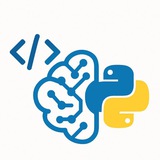Topic: Handling Datasets of All Types – Part 1 of 5: Introduction and Basic Concepts
---
1. What is a Dataset?
• A dataset is a structured collection of data, usually organized in rows and columns, used for analysis or training machine learning models.
---
2. Types of Datasets
• Structured Data: Tables, spreadsheets with rows and columns (e.g., CSV, Excel).
• Unstructured Data: Images, text, audio, video.
• Semi-structured Data: JSON, XML files containing hierarchical data.
---
3. Common Dataset Formats
• CSV (Comma-Separated Values)
• Excel (.xls, .xlsx)
• JSON (JavaScript Object Notation)
• XML (eXtensible Markup Language)
• Images (JPEG, PNG, TIFF)
• Audio (WAV, MP3)
---
4. Loading Datasets in Python
• Use libraries like
• Use libraries like
---
5. Basic Dataset Exploration
• Check shape and size:
• Preview data:
• Check for missing values:
---
6. Summary
• Understanding dataset types is crucial before processing.
• Loading and exploring datasets helps identify cleaning and preprocessing needs.
---
Exercise
• Load a CSV and JSON dataset in Python, print their shapes, and identify missing values.
---
#DataScience #Datasets #DataLoading #Python #DataExploration
The rest of the parts👇
https://t.me/DataScienceM🌟
---
1. What is a Dataset?
• A dataset is a structured collection of data, usually organized in rows and columns, used for analysis or training machine learning models.
---
2. Types of Datasets
• Structured Data: Tables, spreadsheets with rows and columns (e.g., CSV, Excel).
• Unstructured Data: Images, text, audio, video.
• Semi-structured Data: JSON, XML files containing hierarchical data.
---
3. Common Dataset Formats
• CSV (Comma-Separated Values)
• Excel (.xls, .xlsx)
• JSON (JavaScript Object Notation)
• XML (eXtensible Markup Language)
• Images (JPEG, PNG, TIFF)
• Audio (WAV, MP3)
---
4. Loading Datasets in Python
• Use libraries like
pandas for structured data:import pandas as pd
df = pd.read_csv('data.csv')
• Use libraries like
json for JSON files:import json
with open('data.json') as f:
data = json.load(f)
---
5. Basic Dataset Exploration
• Check shape and size:
print(df.shape)
• Preview data:
print(df.head())
• Check for missing values:
print(df.isnull().sum())
---
6. Summary
• Understanding dataset types is crucial before processing.
• Loading and exploring datasets helps identify cleaning and preprocessing needs.
---
Exercise
• Load a CSV and JSON dataset in Python, print their shapes, and identify missing values.
---
#DataScience #Datasets #DataLoading #Python #DataExploration
The rest of the parts
https://t.me/DataScienceM
Please open Telegram to view this post
VIEW IN TELEGRAM
❤27👍1
Topic: Python Script to Convert a Shared ChatGPT Link to PDF – Step-by-Step Guide
---
### Objective
In this lesson, we’ll build a Python script that:
• Takes a ChatGPT share link (e.g.,
• Downloads the HTML content of the chat
• Converts it to a PDF file using
This is useful for archiving, sharing, or printing ChatGPT conversations in a clean format.
---
### 1. Prerequisites
Before starting, you need the following libraries and tools:
#### • Install
#### • Install
Download from:
https://wkhtmltopdf.org/downloads.html
Make sure to add the path of the installed binary to your system PATH.
---
### 2. Python Script: Convert Shared ChatGPT URL to PDF
---
### 3. Notes
• This approach works only if the shared page is publicly accessible (which ChatGPT share links are).
• The PDF output will contain the web page version, including theme and layout.
• You can customize the PDF output using
---
### 4. Optional Enhancements
• Add GUI with Tkinter
• Accept multiple URLs
• Add PDF metadata (title, author, etc.)
• Add support for offline rendering using
---
### Exercise
• Try converting multiple ChatGPT share links to PDF
• Customize the styling with your own CSS
• Add a timestamp or watermark to the PDF
---
#Python #ChatGPT #PDF #WebScraping #Automation #pdfkit #tkinter
https://t.me/CodeProgrammer✅
---
### Objective
In this lesson, we’ll build a Python script that:
• Takes a ChatGPT share link (e.g.,
https://chat.openai.com/share/abc123)• Downloads the HTML content of the chat
• Converts it to a PDF file using
pdfkit and wkhtmltopdfThis is useful for archiving, sharing, or printing ChatGPT conversations in a clean format.
---
### 1. Prerequisites
Before starting, you need the following libraries and tools:
#### • Install
pdfkit and requestspip install pdfkit requests
#### • Install
wkhtmltopdfDownload from:
https://wkhtmltopdf.org/downloads.html
Make sure to add the path of the installed binary to your system PATH.
---
### 2. Python Script: Convert Shared ChatGPT URL to PDF
import pdfkit
import requests
import os
# Define output filename
output_file = "chatgpt_conversation.pdf"
# ChatGPT shared URL (user input)
chat_url = input("Enter the ChatGPT share URL: ").strip()
# Verify the URL format
if not chat_url.startswith("https://chat.openai.com/share/"):
print("Invalid URL. Must start with https://chat.openai.com/share/")
exit()
try:
# Download HTML content
response = requests.get(chat_url)
if response.status_code != 200:
raise Exception(f"Failed to load the chat: {response.status_code}")
html_content = response.text
# Save HTML to temporary file
with open("temp_chat.html", "w", encoding="utf-8") as f:
f.write(html_content)
# Convert HTML to PDF
pdfkit.from_file("temp_chat.html", output_file)
print(f"\n✅ PDF saved as: {output_file}")
# Optional: remove temp file
os.remove("temp_chat.html")
except Exception as e:
print(f"❌ Error: {e}")
---
### 3. Notes
• This approach works only if the shared page is publicly accessible (which ChatGPT share links are).
• The PDF output will contain the web page version, including theme and layout.
• You can customize the PDF output using
pdfkit options (like page size, margins, etc.).---
### 4. Optional Enhancements
• Add GUI with Tkinter
• Accept multiple URLs
• Add PDF metadata (title, author, etc.)
• Add support for offline rendering using
BeautifulSoup to clean content---
### Exercise
• Try converting multiple ChatGPT share links to PDF
• Customize the styling with your own CSS
• Add a timestamp or watermark to the PDF
---
#Python #ChatGPT #PDF #WebScraping #Automation #pdfkit #tkinter
https://t.me/CodeProgrammer
Please open Telegram to view this post
VIEW IN TELEGRAM
❤25💯1
Python | Machine Learning | Coding | R
Photo
# 📚 Python Tutorial: Convert EPUB to PDF (Preserving Images)
#Python #EPUB #PDF #EbookConversion #Automation
This comprehensive guide will show you how to convert EPUB files (including those with images) to high-quality PDFs using Python.
---
## 🔹 Required Tools & Libraries
We'll use these Python packages:
-
-
-
Also install system dependencies:
---
## 🔹 Step 1: Extract EPUB Contents
First, we'll unpack the EPUB file to access its HTML and images.
---
## 🔹 Step 2: Convert HTML to PDF
Now we'll convert the extracted HTML files to PDF while preserving images.
---
## 🔹 Step 3: Complete Conversion Function
Combine everything into a single workflow.
---
## 🔹 Advanced Options
### 1. Custom Styling
Add CSS to improve PDF appearance:
#Python #EPUB #PDF #EbookConversion #Automation
This comprehensive guide will show you how to convert EPUB files (including those with images) to high-quality PDFs using Python.
---
## 🔹 Required Tools & Libraries
We'll use these Python packages:
-
ebooklib - For EPUB parsing-
pdfkit (wrapper for wkhtmltopdf) - For PDF generation-
Pillow - For image handling (optional)pip install ebooklib pdfkit pillow
Also install system dependencies:
# On Ubuntu/Debian
sudo apt-get install wkhtmltopdf
# On MacOS
brew install wkhtmltopdf
# On Windows (download from wkhtmltopdf.org)
---
## 🔹 Step 1: Extract EPUB Contents
First, we'll unpack the EPUB file to access its HTML and images.
from ebooklib import epub
from bs4 import BeautifulSoup
import os
def extract_epub(epub_path, output_dir):
book = epub.read_epub(epub_path)
# Create output directory
os.makedirs(output_dir, exist_ok=True)
# Extract all items (chapters, images, styles)
for item in book.get_items():
if item.get_type() == epub.ITEM_IMAGE:
# Save images
with open(os.path.join(output_dir, item.get_name()), 'wb') as f:
f.write(item.get_content())
elif item.get_type() == epub.ITEM_DOCUMENT:
# Save HTML chapters
with open(os.path.join(output_dir, item.get_name()), 'wb') as f:
f.write(item.get_content())
return [item.get_name() for item in book.get_items() if item.get_type() == epub.ITEM_DOCUMENT]
---
## 🔹 Step 2: Convert HTML to PDF
Now we'll convert the extracted HTML files to PDF while preserving images.
import pdfkit
from PIL import Image # For image validation (optional)
def html_to_pdf(html_files, output_pdf, base_dir):
options = {
'encoding': "UTF-8",
'quiet': '',
'enable-local-file-access': '', # Critical for local images
'no-outline': None,
'margin-top': '15mm',
'margin-right': '15mm',
'margin-bottom': '15mm',
'margin-left': '15mm',
}
# Validate images (optional)
for html_file in html_files:
soup = BeautifulSoup(open(os.path.join(base_dir, html_file)), 'html.parser')
for img in soup.find_all('img'):
img_path = os.path.join(base_dir, img['src'])
try:
Image.open(img_path) # Validate image
except Exception as e:
print(f"Image error in {html_file}: {e}")
img.decompose() # Remove broken images
# Convert to PDF
pdfkit.from_file(
[os.path.join(base_dir, f) for f in html_files],
output_pdf,
options=options
)
---
## 🔹 Step 3: Complete Conversion Function
Combine everything into a single workflow.
def epub_to_pdf(epub_path, output_pdf, temp_dir="temp_epub"):
try:
print(f"Converting {epub_path} to PDF...")
# Step 1: Extract EPUB
print("Extracting EPUB contents...")
html_files = extract_epub(epub_path, temp_dir)
# Step 2: Convert to PDF
print("Generating PDF...")
html_to_pdf(html_files, output_pdf, temp_dir)
print(f"Success! PDF saved to {output_pdf}")
return True
except Exception as e:
print(f"Conversion failed: {str(e)}")
return False
finally:
# Clean up temporary files
if os.path.exists(temp_dir):
import shutil
shutil.rmtree(temp_dir)
---
## 🔹 Advanced Options
### 1. Custom Styling
Add CSS to improve PDF appearance:
def html_to_pdf(html_files, output_pdf, base_dir):
options = {
# ... previous options ...
'user-style-sheet': 'styles.css', # Custom CSS
}
# Create CSS file if needed
css = """
body { font-family: "Times New Roman", serif; font-size: 12pt; }
img { max-width: 100%; height: auto; }
"""
with open(os.path.join(base_dir, 'styles.css'), 'w') as f:
f.write(css)
pdfkit.from_file(/* ... */)
❤10🔥2🎉1
📚 JaidedAI/EasyOCR — an open-source Python library for Optical Character Recognition (OCR) that's easy to use and supports over 80 languages out of the box.
### 🔍 Key Features:
🔸 Extracts text from images and scanned documents — including handwritten notes and unusual fonts
🔸 Supports a wide range of languages like English, Russian, Chinese, Arabic, and more
🔸 Built on PyTorch — uses modern deep learning models (not the old-school Tesseract)
🔸 Simple to integrate into your Python projects
### ✅ Example Usage:
### 📌 Ideal For:
✅ Text extraction from photos, scans, and documents
✅ Embedding OCR capabilities in apps (e.g. automated data entry)
🔗 GitHub: https://github.com/JaidedAI/EasyOCR
👉 Follow us for more: @DataScienceN
#Python #OCR #MachineLearning #ComputerVision #EasyOCR
### 🔍 Key Features:
🔸 Extracts text from images and scanned documents — including handwritten notes and unusual fonts
🔸 Supports a wide range of languages like English, Russian, Chinese, Arabic, and more
🔸 Built on PyTorch — uses modern deep learning models (not the old-school Tesseract)
🔸 Simple to integrate into your Python projects
### ✅ Example Usage:
import easyocr
reader = easyocr.Reader(['en', 'ru']) # Choose supported languages
result = reader.readtext('image.png')
### 📌 Ideal For:
✅ Text extraction from photos, scans, and documents
✅ Embedding OCR capabilities in apps (e.g. automated data entry)
🔗 GitHub: https://github.com/JaidedAI/EasyOCR
👉 Follow us for more: @DataScienceN
#Python #OCR #MachineLearning #ComputerVision #EasyOCR
❤3👎1🎉1
This media is not supported in your browser
VIEW IN TELEGRAM
— Uses Segment Anything (SAM) by Meta for object segmentation
— Leverages Inpaint-Anything for realistic background generation
— Works in your browser with an intuitive Gradio UI
#AI #ImageEditing #ComputerVision #Gradio #OpenSource #Python
✉️ Our Telegram channels: https://t.me/addlist/0f6vfFbEMdAwODBk📱 Our WhatsApp channel: https://whatsapp.com/channel/0029VaC7Weq29753hpcggW2A
Please open Telegram to view this post
VIEW IN TELEGRAM
❤10
In this comprehensive, step-by-step tutorial, you will learn how to build a real-time folder monitoring and intruder detection system using Python.
Create a background program that:
- Monitors a specific folder on your computer.
- Instantly captures a photo using the webcam whenever someone opens that folder.
- Saves the photo with a timestamp in a secure folder.
- Runs automatically when Windows starts.
- Keeps running until you manually stop it (e.g., via Task Manager or a hotkey).
Read and get code: https://hackmd.io/@husseinsheikho/Build-a-Folder-Monitoring
#Python #Security #FolderMonitoring #IntruderDetection #OpenCV #FaceCapture #Automation #Windows #TaskScheduler #ComputerVision
✉️ Our Telegram channels: https://t.me/addlist/0f6vfFbEMdAwODBk📱 Our WhatsApp channel: https://whatsapp.com/channel/0029VaC7Weq29753hpcggW2A
Please open Telegram to view this post
VIEW IN TELEGRAM
❤7🔥1🎉1
🚀 Comprehensive Guide: How to Prepare for an Image Processing Job Interview – 500 Most Common Interview Questions
Let's start: https://hackmd.io/@husseinsheikho/IP
#ImageProcessing #ComputerVision #OpenCV #Python #InterviewPrep #DigitalImageProcessing #MachineLearning #AI #SignalProcessing #ComputerGraphics
Let's start: https://hackmd.io/@husseinsheikho/IP
#ImageProcessing #ComputerVision #OpenCV #Python #InterviewPrep #DigitalImageProcessing #MachineLearning #AI #SignalProcessing #ComputerGraphics
✉️ Our Telegram channels: https://t.me/addlist/0f6vfFbEMdAwODBk📱 Our WhatsApp channel: https://whatsapp.com/channel/0029VaC7Weq29753hpcggW2A
Please open Telegram to view this post
VIEW IN TELEGRAM
❤4👎1🔥1
This media is not supported in your browser
VIEW IN TELEGRAM
┌
└
#Python #OpenCV #Automation #ML #AI #DEEPLEARNING #MACHINELEARNING #ComputerVision
Please open Telegram to view this post
VIEW IN TELEGRAM
❤9👍4💯1🏆1
python-docx: Create and Modify Word Documents #python
python-docx is a Python library for reading, creating, and updating Microsoft Word 2007+ (.docx) files.
Installation
Example
https://t.me/DataScienceN 🚗
python-docx is a Python library for reading, creating, and updating Microsoft Word 2007+ (.docx) files.
Installation
pip install python-docx
Example
from docx import Document
document = Document()
document.add_paragraph("It was a dark and stormy night.")
<docx.text.paragraph.Paragraph object at 0x10f19e760>
document.save("dark-and-stormy.docx")
document = Document("dark-and-stormy.docx")
document.paragraphs[0].text
'It was a dark and stormy night.'
https://t.me/DataScienceN 🚗
❤10🔥1
✨ Download a Free Python Cheat Sheet ✨
📖 Download a free Python 3 cheat sheet PDF put together by the Real Python team.
🏷️ #Python
📖 Download a free Python 3 cheat sheet PDF put together by the Real Python team.
🏷️ #Python
❤15💯2
🚀 2025 FREE Study Recourses from SPOTO for y’all — Don’t Miss Out!
✅ 100% Free Downloads
✅ No signup / spam
📘 #Python, Cybersecurity & Excel: https://bit.ly/4lYeVYp
📊 #Cloud Computing: https://bit.ly/45Rj1gm
☁️ #AI Kits: https://bit.ly/4m4bHTc
🔐 #CCNA Courses: https://bit.ly/45TL7rm
🧠 Free Online Practice – Test Now: https://bit.ly/41Kurjr
September 8th to 21th, SPOTO launches the Lowest Price Ever on ALL products! 🔥
Amazing Discounts for 📌 CCNA 200-301 📌 CCNP 400-007 and more…
📲 Contact admin to grab them: https://wa.link/uxde01
✅ 100% Free Downloads
✅ No signup / spam
📘 #Python, Cybersecurity & Excel: https://bit.ly/4lYeVYp
📊 #Cloud Computing: https://bit.ly/45Rj1gm
☁️ #AI Kits: https://bit.ly/4m4bHTc
🔐 #CCNA Courses: https://bit.ly/45TL7rm
🧠 Free Online Practice – Test Now: https://bit.ly/41Kurjr
September 8th to 21th, SPOTO launches the Lowest Price Ever on ALL products! 🔥
Amazing Discounts for 📌 CCNA 200-301 📌 CCNP 400-007 and more…
📲 Contact admin to grab them: https://wa.link/uxde01
❤4
✨ Python Cheat Sheet ✨
📖 Compact Python cheat sheet covering setup, syntax, data types, variables, strings, control flow, functions, classes, errors, and I/O.
🏷️ #Python
📖 Compact Python cheat sheet covering setup, syntax, data types, variables, strings, control flow, functions, classes, errors, and I/O.
🏷️ #Python
❤4
Media is too big
VIEW IN TELEGRAM
Released Real-Time Voice Cloning utility
Which clones speech and reproduces any phrases with your intonation in just a few seconds of recording.
It runs on #Python, generates speech in real time, and is completely local, no clouds or restrictions.🫠
🌟 GitHub: https://github.com/CorentinJ/Real-Time-Voice-Cloning
👉 https://t.me/CodeProgrammer
Which clones speech and reproduces any phrases with your intonation in just a few seconds of recording.
It runs on #Python, generates speech in real time, and is completely local, no clouds or restrictions.
Please open Telegram to view this post
VIEW IN TELEGRAM
❤8