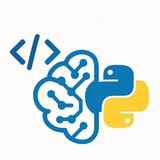Matplotlib_cheatsheet.pdf
3.1 MB
Main features of Matplotlib:
#doc #cheatsheet #PythonTips
Matplotlib Cheatsheet (
https://t.me/CodeProgrammer
Please open Telegram to view this post
VIEW IN TELEGRAM
❤4👍1
• Apply a simple blur filter.
• Apply a box blur with a given radius.
• Apply a Gaussian blur.
• Sharpen the image.
• Find edges.
• Enhance edges.
• Emboss the image.
• Find contours.
VII. Image Enhancement (ImageEnhance)
• Adjust color saturation.
• Adjust brightness.
• Adjust contrast.
• Adjust sharpness.
VIII. Drawing (ImageDraw & ImageFont)
• Draw text on an image.
• Draw a line.
• Draw a rectangle (outline).
• Draw a filled ellipse.
• Draw a polygon.
#Python #Pillow #ImageProcessing #PIL #CheatSheet
━━━━━━━━━━━━━━━
By: @CodeProgrammer ✨
from PIL import ImageFilter
blurred_img = img.filter(ImageFilter.BLUR)
• Apply a box blur with a given radius.
box_blur = img.filter(ImageFilter.BoxBlur(5))
• Apply a Gaussian blur.
gaussian_blur = img.filter(ImageFilter.GaussianBlur(radius=2))
• Sharpen the image.
sharpened = img.filter(ImageFilter.SHARPEN)
• Find edges.
edges = img.filter(ImageFilter.FIND_EDGES)
• Enhance edges.
edge_enhanced = img.filter(ImageFilter.EDGE_ENHANCE)
• Emboss the image.
embossed = img.filter(ImageFilter.EMBOSS)
• Find contours.
contours = img.filter(ImageFilter.CONTOUR)
VII. Image Enhancement (ImageEnhance)
• Adjust color saturation.
from PIL import ImageEnhance
enhancer = ImageEnhance.Color(img)
vibrant_img = enhancer.enhance(2.0)
• Adjust brightness.
enhancer = ImageEnhance.Brightness(img)
bright_img = enhancer.enhance(1.5)
• Adjust contrast.
enhancer = ImageEnhance.Contrast(img)
contrast_img = enhancer.enhance(1.5)
• Adjust sharpness.
enhancer = ImageEnhance.Sharpness(img)
sharp_img = enhancer.enhance(2.0)
VIII. Drawing (ImageDraw & ImageFont)
• Draw text on an image.
from PIL import ImageDraw, ImageFont
draw = ImageDraw.Draw(img)
font = ImageFont.truetype("arial.ttf", 36)
draw.text((10, 10), "Hello", font=font, fill="red")
• Draw a line.
draw.line((0, 0, 100, 200), fill="blue", width=3)
• Draw a rectangle (outline).
draw.rectangle([10, 10, 90, 60], outline="green", width=2)
• Draw a filled ellipse.
draw.ellipse([100, 100, 180, 150], fill="yellow")
• Draw a polygon.
draw.polygon([(10,10), (20,50), (60,10)], fill="purple")
#Python #Pillow #ImageProcessing #PIL #CheatSheet
━━━━━━━━━━━━━━━
By: @CodeProgrammer ✨
❤5🔥3🎉2👍1