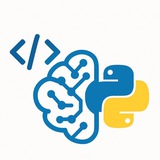After counting the vehicles, we need to visualize the results on the video frame. We will draw the lane polygons, display the vehicle count for each, and change the lane's color to red if it is considered congested based on our threshold.
---
When you run the script, a video window will appear. You will see:
• Yellow polygons outlining the defined lanes.
• Text at the top indicating the number of vehicles in each lane and its status ("NORMAL" or "CONGESTED").
• The status text and its color will change in real-time based on the vehicle count exceeding the
Discussion of Results:
Threshold is Key: The
Polygon Accuracy: The system's accuracy is highly dependent on how well you define the
Limitations: This method only measures vehicle density (number of cars in an area). It does not measure traffic flow (vehicle speed). A lane could have many cars moving quickly (high density, but not congested) or a few stopped cars (low density, but very congested).
Potential Improvements:
Object Tracking: Implement an object tracker (like DeepSORT or BoT-SORT) to assign a unique ID to each car. This would allow you to calculate the average speed of vehicles within each lane, providing a much more reliable measure of congestion.
Time-Based Analysis: Analyze data over time. A lane that is consistently above the threshold for more than a minute is a stronger indicator of a traffic jam than a brief spike in vehicle count.
#ProjectComplete #AIforCities #Transportation
━━━━━━━━━━━━━━━
By: @CodeProgrammer ✨
# --- Visualization --- (This code continues inside the while loop)
# Draw the lane polygons on the frame
cv2.polylines(frame, [LANE_1_POLYGON], isClosed=True, color=(255, 255, 0), thickness=2)
cv2.polylines(frame, [LANE_2_POLYGON], isClosed=True, color=(255, 255, 0), thickness=2)
# Check for congestion and display status for Lane 1
if lane_1_count > CONGESTION_THRESHOLD:
status_1 = "CONGESTED"
color_1 = (0, 0, 255) # Red
else:
status_1 = "NORMAL"
color_1 = (0, 255, 0) # Green
cv2.putText(frame, f"Lane 1: {lane_1_count} ({status_1})", (50, 50), cv2.FONT_HERSHEY_SIMPLEX, 1, color_1, 2)
# Check for congestion and display status for Lane 2
if lane_2_count > CONGESTION_THRESHOLD:
status_2 = "CONGESTED"
color_2 = (0, 0, 255) # Red
else:
status_2 = "NORMAL"
color_2 = (0, 255, 0) # Green
cv2.putText(frame, f"Lane 2: {lane_2_count} ({status_2})", (530, 50), cv2.FONT_HERSHEY_SIMPLEX, 1, color_2, 2)
# Display the frame with detections and status
cv2.imshow("Traffic Congestion Monitor", frame)
if cv2.waitKey(1) & 0xFF == ord('q'):
break
cap.release()
cv2.destroyAllWindows()
# Hashtags: #DataVisualization #OpenCV #TrafficFlow
---
#Step 5: Results and DiscussionWhen you run the script, a video window will appear. You will see:
• Yellow polygons outlining the defined lanes.
• Text at the top indicating the number of vehicles in each lane and its status ("NORMAL" or "CONGESTED").
• The status text and its color will change in real-time based on the vehicle count exceeding the
CONGESTION_THRESHOLD.Discussion of Results:
Threshold is Key: The
CONGESTION_THRESHOLD is the most important variable to tune. A value of 10 might be too high for a short lane or too low for a long one. It must be calibrated based on the specific camera view and what is considered "congested" for that road.Polygon Accuracy: The system's accuracy is highly dependent on how well you define the
LANE_POLYGON coordinates. They must accurately map to the lanes in the video, accounting for perspective.Limitations: This method only measures vehicle density (number of cars in an area). It does not measure traffic flow (vehicle speed). A lane could have many cars moving quickly (high density, but not congested) or a few stopped cars (low density, but very congested).
Potential Improvements:
Object Tracking: Implement an object tracker (like DeepSORT or BoT-SORT) to assign a unique ID to each car. This would allow you to calculate the average speed of vehicles within each lane, providing a much more reliable measure of congestion.
Time-Based Analysis: Analyze data over time. A lane that is consistently above the threshold for more than a minute is a stronger indicator of a traffic jam than a brief spike in vehicle count.
#ProjectComplete #AIforCities #Transportation
━━━━━━━━━━━━━━━
By: @CodeProgrammer ✨
❤2
# This code continues inside the export_members function from Step 3
# --- Data Fetching and CSV Generation ---
try:
# Using get_chat_administrators is a reliable way for bots to get a list of some members.
# Getting all subscribers can be limited by the API for standard bots.
members_to_export = await context.bot.get_chat_administrators(chat.id)
# Create a CSV in-memory
output = io.StringIO()
writer = csv.writer(output)
# Write header row
header = ['User ID', 'First Name', 'Last Name', 'Username', 'Phone Number']
writer.writerow(header)
# Write member data
for admin in members_to_export:
member = admin.user
row = [
member.id,
member.first_name,
member.last_name or 'N/A',
f"@{member.username}" if member.username else 'N/A',
'N/A (Privacy Protected)' # Bots cannot access phone numbers
]
writer.writerow(row)
# Prepare the file for sending
output.seek(0)
file_to_send = io.BytesIO(output.getvalue().encode('utf-8'))
file_to_send.name = f"{chat.title or 'channel'}_members.csv"
await context.bot.send_document(chat_id=user.id, document=file_to_send,
caption="Here is the list of exported channel members.")
# Log the successful action
db.log_export_action(chat.id, chat.title, user.id, user.username)
except Exception as e:
logging.error(f"Failed to export members for chat {chat.id}: {e}")
await update.message.reply_text(f"An error occurred during export: {e}")
# Hashtags: #CSV #DataHandling #InMemoryFile #PythonCode
Make sure to add the handler line in
main() as mentioned in Step 3 to activate the command.---
#Step 5: Final Results and DiscussionTo use the bot:
• Run the
bot.py script.• Add your bot as an administrator to your Telegram channel.
• As the creator of the channel, send the
/export command in the channel.• The bot will respond that it's processing the request.
• You will receive a private message from the bot containing the
members.csv file.• A log entry will be created in the
bot_logs.db file in your project directory.Discussion of Results and Limitations:
Privacy is Paramount: The most significant result is observing Telegram's privacy protection in action. Bots cannot and should not access sensitive user data like phone numbers. This is a crucial security feature of the platform.
Permission Model: The check for
admin.status == 'creator' is robust and ensures that only the channel owner can trigger this sensitive data export, aligning with good security practices.API Limitations: A standard bot created with BotFather has limitations. While it can always get a list of administrators, fetching thousands of regular subscribers can be slow, rate-limited, or incomplete. For massive-scale scraping, developers often turn to "userbots" (using a regular user's API credentials), which have different rules and are against Telegram's Terms of Service if used for spam or abuse.
Database Logging: The use of SQLite provides a simple yet effective audit trail. You can see which channels were exported, by whom, and when. This is essential for accountability.
This project demonstrates a practical use for a Telegram bot while also highlighting the importance of working within the security and privacy constraints of an API.
#ProjectComplete #EthicalAI #DataPrivacy #TelegramDev
━━━━━━━━━━━━━━━
By: @CodeProgrammer ✨
❤4