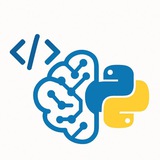🖥 Free Courses on Large Language Models
▪ChatGPT Prompt Engineering for Developers
▪LangChain for LLM Application Development
▪Building Systems with the ChatGPT API
▪Google Cloud Generative AI Learning Path
▪Introduction to Large Language Models with Google Cloud
▪LLM University
▪Full Stack LLM Bootcamp
✅ More ♥️♥️ = more posts
@CodeProgrammer ♥️
▪ChatGPT Prompt Engineering for Developers
▪LangChain for LLM Application Development
▪Building Systems with the ChatGPT API
▪Google Cloud Generative AI Learning Path
▪Introduction to Large Language Models with Google Cloud
▪LLM University
▪Full Stack LLM Bootcamp
✅ More ♥️♥️ = more posts
@CodeProgrammer ♥️
❤10❤🔥8👍4
This media is not supported in your browser
VIEW IN TELEGRAM
The source code for DragGAN has been released! 🔥🔥🔥
We can finally play with that marvel!
🔗 GitHub repository: https://github.com/XingangPan/DragGAN
https://t.me/DataScienceT
We can finally play with that marvel!
🔗 GitHub repository: https://github.com/XingangPan/DragGAN
https://t.me/DataScienceT
❤🔥6❤2👍2
A special and important channel to download the most important books to learn programming and data science
t.me/DataScienceM
t.me/DataScienceM
Telegram
Data Science Machine Learning Data Analysis
ads: @HusseinSheikho
This channel is for Programmers, Coders, Software Engineers.
1- Data Science
2- Machine Learning
3- Data Visualization
4- Artificial Intelligence
5- Data Analysis
6- Statistics
7- Deep Learning
This channel is for Programmers, Coders, Software Engineers.
1- Data Science
2- Machine Learning
3- Data Visualization
4- Artificial Intelligence
5- Data Analysis
6- Statistics
7- Deep Learning
❤🔥5❤3👍2
How to Make a Twitter Bot in Python With Tweepy
https://realpython.com/twitter-bot-python-tweepy/
✅ More ♥️♥️ = more posts
@CodeProgrammer ♥️
https://realpython.com/twitter-bot-python-tweepy/
✅ More ♥️♥️ = more posts
@CodeProgrammer ♥️
❤11👍1👎1🤔1
Understanding Simple Recurrent Neural Networks in Keras
https://machinelearningmastery.com/understanding-simple-recurrent-neural-networks-in-keras/
✅ More ♥️♥️ = more posts
@CodeProgrammer ♥️
https://machinelearningmastery.com/understanding-simple-recurrent-neural-networks-in-keras/
✅ More ♥️♥️ = more posts
@CodeProgrammer ♥️
❤7👍5
Python Docker Tutorials
Docker is a containerization tool used for spinning up isolated, reproducible application environments. It is a popular development tool for Python developers.
https://realpython.com/tutorials/docker/
Docker is a containerization tool used for spinning up isolated, reproducible application environments. It is a popular development tool for Python developers.
https://realpython.com/tutorials/docker/
👍5❤🔥2❤2
The Transformer Attention Mechanism
https://machinelearningmastery.com/the-transformer-attention-mechanism/
✅ More ♥️♥️ = more posts
@CodeProgrammer ♥️
https://machinelearningmastery.com/the-transformer-attention-mechanism/
✅ More ♥️♥️ = more posts
@CodeProgrammer ♥️
👍5❤3❤🔥1
This channel is for Programmers, Coders, Software Engineers.
1- Data Science
2- Machine Learning
3- Data Visualization
4- Artificial Intelligence
5- Data Analysis
6- Statistics
7- Deep Learning
https://t.me/DataScienceM
https://t.me/DataScienceM
1- Data Science
2- Machine Learning
3- Data Visualization
4- Artificial Intelligence
5- Data Analysis
6- Statistics
7- Deep Learning
https://t.me/DataScienceM
https://t.me/DataScienceM
❤🔥3👍2🤔1
Data Version Control With Python and DVC
https://realpython.com/python-data-version-control
@CodeProgrammer ♥️
https://realpython.com/python-data-version-control
@CodeProgrammer ♥️
👍6
The Luong Attention Mechanism
https://machinelearningmastery.com/the-luong-attention-mechanism/
@CodeProgrammer
https://machinelearningmastery.com/the-luong-attention-mechanism/
@CodeProgrammer
👍3❤2💯1
Forwarded from Python | Machine Learning | Coding | R
This channels is for Programmers, Coders, Software Engineers.
0- Python
1- Data Science
2- Machine Learning
3- Data Visualization
4- Artificial Intelligence
5- Data Analysis
6- Statistics
7- Deep Learning
8- programming Languages
https://t.me/addlist/8_rRW2scgfRhOTc0
0- Python
1- Data Science
2- Machine Learning
3- Data Visualization
4- Artificial Intelligence
5- Data Analysis
6- Statistics
7- Deep Learning
8- programming Languages
https://t.me/addlist/8_rRW2scgfRhOTc0
❤4👍1
Forwarded from Data Science | Machine Learning with Python for Researchers
🖥 10 Advanced Python Scripts For Everyday Programming
1. SpeedTest with Python
2. Search on Google
3. Make Web Bot
4. Fetch Song Lyrics
5. Get Exif Data of Photos
6. OCR Text from Image
7. Convert Photo into Cartonize
8. Empty Recycle Bin
9. Python Image Enhancement
10. Get Window Version
https://t.me/DataScienceT
1. SpeedTest with Python
# pip install pyspeedtest
# pip install speedtest
# pip install speedtest-cli
#method 1
import speedtest
speedTest = speedtest.Speedtest()
print(speedTest.get_best_server())
#Check download speed
print(speedTest.download())
#Check upload speed
print(speedTest.upload())
# Method 2
import pyspeedtest
st = pyspeedtest.SpeedTest()
st.ping()
st.download()
st.upload()
2. Search on Google
# pip install google
from googlesearch import search
query = "Medium.com"
for url in search(query):
print(url)3. Make Web Bot
# pip install selenium
import time
from selenium import webdriver
from selenium.webdriver.common.keys import Keys
bot = webdriver.Chrome("chromedriver.exe")
bot.get('[http://www.google.com'](http://www.google.com'))
search = bot.find_element_by_name('q')
search.send_keys("@codedev101")
search.send_keys(Keys.RETURN)
time.sleep(5)
bot.quit()4. Fetch Song Lyrics
# pip install lyricsgenius
import lyricsgenius
api_key = "xxxxxxxxxxxxxxxxxxxxx"
genius = lyricsgenius.Genius(api_key)
artist = genius.search_artist("Pop Smoke", max_songs=5,sort="title")
song = artist.song("100k On a Coupe")
print(song.lyrics)5. Get Exif Data of Photos
# Get Exif of Photo
# Method 1
# pip install pillow
import PIL.Image
import PIL.ExifTags
img = PIL.Image.open("Img.jpg")
exif_data =
{
PIL.ExifTags.TAGS[i]: j
for i, j in img._getexif().items()
if i in PIL.ExifTags.TAGS
}
print(exif_data)
# Method 2
# pip install ExifRead
import exifread
filename = open(path_name, 'rb')
tags = exifread.process_file(filename)
print(tags)6. OCR Text from Image
# pip install pytesseract
import pytesseract
from PIL import Image
pytesseract.pytesseract.tesseract_cmd = r'C:\Program Files\Tesseract-OCR\tesseract.exe'
t=Image.open("img.png")
text = pytesseract.image_to_string(t, config='')
print(text)7. Convert Photo into Cartonize
# pip install opencv-python
import cv2
img = cv2.imread('img.jpg')
grayimg = cv2.cvtColor(img, cv2.COLOR_BGR2GRAY)
grayimg = cv2.medianBlur(grayimg, 5)
edges = cv2.Laplacian(grayimg , cv2.CV_8U, ksize=5)
r,mask =cv2.threshold(edges,100,255,cv2.THRESH_BINARY_INV)
img2 = cv2.bitwise_and(img, img, mask=mask)
img2 = cv2.medianBlur(img2, 5)
cv2.imwrite("cartooned.jpg", mask)8. Empty Recycle Bin
# pip install winshell
import winshell
try:
winshell.recycle_bin().empty(confirm=False, /show_progress=False, sound=True)
print("Recycle bin is emptied Now")
except:
print("Recycle bin already empty")9. Python Image Enhancement
# pip install pillow
from PIL import Image,ImageFilter
from PIL import ImageEnhance
im = Image.open('img.jpg')
# Choose your filter
# add Hastag at start if you don't want to any filter below
en = ImageEnhance.Color(im)
en = ImageEnhance.Contrast(im)
en = ImageEnhance.Brightness(im)
en = ImageEnhance.Sharpness(im)
# result
en.enhance(1.5).show("enhanced")10. Get Window Version
# Window Version
import wmi
data = wmi.WMI()
for os_name in data.Win32_OperatingSystem():
print(os_name.Caption) # Microsoft Windows 11 Homehttps://t.me/DataScienceT
❤8👍6
🖥 Unraveling the Magic of Sorting: A Python Guide for Novices
▪Bubble Sort
▪Selection Sort
▪Insertion Sort
https://t.me/CodeProgrammer
▪Bubble Sort
def bubble_sort(list):
for i in range(len(list)):
for j in range(len(list) - 1):
if list[j] > list[j + 1]:
list[j], list[j + 1] = list[j + 1], list[j] # swap
return list▪Selection Sort
def selection_sort(list):
for i in range(len(list)):
min_index = i
for j in range(i + 1, len(list)):
if list[min_index] > list[j]:
min_index = j
list[i], list[min_index] = list[min_index], list[i] # swap
return list▪Insertion Sort
def insertion_sort(list):
for i in range(1, len(list)):
key = list[i]
j = i - 1
while j >=0 and key < list[j] :
list[j+1] = list[j]
j -= 1
list[j+1] = key
return list
▪Quick Sortdef partition(array, low, high):
i = (low-1)
pivot = array[high]
for j in range(low, high):
if array[j] <= pivot:
i = i+1
array[i], array[j] = array[j], array[i]
array[i+1], array[high] = array[high], array[i+1]
return (i+1)
def quick_sort(array, low, high):
if len(array) == 1:
return array
if low < high:
partition_index = partition(array, low, high)
quick_sort(array, low, partition_index-1)
quick_sort(array, partition_index+1, high)
https://t.me/CodeProgrammer
👍6❤2
NumPy Tutorial: Your First Steps Into Data Science in Python
https://realpython.com/numpy-tutorial
https://t.me/CodeProgrammer
https://realpython.com/numpy-tutorial
https://t.me/CodeProgrammer
👍4❤🔥1
Building an Image Recognition API using Flask.
Step 1: Set up the project environment
1. Create a new directory for your project and navigate to it.
2. Create a virtual environment (optional but recommended):
(Image 1.)
3. Install the necessary libraries (image 2.)
Step 2: Create a Flask Web Application
Create a new file called app.py in the project directory (image 3.)
Step 3: Launch the Flask Application
Save the changes and run the Flask application (image 4.)
Step 4: Test the API
Your API is now up and running and you can send images to /predict via HTTP POST requests.
You can use tools such as curl or Postman to test the API.
• An example of using curl (image 5.)
• An example using Python queries (image 6.)
https://t.me/DataScienceT
Step 1: Set up the project environment
1. Create a new directory for your project and navigate to it.
2. Create a virtual environment (optional but recommended):
(Image 1.)
3. Install the necessary libraries (image 2.)
Step 2: Create a Flask Web Application
Create a new file called app.py in the project directory (image 3.)
Step 3: Launch the Flask Application
Save the changes and run the Flask application (image 4.)
Step 4: Test the API
Your API is now up and running and you can send images to /predict via HTTP POST requests.
You can use tools such as curl or Postman to test the API.
• An example of using curl (image 5.)
• An example using Python queries (image 6.)
https://t.me/DataScienceT
👍5❤1🐳1
📩 Python Email Automation Script
https://t.me/DataScienceT
import smtplib
from email.mime.text import MIMEText
sender_email = "your_email@example.com"
recipient_email = "recipient_email@example.com"
subject = "Automated Email"
message = "This is an automated email sent using Python."
# SMTP server configuration (example: Gmail)
smtp_server = "smtp.gmail.com"
smtp_port = 587
smtp_username = "your_username"
smtp_password = "your_password"
msg = MIMEText(message)
msg["Subject"] = subject
msg["From"] = sender_email
msg["To"] = recipient_email
try:
server = smtplib.SMTP(smtp_server, smtp_port)
server.starttls()
server.login(smtp_username, smtp_password)
server.sendmail(sender_email, recipient_email, msg.as_string())
print("Email sent successfully!")
except Exception as e:
print("Error sending email:", str(e))
finally:
server.quit()
https://t.me/DataScienceT
👍9❤3❤🔥1😍1